What is News-tupaga.cc?
News-tupaga.cc is a website that attempts to fool you into subscribing to push notifications. Scammers use push notifications to bypass protection against pop-ups in the internet browser and therefore display a large number of unwanted adverts. These advertisements are used to promote questionable web-browser extensions, giveaway scams, adware software bundles, and adult web pages.
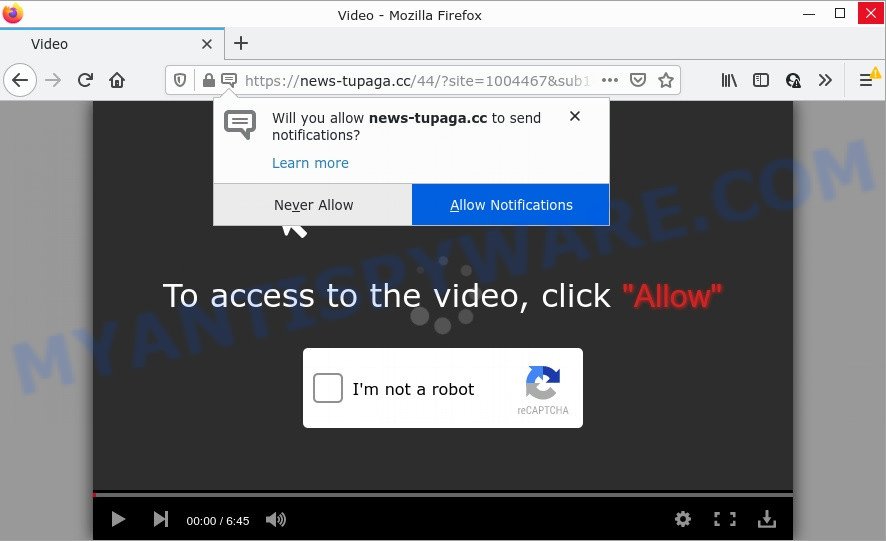
The News-tupaga.cc site claims that you need to allow its notifications in order to access the content of the web-site, connect to the Internet, enable Flash Player, watch a video, download a file, and so on. Once enabled, the News-tupaga.cc spam notifications will start popping up in the lower right corner of the screen periodically and spam the user with unwanted ads.

Threat Summary
| Name | News-tupaga.cc pop up |
| Type | spam push notifications, browser notification spam, pop-up virus |
| Distribution | suspicious pop up advertisements, potentially unwanted applications, adware, social engineering attack |
| Symptoms |
|
| Removal | News-tupaga.cc removal guide |
Where the News-tupaga.cc pop-ups comes from
Some research has shown that users can be redirected to News-tupaga.cc from suspicious ads or by PUPs and adware software. Adware installed without the user’s knowledge is a form of malware. Once adware gets installed in your device then it start displaying unwanted ads and pop-ups. In some cases, adware can promote p*rn webpages and adult products.
These days some free software creators bundle potentially unwanted programs or adware software with a view to making some money. So whenever you install a new free software that downloaded from the Web, be very careful during install. Carefully read the EULA (a text with I ACCEPT/I DECLINE button), select custom or manual install option, disable all additional apps.
Remove News-tupaga.cc notifications from web-browsers
If you’re getting notifications from the News-tupaga.cc or another scam web-page, you’ll have previously pressed the ‘Allow’ button. Below we’ll teach you how to turn them off.
|
|
|
|
|
|
How to remove News-tupaga.cc ads (removal tutorial)
Fortunately, it is not hard to remove adware that causes multiple annoying pop-ups. In the following instructions, we will provide two methods to free your PC system of this adware software. One is the manual removal way and the other is automatic removal method. You can select the method that best fits you. Please follow the removal guide below to delete News-tupaga.cc popups right now!
To remove News-tupaga.cc pop ups, perform the following steps:
- Remove News-tupaga.cc notifications from web-browsers
- Manual News-tupaga.cc advertisements removal
- Automatic Removal of News-tupaga.cc popup ads
- Stop News-tupaga.cc pop up advertisements
Manual News-tupaga.cc advertisements removal
Looking for a solution to remove News-tupaga.cc popups manually without installing any software? Then this section of the blog post is just for you. Below are some simple steps you can take. Performing these steps requires basic knowledge of internet browser and Windows setup. If you are not sure that you can follow them, it is better to use free utilities listed below that can allow you get rid of News-tupaga.cc pop ups.
Delete unwanted or recently installed apps
First of all, check the list of installed applications on your personal computer and delete all unknown and newly installed software. If you see an unknown program with incorrect spelling or varying capital letters, it have most likely been installed by malicious software and you should clean it off first with malicious software removal utility like Zemana Anti-Malware (ZAM).
- If you are using Windows 8, 8.1 or 10 then click Windows button, next click Search. Type “Control panel”and press Enter.
- If you are using Windows XP, Vista, 7, then click “Start” button and click “Control Panel”.
- It will show the Windows Control Panel.
- Further, press “Uninstall a program” under Programs category.
- It will display a list of all programs installed on the computer.
- Scroll through the all list, and remove questionable and unknown apps. To quickly find the latest installed software, we recommend sort software by date.
See more details in the video guide below.
Remove News-tupaga.cc ads from Chrome
Use the Reset browser utility of the Google Chrome to reset all its settings such as search engine by default, start page and newtab to original defaults. This is a very useful tool to use, in the case of web browser redirects to unwanted ad webpages such as News-tupaga.cc.

- First run the Chrome and press Menu button (small button in the form of three dots).
- It will open the Chrome main menu. Select More Tools, then press Extensions.
- You’ll see the list of installed extensions. If the list has the extension labeled with “Installed by enterprise policy” or “Installed by your administrator”, then complete the following steps: Remove Chrome extensions installed by enterprise policy.
- Now open the Chrome menu once again, press the “Settings” menu.
- You will see the Chrome’s settings page. Scroll down and press “Advanced” link.
- Scroll down again and click the “Reset” button.
- The Chrome will display the reset profile settings page as shown on the image above.
- Next press the “Reset” button.
- Once this task is done, your browser’s new tab, search provider by default and home page will be restored to their original defaults.
- To learn more, read the post How to reset Google Chrome settings to default.
Delete News-tupaga.cc advertisements from Internet Explorer
In order to restore all internet browser homepage, newtab page and search provider you need to reset the Internet Explorer to the state, that was when the Windows was installed on your personal computer.
First, run the IE, press ![]() ) button. Next, click “Internet Options” as displayed below.
) button. Next, click “Internet Options” as displayed below.

In the “Internet Options” screen select the Advanced tab. Next, click Reset button. The IE will display the Reset Internet Explorer settings dialog box. Select the “Delete personal settings” check box and click Reset button.

You will now need to reboot your PC system for the changes to take effect. It will remove adware that causes News-tupaga.cc advertisements, disable malicious and ad-supported internet browser’s extensions and restore the Microsoft Internet Explorer’s settings like search provider, new tab page and startpage to default state.
Remove News-tupaga.cc ads from Firefox
Resetting Mozilla Firefox internet browser will reset all the settings to their default state and will remove News-tupaga.cc popup advertisements, malicious add-ons and extensions. However, your saved bookmarks and passwords will not be lost. This will not affect your history, passwords, bookmarks, and other saved data.
Launch the Mozilla Firefox and click the menu button (it looks like three stacked lines) at the top right of the web-browser screen. Next, click the question-mark icon at the bottom of the drop-down menu. It will open the slide-out menu.

Select the “Troubleshooting information”. If you are unable to access the Help menu, then type “about:support” in your address bar and press Enter. It bring up the “Troubleshooting Information” page as displayed in the figure below.

Click the “Refresh Firefox” button at the top right of the Troubleshooting Information page. Select “Refresh Firefox” in the confirmation dialog box. The Mozilla Firefox will start a process to fix your problems that caused by the News-tupaga.cc adware. After, it’s complete, press the “Finish” button.
Automatic Removal of News-tupaga.cc popup ads
If you are not expert at computer technology, then all your attempts to remove News-tupaga.cc popup advertisements by following the manual steps above might result in failure. To find and remove all of the adware related files and registry entries that keep this adware software on your computer, run free anti-malware software such as Zemana AntiMalware (ZAM), MalwareBytes Anti Malware (MBAM) and HitmanPro from our list below.
Use Zemana Anti-Malware to remove News-tupaga.cc pop-ups
Zemana is a program that is used for malware, adware, browser hijackers and potentially unwanted applications removal. The program is one of the most efficient antimalware utilities. It helps in malicious software removal and and defends all other types of security threats. One of the biggest advantages of using Zemana Free is that is easy to use and is free. Also, it constantly keeps updating its virus/malware signatures DB. Let’s see how to install and check your PC with Zemana AntiMalware in order to remove News-tupaga.cc advertisements from your computer.

- Download Zemana Anti-Malware (ZAM) on your Microsoft Windows Desktop by clicking on the link below.
Zemana AntiMalware
165094 downloads
Author: Zemana Ltd
Category: Security tools
Update: July 16, 2019
- Once the download is finished, close all programs and windows on your computer. Open a directory in which you saved it. Double-click on the icon that’s named Zemana.AntiMalware.Setup.
- Further, click Next button and follow the prompts.
- Once installation is finished, click the “Scan” button for checking your personal computer for the adware that causes multiple unwanted pop-ups. Depending on your PC system, the scan can take anywhere from a few minutes to close to an hour. When a malicious software, adware or potentially unwanted applications are found, the number of the security threats will change accordingly. Wait until the the scanning is done.
- As the scanning ends, it will display the Scan Results. Make sure to check mark the threats that are unsafe and then click “Next”. When that process is finished, you can be prompted to restart your device.
Delete News-tupaga.cc pop-ups and harmful extensions with HitmanPro
HitmanPro is a free utility that can identify adware which causes pop ups. It is not always easy to locate all the junk programs that your device might have picked up on the Internet. Hitman Pro will detect the adware, hijackers and other malware you need to erase.
HitmanPro can be downloaded from the following link. Save it on your Windows desktop.
Download and use HitmanPro on your computer. Once started, click “Next” button for checking your computer for the adware which causes the unwanted News-tupaga.cc pop up ads. A scan can take anywhere from 10 to 30 minutes, depending on the number of files on your computer and the speed of your PC system. When a malware, adware or potentially unwanted applications are detected, the number of the security threats will change accordingly. .

When Hitman Pro is complete scanning your personal computer, the results are displayed in the scan report.

Once you have selected what you wish to delete from your PC system click Next button.
It will show a dialog box, click the “Activate free license” button to start the free 30 days trial to remove all malware found.
Use MalwareBytes AntiMalware to remove News-tupaga.cc ads
Manual News-tupaga.cc ads removal requires some computer skills. Some files and registry entries that created by the adware software may be not completely removed. We recommend that run the MalwareBytes Anti-Malware (MBAM) that are fully free your computer of adware. Moreover, the free program will allow you to remove malicious software, PUPs, hijackers and toolbars that your PC can be infected too.

- Please go to the following link to download MalwareBytes. Save it on your MS Windows desktop.
Malwarebytes Anti-malware
327319 downloads
Author: Malwarebytes
Category: Security tools
Update: April 15, 2020
- At the download page, click on the Download button. Your internet browser will open the “Save as” prompt. Please save it onto your Windows desktop.
- When downloading is finished, please close all programs and open windows on your PC system. Double-click on the icon that’s called MBSetup.
- This will run the Setup wizard of MalwareBytes AntiMalware onto your computer. Follow the prompts and do not make any changes to default settings.
- When the Setup wizard has finished installing, the MalwareBytes AntiMalware will start and show the main window.
- Further, click the “Scan” button to start scanning your PC system for the adware software that causes News-tupaga.cc pop-up advertisements in your web browser. This procedure can take some time, so please be patient. When a malware, adware or PUPs are found, the number of the security threats will change accordingly.
- After the scan get completed, you can check all items found on your computer.
- You may delete items (move to Quarantine) by simply click the “Quarantine” button. After the cleaning process is done, you may be prompted to reboot the PC.
- Close the Anti-Malware and continue with the next step.
Video instruction, which reveals in detail the steps above.
Stop News-tupaga.cc pop up advertisements
If you surf the World Wide Web, you can’t avoid malicious advertising. But you can protect your browser against it. Download and run an ad-blocker program. AdGuard is an ad blocker which can filter out a large count of of the malvertising, stoping dynamic scripts from loading malicious content.
Download AdGuard from the link below.
26913 downloads
Version: 6.4
Author: © Adguard
Category: Security tools
Update: November 15, 2018
After downloading it, start the downloaded file. You will see the “Setup Wizard” screen as on the image below.

Follow the prompts. When the install is done, you will see a window as on the image below.

You can click “Skip” to close the installation application and use the default settings, or press “Get Started” button to see an quick tutorial which will assist you get to know AdGuard better.
In most cases, the default settings are enough and you don’t need to change anything. Each time, when you start your PC system, AdGuard will start automatically and stop unwanted advertisements, block News-tupaga.cc, as well as other harmful or misleading web-sites. For an overview of all the features of the program, or to change its settings you can simply double-click on the AdGuard icon, that is located on your desktop.
Finish words
After completing the few simple steps shown above, your computer should be clean from adware software related to the News-tupaga.cc advertisements and other malicious software. The Mozilla Firefox, Internet Explorer, Edge and Chrome will no longer redirect you to various intrusive web-sites such as News-tupaga.cc. Unfortunately, if the steps does not help you, then you have caught a new adware, and then the best way – ask for help here.



















