What is Ntlyhavebeencat.xyz?
There are many scam web-sites on the Internet and Ntlyhavebeencat.xyz is one of them. It is a misleading website which uses social engineering techniques to deceive you into allowing push notifications. Scammers use push notifications to bypass protection against popups in the internet browser and therefore display tons of unwanted ads. These advertisements are used to promote dubious web-browser extensions, prize & lottery scams, adware bundles, and adult websites.
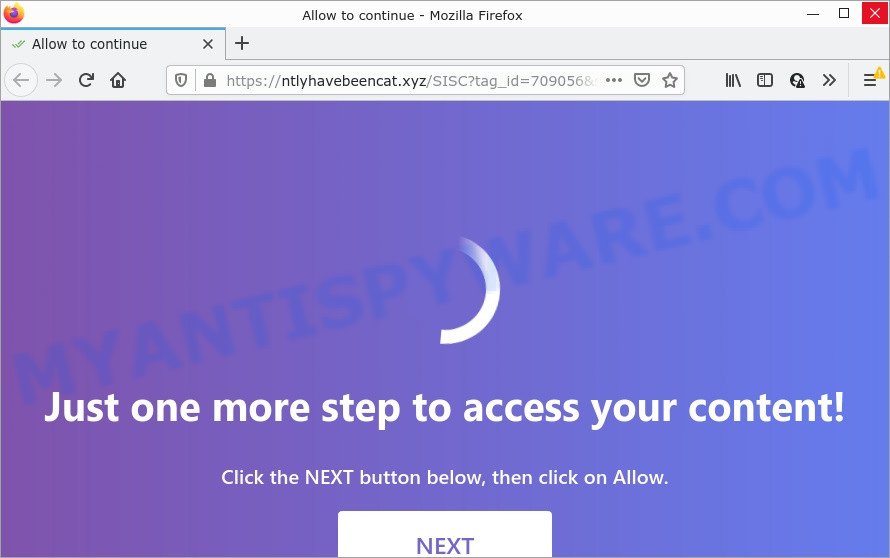
The Ntlyhavebeencat.xyz site asks you to click on the ‘Allow’ button to download a file, watch a video, enable Flash Player, access the content of the webpage, connect to the Internet, and so on. Once you click on the ‘Allow’ button, then your browser will be configured to show annoying adverts on your desktop, even when you are not using the web browser.

Threat Summary
| Name | Ntlyhavebeencat.xyz popup |
| Type | browser notification spam, spam push notifications, pop-up virus |
| Distribution | PUPs, social engineering attack, adware, malicious pop up advertisements |
| Symptoms |
|
| Removal | Ntlyhavebeencat.xyz removal guide |
Where the Ntlyhavebeencat.xyz popups comes from
Experienced security researchers have determined that users are redirected to Ntlyhavebeencat.xyz by adware software or from dubious advertisements. Adware’s basic purpose is to display ads. These advertisements are often presented as sponsored links, unclosable windows or various offers and deals. Clicks on the ads produce a monetary payoff for the adware developers. Adware software can work like Spyware, since it sends sensitive info such as searches and trends to advertisers.
Adware mostly comes on computers with free software. Most commonly, it comes without the user’s knowledge. Therefore, many users aren’t even aware that their personal computer has been infected by potentially unwanted programs and adware. Please follow the easy rules in order to protect your computer from adware and PUPs: do not install any suspicious applications, read the user agreement and choose only the Custom, Manual or Advanced setup type, do not rush to click the Next button. Also, always try to find a review of the application on the Internet. Be careful and attentive!
Remove Ntlyhavebeencat.xyz notifications from browsers
if you became a victim of online criminals and clicked on the “Allow” button, then your web browser was configured to display annoying ads. To remove the advertisements, you need to delete the notification permission that you gave the Ntlyhavebeencat.xyz web-site to send browser notifications.
|
|
|
|
|
|
How to remove Ntlyhavebeencat.xyz pop ups from Chrome, Firefox, IE, Edge
We recommend opting for automatic Ntlyhavebeencat.xyz pop ups removal in order to delete all adware software related entries easily. This method requires scanning the device with reputable anti-malware, e.g. Zemana, MalwareBytes AntiMalware or HitmanPro. However, if you prefer manual removal steps, you can follow the steps below in this blog post. Read it once, after doing so, please bookmark this page (or open it on your smartphone) as you may need to exit your internet browser or reboot your personal computer.
To remove Ntlyhavebeencat.xyz pop ups, perform the steps below:
- Remove Ntlyhavebeencat.xyz notifications from browsers
- How to get rid of Ntlyhavebeencat.xyz ads without any software
- Automatic Removal of Ntlyhavebeencat.xyz advertisements
- Stop Ntlyhavebeencat.xyz pop-ups
How to get rid of Ntlyhavebeencat.xyz ads without any software
In this section of the blog post, we have posted the steps that will help to remove Ntlyhavebeencat.xyz ads manually. Although compared to removal utilities, this way loses in time, but you don’t need to install anything on your PC. It will be enough for you to follow the detailed guidance with images. We tried to describe each step in detail, but if you realized that you might not be able to figure it out, or simply do not want to change the MS Windows and web browser settings, then it’s better for you to run utilities from trusted developers, which are listed below.
Remove recently installed adware
The best way to begin the computer cleanup is to delete unknown and suspicious applications. Using the Windows Control Panel you can do this quickly and easily. This step, in spite of its simplicity, should not be ignored, because the removing of unneeded software can clean up the Edge, Microsoft Internet Explorer, Google Chrome and Mozilla Firefox from pop-up ads, hijackers and so on.
Windows 8, 8.1, 10
First, click the Windows button
Windows XP, Vista, 7
First, click “Start” and select “Control Panel”.
It will show the Windows Control Panel as shown in the following example.

Next, press “Uninstall a program” ![]()
It will open a list of all programs installed on your PC system. Scroll through the all list, and remove any questionable and unknown programs. To quickly find the latest installed programs, we recommend sort applications by date in the Control panel.
Get rid of Ntlyhavebeencat.xyz popups from Mozilla Firefox
This step will help you get rid of Ntlyhavebeencat.xyz pop-ups, third-party toolbars, disable malicious extensions and restore your default homepage, new tab and search provider settings.
Launch the Mozilla Firefox and press the menu button (it looks like three stacked lines) at the top right of the internet browser screen. Next, press the question-mark icon at the bottom of the drop-down menu. It will display the slide-out menu.

Select the “Troubleshooting information”. If you are unable to access the Help menu, then type “about:support” in your address bar and press Enter. It bring up the “Troubleshooting Information” page as on the image below.

Click the “Refresh Firefox” button at the top right of the Troubleshooting Information page. Select “Refresh Firefox” in the confirmation prompt. The Mozilla Firefox will begin a task to fix your problems that caused by the Ntlyhavebeencat.xyz adware software. When, it is done, click the “Finish” button.
Remove Ntlyhavebeencat.xyz pop-ups from Google Chrome
If your Chrome internet browser is re-directed to unwanted Ntlyhavebeencat.xyz page, it may be necessary to completely reset your web browser program to its default settings.

- First run the Google Chrome and click Menu button (small button in the form of three dots).
- It will show the Google Chrome main menu. Select More Tools, then click Extensions.
- You’ll see the list of installed extensions. If the list has the addon labeled with “Installed by enterprise policy” or “Installed by your administrator”, then complete the following tutorial: Remove Chrome extensions installed by enterprise policy.
- Now open the Google Chrome menu once again, press the “Settings” menu.
- You will see the Google Chrome’s settings page. Scroll down and click “Advanced” link.
- Scroll down again and click the “Reset” button.
- The Google Chrome will show the reset profile settings page as shown on the screen above.
- Next click the “Reset” button.
- Once this process is complete, your internet browser’s start page, new tab page and search provider by default will be restored to their original defaults.
- To learn more, read the blog post How to reset Chrome settings to default.
Remove Ntlyhavebeencat.xyz pop-ups from Microsoft Internet Explorer
In order to restore all web-browser newtab page, search engine and startpage you need to reset the Internet Explorer to the state, that was when the Windows was installed on your personal computer.
First, open the IE. Next, click the button in the form of gear (![]() ). It will show the Tools drop-down menu, click the “Internet Options” as displayed on the screen below.
). It will show the Tools drop-down menu, click the “Internet Options” as displayed on the screen below.

In the “Internet Options” window click on the Advanced tab, then press the Reset button. The Microsoft Internet Explorer will show the “Reset Internet Explorer settings” window such as the one below. Select the “Delete personal settings” check box, then press “Reset” button.

You will now need to restart your personal computer for the changes to take effect.
Automatic Removal of Ntlyhavebeencat.xyz advertisements
We’ve compiled some of the best adware software removing utilities that have the ability to scan for and delete Ntlyhavebeencat.xyz pop-up advertisements , unwanted web browser extensions and potentially unwanted programs.
Use Zemana Anti Malware to remove Ntlyhavebeencat.xyz popup ads
Does Zemana delete adware that causes Ntlyhavebeencat.xyz pop ups in your internet browser? The adware is often downloaded with malware that can cause you to install an application such as spyware you don’t want. Therefore, suggest using the Zemana Anti-Malware (ZAM). It is a tool created to scan and delete adware and other malicious software from your computer for free.
- Visit the following page to download Zemana Anti-Malware (ZAM). Save it on your Microsoft Windows desktop.
Zemana AntiMalware
165082 downloads
Author: Zemana Ltd
Category: Security tools
Update: July 16, 2019
- Once you have downloaded the installation file, make sure to double click on the Zemana.AntiMalware.Setup. This would start the Zemana installation on your PC system.
- Select installation language and click ‘OK’ button.
- On the next screen ‘Setup Wizard’ simply press the ‘Next’ button and follow the prompts.

- Finally, once the installation is finished, Zemana Free will run automatically. Else, if does not then double-click on the Zemana Anti Malware icon on your desktop.
- Now that you have successfully install Zemana Anti-Malware, let’s see How to use Zemana Anti-Malware to get rid of Ntlyhavebeencat.xyz popup ads from your computer.
- After you have started the Zemana Anti-Malware, you’ll see a window as on the image below, just click ‘Scan’ button to begin checking your PC for the adware.

- Now pay attention to the screen while Zemana Free scans your computer.

- When Zemana AntiMalware is finished scanning your PC, Zemana Free will open a list of all items detected by the scan. When you are ready, click ‘Next’ button.

- Zemana Anti Malware may require a restart device in order to complete the Ntlyhavebeencat.xyz popups removal procedure.
- If you want to completely delete adware from your personal computer, then click ‘Quarantine’ icon, select all malicious software, adware, potentially unwanted programs and other items and click Delete.
- Reboot your computer to complete the adware removal procedure.
Use HitmanPro to get rid of Ntlyhavebeencat.xyz pop up advertisements
Hitman Pro is a portable tool that detects and uninstalls undesired applications such as browser hijackers, adware, toolbars, other internet browser extensions and other malware. It scans your PC system for adware that causes multiple intrusive popups and creates a list of threats marked for removal. Hitman Pro will only uninstall those unwanted software that you wish to be removed.

- Download Hitman Pro on your computer by clicking on the link below.
- After downloading is complete, double click the HitmanPro icon. Once this tool is started, click “Next” button for scanning your device for the adware software responsible for Ntlyhavebeencat.xyz advertisements. This process may take quite a while, so please be patient. While the tool is checking, you can see how many objects and files has already scanned.
- Once that process is complete, HitmanPro will display a scan report. When you’re ready, click “Next” button. Now press the “Activate free license” button to start the free 30 days trial to delete all malicious software found.
How to delete Ntlyhavebeencat.xyz with MalwareBytes AntiMalware (MBAM)
You can delete Ntlyhavebeencat.xyz pop-ups automatically through the use of MalwareBytes. We suggest this free malware removal tool because it may easily get rid of browser hijackers, adware software, potentially unwanted applications and toolbars with all their components such as files, folders and registry entries.
Visit the following page to download MalwareBytes Anti-Malware. Save it on your Windows desktop.
327301 downloads
Author: Malwarebytes
Category: Security tools
Update: April 15, 2020
When downloading is complete, close all windows on your device. Further, launch the file named MBSetup. If the “User Account Control” dialog box pops up as shown on the image below, press the “Yes” button.

It will show the Setup wizard that will assist you install MalwareBytes Anti-Malware (MBAM) on the computer. Follow the prompts and do not make any changes to default settings.

Once installation is finished successfully, click “Get Started” button. Then MalwareBytes AntiMalware (MBAM) will automatically start and you can see its main window like below.

Next, click the “Scan” button to perform a system scan with this utility for the adware software responsible for Ntlyhavebeencat.xyz pop ups. A system scan can take anywhere from 5 to 30 minutes, depending on your computer. While the MalwareBytes is checking, you can see how many objects it has identified either as being malware.

When MalwareBytes Anti-Malware (MBAM) is complete scanning your computer, MalwareBytes will open a list of found items. Review the results once the utility has complete the system scan. If you think an entry should not be quarantined, then uncheck it. Otherwise, simply click “Quarantine” button.

The MalwareBytes will remove adware which causes pop-ups and move the selected items to the program’s quarantine. After the cleaning procedure is complete, you can be prompted to reboot your personal computer. We advise you look at the following video, which completely explains the procedure of using the MalwareBytes Free to remove hijackers, adware software and other malware.
Stop Ntlyhavebeencat.xyz pop-ups
We advise to install an ad blocking program which may stop Ntlyhavebeencat.xyz and other annoying web pages. The ad-blocking tool like AdGuard is a application which basically removes advertising from the Net and blocks access to malicious web-sites. Moreover, security experts says that using ad-blocker software is necessary to stay safe when surfing the Internet.
- Please go to the link below to download the latest version of AdGuard for MS Windows. Save it on your Microsoft Windows desktop.
Adguard download
26908 downloads
Version: 6.4
Author: © Adguard
Category: Security tools
Update: November 15, 2018
- After downloading it, launch the downloaded file. You will see the “Setup Wizard” program window. Follow the prompts.
- Once the installation is finished, click “Skip” to close the installation program and use the default settings, or click “Get Started” to see an quick tutorial that will allow you get to know AdGuard better.
- In most cases, the default settings are enough and you do not need to change anything. Each time, when you run your computer, AdGuard will launch automatically and stop unwanted advertisements, block Ntlyhavebeencat.xyz, as well as other harmful or misleading web pages. For an overview of all the features of the application, or to change its settings you can simply double-click on the icon named AdGuard, which may be found on your desktop.
To sum up
Now your computer should be free of the adware software that causes the annoying Ntlyhavebeencat.xyz ads. We suggest that you keep AdGuard (to help you stop unwanted pop-up advertisements and intrusive malicious webpages) and Zemana Anti-Malware (to periodically scan your PC for new adware softwares and other malicious software). Probably you are running an older version of Java or Adobe Flash Player. This can be a security risk, so download and install the latest version right now.
If you are still having problems while trying to get rid of Ntlyhavebeencat.xyz pop-ups from the Microsoft Edge, IE, Google Chrome and Mozilla Firefox, then ask for help here here.






















