What is MySafeSearching?
According to IT security specialists, MySafeSearching is a potentially unwanted application (PUA) belonging to the family of Browser hijackers. The aim of browser hijackers is to make advertising revenue. For example, a browser hijacker redirects the user’s homepage to the browser hijacker’s page that contains advertisements or sponsored links; a browser hijacker redirects the user web searches to a link the browser hijacker wants the user to see, rather than to legitimate search engine results. When the user clicks on ads in the search results, the developers behind browser hijackers gets paid. The creators of browser hijackers can gather privacy information such as user browsing habits as well as browsing history and sell this information to third parties for marketing purposes.
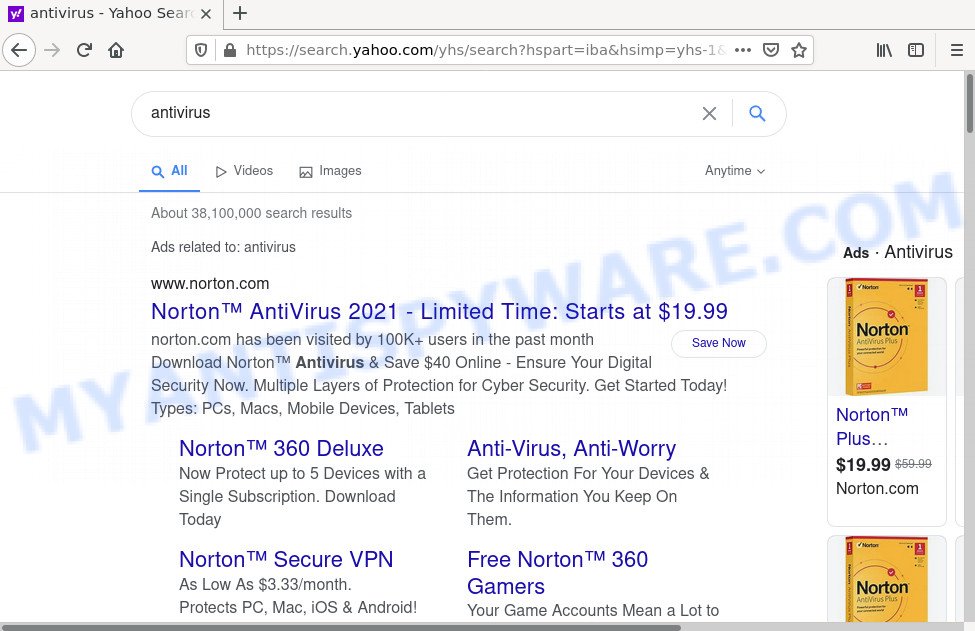
MySafeSearching redirects seaches to Yahoo
When you’re performing searches using the internet browser that has been affected with MySafeSearching, the search results will be returned from Bing, Yahoo or Google Custom Search. The devs behind the browser hijacker are most probably doing this to generate advertisement profit from the advertisements displayed in the search results.
In addition to the above, MySafeSearching has the ability to gather user data which may be later transferred third party companies. You don’t know if your home address, account names and passwords are safe. And of course you completely do not know what will happen when you click on any ads on the MySafeSearching web-page.
How can a browser hijacker get on your MAC
Browser hijackers and potentially unwanted apps get onto Mac computers by being attached to freeware and commercial apps. Browser hijackers can be installed in background without user consent, but usually it is introduced to a user when a downloaded program are installed. So, read term of use and user agreement very carefully before installing any software or otherwise you can end up with another hijacker on your MAC, such as the MySafeSearching hijacker.
Threat Summary
| Name | MySafeSearching |
| Type | startpage hijacker, browser hijacker, search engine hijacker, redirect virus, PUP |
| Affected Browser Settings | search provider, homepage, newtab URL |
| Distribution | fake software updaters, freeware setup files, suspicious pop-up advertisements |
| Symptoms | Advertising links appear in places they shouldn’t be. When you go to a web-site, you are periodically redirected to another web page that you do not intend to visit. There is an unwanted program in the ‘App & Features’ section of Windows settings. New web-browser toolbars suddenly installed on your web-browser. Your MAC system settings are being modified without your request. |
| Removal | MySafeSearching removal guide |
How to remove MySafeSearching hijacker
As with removing adware, malicious software or potentially unwanted applications, there are few steps you can do. We recommend trying them all. If you do only one part of the instructions, then it should be run malware removal tool, because it should get rid of hijacker and stop any further infection. But to completely remove MySafeSearching you’ll have to at least reset your web-browser settings like default search engine, new tab and homepage to default state, delete all unwanted and suspicious applications, and remove hijacker with malware removal utilities. Read this manual carefully, bookmark it or open this page on your smartphone, because you may need to exit your web browser or restart your MAC.
To remove MySafeSearching, complete the following steps:
- Remove unwanted profiles on Mac device
- Delete MySafeSearching associated software by using the Finder
- Remove MySafeSearching related files and folders
- Scan your Mac with MalwareBytes
- Remove MySafeSearching from Safari, Chrome, Firefox
- Run AdBlocker to block MySafeSearching and stay safe online
Remove unwanted profiles on Mac device
MySafeSearching can install a configuration profile on the Mac system to block changes made to the browser settings. Therefore, you need to open system preferences, find and delete the profile installed by the browser hijacker.
Click Apple menu ( ![]() ) > System Preferences.
) > System Preferences.

In System Preferences, select Profiles. if there is no Profiles in the list of preferences, that means there are no profiles installed on the Mac device. If there is Profiles in the list, then click on it, then select a profile related to MySafeSearching.

To delete a malicious profile, click on the minus button ( – ) located at the bottom-left of the Profiles screen.
Delete MySafeSearching associated software by using the Finder
The next step to remove PUPs, browser hijackers and adware is to remove unknown and questionable software. Using the Finder you can do this quickly and easily. We suggest you not to skip this step, as it often helps to get rid of intrusive ads and internet browser redirects.
Open Finder and click “Applications”.

It will show a list of all software installed on your MAC OS. Scroll through the all list, and remove any suspicious and unknown applications. Right click to dubious application and choose “Move to Trash”. Another solution is drag the program from the Applications folder to the Trash.
Most important, scroll through the all list, and move to trash any unknown applications. Don’t forget, select Finder -> Empty Trash.
Remove MySafeSearching related files and folders
Now you need to try to find MySafeSearching related files and folders, and then delete them manually. You need to look for these files in certain directories. To quickly open them, we recommend using the “Go to Folder…” command.
MySafeSearching creates several files, these files must be found and removed. Some files created by browser hijackers are hidden from the user. To find and delete them, you need to enable “show hidden files”. To do this, use the shortcut CMD + SHIFT + . Press once to show hidden files and again to hide them. There is another way. Click Finder -> Applications -> Utilities -> Terminal. In Terminal, paste the following text: defaults write com.apple.finder AppleShowAllFiles YES

Press Enter. Hold the ‘Option/alt’ key, then right click on the Finder icon in the dock and click Relaunch.

Click on the Finder icon. From the menu bar, select Go and click “Go to Folder…”. As a result, a small window opens that allows you to quickly open a specific directory.

Check for MySafeSearching generated files in the /Library/LaunchAgents folder

In the “Go to Folder…” window, type the following text and press Go:
/Library/LaunchAgents

This will open the contents of the “/Library/LaunchAgents” folder. Look carefully at it and pay special attention to recently created files, as well as files that have a suspicious name. Move all suspicious files to the Trash. A few examples of files: com.MySafeSearching.service.plist, com.google.defaultsearch.plist, , installapp.plist, macsearch.plist, com.net-preferences.plist, com.machelper.plist and search.plist. Most often, potentially unwanted programs, browser hijackers and adware create several files with similar names.
Check for MySafeSearching generated files in the /Library/Application Support folder

In the “Go to Folder…” window, type the following text and press Go:
/Library/Application Support

This will open the contents of the “Application Support” folder. Look carefully at its contents, pay special attention to recently added/changed folders and files. Check the contents of suspicious folders, if there is a file with a name similar to com.MySafeSearching.system, then this folder must be deleted. Move all suspicious folders and files to the Trash.
Check for MySafeSearching generated files in the “~/Library/LaunchAgents” folder

In the “Go to Folder…” window, type the following text and press Go:
~/Library/LaunchAgents

Proceed in the same way as with the “/Library/LaunchAgents” and “/Library/Application Support” folders. Look for suspicious and recently added files. Move all suspicious files to the Trash.
Check for MySafeSearching generated files in the /Library/LaunchDaemons folder
In the “Go to Folder…” window, type the following text and press Go:
/Library/LaunchDaemons

Carefully browse the entire list of files and pay special attention to recently created files, as well as files that have a suspicious name. Move all suspicious files to the Trash. A few examples of files to be deleted: com.macsearch.system.plist, com.MySafeSearching.system.plist, com.search.system.plist, com.machelper.system.plist and com.installapp.system.plist. In most cases, adware software, potentially unwanted programs and browser hijackers create several files with similar names.
Scan your Mac with MalwareBytes
You can delete MySafeSearching related files automatically with a help of MalwareBytes. We recommend this free malware removal tool because it can easily delete browser hijackers, potentially unwanted programs, toolbars and adware with all their components such as files, folders and system entries.

- Installing the MalwareBytes is simple. First you’ll need to download MalwareBytes Anti-Malware (MBAM) from the link below.
Malwarebytes Anti-malware (Mac)
21178 downloads
Author: Malwarebytes
Category: Security tools
Update: September 10, 2020
- After the downloading process is done, please close all apps and open windows on your MAC OS. Run the downloaded file. Follow the prompts.
- The MalwareBytes Anti Malware (MBAM) will launch and display the main window.
- Further, click the “Scan” button . MalwareBytes Free application will scan through the whole MAC system for the MySafeSearching hijacker.
- Once the scan get completed, MalwareBytes Anti-Malware will open a list of all items found by the scan.
- Review the results once the utility has done the system scan. If you think an entry should not be quarantined, then uncheck it. Otherwise, simply press the “Remove Selected Items” button.
- Close the Anti Malware and continue with the next step.
Remove MySafeSearching from Safari, Chrome, Firefox
MySafeSearching redirects or other symptoms of browser hijackers in your browser is a good reason to find and remove harmful addons. This is an easy method to restore browsers settings and not lose any important information.
You can also try to delete MySafeSearching hijacker by reset Google Chrome settings. |
If you are still experiencing problems with MySafeSearching browser hijacker removal, you need to reset Mozilla Firefox browser. |
|
Run AdBlocker to stay safe online
Run an ad blocker tool like AdGuard will protect you from malicious ads and content. Moreover, you can find that the AdGuard have an option to protect your privacy and block phishing and spam web-sites. Additionally, ad-blocker applications will allow you to avoid unwanted ads and unverified links that also a good way to stay safe online.

Download AdGuard on your machine from the link below.
3896 downloads
Author: © Adguard
Category: Security tools
Update: January 17, 2018
After the downloading process is done, run the downloaded file. The “Setup Wizard” window will show up on the computer screen.
Follow the prompts. AdGuard will then be installed. A window will show up asking you to confirm that you want to see a quick guide. Click “Skip” button to close the window and use the default settings, or click “Get Started” to see an quick guide that will assist you get to know AdGuard better.
Each time, when you start your MAC OS, AdGuard will start automatically and stop intrusive popup advertisements, block MySafeSearching redirects, as well as other malicious or misleading websites.
Finish words
Once you’ve finished the few simple steps outlined above, your MAC system should be clean from MySafeSearching and other unwanted software. Unfortunately, if the steps does not help you, then you have caught a new hijacker, and then the best way – ask for help here.


















