What is Efeyauknalytic.xyz?
Efeyauknalytic.xyz pop-ups are a scam that uses social engineering to trick you and other unsuspecting users into subscribing to push notifications. Although push notifications cannot harm you directly, scammers use them to display unwanted ads, promote dubious apps, and encourage you to visit shady webpages.
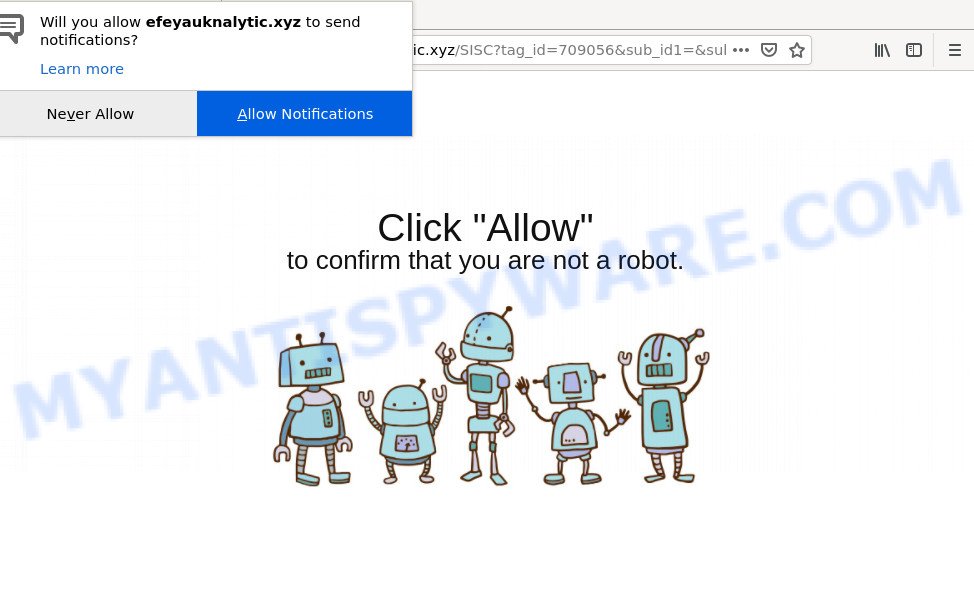
Efeyauknalytic.xyz is a misleading site that shows a show notifications pop up that attempts to get you to press the ‘Allow’ to subscribe to its notifications. Once you click on ALLOW, this web site starts sending browser notifications on your screen. You will see the pop-up advertisements even when your browser is closed.

Threat Summary
| Name | Efeyauknalytic.xyz pop-up |
| Type | browser notification spam, spam push notifications, pop-up virus |
| Distribution | malicious pop up ads, adware, potentially unwanted apps, social engineering attack |
| Symptoms |
|
| Removal | Efeyauknalytic.xyz removal guide |
Where the Efeyauknalytic.xyz pop-ups comes from
Computer security specialists have determined that users are re-directed to Efeyauknalytic.xyz by adware or from suspicious advertisements. Adware displays unwanted advertisements on the computer. Some of these ads are scams or fake ads created to trick you. Even the harmless ads can become really irritating. Adware software can be installed accidentally and without you knowing about it, when you open email attachments, install freeware.
Adware software usually comes on computers with free programs. Most commonly, it comes without the user’s knowledge. Therefore, many users aren’t even aware that their personal computer has been hijacked with potentially unwanted software and adware. Please follow the easy rules in order to protect your computer from adware and potentially unwanted programs: do not install any suspicious programs, read the user agreement and choose only the Custom, Manual or Advanced installation option, do not rush to click the Next button. Also, always try to find a review of the program on the Web. Be careful and attentive!
Remove Efeyauknalytic.xyz notifications from web browsers
If you have allowed the Efeyauknalytic.xyz notifications by clicking the Allow button, then after a short time you will notice that these browser notifications are very intrusive. Here’s how to remove Efeyauknalytic.xyz browser notifications from your web browser.
|
|
|
|
|
|
How to remove Efeyauknalytic.xyz pop-up ads (removal guide)
To delete Efeyauknalytic.xyz popup advertisements from your device, you must delete all suspicious programs and every file that could be related to the adware. Besides, to fix your web-browser search engine, new tab and homepage, you should reset the infected browsers. As soon as you are done with Efeyauknalytic.xyz popup advertisements removal process, we recommend you scan your computer with malware removal utilities listed below. It will complete the removal procedure on your personal computer.
To remove Efeyauknalytic.xyz pop ups, execute the steps below:
- Remove Efeyauknalytic.xyz notifications from web browsers
- How to manually get rid of Efeyauknalytic.xyz
- Automatic Removal of Efeyauknalytic.xyz ads
- Stop Efeyauknalytic.xyz pop-up ads
How to manually get rid of Efeyauknalytic.xyz
This part of the post is a step-by-step instructions that will help you to remove Efeyauknalytic.xyz redirect manually. You just need to follow every step. In this case, you do not need to download any additional utilities.
Uninstall dubious software using Windows Control Panel
Some programs are free only because their setup file contains an adware. This unwanted apps generates profit for the authors when it is installed. More often this adware software can be deleted by simply uninstalling it from the ‘Uninstall a Program’ that is located in MS Windows control panel.
|
|
|
|
Remove Efeyauknalytic.xyz pop-up ads from Microsoft Internet Explorer
The Microsoft Internet Explorer reset is great if your web-browser is hijacked or you have unwanted add-ons or toolbars on your internet browser, that installed by an malicious software.
First, start the Internet Explorer, click ![]() ) button. Next, press “Internet Options” as displayed below.
) button. Next, press “Internet Options” as displayed below.

In the “Internet Options” screen select the Advanced tab. Next, click Reset button. The Microsoft Internet Explorer will open the Reset Internet Explorer settings dialog box. Select the “Delete personal settings” check box and press Reset button.

You will now need to reboot your personal computer for the changes to take effect. It will delete adware which redirects your web browser to the unwanted Efeyauknalytic.xyz website, disable malicious and ad-supported web browser’s extensions and restore the Internet Explorer’s settings like search engine by default, new tab and start page to default state.
Remove Efeyauknalytic.xyz redirect from Chrome
Annoying Efeyauknalytic.xyz pop up advertisements or other symptom of having adware software in your browser is a good reason to reset Chrome. This is an easy way to recover the Chrome settings and not lose any important information.
First launch the Google Chrome. Next, click the button in the form of three horizontal dots (![]() ).
).
It will open the Google Chrome menu. Choose More Tools, then click Extensions. Carefully browse through the list of installed add-ons. If the list has the add-on signed with “Installed by enterprise policy” or “Installed by your administrator”, then complete the following guide: Remove Google Chrome extensions installed by enterprise policy.
Open the Chrome menu once again. Further, press the option called “Settings”.

The web-browser will display the settings screen. Another solution to show the Chrome’s settings – type chrome://settings in the web-browser adress bar and press Enter
Scroll down to the bottom of the page and click the “Advanced” link. Now scroll down until the “Reset” section is visible, as displayed in the figure below and press the “Reset settings to their original defaults” button.

The Chrome will show the confirmation dialog box as on the image below.

You need to confirm your action, press the “Reset” button. The internet browser will launch the procedure of cleaning. Once it’s complete, the web browser’s settings including default search provider, newtab and homepage back to the values which have been when the Google Chrome was first installed on your computer.
Get rid of Efeyauknalytic.xyz from Mozilla Firefox by resetting internet browser settings
This step will allow you remove Efeyauknalytic.xyz popup advertisements, third-party toolbars, disable malicious addons and restore your default homepage, newtab page and search provider settings.
Press the Menu button (looks like three horizontal lines), and press the blue Help icon located at the bottom of the drop down menu as displayed in the figure below.

A small menu will appear, press the “Troubleshooting Information”. On this page, click “Refresh Firefox” button as shown on the image below.

Follow the onscreen procedure to return your Mozilla Firefox browser settings to their original state.
Automatic Removal of Efeyauknalytic.xyz ads
Many antivirus companies have developed software that help detect adware and thereby remove Efeyauknalytic.xyz from the Firefox, Chrome, Internet Explorer and Microsoft Edge browsers. Below is a a few of the free programs you may want to run. Your PC system can have a large count of potentially unwanted programs, adware and hijackers installed at the same time, so we suggest, if any unwanted or malicious application returns after rebooting the PC, then start your personal computer into Safe Mode and use the antimalware tool once again.
Run Zemana Anti Malware to remove Efeyauknalytic.xyz ads
Zemana Free is free full featured malicious software removal tool. It can scan your files and Microsoft Windows registry in real-time. Zemana Anti-Malware (ZAM) can help to delete Efeyauknalytic.xyz popup ads, other potentially unwanted applications, malicious software and adware. It uses 1% of your personal computer resources. This utility has got simple and beautiful interface and at the same time best possible protection for your computer.

- Click the following link to download Zemana AntiMalware (ZAM). Save it on your Microsoft Windows desktop or in any other place.
Zemana AntiMalware
165094 downloads
Author: Zemana Ltd
Category: Security tools
Update: July 16, 2019
- After downloading is complete, close all programs and windows on your computer. Open a file location. Double-click on the icon that’s named Zemana.AntiMalware.Setup.
- Further, click Next button and follow the prompts.
- Once setup is done, click the “Scan” button to perform a system scan for the adware that causes multiple unwanted popups.
- Once Zemana Free completes the scan, Zemana Anti-Malware (ZAM) will open a list of all items found by the scan. Make sure to check mark the items that are unsafe and then click “Next”. When the task is finished, you may be prompted to reboot your PC.
Use HitmanPro to get rid of Efeyauknalytic.xyz pop-up advertisements
Hitman Pro is a completely free (30 day trial) tool. You do not need expensive solutions to get rid of adware that redirects your browser to the intrusive Efeyauknalytic.xyz website and other shady apps. HitmanPro will uninstall all the unwanted software like adware and browser hijackers at zero cost.

- Hitman Pro can be downloaded from the following link. Save it to your Desktop so that you can access the file easily.
- After the download is done, start the HitmanPro, double-click the HitmanPro.exe file.
- If the “User Account Control” prompts, click Yes to continue.
- In the HitmanPro window, press the “Next” to perform a system scan for the adware related to the Efeyauknalytic.xyz pop up ads. This task can take some time, so please be patient. During the scan Hitman Pro will locate threats exist on your computer.
- When the system scan is done, Hitman Pro will produce a list of unwanted applications and adware software. Make sure to check mark the items that are unsafe and then click “Next”. Now, click the “Activate free license” button to begin the free 30 days trial to remove all malicious software found.
Use MalwareBytes to remove Efeyauknalytic.xyz redirect
We suggest using the MalwareBytes Anti-Malware. You can download and install MalwareBytes Anti Malware (MBAM) to look for adware and thereby get rid of Efeyauknalytic.xyz pop ups from your browsers. When installed and updated, this free malicious software remover automatically searches for and deletes all threats exist on the computer.
Installing the MalwareBytes Free is simple. First you’ll need to download MalwareBytes from the link below.
327319 downloads
Author: Malwarebytes
Category: Security tools
Update: April 15, 2020
After downloading is complete, close all windows on your PC system. Further, open the file named MBSetup. If the “User Account Control” prompt pops up as shown below, press the “Yes” button.

It will show the Setup wizard that will allow you set up MalwareBytes Anti Malware on the personal computer. Follow the prompts and don’t make any changes to default settings.

Once installation is finished successfully, press “Get Started” button. Then MalwareBytes Anti-Malware (MBAM) will automatically launch and you can see its main window like below.

Next, press the “Scan” button . MalwareBytes Anti-Malware (MBAM) application will scan through the whole device for the adware software responsible for the Efeyauknalytic.xyz pop-up ads. This procedure can take quite a while, so please be patient. While the MalwareBytes tool is scanning, you may see number of objects it has identified as being affected by malicious software.

Once MalwareBytes Anti-Malware (MBAM) has completed scanning, it will display the Scan Results. When you are ready, click “Quarantine” button.

The MalwareBytes will remove adware software that causes pop ups. Once the cleaning process is done, you can be prompted to reboot your computer. We suggest you look at the following video, which completely explains the process of using the MalwareBytes AntiMalware (MBAM) to remove hijackers, adware and other malicious software.
Stop Efeyauknalytic.xyz pop-up ads
Use adblocker application such as AdGuard in order to block ads, malvertisements, pop-ups and online trackers, avoid having to install malicious and adware browser plug-ins and add-ons that affect your PC performance and impact your computer security. Browse the Web anonymously and stay safe online!
- Installing the AdGuard is simple. First you will need to download AdGuard on your MS Windows Desktop from the following link.
Adguard download
26913 downloads
Version: 6.4
Author: © Adguard
Category: Security tools
Update: November 15, 2018
- Once downloading is done, run the downloaded file. You will see the “Setup Wizard” program window. Follow the prompts.
- Once the installation is done, click “Skip” to close the setup program and use the default settings, or click “Get Started” to see an quick tutorial which will assist you get to know AdGuard better.
- In most cases, the default settings are enough and you don’t need to change anything. Each time, when you run your computer, AdGuard will run automatically and stop undesired advertisements, block Efeyauknalytic.xyz, as well as other malicious or misleading websites. For an overview of all the features of the application, or to change its settings you can simply double-click on the icon called AdGuard, which is located on your desktop.
Finish words
Once you have done the few simple steps shown above, your device should be free from adware software that causes the Efeyauknalytic.xyz popups in your browser and other malicious software. The Microsoft Internet Explorer, Edge, Chrome and Firefox will no longer redirect you to various intrusive webpages like Efeyauknalytic.xyz. Unfortunately, if the step-by-step instructions does not help you, then you have caught a new adware, and then the best way – ask for help here.



















