What is Setonna.com?
Setonna.com is a website which uses the browser notification feature to lure you and other unsuspecting victims into accepting push notifications via the browser. Although push notifications cannot harm you directly, scammers use them to display intrusive advertisements, promote fake downloads, and encourage you to visit malicious web pages.
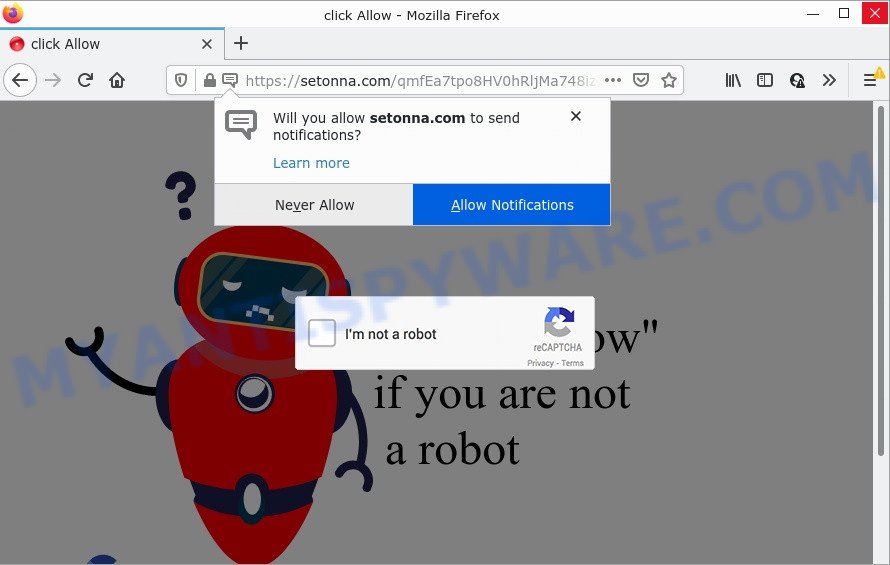
When you visit the Setonna.com site which wants to send you notifications, you’ll be greeted with a pop up that asks whether you want to agree to them or not. Your options will be ‘Block’ and ‘Allow’. If you click on the ‘Allow’ button, this web site starts sending browser notifications on your screen. You will see the pop-up advertisements even when you are not using the web browser.

Threat Summary
| Name | Setonna.com popup |
| Type | browser notification spam, spam push notifications, pop-up virus |
| Distribution | social engineering attack, dubious pop-up advertisements, potentially unwanted programs, adware |
| Symptoms |
|
| Removal | Setonna.com removal guide |
How did you get infected with Setonna.com pop-ups
These Setonna.com popups are caused by dubious ads on the web sites you visit or adware. Adware is software related to unwanted advertising. Some adware will bring up adverts when you is browsing the Net, while other will build up a profile of your browsing habits in order to target advertising. In general, adware have to be installed on your PC, so it will tend to be bundled with other apps in much the same way as potentially unwanted applications.
Adware can be spread through the use of trojan horses and other forms of malware, but most commonly, adware gets onto PC by being attached to some free programs. Many makers of free software include third-party software in their installer. Sometimes it’s possible to avoid the installation of any adware: carefully read the Terms of Use and the Software license, choose only Manual, Custom or Advanced installation option, disable all checkboxes before clicking Install or Next button while installing new freeware.
Remove Setonna.com notifications from browsers
If you are in situation where you don’t want to see notifications from the Setonna.com website. In this case, you can turn off web notifications for your web-browser in MS Windows/Mac OS/Android. Find your internet browser in the list below, follow few simple steps to delete internet browser permissions to show notifications.
Google Chrome:
- Just copy and paste the following text into the address bar of Chrome.
- chrome://settings/content/notifications
- Press Enter.
- Remove the Setonna.com site and other rogue notifications by clicking three vertical dots button next to each and selecting ‘Remove’.

Android:
- Tap ‘Settings’.
- Tap ‘Notifications’.
- Find and tap the internet browser that shows Setonna.com browser notifications ads.
- Find Setonna.com URL, other suspicious URLs and set the toggle button to ‘OFF’ on them one-by-one.

Mozilla Firefox:
- In the top right hand corner of the browser window, click on the three horizontal stripes to expand the Main menu.
- Select ‘Options’ and click on ‘Privacy & Security’ on the left hand side.
- Scroll down to ‘Permissions’ and then to ‘Settings’ next to ‘Notifications’.
- Select the Setonna.com domain from the list and change the status to ‘Block’.
- Click ‘Save Changes’ button.

Edge:
- In the top-right corner, click on the three dots to expand the Edge menu.
- Click ‘Settings’. Click ‘Advanced’ on the left side of the window.
- Click ‘Manage permissions’ button below ‘Website permissions’.
- Right-click the Setonna.com. Click ‘Delete’.

Internet Explorer:
- Click the Gear button on the top right hand corner of the Internet Explorer.
- Select ‘Internet options’.
- Click on the ‘Privacy’ tab and select ‘Settings’ in the pop-up blockers section.
- Locate the Setonna.com site and click the ‘Remove’ button to delete the URL.

Safari:
- On the top menu select ‘Safari’, then ‘Preferences’.
- Open ‘Websites’ tab, then in the left menu click on ‘Notifications’.
- Locate the Setonna.com domain and select it, click the ‘Deny’ button.
How to remove Setonna.com popup advertisements from Chrome, Firefox, IE, Edge
In the few simple steps below, we’ll try to cover the Microsoft Internet Explorer, Firefox, Edge and Google Chrome and provide general advice to delete Setonna.com popup ads. You may find some minor differences in your MS Windows install. No matter, you should be okay if you follow the steps outlined below: delete all suspicious and unknown programs, reset internet browsers settings, fix internet browsers shortcuts, get rid of harmful scheduled tasks, run free malware removal tools. Some of the steps below will require you to exit this web page. So, please read the step-by-step guidance carefully, after that bookmark it or open it on your smartphone for later reference.
To remove Setonna.com pop ups, perform the steps below:
- Remove Setonna.com notifications from browsers
- How to manually remove Setonna.com
- Automatic Removal of Setonna.com pop-up ads
- Stop Setonna.com pop-ups
How to manually remove Setonna.com
The most common adware can be removed manually, without the use of antivirus or other removal utilities. The manual steps below will help you delete Setonna.com pop-ups step by step. Although each of the steps is simple and does not require special knowledge, but you are not sure that you can complete them, then use the free tools, a list of which is given below.
Uninstall potentially unwanted programs using Microsoft Windows Control Panel
The best way to start the device cleanup is to uninstall unknown and dubious applications. Using the Microsoft Windows Control Panel you can do this quickly and easily. This step, in spite of its simplicity, should not be ignored, because the removing of unneeded programs can clean up the Chrome, Edge, IE and Firefox from advertisements, hijackers and so on.
- If you are using Windows 8, 8.1 or 10 then click Windows button, next press Search. Type “Control panel”and press Enter.
- If you are using Windows XP, Vista, 7, then press “Start” button and click “Control Panel”.
- It will open the Windows Control Panel.
- Further, click “Uninstall a program” under Programs category.
- It will display a list of all software installed on the PC system.
- Scroll through the all list, and uninstall suspicious and unknown applications. To quickly find the latest installed apps, we recommend sort software by date.
See more details in the video guide below.
Remove Setonna.com advertisements from Mozilla Firefox
If your Mozilla Firefox internet browser is redirected to Setonna.com without your permission or an unknown search engine opens results for your search, then it may be time to perform the web-browser reset. Your saved bookmarks, form auto-fill information and passwords won’t be cleared or changed.
Click the Menu button (looks like three horizontal lines), and click the blue Help icon located at the bottom of the drop down menu as on the image below.

A small menu will appear, click the “Troubleshooting Information”. On this page, click “Refresh Firefox” button as shown on the image below.

Follow the onscreen procedure to return your Firefox web browser settings to their original state.
Remove Setonna.com ads from IE
The Internet Explorer reset is great if your web-browser is hijacked or you have unwanted add-ons or toolbars on your browser, that installed by an malware.
First, open the Internet Explorer. Next, press the button in the form of gear (![]() ). It will show the Tools drop-down menu, press the “Internet Options” as displayed below.
). It will show the Tools drop-down menu, press the “Internet Options” as displayed below.

In the “Internet Options” window click on the Advanced tab, then click the Reset button. The Internet Explorer will display the “Reset Internet Explorer settings” window like the one below. Select the “Delete personal settings” check box, then click “Reset” button.

You will now need to restart your computer for the changes to take effect.
Remove Setonna.com popups from Chrome
This step will show you how to reset Google Chrome browser settings to default state. This can remove Setonna.com popups and fix some browsing issues, especially after adware infection. It will save your personal information such as saved passwords, bookmarks, auto-fill data and open tabs.

- First launch the Chrome and click Menu button (small button in the form of three dots).
- It will show the Google Chrome main menu. Choose More Tools, then click Extensions.
- You will see the list of installed extensions. If the list has the plugin labeled with “Installed by enterprise policy” or “Installed by your administrator”, then complete the following instructions: Remove Chrome extensions installed by enterprise policy.
- Now open the Google Chrome menu once again, press the “Settings” menu.
- You will see the Chrome’s settings page. Scroll down and click “Advanced” link.
- Scroll down again and click the “Reset” button.
- The Google Chrome will display the reset profile settings page as on the image above.
- Next click the “Reset” button.
- Once this process is done, your browser’s search engine by default, home page and new tab page will be restored to their original defaults.
- To learn more, read the article How to reset Google Chrome settings to default.
Automatic Removal of Setonna.com pop-up ads
In order to completely remove Setonna.com, you not only need to delete adware software from your computer, but also remove all its components in your personal computer including Windows registry entries. We suggest to download and run free removal utilities to automatically clean your PC of adware that causes Setonna.com pop ups.
Remove Setonna.com ads with Zemana
Zemana is free full featured malware removal tool. It can scan your files and Windows registry in real-time. Zemana AntiMalware (ZAM) can help to delete Setonna.com pop up advertisements, other PUPs, malicious software and adware. It uses 1% of your computer resources. This tool has got simple and beautiful interface and at the same time effective protection for your computer.
Zemana can be downloaded from the following link. Save it to your Desktop so that you can access the file easily.
165535 downloads
Author: Zemana Ltd
Category: Security tools
Update: July 16, 2019
When the downloading process is done, launch it and follow the prompts. Once installed, the Zemana Free will try to update itself and when this task is complete, click the “Scan” button to perform a system scan with this tool for the adware software that causes Setonna.com advertisements in your web browser.

A system scan can take anywhere from 5 to 30 minutes, depending on your device. When a threat is detected, the number of the security threats will change accordingly. Wait until the the scanning is finished. In order to delete all items, simply click “Next” button.

The Zemana Anti Malware will remove adware software that causes Setonna.com pop up advertisements and move the selected items to the program’s quarantine.
Get rid of Setonna.com pop up advertisements from web browsers with HitmanPro
HitmanPro will help remove adware software that causes multiple annoying pop-ups that slow down your device. The browser hijackers, adware and other PUPs slow your internet browser down and try to trick you into clicking on malicious ads and links. HitmanPro removes the adware software and lets you enjoy your personal computer without Setonna.com pop up ads.
First, please go to the following link, then click the ‘Download’ button in order to download the latest version of HitmanPro.
When the download is done, open the directory in which you saved it. You will see an icon like below.

Double click the HitmanPro desktop icon. When the tool is opened, you will see a screen like below.

Further, click “Next” button to begin scanning your PC for the adware that causes Setonna.com pop ups in your web browser. This process can take quite a while, so please be patient. After HitmanPro has finished scanning your computer, a list of all items detected is produced as displayed on the image below.

When you’re ready, click “Next” button. It will display a prompt, press the “Activate free license” button.
How to delete Setonna.com with MalwareBytes Anti Malware
Delete Setonna.com pop-ups manually is difficult and often the adware is not completely removed. Therefore, we suggest you to run the MalwareBytes Anti Malware which are completely clean your personal computer. Moreover, this free program will help you to remove malicious software, PUPs, toolbars and hijackers that your PC can be infected too.

Visit the page linked below to download the latest version of MalwareBytes Anti-Malware for Microsoft Windows. Save it directly to your Microsoft Windows Desktop.
327760 downloads
Author: Malwarebytes
Category: Security tools
Update: April 15, 2020
When the downloading process is finished, run it and follow the prompts. Once installed, the MalwareBytes will try to update itself and when this procedure is finished, click the “Scan” button to begin scanning your PC for the adware related to the Setonna.com ads. Depending on your PC, the scan may take anywhere from a few minutes to close to an hour. While the MalwareBytes tool is scanning, you can see how many objects it has identified as being affected by malicious software. Next, you need to click “Quarantine” button.
The MalwareBytes AntiMalware (MBAM) is a free program that you can use to get rid of all detected folders, files, services, registry entries and so on. To learn more about this malicious software removal utility, we suggest you to read and follow the steps or the video guide below.
Stop Setonna.com pop-ups
If you browse the Web, you can’t avoid malicious advertising. But you can protect your browser against it. Download and use an ad-blocking program. AdGuard is an ad blocking that can filter out tons of of the malicious advertising, blocking dynamic scripts from loading harmful content.
- First, visit the following page, then click the ‘Download’ button in order to download the latest version of AdGuard.
Adguard download
27047 downloads
Version: 6.4
Author: © Adguard
Category: Security tools
Update: November 15, 2018
- When the downloading process is done, run the downloaded file. You will see the “Setup Wizard” program window. Follow the prompts.
- After the installation is complete, click “Skip” to close the install program and use the default settings, or click “Get Started” to see an quick tutorial which will help you get to know AdGuard better.
- In most cases, the default settings are enough and you do not need to change anything. Each time, when you start your device, AdGuard will launch automatically and stop undesired advertisements, block Setonna.com, as well as other harmful or misleading web pages. For an overview of all the features of the program, or to change its settings you can simply double-click on the icon named AdGuard, that may be found on your desktop.
Finish words
Now your computer should be free of the adware software related to the Setonna.com pop-up ads. We suggest that you keep AdGuard (to help you stop unwanted popup advertisements and intrusive malicious web-pages) and Zemana (to periodically scan your PC for new malicious software, hijackers and adware). Make sure that you have all the Critical Updates recommended for Microsoft Windows OS. Without regular updates you WILL NOT be protected when new hijackers, malicious apps and adware are released.
If you are still having problems while trying to remove Setonna.com ads from your web-browser, then ask for help here.



















