What is Uestkewas.xyz?
Uestkewas.xyz is a website that uses social engineering techniques to deceive you and other unsuspecting victims into subscribing to browser notifications. Browser push notifications are originally developed to alert users of newly published news. Scammers abuse ‘browser notification feature’ to avoid antivirus software and adblocker software by displaying unwanted advertisements. These ads are displayed in the lower right corner of the screen urges users to play online games, visit questionable web-pages, install internet browser plugins & so on.
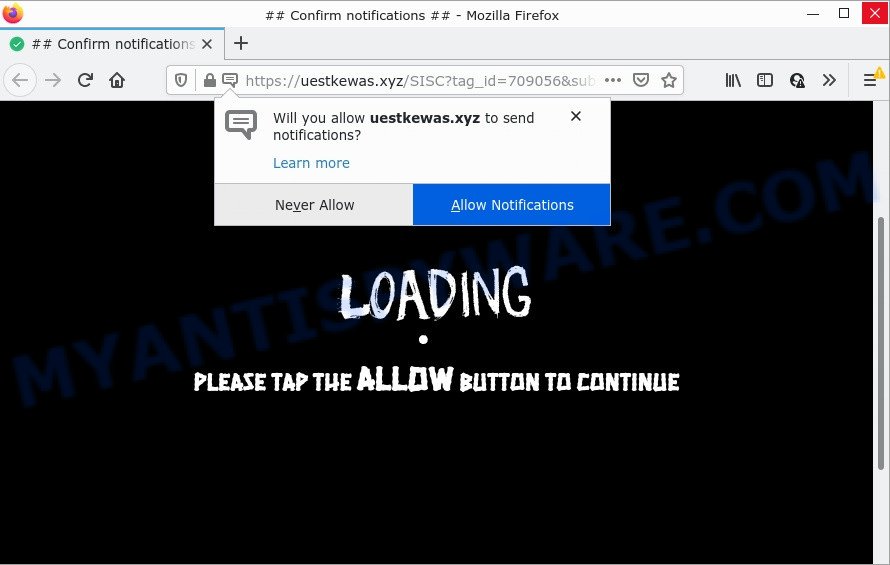
Uestkewas.xyz states that you need to press ‘Allow’ button in order to watch a video, download a file, access the content of the web-page, connect to the Internet, enable Flash Player, and so on. If you click on ALLOW, this web-site gets your permission to send push notifications in form of popup adverts in the right bottom corner of the screen.

Threat Summary
| Name | Uestkewas.xyz popup |
| Type | spam push notifications, browser notification spam, pop-up virus |
| Distribution | adware, potentially unwanted software, dubious pop-up ads, social engineering attack |
| Symptoms |
|
| Removal | Uestkewas.xyz removal guide |
Where the Uestkewas.xyz pop-ups comes from
These Uestkewas.xyz pop-ups are caused by dubious ads on the web sites you visit or adware. Adware is short for ‘ad supported’ software. Additionally, some malware has adware built into itself. Adware software displays unwanted ads that appear in pop ups or advertising banners on computer screens. In order to show unwanted adverts as often as possible adware can change your internet browser settings. You may even find that your device settings are hijacked without your knowledge. The makers of adware software do so in order to make profit via third-party ad network. Thus every your click on the adverts generates revenue for them.
Most of unwanted advertisements and pop-ups come from web-browser toolbars and/or plugins, BHOs (browser helper objects) and third-party programs. Most commonly, these items claim itself as software that improve your experience on the Internet by providing a fast and interactive start page or a search provider that does not track you. Remember, how to avoid the unwanted programs. Be cautious, start only reputable software which download from reputable sources. NEVER install any unknown and suspicious apps.
Remove Uestkewas.xyz notifications from web browsers
if you became a victim of cyber frauds and clicked on the “Allow” button, then your internet browser was configured to display intrusive advertisements. To remove the advertisements, you need to remove the notification permission that you gave the Uestkewas.xyz webpage to send browser notifications.
|
|
|
|
|
|
How to remove Uestkewas.xyz popups (removal tutorial)
If you have consistent pop-ups or unwanted advertisements, slow computer, crashing device problems, you are in need of adware removal assistance. The few simple steps below will guide you forward to get Uestkewas.xyz pop up advertisements removed and will allow you get your computer operating at peak capacity again.
To remove Uestkewas.xyz pop ups, use the steps below:
- Remove Uestkewas.xyz notifications from web browsers
- How to manually remove Uestkewas.xyz
- Automatic Removal of Uestkewas.xyz pop up advertisements
- Stop Uestkewas.xyz pop-ups
How to manually remove Uestkewas.xyz
The step-by-step tutorial created by our team will allow you manually remove Uestkewas.xyz pop up advertisements from a web-browser. If you are not good at computers, we recommend that you use the free utilities listed below.
Removing the Uestkewas.xyz, check the list of installed applications first
The process of adware removal is generally the same across all versions of MS Windows OS from 10 to XP. To start with, it’s necessary to check the list of installed apps on your PC system and uninstall all unused, unknown and questionable applications.
Make sure you have closed all internet browsers and other applications. Next, uninstall any unwanted and suspicious software from your Control panel.
Windows 10, 8.1, 8
Now, click the Windows button, type “Control panel” in search and press Enter. Select “Programs and Features”, then “Uninstall a program”.

Look around the entire list of apps installed on your PC. Most likely, one of them is the adware related to the Uestkewas.xyz pop up ads. Select the questionable program or the application that name is not familiar to you and uninstall it.
Windows Vista, 7
From the “Start” menu in MS Windows, select “Control Panel”. Under the “Programs” icon, select “Uninstall a program”.

Choose the questionable or any unknown applications, then press “Uninstall/Change” button to delete this undesired program from your device.
Windows XP
Click the “Start” button, select “Control Panel” option. Click on “Add/Remove Programs”.

Choose an unwanted program, then press “Change/Remove” button. Follow the prompts.
Remove Uestkewas.xyz from Firefox by resetting browser settings
Resetting your Firefox is basic troubleshooting step for any issues with your internet browser program, including the redirect to Uestkewas.xyz webpage. When using the reset feature, your personal information like passwords, bookmarks, browsing history and web form auto-fill data will be saved.
First, launch the Mozilla Firefox and click ![]() button. It will show the drop-down menu on the right-part of the web-browser. Further, click the Help button (
button. It will show the drop-down menu on the right-part of the web-browser. Further, click the Help button (![]() ) like below.
) like below.

In the Help menu, select the “Troubleshooting Information” option. Another way to open the “Troubleshooting Information” screen – type “about:support” in the web browser adress bar and press Enter. It will open the “Troubleshooting Information” page as shown on the image below. In the upper-right corner of this screen, click the “Refresh Firefox” button.

It will open the confirmation prompt. Further, click the “Refresh Firefox” button. The Mozilla Firefox will start a procedure to fix your problems that caused by the Uestkewas.xyz adware. When, it’s finished, press the “Finish” button.
Remove Uestkewas.xyz pop-ups from Chrome
Reset Google Chrome settings is a easy way to remove Uestkewas.xyz pop-ups, malicious and adware add-ons, internet browser’s startpage, newtab page and search provider which have been replaced by adware software.
Open the Google Chrome menu by clicking on the button in the form of three horizontal dotes (![]() ). It will open the drop-down menu. Select More Tools, then press Extensions.
). It will open the drop-down menu. Select More Tools, then press Extensions.
Carefully browse through the list of installed addons. If the list has the add-on labeled with “Installed by enterprise policy” or “Installed by your administrator”, then complete the following guide: Remove Chrome extensions installed by enterprise policy otherwise, just go to the step below.
Open the Chrome main menu again, click to “Settings” option.

Scroll down to the bottom of the page and click on the “Advanced” link. Now scroll down until the Reset settings section is visible, as shown below and click the “Reset settings to their original defaults” button.

Confirm your action, click the “Reset” button.
Delete Uestkewas.xyz popups from IE
By resetting Microsoft Internet Explorer browser you return your web-browser settings to its default state. This is basic when troubleshooting problems that might have been caused by adware responsible for Uestkewas.xyz pop-up advertisements.
First, launch the Microsoft Internet Explorer, click ![]() ) button. Next, press “Internet Options” like below.
) button. Next, press “Internet Options” like below.

In the “Internet Options” screen select the Advanced tab. Next, click Reset button. The Microsoft Internet Explorer will show the Reset Internet Explorer settings prompt. Select the “Delete personal settings” check box and click Reset button.

You will now need to reboot your personal computer for the changes to take effect. It will remove adware that causes Uestkewas.xyz ads in your web-browser, disable malicious and ad-supported web-browser’s extensions and restore the Internet Explorer’s settings like newtab page, startpage and default search engine to default state.
Automatic Removal of Uestkewas.xyz pop up advertisements
If you are not expert at computer technology, then all your attempts to remove Uestkewas.xyz advertisements by completing the manual steps above might result in failure. To find and remove all of the adware related files and registry entries that keep this adware on your computer, use free anti malware software like Zemana Free, MalwareBytes AntiMalware and Hitman Pro from our list below.
Use Zemana to delete Uestkewas.xyz pop-ups
Zemana Free is a malicious software scanner that is very effective for detecting and uninstalling adware software that causes Uestkewas.xyz pop-up ads in your web-browser. The steps below will explain how to download, install, and use Zemana AntiMalware (ZAM) to scan and remove malware, spyware, adware software, potentially unwanted programs, browser hijackers from your device for free.

- First, visit the page linked below, then click the ‘Download’ button in order to download the latest version of Zemana Free.
Zemana AntiMalware
165041 downloads
Author: Zemana Ltd
Category: Security tools
Update: July 16, 2019
- At the download page, click on the Download button. Your web-browser will open the “Save as” prompt. Please save it onto your Windows desktop.
- After the downloading process is complete, please close all applications and open windows on your computer. Next, start a file named Zemana.AntiMalware.Setup.
- This will open the “Setup wizard” of Zemana Anti Malware onto your PC. Follow the prompts and don’t make any changes to default settings.
- When the Setup wizard has finished installing, the Zemana will start and display the main window.
- Further, click the “Scan” button to perform a system scan for the adware software that causes Uestkewas.xyz pop up advertisements. This task can take quite a while, so please be patient. While the Zemana Anti Malware program is scanning, you may see number of objects it has identified as threat.
- After Zemana Free has finished scanning, the results are displayed in the scan report.
- Once you’ve selected what you want to delete from your computer press the “Next” button. The utility will start to remove adware software responsible for Uestkewas.xyz popups. After the clean-up is finished, you may be prompted to reboot the PC.
- Close the Zemana Anti Malware and continue with the next step.
Remove Uestkewas.xyz pop up advertisements and harmful extensions with Hitman Pro
HitmanPro will help delete adware that causes multiple annoying pop-ups that slow down your device. The hijackers, adware software and other PUPs slow your internet browser down and try to force you into clicking on shady ads and links. HitmanPro removes the adware and lets you enjoy your computer without Uestkewas.xyz popup advertisements.
Hitman Pro can be downloaded from the following link. Save it to your Desktop so that you can access the file easily.
Once the downloading process is done, open the directory in which you saved it and double-click the HitmanPro icon. It will start the HitmanPro utility. If the User Account Control dialog box will ask you want to start the application, press Yes button to continue.

Next, click “Next” . Hitman Pro program will scan through the whole computer for the adware that causes Uestkewas.xyz popup ads in your browser. This task can take quite a while, so please be patient. When a threat is detected, the number of the security threats will change accordingly.

When the scan is finished, Hitman Pro will create a list of unwanted software and adware as displayed in the figure below.

Next, you need to click “Next” button. It will display a prompt, click the “Activate free license” button. The Hitman Pro will get rid of adware software responsible for Uestkewas.xyz pop-up ads. Once disinfection is done, the utility may ask you to restart your computer.
Run MalwareBytes Anti-Malware (MBAM) to get rid of Uestkewas.xyz pop ups
Manual Uestkewas.xyz pop up advertisements removal requires some computer skills. Some files and registry entries that created by the adware may be not completely removed. We suggest that run the MalwareBytes Anti-Malware (MBAM) that are fully clean your device of adware. Moreover, the free program will allow you to delete malware, potentially unwanted software, browser hijackers and toolbars that your PC system can be infected too.

Installing the MalwareBytes AntiMalware is simple. First you’ll need to download MalwareBytes Free on your PC from the following link.
327268 downloads
Author: Malwarebytes
Category: Security tools
Update: April 15, 2020
When the download is done, run it and follow the prompts. Once installed, the MalwareBytes Anti-Malware (MBAM) will try to update itself and when this task is complete, press the “Scan” button . MalwareBytes program will scan through the whole PC for the adware software that causes popups. A scan may take anywhere from 10 to 30 minutes, depending on the count of files on your PC and the speed of your PC system. While the utility is checking, you may see how many objects and files has already scanned. When you are ready, press “Quarantine” button.
The MalwareBytes AntiMalware (MBAM) is a free application that you can use to remove all detected folders, files, services, registry entries and so on. To learn more about this malware removal tool, we advise you to read and follow the steps or the video guide below.
Stop Uestkewas.xyz pop-ups
If you surf the World Wide Web, you cannot avoid malicious advertising. But you can protect your browser against it. Download and use an ad-blocker program. AdGuard is an adblocker which can filter out a huge count of of the malvertising, stoping dynamic scripts from loading harmful content.
Installing the AdGuard is simple. First you will need to download AdGuard on your Windows Desktop from the link below.
26901 downloads
Version: 6.4
Author: © Adguard
Category: Security tools
Update: November 15, 2018
When the downloading process is done, start the downloaded file. You will see the “Setup Wizard” screen as shown on the image below.

Follow the prompts. Once the installation is complete, you will see a window such as the one below.

You can press “Skip” to close the installation program and use the default settings, or press “Get Started” button to see an quick tutorial which will assist you get to know AdGuard better.
In most cases, the default settings are enough and you do not need to change anything. Each time, when you start your computer, AdGuard will start automatically and stop undesired ads, block Uestkewas.xyz, as well as other harmful or misleading web sites. For an overview of all the features of the program, or to change its settings you can simply double-click on the AdGuard icon, that may be found on your desktop.
To sum up
After completing the few simple steps above, your computer should be clean from this adware software and other malware. The Microsoft Internet Explorer, Mozilla Firefox, Chrome and Microsoft Edge will no longer show annoying Uestkewas.xyz web page when you surf the Internet. Unfortunately, if the few simple steps does not help you, then you have caught a new adware, and then the best way – ask for help.
Please create a new question by using the “Ask Question” button in the Questions and Answers. Try to give us some details about your problems, so we can try to help you more accurately. Wait for one of our trained “Security Team” or Site Administrator to provide you with knowledgeable assistance tailored to your problem with the unwanted Uestkewas.xyz ads.




















