What is Better Chrome Search?
According to computer security experts, Better Chrome Search is a browser extension that belongs to the group of Browser hijackers. It affects your PC and alters internet browser settings. Better Chrome Search can take over your browser and force you to use the bettersearchtr.com site as your search engine, new tab page or startpage. When Better Chrome Search in the computer, it can collect privacy info such as search queries as well as browsing history. So, if you find this browser extension on the personal computer you need to remove it. The detailed removal guidance will help you remove Better Chrome Search and protect your computer from more dangerous applications.
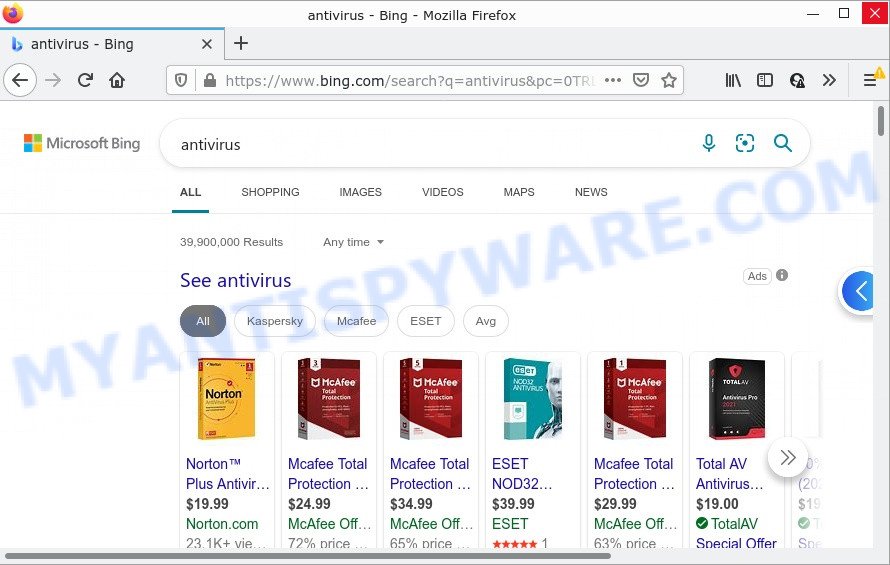
Better Chrome Search redirects user seaches to bettersearchtr.com
Being infected with Better Chrome Search you will be forced to use bettersearchtr.com as your search provider. It could seem not to be dangerous, but you still should be very careful, since it may show malicious ads designed to trick you into buying some questionable programs or products, provide search results which may redirect your browser to some deceptive, misleading or malicious web-sites. We recommend that you use only the reliable search engines.
Another reason why you need to remove Better Chrome Search is its online data-tracking activity. It can gather personal info, including:
- IP addresses;
- URLs visited;
- search queries/terms;
- clicks on links and ads;
- internet browser version information.
How can a browser hijacker get on your personal computer
Browser hijackers and potentially unwanted programs spreads bundled with various free applications. This means that you need to be very careful when installing software downloaded from the World Wide Web. Be sure to read the Terms of Use and the Software license, select only the Manual, Advanced or Custom setup type, switch off all additional modules and software are offered to install.
Threat Summary
| Name | Better Chrome Search |
| Type | homepage hijacker, redirect virus, PUP, browser hijacker, search provider hijacker |
| bettersearchtr.com | |
| Affected Browser Settings | new tab URL, search provider, homepage |
| Distribution | fake update tools, shady popup ads, free software installation packages |
| Symptoms | You experience a large amount of of unwanted ads. Your web-browser is redirected to web pages you did not want. Your computer starts automatically installing unwanted software. Unwanted internet browser addons or toolbar keep coming back. Your browser search provider has modified without your permission. |
| Removal | Better Chrome Search removal guide |
How to remove Better Chrome Search from computer
Even if you’ve the up-to-date classic antivirus installed, and you have scanned your computer for malware and removed anything found, you need to do the instructions below. The Better Chrome Search removal is not simple as installing another antivirus. Classic antivirus tools are not designed to run together and will conflict with each other, or possibly crash Microsoft Windows. Instead we recommend complete the manual steps below after that run Zemana, MalwareBytes Anti-Malware (MBAM) or HitmanPro, which are free malware removal tools dedicated to locate and delete browser hijackers such as Better Chrome Search. Use these removal tools to ensure the browser hijacker is removed.
To remove Better Chrome Search, follow the steps below:
- How to manually remove Better Chrome Search
- Automatic Removal of Better Chrome Search
- How to stop Better Chrome Search redirect
How to manually remove Better Chrome Search
The steps will help you remove Better Chrome Search. These removal steps work for the Firefox, Microsoft Edge, Google Chrome and Microsoft Internet Explorer, as well as every version of computer operating system.
Remove Better Chrome Search associated software by using Windows Control Panel
Some applications are free only because their installation package contains a hijacker like Better Chrome Search. This unwanted program generates revenue for the developers when it is installed. Many hijackers can be deleted by simply uninstalling them from the ‘Uninstall a Program’ that is located in MS Windows control panel.
Windows 8, 8.1, 10
First, click the Windows button
Windows XP, Vista, 7
First, click “Start” and select “Control Panel”.
It will show the Windows Control Panel like below.

Next, click “Uninstall a program” ![]()
It will display a list of all apps installed on your computer. Scroll through the all list, and remove any dubious and unknown applications. To quickly find the latest installed programs, we recommend sort programs by date in the Control panel.
Remove Better Chrome Search browser hijacker from web-browsers
If you have ‘Better Chrome Search removal’ problem, then remove unwanted extensions can help you. In the steps below we’ll show you the solution to delete harmful addons without reinstall. This will also help to get rid of Better Chrome Search hijacker from your web browser.
You can also try to delete Better Chrome Search browser hijacker by reset Chrome settings. |
If you are still experiencing problems with Better Chrome Search removal, you need to reset Firefox browser. |
Another way to remove Better Chrome Search hijacker from IE is reset IE settings. |
|
Automatic Removal of Better Chrome Search
AntiMalware apps differ from each other by many features such as performance, scheduled scans, automatic updates, virus signature database, technical support, compatibility with other antivirus software and so on. We suggest you run the following free programs: Zemana Anti Malware, MalwareBytes AntiMalware and Hitman Pro. Each of these programs has all of needed features, but most importantly, they can identify the browser hijacker and remove Better Chrome Search from the Firefox, Google Chrome, MS Edge and Microsoft Internet Explorer.
Use Zemana to delete Better Chrome Search browser hijacker
Zemana Free is a free application for Windows OS to look for and remove PUPs, adware software, harmful internet browser extensions, browser toolbars, and other unwanted apps such as Better Chrome Search.

- Click the link below to download the latest version of Zemana for MS Windows. Save it to your Desktop.
Zemana AntiMalware
165525 downloads
Author: Zemana Ltd
Category: Security tools
Update: July 16, 2019
- At the download page, click on the Download button. Your internet browser will display the “Save as” dialog box. Please save it onto your Windows desktop.
- When the downloading process is finished, please close all apps and open windows on your PC. Next, start a file named Zemana.AntiMalware.Setup.
- This will start the “Setup wizard” of Zemana onto your PC. Follow the prompts and do not make any changes to default settings.
- When the Setup wizard has finished installing, the Zemana AntiMalware will run and display the main window.
- Further, click the “Scan” button to search for Better Chrome Search. A system scan can take anywhere from 5 to 30 minutes, depending on your personal computer. While the tool is checking, you may see how many objects and files has already scanned.
- When Zemana Anti Malware (ZAM) has completed scanning, Zemana Free will display a screen which contains a list of malware that has been found.
- You may delete threats (move to Quarantine) by simply press the “Next” button. The tool will delete Better Chrome Search and move the selected items to the program’s quarantine. When finished, you may be prompted to restart the computer.
- Close the Zemana Anti-Malware (ZAM) and continue with the next step.
Use HitmanPro to remove Better Chrome Search from the computer
Hitman Pro is one of the most useful tools for uninstalling hijackers, adware, potentially unwanted software and other malicious software. It can look for hidden malware in your PC and delete all malicious folders and files linked to hijacker. Hitman Pro will help you to get rid of Better Chrome Search from your computer and Internet Explorer, Firefox, Chrome and Edge. We strongly suggest you to download this utility as the makers are working hard to make it better.
Click the following link to download the latest version of HitmanPro for MS Windows. Save it on your Windows desktop or in any other place.
When downloading is finished, open the file location and double-click the HitmanPro icon. It will run the Hitman Pro tool. If the User Account Control dialog box will ask you want to run the program, click Yes button to continue.

Next, press “Next” to perform a system scan for the Better Chrome Search hijacker. A system scan can take anywhere from 5 to 30 minutes, depending on your PC. While the Hitman Pro program is scanning, you can see count of objects it has identified as threat.

As the scanning ends, the results are displayed in the scan report as shown below.

Review the report and then click “Next” button. It will show a prompt, press the “Activate free license” button. The Hitman Pro will remove Better Chrome Search browser hijacker. When finished, the tool may ask you to reboot your computer.
How to get rid of Better Chrome Search with MalwareBytes AntiMalware (MBAM)
If you’re still having problems with the Better Chrome Search browser hijacker — or just wish to check your PC occasionally for hijacker and other malicious software — download MalwareBytes. It’s free for home use, and searches for and removes various unwanted software that attacks your PC system or degrades personal computer performance. MalwareBytes Anti Malware can remove adware, PUPs as well as malicious software, including ransomware and trojans.
First, visit the following page, then click the ‘Download’ button in order to download the latest version of MalwareBytes.
327744 downloads
Author: Malwarebytes
Category: Security tools
Update: April 15, 2020
Once the downloading process is done, close all windows on your computer. Further, run the file named MBSetup. If the “User Account Control” prompt pops up as displayed on the screen below, click the “Yes” button.

It will display the Setup wizard which will allow you install MalwareBytes Anti-Malware (MBAM) on the personal computer. Follow the prompts and don’t make any changes to default settings.

Once setup is finished successfully, click “Get Started” button. Then MalwareBytes Anti-Malware will automatically run and you can see its main window as displayed below.

Next, press the “Scan” button to perform a system scan for the Better Chrome Search hijacker. A scan can take anywhere from 10 to 30 minutes, depending on the number of files on your computer and the speed of your PC system. When a threat is detected, the number of the security threats will change accordingly. Wait until the the checking is complete.

When MalwareBytes has completed scanning your device, a list of all threats found is prepared. Review the scan results and then click “Quarantine” button.

The MalwareBytes Anti-Malware will remove Better Chrome Search browser hijacker and move the selected threats to the program’s quarantine. When the procedure is complete, you can be prompted to restart your PC system. We suggest you look at the following video, which completely explains the process of using the MalwareBytes to remove browser hijackers, adware and other malicious software.
How to stop Better Chrome Search redirect
One of the worst things is the fact that you cannot block any unwanted web pages using only built-in Windows capabilities. However, there is a program out that you can use to block intrusive internet browser redirects, ads and popups in any modern web-browsers including Chrome, Firefox, IE and Microsoft Edge. It is named Adguard and it works very well.
Please go to the link below to download the latest version of AdGuard for Windows. Save it on your Windows desktop.
27041 downloads
Version: 6.4
Author: © Adguard
Category: Security tools
Update: November 15, 2018
After downloading it, start the downloaded file. You will see the “Setup Wizard” screen such as the one below.

Follow the prompts. When the installation is complete, you will see a window as shown in the following example.

You can click “Skip” to close the installation program and use the default settings, or press “Get Started” button to see an quick tutorial that will help you get to know AdGuard better.
In most cases, the default settings are enough and you don’t need to change anything. Each time, when you start your personal computer, AdGuard will start automatically and stop unwanted advertisements, block Better Chrome Search redirects, as well as other harmful or misleading web-sites. For an overview of all the features of the application, or to change its settings you can simply double-click on the AdGuard icon, which can be found on your desktop.
To sum up
Now your computer should be free of the Better Chrome Search hijacker. We suggest that you keep Zemana Free (to periodically scan your computer for new browser hijackers and other malicious software) and AdGuard (to help you block annoying pop ups and harmful web sites). Moreover, to prevent any hijacker, please stay clear of unknown and third party apps, make sure that your antivirus program, turn on the option to search for PUPs.
If you need more help with Better Chrome Search related issues, go to here.




















