What is Greenwaterwmc1.click?
Greenwaterwmc1.clicks is a malicious website which uses social engineering methods to trick you and other unsuspecting users into believing the computer is not protected from viruses. This site cannot be trusted because it and other similar sites use fake warnings to trick users into installing software they don’t need. Greenwaterwmc1.clicks pop-ups can invade computers, Android/Apple devices when users land on deceptive websites — by following a link from push notifications, spam emails or mistyping a URL. They might be served to users via Adware, PUPs (potenially unwanted programs) users can unwittingly install if they download free or pirated versions of software.
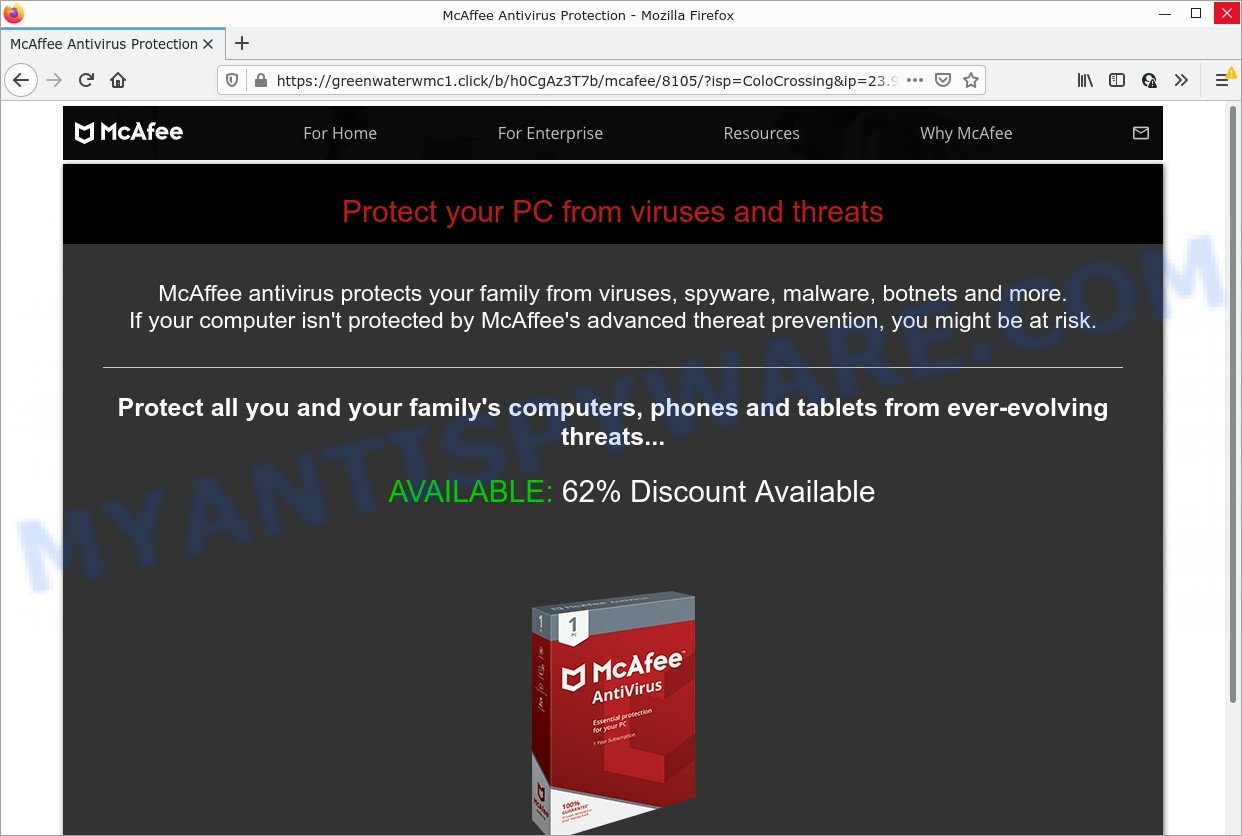
Greenwaterwmc1.clicks pop-ups are a scam
Typically, scam sites first check the user’s IP address to determine their geolocation. Scammers, having determined the user’s location, can use various scam schemes, change the page language and redirect the user to other dangerous sites. The Greenwaterwmc1.click site shows a fake message that if the computer is not protected by McAfee antivirus, then it may be at risk. This scam instructs users to click “STAY PROTECTED” to protect themselves and their family’s computers, as well as phones and tablets. After clicking, users are redirected to another page that offers to purchase antivirus software. Although this scam is aimed at promoting McAfee antivirus and contains the McAfee logo, users are redirected to a page offering to buy BullGuard Antivirus. It must be emphasized that McAfee and BullGuard have nothing to do with scammers.
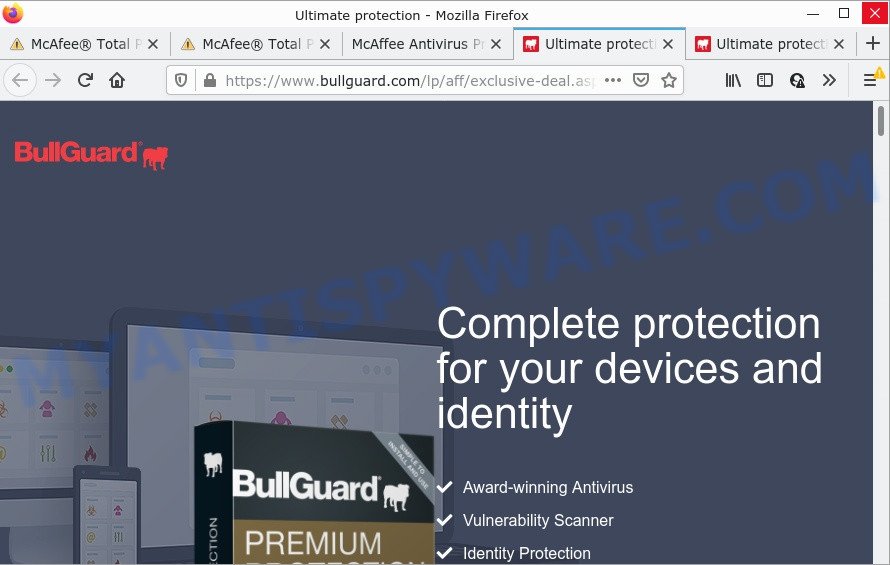
Greenwaterwmc1.click redirects users to a BullGuard page
Ignore the Greenwaterwmc1.clicks pop-ups and close this site as soon as it appears on your computer screen. Scammers can prevent you from closing this site in various ways. In such cases, close your browser using Task Manager or restart your computer. If the next time you launch the browser, it prompts you to restore the previous session, abandon it, otherwise this malicious site will reopen on your screen.
Text presented in this scam:
Protect your PC from viruses and threats
McAffee antivirus protects your family from viruses, spyware, malware, botnets and more.
If your computer isn’t protected by McAffee’s advanced thereat prevention, you might be at risk.
Protect all you and your family’s computers, phones and tablets from ever-evolving threats…AVAILABLE: 62% Discount Available
STAY PROTECTED
Never install software promoted by scam sites, as it can be useless, and besides, it can be dangerous for you and your device. Installing untrustworthy software can lead to loss of personal data, disclosure of confidential information, and even financial losses.
Threat Summary
| Name | Greenwaterwmc1.clicks |
| Type | scam, phishing, fake alerts |
| Symptoms |
|
| Removal | Greenwaterwmc1.clicks removal guide |
The Greenwaterwmc1.clicks pop ups are caused by malicious advertisements on the web sites you visit, push notifications or Adware. Push notifications are originally developed to alert the user of recently published news. Cyber criminals abuse ‘push notifications’ to display annoying ads. These ads are displayed in the lower right corner of the screen urges users to play online games, visit questionable web-pages, install web browser add-ons & so on. Adware is a type of malicious software which displays unwanted advertisements to the user of a computer. The advertisements caused by adware are sometimes in the form of a advertising link, popup or sometimes in an unclosable window.
Adware usually is bundled with certain free applications that users download off of the Web. So, think back, have you ever download and run any free software. In order to avoid infection, in the Setup wizard, you should be be proactive and carefully read the ‘Terms of use’, the ‘license agreement’ and other setup screens, as well as to always select the ‘Manual’ or ‘Advanced’ installation option, when installing anything downloaded from the World Wide Web.
There are many scam websites on the Internet designed to trick visitors into installing untrustworthy software. We have already reported on other scam pages such as Norton Antivirus 2021 Update, Your McAfee Subscription Has Expired, Your iPhone Has Been Hacked. Therefore, we recommend that you always be on the alert, keep software up to date, do not open suspicious links (specially those received by SMS, WhatsApp, Facebook, or instant messenger), do not install untrustworthy software. If you have the slightest doubt, close the questionable page.
How to remove Greenwaterwmc1.clicks pop-up scam from Chrome, Firefox, IE, Edge
There are a few solutions that can be used to remove adware and get rid of Greenwaterwmc1.clicks pop-ups. But, not all adware can be completely deleted using only manual ways. In many cases you’re not able to uninstall any adware using standard Windows options. In order to remove Greenwaterwmc1.clicks scam you need complete a few manual steps and run reliable adware removal utilities. Most security experts states that Zemana Anti-Malware (ZAM), MalwareBytes Anti Malware or HitmanPro utilities are a right choice. These malware removal tools are able to detect and remove Greenwaterwmc1.clicks popups from your PC and return your internet browser settings to defaults.
To remove Greenwaterwmc1.clicks, execute the following steps:
- How to manually remove Greenwaterwmc1.clicks
- Automatic Removal of Greenwaterwmc1.clicks pop up
- Stop Greenwaterwmc1.clicks pop-up
How to manually remove Greenwaterwmc1.clicks
This part of the blog post is a step-by-step guide that will allow you to delete Greenwaterwmc1.clicks popup scam manually. You just need to carefully complete each step. In this case, you do not need to download any additional utilities.
Delete recently added Adware
Check out the MS Windows Control Panel (Programs and Features section) to see all installed applications. We recommend to click on the “Date Installed” in order to sort the list of software by the date you installed them. If you see any unknown and dubious programs, they are the ones you need to remove.
|
|
|
|
Delete Greenwaterwmc1.clicks from Firefox by resetting internet browser settings
Resetting Mozilla Firefox internet browser will reset all the settings to their default state and will remove Greenwaterwmc1.clicks pop-up scam, malicious add-ons and extensions. It will keep your personal information like browsing history, bookmarks, passwords and web form auto-fill data.
Click the Menu button (looks like three horizontal lines), and click the blue Help icon located at the bottom of the drop down menu as displayed on the image below.

A small menu will appear, click the “Troubleshooting Information”. On this page, press “Refresh Firefox” button as displayed below.

Follow the onscreen procedure to revert back your Mozilla Firefox internet browser settings to their default values.
Remove Greenwaterwmc1.clicks pop ups from Google Chrome
Resetting Chrome to original state is helpful in removing the Greenwaterwmc1.clicks pop-ups from your browser. This solution is always advisable to complete if you have trouble in removing changes caused by adware.
Open the Chrome menu by clicking on the button in the form of three horizontal dotes (![]() ). It will display the drop-down menu. Choose More Tools, then click Extensions.
). It will display the drop-down menu. Choose More Tools, then click Extensions.
Carefully browse through the list of installed extensions. If the list has the extension labeled with “Installed by enterprise policy” or “Installed by your administrator”, then complete the following guidance: Remove Google Chrome extensions installed by enterprise policy otherwise, just go to the step below.
Open the Google Chrome main menu again, click to “Settings” option.

Scroll down to the bottom of the page and click on the “Advanced” link. Now scroll down until the Reset settings section is visible, as displayed on the screen below and click the “Reset settings to their original defaults” button.

Confirm your action, click the “Reset” button.
Delete Greenwaterwmc1.clicks pop-up from Internet Explorer
If you find that Microsoft Internet Explorer internet browser settings like home page, default search provider and newtab had been changed by adware software that causes Greenwaterwmc1.clicks popups in your internet browser, then you may restore your settings, via the reset browser procedure.
First, open the IE, click ![]() ) button. Next, click “Internet Options” like below.
) button. Next, click “Internet Options” like below.

In the “Internet Options” screen select the Advanced tab. Next, click Reset button. The IE will show the Reset Internet Explorer settings prompt. Select the “Delete personal settings” check box and press Reset button.

You will now need to reboot your PC system for the changes to take effect. It will delete adware software that causes Greenwaterwmc1.clicks scam in your web-browser, disable malicious and ad-supported web browser’s extensions and restore the Internet Explorer’s settings such as search provider by default, new tab page and startpage to default state.
Automatic Removal of Greenwaterwmc1.clicks pop up
Malware removal tools are pretty useful when you think your PC system is hijacked by adware. Below we’ll discover best utilities which can get rid of adware software and Greenwaterwmc1.clicks pop-up from your computer and web browser.
How to remove Greenwaterwmc1.clicks popups with Zemana AntiMalware
Download Zemana to delete Greenwaterwmc1.clicks pop up scam automatically from all of your web browsers. This is a freeware utility specially created for malicious software removal. This utility can get rid of adware software, hijacker from Edge, Google Chrome, Mozilla Firefox and Internet Explorer and Microsoft Windows registry automatically.
Zemana Free can be downloaded from the following link. Save it to your Desktop.
165082 downloads
Author: Zemana Ltd
Category: Security tools
Update: July 16, 2019
When the download is finished, launch it and follow the prompts. Once installed, the Zemana will try to update itself and when this procedure is finished, click the “Scan” button to locate adware that causes Greenwaterwmc1.clicks popup.

During the scan Zemana Free will scan for threats exist on your computer. When you are ready, click “Next” button.

The Zemana AntiMalware (ZAM) will get rid of adware software that causes Greenwaterwmc1.clicks pop up scam and move the selected threats to the Quarantine.
Remove Greenwaterwmc1.clicks pop-up scam from internet browsers with Hitman Pro
HitmanPro is a malware removal utility that is developed to look for and remove browser hijackers, PUPs, adware software and dubious processes from the PC system that has been infected with malware. It’s a portable application that can be run instantly from USB stick. HitmanPro have an advanced computer monitoring utility that uses a whitelist database to stop dubious tasks and programs.
Visit the following page to download the latest version of HitmanPro for Microsoft Windows. Save it on your Windows desktop.
When the download is done, open the folder in which you saved it and double-click the Hitman Pro icon. It will start the Hitman Pro utility. If the User Account Control prompt will ask you want to start the program, press Yes button to continue.

Next, click “Next” to perform a system scan with this utility for the adware software that causes Greenwaterwmc1.clicks popups. A system scan can take anywhere from 5 to 30 minutes, depending on your personal computer. While the HitmanPro program is checking, you can see number of objects it has identified as threat.

When the checking is finished, HitmanPro will open a list of found threats as displayed in the figure below.

Review the report and then click “Next” button. It will show a prompt, click the “Activate free license” button. The HitmanPro will start to remove adware responsible for Greenwaterwmc1.clicks scam. When the clean up is done, the tool may ask you to reboot your personal computer.
How to get rid of Greenwaterwmc1.clicks with MalwareBytes
If you’re still having issues with the Greenwaterwmc1.clicks pop-ups — or just wish to scan your computer occasionally for adware and other malware — download MalwareBytes. It is free for home use, and searches for and deletes various unwanted software that attacks your computer or degrades PC system performance. MalwareBytes can get rid of adware, potentially unwanted software as well as malware, including ransomware and trojans.

- MalwareBytes AntiMalware (MBAM) can be downloaded from the following link. Save it on your Microsoft Windows desktop.
Malwarebytes Anti-malware
327301 downloads
Author: Malwarebytes
Category: Security tools
Update: April 15, 2020
- At the download page, click on the Download button. Your browser will display the “Save as” prompt. Please save it onto your Windows desktop.
- Once downloading is complete, please close all programs and open windows on your personal computer. Double-click on the icon that’s called MBSetup.
- This will run the Setup wizard of MalwareBytes Anti Malware (MBAM) onto your personal computer. Follow the prompts and don’t make any changes to default settings.
- When the Setup wizard has finished installing, the MalwareBytes Anti Malware (MBAM) will open and show the main window.
- Further, click the “Scan” button to perform a system scan for the adware that causes multiple annoying pop ups. This task can take quite a while, so please be patient. While the MalwareBytes Anti-Malware (MBAM) application is scanning, you can see how many objects it has identified as threat.
- After that process is done, MalwareBytes Anti-Malware (MBAM) will open a scan report.
- You may delete items (move to Quarantine) by simply press the “Quarantine” button. When the task is finished, you may be prompted to reboot the PC system.
- Close the AntiMalware and continue with the next step.
Video instruction, which reveals in detail the steps above.
Stop Greenwaterwmc1.clicks pop-ups
Enabling an ad-blocker application such as AdGuard is an effective way to alleviate the risks. Additionally, ad blocker applications will also protect you from harmful ads and webpages, and, of course, block redirection chain to Greenwaterwmc1.clicks and similar web pages.
- Visit the page linked below to download the latest version of AdGuard for MS Windows. Save it on your Microsoft Windows desktop.
Adguard download
26908 downloads
Version: 6.4
Author: © Adguard
Category: Security tools
Update: November 15, 2018
- After the downloading process is done, run the downloaded file. You will see the “Setup Wizard” program window. Follow the prompts.
- Once the setup is finished, click “Skip” to close the setup application and use the default settings, or click “Get Started” to see an quick tutorial that will assist you get to know AdGuard better.
- In most cases, the default settings are enough and you do not need to change anything. Each time, when you start your device, AdGuard will start automatically and stop undesired ads, block Greenwaterwmc1.clicks, as well as other malicious or misleading web-pages. For an overview of all the features of the program, or to change its settings you can simply double-click on the icon called AdGuard, which can be found on your desktop.
To sum up
After completing the step-by-step instructions shown above, your personal computer should be clean from this adware software and other malicious software. The Chrome, Edge, Internet Explorer and Mozilla Firefox will no longer show the Greenwaterwmc1.clicks scam when you surf the Internet. Unfortunately, if the steps does not help you, then you have caught a new adware software, and then the best way – ask for help.
Please create a new question by using the “Ask Question” button in the Questions and Answers. Try to give us some details about your problems, so we can try to help you more accurately. Wait for one of our trained “Security Team” or Site Administrator to provide you with knowledgeable assistance tailored to your problem with the Greenwaterwmc1.clicks pop-ups.


















