What is Ckk.ai?
Ckk.ai is a web-site which uses social engineering techniques to trick you and other unsuspecting victims into accepting push notifications via the browser. Scammers use push notifications to bypass protection against pop ups in the web browser and therefore display a lot of unwanted advertisements. These ads are used to promote questionable web browser plugins, giveaway scams, fake software, and adult web sites.
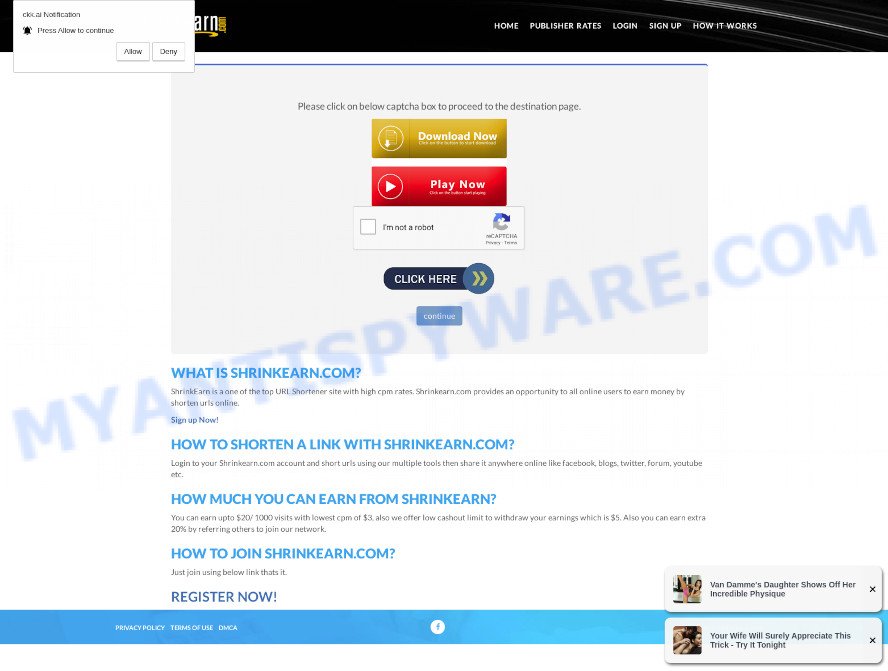
When you visit the Ckk.ai web page that wants to send you push notifications, you will be greeted with a pop-up that asks whether you want to agree to them or not. Your options will be ‘Block’ and ‘Allow’. Once you click on ALLOW, then your browser will be configured to show unwanted advertisements on your desktop, even when you are not using the internet browser.

Threat Summary
| Name | Ckk.ai pop up |
| Type | spam push notifications, browser notification spam, pop-up virus |
| Distribution | potentially unwanted programs, misleading popup advertisements, social engineering attack, adware software |
| Symptoms |
|
| Removal | Ckk.ai removal guide |
How does your personal computer get infected with Ckk.ai popups
Cyber security professionals have determined that most users come to Ckk.ai and similar sites after a mistyped URL, clicking on a malicious link, or being redirected by adware and PUAs (potentially unwanted apps). Most commonly, adware and PUAs install on computers in a bundle with free programs that users downloaded and installed from the Internet. Adware can change browser settings, redirect web-browser to scam webpages, display intrusive popups from various third-party ad networks and these unwanted ads is difficult to close.
The most common way to get adware is a freeware installer. In many cases, a user have a chance to disable all additional applications, but some installers are designed to confuse the average users, in order to trick them into installing PUPs and adware. Anyway, easier to prevent adware software rather than clean up your PC system after one. So, keep your web-browser updated (turn on automatic updates), use good antivirus software, double check free applications before you run it (do a google search, scan a downloaded file with VirusTotal), avoid suspicious and unknown web-sites.
Remove Ckk.ai notifications from browsers
if you became a victim of cyber frauds and clicked on the “Allow” button, then your web browser was configured to display unwanted ads. To remove the ads, you need to remove the notification permission that you gave the Ckk.ai web site to send notifications.
|
|
|
|
|
|
How to remove Ckk.ai popup advertisements (removal steps)
We advise opting for automatic Ckk.ai pop up advertisements removal in order to delete all adware related entries easily. This way requires scanning the computer with reputable antimalware, e.g. Zemana, MalwareBytes Anti Malware or Hitman Pro. However, if you prefer manual removal steps, you can follow the instructions below in this post. Read this manual carefully, bookmark it or open this page on your smartphone, because you may need to close your web browser or restart your computer.
To remove Ckk.ai pop ups, perform the steps below:
- Remove Ckk.ai notifications from browsers
- How to manually remove Ckk.ai
- Automatic Removal of Ckk.ai ads
- Stop Ckk.ai advertisements
How to manually remove Ckk.ai
First try to remove Ckk.ai pop-ups manually; to do this, follow the steps below. Of course, manual adware removal requires more time and may not be suitable for those who are poorly versed in system settings. In this case, we advise that you scroll down to the section that describes how to remove Ckk.ai advertisements using free tools.
Uninstalling the Ckk.ai, check the list of installed apps first
Check out the Microsoft Windows Control Panel (Programs and Features section) to see all installed software. We advise to click on the “Date Installed” in order to sort the list of programs by the date you installed them. If you see any unknown and suspicious applications, they are the ones you need to remove.
Windows 8, 8.1, 10
First, press the Windows button
Windows XP, Vista, 7
First, click “Start” and select “Control Panel”.
It will show the Windows Control Panel like below.

Next, click “Uninstall a program” ![]()
It will display a list of all applications installed on your device. Scroll through the all list, and delete any dubious and unknown applications. To quickly find the latest installed applications, we recommend sort programs by date in the Control panel.
Delete Ckk.ai popups from Firefox
If the Firefox web browser application is hijacked, then resetting its settings can help. The Reset feature is available on all modern version of Mozilla Firefox. A reset can fix many issues by restoring Mozilla Firefox settings like newtab, start page and default search engine to their original state. It’ll save your personal information like saved passwords, bookmarks, auto-fill data and open tabs.
First, run the Mozilla Firefox. Next, click the button in the form of three horizontal stripes (![]() ). It will open the drop-down menu. Next, click the Help button (
). It will open the drop-down menu. Next, click the Help button (![]() ).
).

In the Help menu click the “Troubleshooting Information”. In the upper-right corner of the “Troubleshooting Information” page click on “Refresh Firefox” button like the one below.

Confirm your action, click the “Refresh Firefox”.
Remove Ckk.ai pop up advertisements from Google Chrome
This step will show you how to reset Google Chrome browser settings to default values. This can get rid of Ckk.ai ads and fix some browsing issues, especially after adware infection. Your saved bookmarks, form auto-fill information and passwords won’t be cleared or changed.
Open the Google Chrome menu by clicking on the button in the form of three horizontal dotes (![]() ). It will open the drop-down menu. Select More Tools, then click Extensions.
). It will open the drop-down menu. Select More Tools, then click Extensions.
Carefully browse through the list of installed extensions. If the list has the plugin labeled with “Installed by enterprise policy” or “Installed by your administrator”, then complete the following tutorial: Remove Google Chrome extensions installed by enterprise policy otherwise, just go to the step below.
Open the Chrome main menu again, click to “Settings” option.

Scroll down to the bottom of the page and click on the “Advanced” link. Now scroll down until the Reset settings section is visible, as shown on the image below and click the “Reset settings to their original defaults” button.

Confirm your action, click the “Reset” button.
Get rid of Ckk.ai pop-up ads from Internet Explorer
In order to restore all web browser search engine, startpage and new tab page you need to reset the Internet Explorer to the state, which was when the Windows was installed on your computer.
First, start the Microsoft Internet Explorer. Next, click the button in the form of gear (![]() ). It will show the Tools drop-down menu, click the “Internet Options” like below.
). It will show the Tools drop-down menu, click the “Internet Options” like below.

In the “Internet Options” window click on the Advanced tab, then click the Reset button. The Microsoft Internet Explorer will display the “Reset Internet Explorer settings” window as shown on the image below. Select the “Delete personal settings” check box, then click “Reset” button.

You will now need to reboot your computer for the changes to take effect.
Automatic Removal of Ckk.ai ads
If you’re not expert at computers, then all your attempts to remove Ckk.ai ads by completing the manual steps above might result in failure. To find and remove all of the adware related files and registry entries that keep this adware on your computer, run free anti malware software such as Zemana Anti-Malware (ZAM), MalwareBytes Anti Malware (MBAM) and Hitman Pro from our list below.
How to delete Ckk.ai pop-ups with Zemana AntiMalware (ZAM)
You can download and use the Zemana for free. This antimalware tool will scan all the MS Windows registry keys and files in your computer along with the system settings and internet browser addons. If it finds any malware, adware or malicious extension that is related to Ckk.ai ads then the Zemana AntiMalware (ZAM) will remove them from your PC system completely.
Installing the Zemana is simple. First you’ll need to download Zemana Anti Malware from the following link.
165094 downloads
Author: Zemana Ltd
Category: Security tools
Update: July 16, 2019
When downloading is complete, close all apps and windows on your computer. Double-click the set up file called Zemana.AntiMalware.Setup. If the “User Account Control” dialog box pops up as shown in the following example, click the “Yes” button.

It will open the “Setup wizard” which will help you install Zemana AntiMalware (ZAM) on your computer. Follow the prompts and do not make any changes to default settings.

Once install is complete successfully, Zemana will automatically start and you can see its main screen as shown on the screen below.

Now click the “Scan” button to search for adware which causes pop-ups. Depending on your device, the scan may take anywhere from a few minutes to close to an hour. During the scan Zemana Anti-Malware will locate threats exist on your PC.

Once the scan get completed, Zemana Free will display a scan report. Once you have selected what you want to delete from your PC press “Next” button. The Zemana will delete adware that causes Ckk.ai pop-ups in your web-browser and move the selected threats to the program’s quarantine. When finished, you may be prompted to restart the personal computer.
Remove Ckk.ai pop ups from web browsers with HitmanPro
HitmanPro is a free removal utility that can scan your PC for a wide range of security threats such as malware, adwares, PUPs as well as adware related to the Ckk.ai ads. It will perform a deep scan of your computer including hard drives and Windows registry. Once a malicious software is found, it will help you to get rid of all found threats from your computer by a simple click.
Click the following link to download Hitman Pro. Save it directly to your MS Windows Desktop.
After the download is finished, open the folder in which you saved it. You will see an icon like below.

Double click the Hitman Pro desktop icon. When the utility is started, you will see a screen like below.

Further, click “Next” button to scan for adware software related to the Ckk.ai pop-up advertisements. This task can take some time, so please be patient. Once the scan is finished, you will be shown the list of all found items on your computer as displayed in the following example.

Make sure all items have ‘checkmark’ and press “Next” button. It will show a dialog box, click the “Activate free license” button.
Run MalwareBytes Anti Malware to get rid of Ckk.ai pop-ups
We recommend using the MalwareBytes Anti Malware. You can download and install MalwareBytes Free to look for adware software and thereby get rid of Ckk.ai pop-ups from your browsers. When installed and updated, this free malicious software remover automatically searches for and removes all threats present on the device.

- Please go to the link below to download the latest version of MalwareBytes AntiMalware for MS Windows. Save it on your MS Windows desktop.
Malwarebytes Anti-malware
327319 downloads
Author: Malwarebytes
Category: Security tools
Update: April 15, 2020
- After the download is finished, close all applications and windows on your personal computer. Open a directory in which you saved it. Double-click on the icon that’s named MBsetup.
- Choose “Personal computer” option and click Install button. Follow the prompts.
- Once installation is complete, press the “Scan” button . MalwareBytes Free program will scan through the whole PC system for the adware software that causes the annoying Ckk.ai popups. A scan may take anywhere from 10 to 30 minutes, depending on the number of files on your computer and the speed of your computer.
- As the scanning ends, MalwareBytes Anti Malware (MBAM) will open a list of all threats detected by the scan. Next, you need to press “Quarantine”. When finished, you may be prompted to restart your PC.
The following video offers a few simple steps on how to remove browser hijackers, adware and other malware with MalwareBytes.
Stop Ckk.ai advertisements
Use an ad blocking utility such as AdGuard will protect you from malicious ads and content. Moreover, you can find that the AdGuard have an option to protect your privacy and block phishing and spam webpages. Additionally, adblocker programs will allow you to avoid intrusive pop-up advertisements and unverified links that also a good way to stay safe online.
- Click the following link to download the latest version of AdGuard for Windows. Save it on your Desktop.
Adguard download
26913 downloads
Version: 6.4
Author: © Adguard
Category: Security tools
Update: November 15, 2018
- After downloading it, run the downloaded file. You will see the “Setup Wizard” program window. Follow the prompts.
- When the install is done, click “Skip” to close the setup program and use the default settings, or press “Get Started” to see an quick tutorial that will help you get to know AdGuard better.
- In most cases, the default settings are enough and you don’t need to change anything. Each time, when you run your personal computer, AdGuard will launch automatically and stop undesired ads, block Ckk.ai, as well as other harmful or misleading web pages. For an overview of all the features of the program, or to change its settings you can simply double-click on the icon named AdGuard, which can be found on your desktop.
To sum up
Now your computer should be free of the adware that causes Ckk.ai ads. We suggest that you keep Zemana Free (to periodically scan your PC for new adware softwares and other malicious software) and AdGuard (to help you block unwanted pop up ads and harmful web-pages). Moreover, to prevent any adware, please stay clear of unknown and third party apps, make sure that your antivirus program, turn on the option to look for PUPs.
If you need more help with Ckk.ai ads related issues, go to here.



















