What is Breaking-news.one?
Breaking-news.one is a website that uses social engineering techniques to force you into subscribing to push notifications. Although push notifications cannot harm you directly, scammers use them to display intrusive advertisements, promote fake software, and encourage users to visit shady webpages.
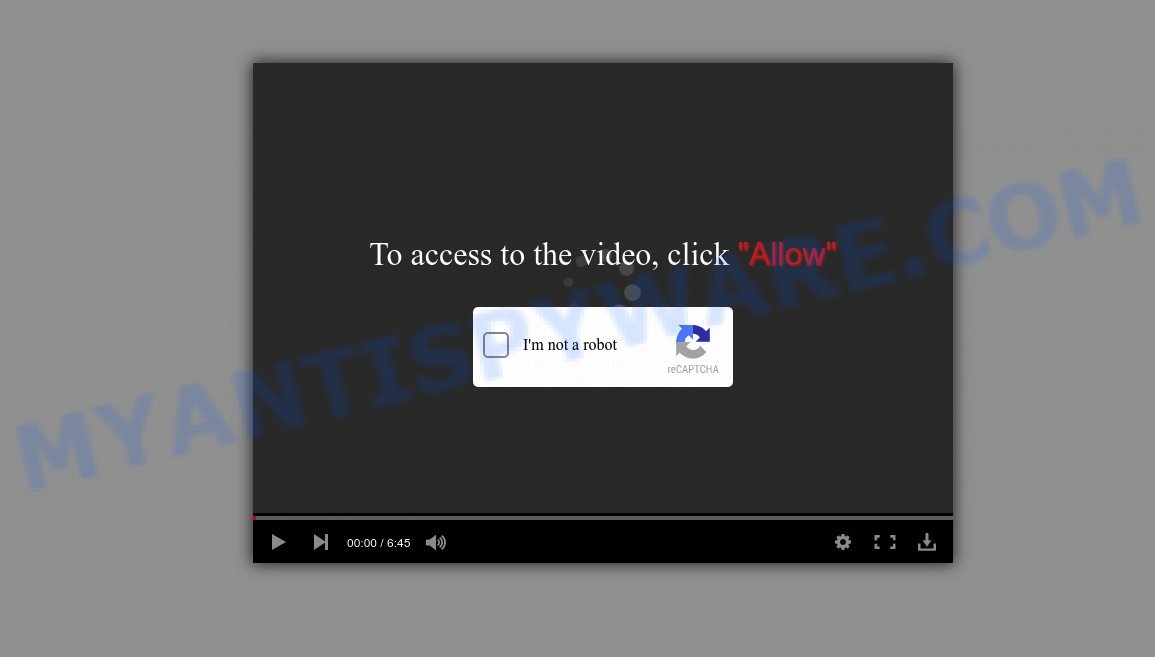
The Breaking-news.one site shows ‘Show notifications’ prompt that attempts to get you to click the ‘Allow’ to subscribe to its notifications. Once you click on ALLOW, this web site starts sending browser notifications on the desktop. You will see the pop-up adverts even when you are not using the internet browser.

Threat Summary
| Name | Breaking-news.one pop up |
| Type | browser notification spam, spam push notifications, pop-up virus |
| Distribution | adware, social engineering attack, potentially unwanted software, malicious pop up advertisements |
| Symptoms |
|
| Removal | Breaking-news.one removal guide |
Where the Breaking-news.one popups comes from
Some research has shown that users can be redirected to Breaking-news.one from misleading advertisements or by PUPs and adware. Adware is a form of malware. It is created to bombard you with endless ads and pop-up windows that could potentially be dangerous for your computer. If you get adware on your device, it can change web-browser settings and install malicious browser extensions.
Adware comes to computers as part of the installer of various free software. Thus on the process of setup, it will be added onto your PC and/or browser. In order to avoid adware, you just need to follow a few simple rules: carefully read the Terms of Use and the license, choose only a Manual, Custom or Advanced install type, which enables you to make sure that the program you want to install, thereby protect your computer from adware.
Remove Breaking-news.one notifications from internet browsers
If you’ve clicked the “Allow” button in the Breaking-news.one pop-up and gave a notification permission, you should delete this notification permission first from your web browser settings. To delete the Breaking-news.one permission to send push notifications to your device, execute the steps below. These steps are for MS Windows, Mac OS and Android.
Google Chrome:
- Just copy and paste the following text into the address bar of Chrome.
- chrome://settings/content/notifications
- Press Enter.
- Delete the Breaking-news.one URL and other rogue notifications by clicking three vertical dots button next to each and selecting ‘Remove’.

Android:
- Open Google Chrome.
- In the top-right corner, find and tap the Google Chrome menu (three dots).
- In the menu tap ‘Settings’, scroll down to ‘Advanced’.
- In the ‘Site Settings’, tap on ‘Notifications’, locate the Breaking-news.one URL and tap on it.
- Tap the ‘Clean & Reset’ button and confirm.

Mozilla Firefox:
- In the top right corner of the browser window, click on the three bars to expand the Main menu.
- In the menu go to ‘Options’, in the menu on the left go to ‘Privacy & Security’.
- Scroll down to ‘Permissions’ section and click ‘Settings…’ button next to ‘Notifications’.
- Select the Breaking-news.one domain from the list and change the status to ‘Block’.
- Save changes.

Edge:
- In the top right hand corner, click the Edge menu button (it looks like three dots).
- Click ‘Settings’. Click ‘Advanced’ on the left side of the window.
- Click ‘Manage permissions’ button, located beneath ‘Website permissions’.
- Right-click the Breaking-news.one site. Click ‘Delete’.

Internet Explorer:
- Click ‘Tools’ button in the right upper corner of the browser.
- In the drop-down menu select ‘Internet Options’.
- Click on the ‘Privacy’ tab and select ‘Settings’ in the pop-up blockers section.
- Find the Breaking-news.one URL and click the ‘Remove’ button to remove the domain.

Safari:
- Go to ‘Preferences’ in the Safari menu.
- Open ‘Websites’ tab, then in the left menu click on ‘Notifications’.
- Check for Breaking-news.one URL, other questionable URLs and apply the ‘Deny’ option for each.
How to remove Breaking-news.one pop up advertisements (removal guidance)
In most cases adware requires more than a simple uninstall with the help of Microsoft Windows Control panel in order to be fully removed. For that reason, our team created several removal solutions which we have summarized in a detailed guide. Therefore, if you’ve the annoying Breaking-news.one advertisements on your PC and are currently trying to have it removed then feel free to follow the few simple steps below in order to resolve your problem. Some of the steps below will require you to exit this web site. So, please read the steps carefully, after that bookmark it or open it on your smartphone for later reference.
To remove Breaking-news.one pop ups, use the following steps:
- Remove Breaking-news.one notifications from internet browsers
- How to manually remove Breaking-news.one
- Automatic Removal of Breaking-news.one popups
- Stop Breaking-news.one advertisements
How to manually remove Breaking-news.one
Most adware can be removed manually, without the use of anti-virus or other removal tools. The manual steps below will help you get rid of Breaking-news.one pop ups step by step. Although each of the steps is easy and does not require special knowledge, but you doubt that you can complete them, then use the free utilities, a list of which is given below.
Uninstall newly installed potentially unwanted applications
It’s of primary importance to first identify and remove all potentially unwanted software, adware software and browser hijackers through ‘Add/Remove Programs’ (Windows XP) or ‘Uninstall a program’ (Windows 10, 8, 7) section of your MS Windows Control Panel.
- If you are using Windows 8, 8.1 or 10 then click Windows button, next press Search. Type “Control panel”and press Enter.
- If you are using Windows XP, Vista, 7, then click “Start” button and click “Control Panel”.
- It will display the Windows Control Panel.
- Further, press “Uninstall a program” under Programs category.
- It will open a list of all apps installed on the personal computer.
- Scroll through the all list, and delete dubious and unknown software. To quickly find the latest installed applications, we recommend sort software by date.
See more details in the video guidance below.
Remove Breaking-news.one advertisements from Chrome
This step will show you how to reset Chrome browser settings to original settings. This can remove Breaking-news.one popups and fix some browsing problems, especially after adware infection. Your saved bookmarks, form auto-fill information and passwords won’t be cleared or changed.

- First, launch the Chrome and click the Menu icon (icon in the form of three dots).
- It will display the Google Chrome main menu. Select More Tools, then click Extensions.
- You’ll see the list of installed extensions. If the list has the extension labeled with “Installed by enterprise policy” or “Installed by your administrator”, then complete the following steps: Remove Chrome extensions installed by enterprise policy.
- Now open the Google Chrome menu once again, click the “Settings” menu.
- Next, click “Advanced” link, which located at the bottom of the Settings page.
- On the bottom of the “Advanced settings” page, press the “Reset settings to their original defaults” button.
- The Chrome will display the reset settings dialog box as on the image above.
- Confirm the browser’s reset by clicking on the “Reset” button.
- To learn more, read the article How to reset Chrome settings to default.
Remove Breaking-news.one advertisements from Internet Explorer
By resetting Microsoft Internet Explorer web browser you return your internet browser settings to its default state. This is good initial when troubleshooting problems that might have been caused by adware software that causes multiple intrusive popups.
First, start the Internet Explorer, then click ‘gear’ icon ![]() . It will open the Tools drop-down menu on the right part of the internet browser, then click the “Internet Options” like the one below.
. It will open the Tools drop-down menu on the right part of the internet browser, then click the “Internet Options” like the one below.

In the “Internet Options” screen, select the “Advanced” tab, then click the “Reset” button. The Microsoft Internet Explorer will show the “Reset Internet Explorer settings” prompt. Further, click the “Delete personal settings” check box to select it. Next, press the “Reset” button as displayed in the figure below.

Once the process is finished, click “Close” button. Close the Internet Explorer and reboot your PC system for the changes to take effect. This step will help you to restore your internet browser’s search provider by default, newtab and startpage to default state.
Delete Breaking-news.one ads from Mozilla Firefox
If the Firefox web-browser is re-directed to Breaking-news.one and you want to recover the Firefox settings back to their default values, then you should follow the step-by-step instructions below. Keep in mind that resetting your internet browser will not remove your history, bookmarks, passwords, and other saved data.
Click the Menu button (looks like three horizontal lines), and press the blue Help icon located at the bottom of the drop down menu as shown in the figure below.

A small menu will appear, press the “Troubleshooting Information”. On this page, press “Refresh Firefox” button like the one below.

Follow the onscreen procedure to return your Mozilla Firefox internet browser settings to their original settings.
Automatic Removal of Breaking-news.one popups
It’s not enough to delete Breaking-news.one popup ads from your web-browser by following the manual steps above to solve all problems. Some the adware software related files may remain on your computer and they will recover the adware even after you delete it. For that reason we recommend to run free anti-malware utility such as Zemana, MalwareBytes Anti-Malware and Hitman Pro. Either of those programs should has the ability to find and remove adware that causes Breaking-news.one pop ups in your browser.
Use Zemana Anti Malware (ZAM) to delete Breaking-news.one pop-ups
Does Zemana Anti Malware (ZAM) remove adware that causes multiple unwanted pop ups? The adware is often downloaded with malicious software which can force you to install an program such as PUPs you don’t want. Therefore, recommend using the Zemana AntiMalware. It’s a utility designed to scan and delete adware and other malicious software from your device for free.
Please go to the following link to download the latest version of Zemana Free for Windows. Save it on your MS Windows desktop or in any other place.
165070 downloads
Author: Zemana Ltd
Category: Security tools
Update: July 16, 2019
When the download is finished, close all applications and windows on your device. Double-click the install file named Zemana.AntiMalware.Setup. If the “User Account Control” dialog box pops up as shown on the image below, click the “Yes” button.

It will open the “Setup wizard” which will help you setup Zemana Anti Malware on your PC. Follow the prompts and don’t make any changes to default settings.

Once installation is complete successfully, Zemana Anti Malware will automatically start and you can see its main screen as shown in the figure below.

Now press the “Scan” button for scanning your personal computer for the adware software that causes multiple unwanted pop ups. This process can take quite a while, so please be patient. When a malware, adware software or PUPs are found, the count of the security threats will change accordingly.

Once Zemana AntiMalware (ZAM) has finished scanning your computer, Zemana will show you the results. Next, you need to click “Next” button. The Zemana will remove adware related to the Breaking-news.one ads. After the process is finished, you may be prompted to restart the PC.
Delete Breaking-news.one popup advertisements from web browsers with Hitman Pro
Hitman Pro is a free removal utility that can scan your device for a wide range of security threats such as malicious software, adware softwares, PUPs as well as adware software that causes pop-ups. It will perform a deep scan of your PC system including hard drives and Microsoft Windows registry. Once a malicious software is found, it will help you to remove all detected threats from your device by a simple click.
Hitman Pro can be downloaded from the following link. Save it directly to your Windows Desktop.
Download and run Hitman Pro on your computer. Once started, press “Next” button for scanning your computer for the adware that causes Breaking-news.one pop-up advertisements. This procedure may take some time, so please be patient. While the Hitman Pro program is checking, you can see how many objects it has identified as threat..

Once the scan get finished, Hitman Pro will prepare a list of unwanted apps and adware.

Make sure all threats have ‘checkmark’ and press Next button.
It will display a prompt, click the “Activate free license” button to start the free 30 days trial to remove all malicious software found.
Run MalwareBytes Anti-Malware to get rid of Breaking-news.one popup advertisements
Trying to remove Breaking-news.one pop-ups can become a battle of wills between the adware infection and you. MalwareBytes Free can be a powerful ally, removing most of today’s adware software, malware and PUPs with ease. Here’s how to use MalwareBytes will help you win.
First, click the following link, then click the ‘Download’ button in order to download the latest version of MalwareBytes.
327294 downloads
Author: Malwarebytes
Category: Security tools
Update: April 15, 2020
When the downloading process is done, close all windows on your personal computer. Further, run the file named MBSetup. If the “User Account Control” prompt pops up as shown on the image below, click the “Yes” button.

It will show the Setup wizard which will assist you install MalwareBytes Free on the computer. Follow the prompts and don’t make any changes to default settings.

Once installation is done successfully, press “Get Started” button. Then MalwareBytes Free will automatically start and you can see its main window like the one below.

Next, press the “Scan” button . MalwareBytes application will scan through the whole device for the adware software which causes pop-ups. Depending on your computer, the scan can take anywhere from a few minutes to close to an hour. During the scan MalwareBytes Free will find threats present on your personal computer.

After MalwareBytes Free has finished scanning, MalwareBytes Anti Malware (MBAM) will display a list of all items detected by the scan. Make sure all items have ‘checkmark’ and click “Quarantine” button.

The MalwareBytes will remove adware software responsible for Breaking-news.one pop up advertisements. After the cleaning process is finished, you can be prompted to restart your PC. We recommend you look at the following video, which completely explains the procedure of using the MalwareBytes Anti Malware (MBAM) to remove hijackers, adware and other malicious software.
Stop Breaking-news.one advertisements
To put it simply, you need to use an ad-blocker tool (AdGuard, for example). It will stop and protect you from all intrusive web-pages like Breaking-news.one, advertisements and pop ups. To be able to do that, the adblocker program uses a list of filters. Each filter is a rule that describes a malicious web-page, an advertising content, a banner and others. The ad-blocker program automatically uses these filters, depending on the web-sites you are visiting.
Click the link below to download AdGuard. Save it on your MS Windows desktop.
26904 downloads
Version: 6.4
Author: © Adguard
Category: Security tools
Update: November 15, 2018
After downloading it, double-click the downloaded file to start it. The “Setup Wizard” window will show up on the computer screen as shown in the following example.

Follow the prompts. AdGuard will then be installed and an icon will be placed on your desktop. A window will show up asking you to confirm that you want to see a quick guidance as displayed on the image below.

Click “Skip” button to close the window and use the default settings, or click “Get Started” to see an quick guidance which will allow you get to know AdGuard better.
Each time, when you start your device, AdGuard will run automatically and stop unwanted advertisements, block Breaking-news.one, as well as other harmful or misleading webpages. For an overview of all the features of the program, or to change its settings you can simply double-click on the AdGuard icon, which may be found on your desktop.
To sum up
Now your personal computer should be clean of the adware that causes Breaking-news.one popups in your web-browser. We suggest that you keep AdGuard (to help you stop unwanted popups and annoying malicious web sites) and Zemana Anti Malware (ZAM) (to periodically scan your PC system for new malware, browser hijackers and adware). Make sure that you have all the Critical Updates recommended for Windows operating system. Without regular updates you WILL NOT be protected when new hijackers, harmful programs and adware software are released.
If you are still having problems while trying to get rid of Breaking-news.one popup ads from your internet browser, then ask for help here.



















