What is Eaconeno.xyz?
Eaconeno.xyz is a website that lures computer users into subscribing to browser notifications. Scammers use browser push notifications to bypass protection against pop-ups in the web browser and therefore show a huge count of unwanted adverts. These advertisements are used to promote suspicious web-browser extensions, giveaway scams, fake software, and adult websites.
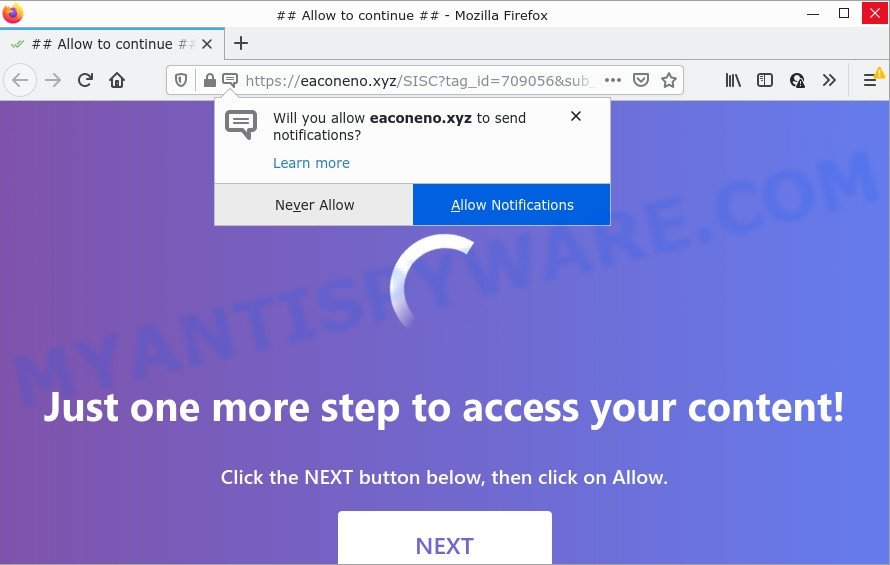
The Eaconeno.xyz web-site shows a confirmation request that attempts to get you to click the ‘Allow’ to subscribe to its notifications. If you click on the ‘Allow’ button, this website starts sending browser notifications on your desktop. You will see the popup ads even when your browser is closed.

Threat Summary
| Name | Eaconeno.xyz pop up |
| Type | browser notification spam, spam push notifications, pop-up virus |
| Distribution | shady popup advertisements, adware, social engineering attack, potentially unwanted apps |
| Symptoms |
|
| Removal | Eaconeno.xyz removal guide |
How did you get infected with Eaconeno.xyz pop-ups
These Eaconeno.xyz popups are caused by dubious ads on the webpages you visit or adware. Adware is type of software designed to add advertising into your Internet browsing or even desktop experience. Adware can be developed to change your start page, search engine, search results, or even add toolbars to your browser. Adware run in the background when browse the Internet, and adware can slow down your PC and affect its performance.
These days certain free software creators bundle PUPs or adware with a view to making some money. So whenever you install a new free applications that downloaded from the Internet, be very careful during setup. Carefully read the EULA (a text with I ACCEPT/I DECLINE button), select custom or manual install type, uncheck all bundled applications.
Remove Eaconeno.xyz notifications from internet browsers
If you’re getting push notifications from the Eaconeno.xyz or another unwanted web page, you will have previously pressed the ‘Allow’ button. Below we will teach you how to turn them off.
Google Chrome:
- Click the Menu button (three dots) on the top-right corner of the screen
- Select ‘Settings’. Then, scroll down to the bottom where it says ‘Advanced’.
- At the ‘Privacy and Security’ section click ‘Site settings’.
- Go to Notifications settings.
- Find the Eaconeno.xyz site and delete it by clicking the three vertical dots on the right to the URL and select ‘Remove’.

Android:
- Tap ‘Settings’.
- Tap ‘Notifications’.
- Find and tap the internet browser that shows Eaconeno.xyz browser notifications advertisements.
- Locate Eaconeno.xyz URL in the list and disable it.

Mozilla Firefox:
- In the top-right corner of the Firefox window, click on the three horizontal stripes to expand the Main menu.
- In the drop-down menu select ‘Options’. In the left side select ‘Privacy & Security’.
- Scroll down to ‘Permissions’ section and click ‘Settings…’ button next to ‘Notifications’.
- Select the Eaconeno.xyz domain from the list and change the status to ‘Block’.
- Save changes.

Edge:
- In the top right corner, click on the three dots to expand the Edge menu.
- Scroll down to ‘Settings’. In the menu on the left go to ‘Advanced’.
- Click ‘Manage permissions’ button under ‘Website permissions’.
- Click the switch below the Eaconeno.xyz site so that it turns off.

Internet Explorer:
- In the top right hand corner of the screen, click on the menu button (gear icon).
- In the drop-down menu select ‘Internet Options’.
- Select the ‘Privacy’ tab and click ‘Settings below ‘Pop-up Blocker’ section.
- Select the Eaconeno.xyz site and other dubious URLs below and delete them one by one by clicking the ‘Remove’ button.

Safari:
- Go to ‘Preferences’ in the Safari menu.
- Select the ‘Websites’ tab and then select ‘Notifications’ section on the left panel.
- Locate the Eaconeno.xyz site and select it, click the ‘Deny’ button.
How to remove Eaconeno.xyz pop up advertisements (removal steps)
We advise opting for automatic Eaconeno.xyz pop-ups removal in order to remove all adware software related entries easily. This method requires scanning the PC system with reputable anti malware, e.g. Zemana Free, MalwareBytes Free or Hitman Pro. However, if you prefer manual removal steps, you can follow the guidance below in this blog post. Read this manual carefully, bookmark it or open this page on your smartphone, because you may need to exit your web browser or reboot your PC.
To remove Eaconeno.xyz pop ups, use the steps below:
- Remove Eaconeno.xyz notifications from internet browsers
- How to manually remove Eaconeno.xyz
- Automatic Removal of Eaconeno.xyz advertisements
- Stop Eaconeno.xyz ads
How to manually remove Eaconeno.xyz
In most cases, it’s possible to manually delete Eaconeno.xyz popups. This solution does not involve the use of any tricks or removal tools. You just need to restore the normal settings of the device and browser. This can be done by following a few simple steps below. If you want to quickly remove Eaconeno.xyz pop ups, as well as perform a full scan of your PC, we recommend that you run adware software removal tools, which are listed below.
Remove recently installed potentially unwanted apps
First of all, check the list of installed programs on your personal computer and delete all unknown and recently added apps. If you see an unknown program with incorrect spelling or varying capital letters, it have most likely been installed by malicious software and you should clean it off first with malicious software removal utility like Zemana Anti Malware (ZAM).
- If you are using Windows 8, 8.1 or 10 then press Windows button, next click Search. Type “Control panel”and press Enter.
- If you are using Windows XP, Vista, 7, then press “Start” button and press “Control Panel”.
- It will display the Windows Control Panel.
- Further, click “Uninstall a program” under Programs category.
- It will display a list of all apps installed on the PC system.
- Scroll through the all list, and uninstall suspicious and unknown programs. To quickly find the latest installed programs, we recommend sort software by date.
See more details in the video guide below.
Remove Eaconeno.xyz pop ups from IE
The Internet Explorer reset is great if your web browser is hijacked or you have unwanted add-ons or toolbars on your web-browser, which installed by an malware.
First, launch the Internet Explorer, then click ‘gear’ icon ![]() . It will show the Tools drop-down menu on the right part of the browser, then click the “Internet Options” like below.
. It will show the Tools drop-down menu on the right part of the browser, then click the “Internet Options” like below.

In the “Internet Options” screen, select the “Advanced” tab, then press the “Reset” button. The Internet Explorer will display the “Reset Internet Explorer settings” dialog box. Further, click the “Delete personal settings” check box to select it. Next, press the “Reset” button as shown on the screen below.

After the process is done, press “Close” button. Close the Internet Explorer and reboot your device for the changes to take effect. This step will help you to restore your internet browser’s newtab page, homepage and search engine to default state.
Delete Eaconeno.xyz pop up advertisements from Mozilla Firefox
If Mozilla Firefox settings are hijacked by the adware, your browser shows annoying popup advertisements, then ‘Reset Firefox’ could solve these problems. When using the reset feature, your personal information such as passwords, bookmarks, browsing history and web form auto-fill data will be saved.
First, open the Mozilla Firefox and click ![]() button. It will open the drop-down menu on the right-part of the web browser. Further, press the Help button (
button. It will open the drop-down menu on the right-part of the web browser. Further, press the Help button (![]() ) as shown on the screen below.
) as shown on the screen below.

In the Help menu, select the “Troubleshooting Information” option. Another way to open the “Troubleshooting Information” screen – type “about:support” in the internet browser adress bar and press Enter. It will open the “Troubleshooting Information” page as shown in the figure below. In the upper-right corner of this screen, click the “Refresh Firefox” button.

It will open the confirmation prompt. Further, press the “Refresh Firefox” button. The Firefox will begin a task to fix your problems that caused by the Eaconeno.xyz adware. When, it’s complete, click the “Finish” button.
Remove Eaconeno.xyz pop-up advertisements from Google Chrome
Another method to remove Eaconeno.xyz popup advertisements from Chrome is Reset Google Chrome settings. This will disable malicious extensions and reset Google Chrome settings to default values. Your saved bookmarks, form auto-fill information and passwords won’t be cleared or changed.

- First run the Chrome and click Menu button (small button in the form of three dots).
- It will display the Google Chrome main menu. Choose More Tools, then click Extensions.
- You’ll see the list of installed extensions. If the list has the extension labeled with “Installed by enterprise policy” or “Installed by your administrator”, then complete the following steps: Remove Chrome extensions installed by enterprise policy.
- Now open the Google Chrome menu once again, click the “Settings” menu.
- You will see the Chrome’s settings page. Scroll down and press “Advanced” link.
- Scroll down again and click the “Reset” button.
- The Google Chrome will show the reset profile settings page as on the image above.
- Next press the “Reset” button.
- Once this task is done, your web-browser’s start page, newtab page and search engine by default will be restored to their original defaults.
- To learn more, read the blog post How to reset Google Chrome settings to default.
Automatic Removal of Eaconeno.xyz advertisements
Adware and Eaconeno.xyz pop ups can be removed from the internet browser and personal computer by running full system scan with an anti malware utility. For example, you can run a full system scan with Zemana Anti-Malware, MalwareBytes AntiMalware (MBAM) and Hitman Pro. It’ll allow you remove components of adware from Windows registry and malicious files from harddisks.
Delete Eaconeno.xyz pop-up advertisements with Zemana
Zemana Anti Malware is an extremely fast tool to get rid of Eaconeno.xyz pop-ups from the Firefox, Microsoft Edge, IE and Chrome. It also deletes malware and adware from your PC. It improves your system’s performance by removing PUPs.
Zemana can be downloaded from the following link. Save it directly to your Windows Desktop.
165515 downloads
Author: Zemana Ltd
Category: Security tools
Update: July 16, 2019
After downloading is finished, close all apps and windows on your computer. Double-click the install file called Zemana.AntiMalware.Setup. If the “User Account Control” dialog box pops up as shown below, click the “Yes” button.

It will open the “Setup wizard” which will help you install Zemana AntiMalware on your computer. Follow the prompts and do not make any changes to default settings.

Once install is finished successfully, Zemana will automatically start and you can see its main screen as displayed on the screen below.

Now click the “Scan” button for scanning your computer for the adware responsible for Eaconeno.xyz advertisements. This task may take some time, so please be patient. While the Zemana utility is checking, you can see count of objects it has identified as being infected by malicious software.

After the scan is complete, Zemana Anti-Malware (ZAM) will create a list of unwanted applications and adware software. Next, you need to click “Next” button. The Zemana Anti-Malware will remove adware software related to the Eaconeno.xyz ads and move the selected items to the Quarantine. After the cleaning process is done, you may be prompted to restart the computer.
Use Hitman Pro to remove Eaconeno.xyz ads
Hitman Pro will help remove adware that causes Eaconeno.xyz popup ads in your web-browser that slow down your personal computer. The browser hijackers, adware and other potentially unwanted programs slow your web-browser down and try to trick you into clicking on malicious ads and links. HitmanPro removes the adware and lets you enjoy your computer without Eaconeno.xyz popups.

- Installing the HitmanPro is simple. First you’ll need to download HitmanPro on your Windows Desktop by clicking on the following link.
- Once the downloading process is done, double click the Hitman Pro icon. Once this utility is started, click “Next” button to search for adware responsible for Eaconeno.xyz pop-ups. Depending on your PC system, the scan can take anywhere from a few minutes to close to an hour. When a threat is found, the count of the security threats will change accordingly. Wait until the the scanning is complete.
- Once the scanning is done, HitmanPro will open a screen which contains a list of malware that has been found. Review the results once the utility has finished the system scan. If you think an entry should not be quarantined, then uncheck it. Otherwise, simply click “Next” button. Now click the “Activate free license” button to begin the free 30 days trial to get rid of all malicious software found.
How to remove Eaconeno.xyz with MalwareBytes
If you are still having issues with the Eaconeno.xyz pop-up ads — or just wish to scan your PC occasionally for adware and other malware — download MalwareBytes. It’s free for home use, and scans for and removes various unwanted applications that attacks your personal computer or degrades computer performance. MalwareBytes Anti Malware (MBAM) can delete adware, potentially unwanted software as well as malicious software, including ransomware and trojans.

- Download MalwareBytes Anti-Malware by clicking on the link below. Save it on your Desktop.
Malwarebytes Anti-malware
327736 downloads
Author: Malwarebytes
Category: Security tools
Update: April 15, 2020
- At the download page, click on the Download button. Your browser will open the “Save as” dialog box. Please save it onto your Windows desktop.
- After the download is done, please close all programs and open windows on your personal computer. Double-click on the icon that’s called MBSetup.
- This will open the Setup wizard of MalwareBytes Anti-Malware (MBAM) onto your computer. Follow the prompts and do not make any changes to default settings.
- When the Setup wizard has finished installing, the MalwareBytes Free will launch and show the main window.
- Further, click the “Scan” button for scanning your PC system for the adware that causes Eaconeno.xyz popup ads in your internet browser. While the MalwareBytes Anti-Malware program is scanning, you can see how many objects it has identified as threat.
- As the scanning ends, a list of all items detected is produced.
- Make sure all threats have ‘checkmark’ and click the “Quarantine” button. When disinfection is complete, you may be prompted to restart the PC.
- Close the AntiMalware and continue with the next step.
Video instruction, which reveals in detail the steps above.
Stop Eaconeno.xyz ads
If you surf the World Wide Web, you cannot avoid malicious advertising. But you can protect your web browser against it. Download and use an adblocker application. AdGuard is an ad-blocker that can filter out a large number of of the malvertising, blocking dynamic scripts from loading malicious content.
- Visit the page linked below to download AdGuard. Save it to your Desktop so that you can access the file easily.
Adguard download
27037 downloads
Version: 6.4
Author: © Adguard
Category: Security tools
Update: November 15, 2018
- After downloading it, launch the downloaded file. You will see the “Setup Wizard” program window. Follow the prompts.
- When the install is finished, press “Skip” to close the installation program and use the default settings, or click “Get Started” to see an quick tutorial which will help you get to know AdGuard better.
- In most cases, the default settings are enough and you don’t need to change anything. Each time, when you start your device, AdGuard will run automatically and stop unwanted advertisements, block Eaconeno.xyz, as well as other harmful or misleading websites. For an overview of all the features of the program, or to change its settings you can simply double-click on the icon named AdGuard, which is located on your desktop.
Finish words
After completing the few simple steps outlined above, your PC should be clean from this adware and other malware. The Google Chrome, Edge, Internet Explorer and Mozilla Firefox will no longer open unwanted Eaconeno.xyz web-page when you browse the World Wide Web. Unfortunately, if the few simple steps does not help you, then you have caught a new adware, and then the best way – ask for help.
Please create a new question by using the “Ask Question” button in the Questions and Answers. Try to give us some details about your problems, so we can try to help you more accurately. Wait for one of our trained “Security Team” or Site Administrator to provide you with knowledgeable assistance tailored to your problem with the intrusive Eaconeno.xyz advertisements.



















