What is Search Baron?
The computer security researchers have determined that Search Baron is a potentially unwanted application (PUA) which falls under the family of Browser hijackers. Browser hijacker is a kind of software that is created to change the web browser settings without the knowledge or permission of the computer user, and it usually redirects the affected system’s browser to certain advertisement-related webpages. A browser hijacker installs multiple toolbars on the internet browser, initiates numerous popups, generates multiple pop-up advertisements, modifies the default web browser search provider or startpage and redirects user web searches to its own web-page. If your MAC is infected by Search Baron, then complete manual steps or use a malware removal tool to revert changes made to your browsers.
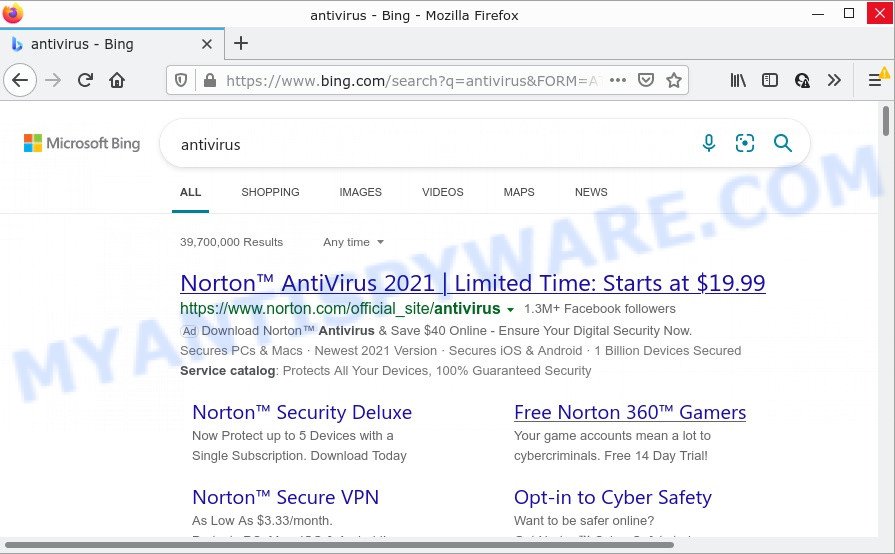
Search Baron redirects user seaches to Bing
When your computer is infected by Search Baron you’ll be forced to use the “http://www.searchbaron.com/v1/hostedsearch” page as your search engine. It could seem not to be dangerous, but you still should be very careful, since it may show intrusive and malicious advertisements developed to force you into buying some questionable programs or products, provide search results which may redirect your internet browser to certain deceptive, misleading or harmful web-sites. We suggest that you use only the reliable search engine like Google, Yahoo or Bing.
And finally, the Search Baron browser hijacker can be used to gather a wide variety of marketing-type data about you like what web sites you are opening, what you’re looking for the Net and so on. This information, in the future, can be sold to third party companies.
How can a browser hijacker get on your MAC
Browser hijackers can be spread through the use of trojan horses and other forms of malicious software, but most commonly, browser hijackers like Search Baron come together with some free software. Many makers of free programs include additional apps in their installer. Sometimes it is possible to avoid the install of any browser hijackers like Search Baron: carefully read the Terms of Use and the Software license, select only Manual, Custom or Advanced installation method, unset all checkboxes before clicking Install or Next button while installing new free software.
Threat Summary
| Name | Search Baron |
| Type | browser hijacker, search provider hijacker, redirect virus, PUP, startpage hijacker |
| Related domains | searchbaron.com |
| Affected Browser Settings | search provider, homepage, newtab page URL |
| Distribution | dubious popup ads, freeware setup files, fake software updaters |
| Symptoms | You experience a huge number of of unwanted pop-up advertisements. Every time you perform an Internet search, your internet browser is redirected to another webpage. Unexpected program installed without your consent. Unwanted web browser addons or toolbar keep coming back. Your web-browser homepage has modified and you cannot modify it back. |
| Removal | Search Baron removal guide |
How to remove Search Baron from Mac
Fortunately, we’ve an effective way that will assist you manually or/and automatically get rid of Search Baron from your MAC and bring your web-browser settings, including homepage, default search provider and newtab, back to normal. Below you’ll find a removal guide with all the steps you may need to successfully remove this browser hijacker and its components. Some of the steps below will require you to close this webpage. So, please read the step-by-step tutorial carefully, after that bookmark it or open it on your smartphone for later reference.
To remove Search Baron, perform the steps below:
- Remove profiles created by Search Baron
- Uninstall Search Baron associated software by using the Finder
- Remove Search Baron related files and folders
- Scan your Mac with MalwareBytes
- Remove Search Baron from Safari, Chrome, Firefox
- Use AdBlocker to block Search Baron and stay safe online
Remove profiles created by Search Baron
Search Baron can make changes to the Mac system such as malicious changes to browser settings, and the addition of malicious system profiles. You need to check the system preferences, find and remove malicious profiles and ensure your settings are as you expect.
Click Apple menu ( ![]() ) > System Preferences.
) > System Preferences.

In System Preferences, select Profiles. if there is no Profiles in the list of preferences, that means there are no profiles installed on the Mac computer. If there is Profiles in the list, then click on it, then select a profile associated with Search Baron.

To delete a malicious profile, click on the minus button ( – ) located at the bottom-left of the Profiles screen.
Uninstall Search Baron associated software by using the Finder
In order to remove adware, browser hijackers and PUPs, open the Finder and click on “Applications”. Check the list of installed applications. For the ones you do not know, run an Internet search to see if they are potentially unwanted programs, adware software and browser hijackers. If yes, remove them off. Even if they are just a applications which you do not use, then uninstalling them off will increase your MAC start up time and speed dramatically.
Make sure you have closed all web-browsers and other applications. Next, uninstall any unwanted and suspicious apps from machine using the Finder.
Open Finder and click “Applications”.

Look around the entire list of apps installed on your MAC OS. Most likely, one of them is the Search Baron browser hijacker. Choose the suspicious application or the application that name is not familiar to you and delete it.
Drag the dubious application from the Applications folder to the Trash.
Most important, don’t forget, select Finder -> Empty Trash.
Remove Search Baron related files and folders
Now you need to try to find Search Baron related files and folders, and then delete them manually. You need to look for these files in certain directories. To quickly open them, we recommend using the “Go to Folder…” command.
Search Baron creates several files, these files must be found and removed. Below is a list of files associated with this unwanted program.
- /Library/LaunchDaemons/com.Search Baron.system.plist
- ~/Library/LaunchAgents/com.Search Baron.service.plist
- /Library/Application Support/.(RANDOM)/System/com.Search Baron.system
- ~/Library/Application Support/.(RANDOM)/Services/com.Search Baron.service.app
Some files created by Search Baron are hidden from the user. To find and delete them, you need to enable “show hidden files”. To do this, use the shortcut CMD + SHIFT + . Press once to show hidden files and again to hide them. There is another way. Click Finder -> Applications -> Utilities -> Terminal. In Terminal, paste the following text: defaults write com.apple.finder AppleShowAllFiles YES

Press Enter. Hold the ‘Option/alt’ key, then right click on the Finder icon in the dock and click Relaunch.

Click on the Finder icon. From the menu bar, select Go and click “Go to Folder…”. As a result, a small window opens that allows you to quickly open a specific directory.

Check for Search Baron generated files in the /Library/LaunchAgents folder

In the “Go to Folder…” window, type the following text and press Go:
/Library/LaunchAgents

This will open the contents of the “/Library/LaunchAgents” folder. Look carefully at it and pay special attention to recently created files, as well as files that have a suspicious name. Move all suspicious files to the Trash. A few examples of files: com.net-preferences.plist, macsearch.plist, com.google.defaultsearch.plist, , com.Search Baron.service.plist, com.machelper.plist, search.plist and installapp.plist. Most often, PUPs, browser hijackers and adware create several files with similar names.
Check for Search Baron generated files in the /Library/Application Support folder

In the “Go to Folder…” window, type the following text and press Go:
/Library/Application Support

This will open the contents of the “Application Support” folder. Look carefully at its contents, pay special attention to recently added/changed folders and files. Check the contents of suspicious folders, if there is a file with a name similar to com.Search Baron.system, then this folder must be deleted. Move all suspicious folders and files to the Trash.
Check for Search Baron generated files in the “~/Library/LaunchAgents” folder

In the “Go to Folder…” window, type the following text and press Go:
~/Library/LaunchAgents

Proceed in the same way as with the “/Library/LaunchAgents” and “/Library/Application Support” folders. Look for suspicious and recently added files. Move all suspicious files to the Trash.
Check for Search Baron generated files in the /Library/LaunchDaemons folder
In the “Go to Folder…” window, type the following text and press Go:
/Library/LaunchDaemons

Carefully browse the entire list of files and pay special attention to recently created files, as well as files that have a suspicious name. Move all suspicious files to the Trash. A few examples of files to be deleted: com.Search Baron.system.plist, com.installapp.system.plist, com.search.system.plist, com.machelper.system.plist and com.macsearch.system.plist. In most cases, browser hijackers, PUPs and adware create several files with similar names.
Scan your Mac with MalwareBytes
Manual Search Baron removal requires some computer skills. Some files and system entries that created by the browser hijacker can be not completely removed. We suggest that use MalwareBytes Anti Malware (MBAM) to scan the Mac. Moreover, this program will allow you to get rid of PUPs, toolbars, browser hijackers and adware that your MAC can be affected too.

- Download MalwareBytes on your machine from the link below.
Malwarebytes Anti-malware (Mac)
21022 downloads
Author: Malwarebytes
Category: Security tools
Update: September 10, 2020
- Once the download is complete, please close all programs and open windows on your computer. Run the downloaded file. Follow the prompts.
- The MalwareBytes Free will launch and open the main window.
- Further, click the “Scan” button for checking your machine for the Search Baron browser hijacker. While the MalwareBytes Anti-Malware (MBAM) utility is checking, you may see how many objects it has identified as being affected by malicious software.
- After finished, it will show the Scan Results.
- Review the results once the tool has complete the system scan. If you think an entry should not be quarantined, then uncheck it. Otherwise, simply click the “Remove Selected Items” button.
- Close the AntiMalware and continue with the next step.
Remove Search Baron from Safari, Chrome, Firefox
Annoying Search Baron hijacker or other symptoms of hijacker in your web browser is a good reason to locate and remove harmful add-ons. This is an easy method to restore web-browsers settings and not lose any important information.
You can also try to delete Search Baron hijacker by reset Chrome settings. |
If you are still experiencing issues with Search Baron hijacker removal, you need to reset Mozilla Firefox browser. |
|
Use AdBlocker to block Search Baron and stay safe online
In order to increase your security and protect your MAC OS against new annoying ads and malicious websites, you need to use ad blocking application that stops an access to harmful ads and web-sites. Moreover, the program may block the open of intrusive advertising, which also leads to faster loading of webpages and reduce the consumption of web traffic.

Download AdGuard on your computer by clicking on the following link.
3782 downloads
Author: © Adguard
Category: Security tools
Update: January 17, 2018
When the download is finished, start the downloaded file. You will see the “Setup Wizard” screen. Follow the prompts.
Each time, when you start your MAC system, AdGuard will start automatically and stop annoying ads, block Search Baron redirect, as well as other malicious or misleading web-pages.
To sum up
Now your machine should be free of the Search Baron browser hijacker. We suggest that you keep MalwareBytes Anti-Malware (MBAM) (to periodically scan your MAC system for new hijackers and other malicious software) and AdGuard (to help you stop annoying popup ads and harmful webpages). Moreover, to prevent any browser hijacker, please stay clear of unknown and third party programs.
If you need more help with Search Baron hijacker related issues, go to here.


















