What is Live-search.xyz?
Live-search.xyz is a website that is promoted by Browser hijackers. Typically, browser hijackers make changes to the default homepage and search engine of user web browsers, making it difficult to change them back. Browser hijackers may also include unwanted ads and popups to show up in the hijacked internet browsers. Browser hijackers are usually installed with freeware or shareware downloaded from third-party websites; they can also be found inside legitimate web-sites and software.
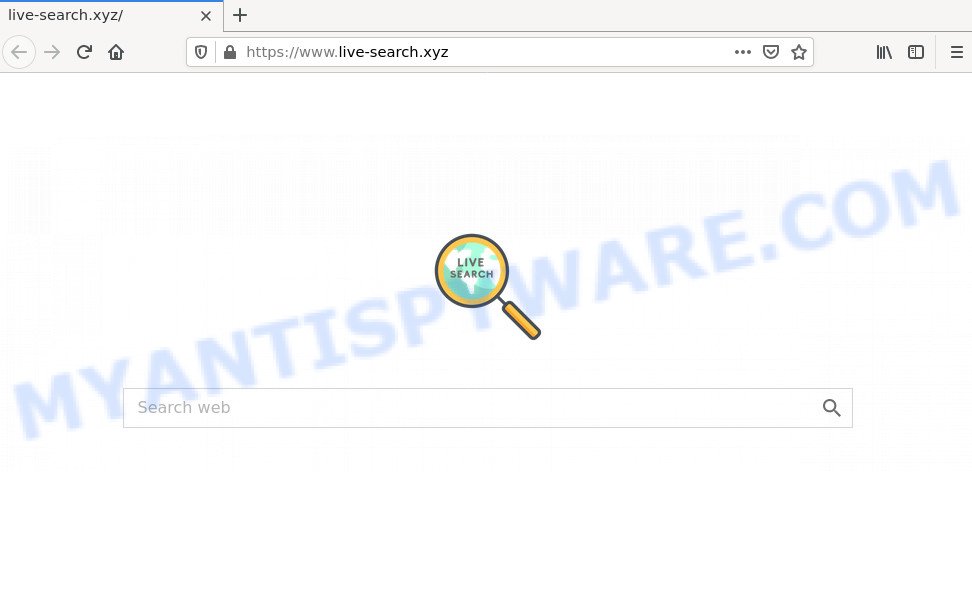
When your computer is affected by the browser hijacker you will be forced to use Live-search.xyz as your search engine. It could seem not to be dangerous, but you still should be very careful, since it may show unwanted and harmful advertisements designed to force you into buying some questionable applications or products, provide search results that may redirect your web browser to certain deceptive, misleading or malicious websites. We advise that you use only the reliable search engine such as Google, Yahoo or Bing.
As well as unwanted web browser redirects to Live-search.xyz, the hijacker can collect your Net surfing activity by saving Internet Service Provider (ISP), webpages visited, browser version and type, cookie information, URLs visited and IP addresses. Such kind of behavior can lead to serious security problems or privacy data theft. This is another reason why Live-search.xyz should be deleted ASAP.
How can a browser hijacker get on your personal computer
In most cases, a free software setup file includes the optional adware software or potentially unwanted programs such as this hijacker. So, be very careful when you agree to install anything. The best way – is to choose a Custom, Advanced or Manual installation method. Here reject all optional apps in which you are unsure or that causes even a slightest suspicion.
Threat Summary
| Name | Live-search.xyz |
| Type | redirect virus, PUP, search engine hijacker, browser hijacker, startpage hijacker |
| Affected Browser Settings | search engine, new tab URL, home page |
| Distribution | shady popup ads, free software setup files, fake update tools |
| Symptoms | You experience a huge number of of unwanted popup windows. When you go to a web-site, you’re frequently re-directed to another web page that you do not intend to visit. New entries appear in your Programs folder. New internet browser toolbars suddenly added on your web browser. Your browser search provider has replaced without your permission. |
| Removal | Live-search.xyz removal guide |
How to remove Live-search.xyz from Google Chrome, Firefox, IE, Edge
The answer is right here on this page. We have put together simplicity and efficiency. It will help you easily delete browser hijackers from your computer or web browser. Moreover, you can choose manual or automatic removal solution. If you’re familiar with the PC system then use manual removal, otherwise use free malware removal tools that are created specifically to remove browser hijacker. Of course, you may combine both methods. Read it once, after doing so, please bookmark this page (or open it on your smartphone) as you may need to close your web-browser or reboot your computer.
To remove Live-search.xyz, use the following steps:
- How to manually delete Live-search.xyz
- Automatic Removal of Live-search.xyz
- How to stop Live-search.xyz redirect
How to manually delete Live-search.xyz
To remove Live-search.xyz redirects, browser hijackers, adware software and other unwanted programs you can try to do so manually. Unfortunately some of the hijackers won’t show up in your program list, but some browser hijackers may. In this case, you may be able to delete it through the uninstall function of your computer. You can do this by following the steps below.
Uninstall Live-search.xyz related applications through the Control Panel of your device
In order to remove Live-search.xyz, first thing you need to do is to delete unknown and questionable programs from your personal computer using Windows control panel. When removing this hijacker, check the list of installed apps and try to find suspicious programs and delete them all. Pay special attention to recently added programs, as it’s most probably that the hijacker сame along with it.
Windows 8, 8.1, 10
First, click Windows button

After the ‘Control Panel’ opens, press the ‘Uninstall a program’ link under Programs category as shown in the following example.

You will see the ‘Uninstall a program’ panel as shown below.

Very carefully look around the entire list of programs installed on your PC. Most probably, one of them is the Live-search browser hijacker. If you have many software installed, you can help simplify the search of malicious apps by sort the list by date of installation. Once you’ve found a dubious, unwanted or unused application, right click to it, after that click ‘Uninstall’.
Windows XP, Vista, 7
First, click ‘Start’ button and select ‘Control Panel’ at right panel like below.

When the Windows ‘Control Panel’ opens, you need to click ‘Uninstall a program’ under ‘Programs’ as displayed in the figure below.

You will see a list of programs installed on your device. We recommend to sort the list by date of installation to quickly find the software that were installed last. Most probably, it is the Live-search browser hijacker. If you’re in doubt, you can always check the application by doing a search for her name in Google, Yahoo or Bing. When the program which you need to delete is found, simply press on its name, and then click ‘Uninstall’ as on the image below.

Remove Live-search.xyz hijacker from web-browsers
This step will show you how to remove malicious extensions. This can remove Live-search.xyz redirects and fix some surfing issues, especially after browser hijacker infection.
You can also try to remove Live-search.xyz by reset Chrome settings. |
If you are still experiencing problems with Live-search.xyz removal, you need to reset Mozilla Firefox browser. |
Another method to remove Live-search.xyz from IE is reset Internet Explorer settings. |
|
Automatic Removal of Live-search.xyz
Many antivirus companies have created software that allow detect and get rid of browser hijacker, and thereby return web-browsers settings. Below is a a few of the free applications you may want to run. Your computer may have a large number of PUPs, adware and hijackers installed at the same time, so we recommend, if any unwanted or malicious program returns after rebooting the PC, then start your device into Safe Mode and use the anti-malware tool once again.
Use Zemana Free to delete Live-search.xyz
Zemana AntiMalware is a malware removal utility created for Windows. This tool will allow you remove browser hijackers, various types of malicious software (including adware and potentially unwanted software) from your PC system. It has simple and user friendly interface. While the Zemana Anti Malware does its job, your device will run smoothly.
Visit the following page to download the latest version of Zemana for MS Windows. Save it on your Desktop.
165074 downloads
Author: Zemana Ltd
Category: Security tools
Update: July 16, 2019
Once downloading is done, close all software and windows on your PC. Open a directory in which you saved it. Double-click on the icon that’s named Zemana.AntiMalware.Setup similar to the one below.
![]()
When the install starts, you will see the “Setup wizard” that will help you install Zemana Anti Malware on your personal computer.

Once setup is done, you will see window as shown on the image below.

Now click the “Scan” button to perform a system scan for the Live-search browser hijacker. This process can take quite a while, so please be patient. When a malware, adware or potentially unwanted programs are detected, the count of the security threats will change accordingly. Wait until the the checking is finished.

When Zemana Free is finished scanning your personal computer, Zemana will show a screen which contains a list of malicious software that has been found. When you’re ready, click “Next” button.

The Zemana Anti-Malware will get rid of Live-search browser hijacker and move the selected threats to the program’s quarantine.
Use HitmanPro to delete Live-search.xyz from the computer
HitmanPro is a free application that developed to get rid of malware, PUPs, adware and browser hijackers from your PC running Microsoft Windows 10, 8, 7, XP (32-bit and 64-bit). It will help to find and remove Live-search browser hijacker, including its files, folders and registry keys.
Hitman Pro can be downloaded from the following link. Save it directly to your Windows Desktop.
After the download is complete, open the file location. You will see an icon like below.

Double click the HitmanPro desktop icon. Once the tool is opened, you will see a screen like below.

Further, press “Next” button to perform a system scan for the Live-search browser hijacker. Depending on your personal computer, the scan may take anywhere from a few minutes to close to an hour. As the scanning ends, a list of all items found is produced as shown on the image below.

All detected threats will be marked. You can remove them all by simply click “Next” button. It will show a prompt, click the “Activate free license” button.
How to remove Live-search.xyz with MalwareBytes Anti Malware
We recommend using the MalwareBytes. You can download and install MalwareBytes AntiMalware to search for and get rid of Live-search browser hijacker from your device. When installed and updated, this free malware remover automatically scans for and removes all threats present on the PC system.
Please go to the link below to download MalwareBytes. Save it on your MS Windows desktop or in any other place.
327297 downloads
Author: Malwarebytes
Category: Security tools
Update: April 15, 2020
After downloading is done, close all windows on your PC system. Further, launch the file named MBSetup. If the “User Account Control” prompt pops up like below, click the “Yes” button.

It will open the Setup wizard which will assist you install MalwareBytes Free on the computer. Follow the prompts and do not make any changes to default settings.

Once setup is done successfully, click “Get Started” button. Then MalwareBytes AntiMalware will automatically launch and you can see its main window as shown in the following example.

Next, click the “Scan” button to locate Live-search hijacker. A scan can take anywhere from 10 to 30 minutes, depending on the count of files on your computer and the speed of your computer. While the tool is scanning, you can see how many objects and files has already scanned.

Once MalwareBytes Anti-Malware has finished scanning, MalwareBytes will display a scan report. Review the report and then click “Quarantine” button.

The MalwareBytes will remove Live-search browser hijacker and move the selected items to the Quarantine. After the task is finished, you may be prompted to reboot your PC. We suggest you look at the following video, which completely explains the process of using the MalwareBytes Anti Malware to get rid of browser hijackers, adware and other malware.
How to stop Live-search.xyz redirect
If you surf the Internet, you can’t avoid malvertising. But you can protect your web-browser against it. Download and use an adblocker application. AdGuard is an adblocker which can filter out lots of of the malvertising, blocking dynamic scripts from loading malicious content.
Visit the following page to download AdGuard. Save it to your Desktop.
26905 downloads
Version: 6.4
Author: © Adguard
Category: Security tools
Update: November 15, 2018
When downloading is complete, double-click the downloaded file to start it. The “Setup Wizard” window will show up on the computer screen like below.

Follow the prompts. AdGuard will then be installed and an icon will be placed on your desktop. A window will show up asking you to confirm that you want to see a quick guide as shown in the figure below.

Press “Skip” button to close the window and use the default settings, or click “Get Started” to see an quick tutorial which will allow you get to know AdGuard better.
Each time, when you launch your computer, AdGuard will run automatically and stop undesired advertisements, block Live-search.xyz, as well as other malicious or misleading web-sites. For an overview of all the features of the program, or to change its settings you can simply double-click on the AdGuard icon, which is located on your desktop.
To sum up
After completing the step-by-step tutorial outlined above, your computer should be clean from this hijacker and other malware. The Microsoft Internet Explorer, Google Chrome, Firefox and MS Edge will no longer open the Live-search.xyz web page on startup. Unfortunately, if the few simple steps does not help you, then you have caught a new browser hijacker, and then the best way – ask for help.
Please create a new question by using the “Ask Question” button in the Questions and Answers. Try to give us some details about your problems, so we can try to help you more accurately. Wait for one of our trained “Security Team” or Site Administrator to provide you with knowledgeable assistance tailored to your problem with the Live-search hijacker.



















