What is News-themes.com?
News-themes.com is a web site which uses social engineering methods to trick you into subscribing to push notifications. Push notifications are originally designed to alert users of recently published content. Scammers abuse ‘browser notification feature’ to avoid antivirus and ad blocker programs by displaying intrusive advertisements. These advertisements are displayed in the lower right corner of the screen urges users to play online games, visit suspicious web-sites, install web browser add-ons & so on.
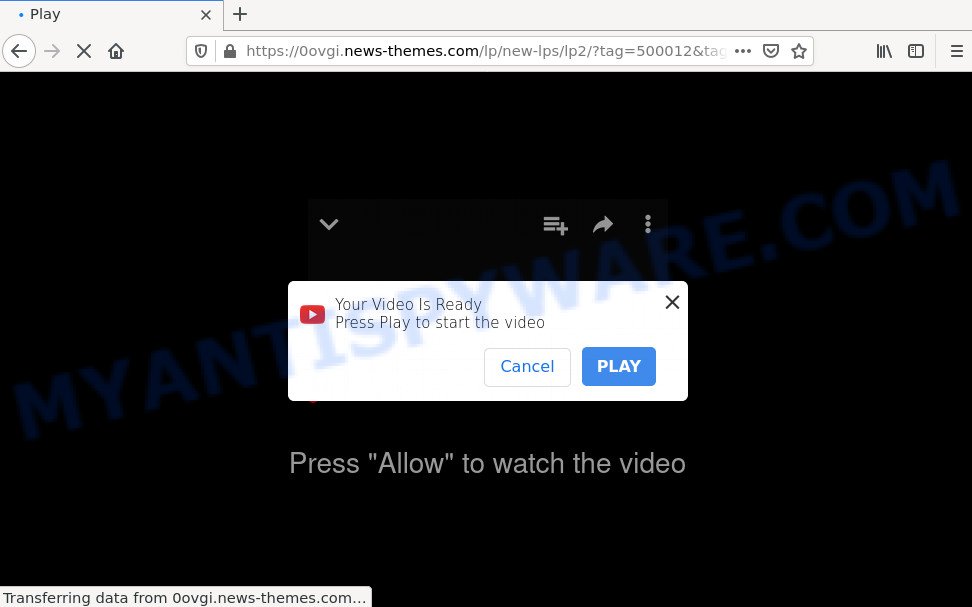
News-themes.com is a deceptive site that shows Show notifications prompt claims that clicking ‘Allow’ button will let you enable Flash Player, connect to the Internet, download a file, watch a video, access the content of the web site, and so on. Once you click on ALLOW, this website gets your permission to send notifications in form of popup adverts in the lower right corner of the desktop.

Threat Summary
| Name | News-themes.com pop-up |
| Type | browser notification spam, spam push notifications, pop-up virus |
| Distribution | adware, shady pop up ads, social engineering attack, potentially unwanted apps |
| Symptoms |
|
| Removal | News-themes.com removal guide |
How does your computer get infected with News-themes.com popups
Some research has shown that users can be redirected to News-themes.com from shady ads or by potentially unwanted programs and adware. Adware is form of applications designed to inject adverts into your World Wide Web surfing or even desktop experience. Adware can be designed to alter your startpage, search provider, search results, or even add toolbars to your web-browser. Adware run in the background when surf the Net, and adware can slow down your device and affect its performance.
Adware software mostly comes on the personal computer with freeware. Most commonly, it comes without the user’s knowledge. Therefore, many users aren’t even aware that their device has been infected by PUPs and adware software.
Please follow the easy rules in order to protect your personal computer from adware and PUPs: don’t install any suspicious apps, read the user agreement and choose only the Custom, Manual or Advanced install option, do not rush to click the Next button. Also, always try to find a review of the program on the Web. Be careful and attentive!
Remove News-themes.com notifications from internet browsers
If you are in situation where you don’t want to see browser notifications from the News-themes.com web-page. In this case, you can turn off web notifications for your web-browser in Windows/Mac OS/Android. Find your internet browser in the list below, follow steps to delete browser permissions to display notifications.
|
|
|
|
|
|
How to remove News-themes.com pop-up ads from Chrome, Firefox, IE, Edge
Even if you’ve the up-to-date classic antivirus installed, and you have checked your computer for malware and removed anything found, you need to do the tutorial below. The News-themes.com ads removal is not simple as installing another antivirus. Classic antivirus applications are not developed to run together and will conflict with each other, or possibly crash Windows. Instead we suggest complete the manual steps below after that use Zemana Anti Malware, MalwareBytes Free or Hitman Pro, which are free programs dedicated to find and remove adware that causes the annoying News-themes.com pop up ads. Use these tools to ensure the adware is removed.
To remove News-themes.com pop ups, use the following steps:
- Remove News-themes.com notifications from internet browsers
- How to manually delete News-themes.com
- Automatic Removal of News-themes.com pop-up ads
- Stop News-themes.com popups
How to manually delete News-themes.com
The most common adware can be deleted manually, without the use of antivirus software or other removal tools. The manual steps below will help you get rid of News-themes.com pop-ups step by step. Although each of the steps is easy and does not require special knowledge, but you doubt that you can finish them, then use the free tools, a list of which is given below.
Delete adware through the Windows Control Panel
First, you should try to identify and delete the application that causes the appearance of unwanted advertisements or browser redirect, using the ‘Uninstall a program’ which is located in the ‘Control panel’.
|
|
|
|
Remove News-themes.com ads from Google Chrome
Another method to remove News-themes.com popup ads from Google Chrome is Reset Chrome settings. This will disable harmful add-ons and reset Google Chrome settings to original state. However, your themes, bookmarks, history, passwords, and web form auto-fill information will not be deleted.
First launch the Google Chrome. Next, click the button in the form of three horizontal dots (![]() ).
).
It will open the Google Chrome menu. Select More Tools, then click Extensions. Carefully browse through the list of installed extensions. If the list has the extension signed with “Installed by enterprise policy” or “Installed by your administrator”, then complete the following steps: Remove Chrome extensions installed by enterprise policy.
Open the Google Chrome menu once again. Further, click the option called “Settings”.

The web browser will open the settings screen. Another solution to open the Chrome’s settings – type chrome://settings in the web browser adress bar and press Enter
Scroll down to the bottom of the page and click the “Advanced” link. Now scroll down until the “Reset” section is visible, as displayed in the figure below and click the “Reset settings to their original defaults” button.

The Chrome will display the confirmation dialog box as on the image below.

You need to confirm your action, click the “Reset” button. The internet browser will launch the task of cleaning. After it is done, the web-browser’s settings including newtab page, default search engine and homepage back to the values which have been when the Google Chrome was first installed on your computer.
Remove News-themes.com from Mozilla Firefox by resetting browser settings
If your Mozilla Firefox web-browser is re-directed to News-themes.com without your permission or an unknown search engine shows results for your search, then it may be time to perform the browser reset. It’ll keep your personal information like browsing history, bookmarks, passwords and web form auto-fill data.
First, open the Firefox. Next, click the button in the form of three horizontal stripes (![]() ). It will open the drop-down menu. Next, press the Help button (
). It will open the drop-down menu. Next, press the Help button (![]() ).
).

In the Help menu click the “Troubleshooting Information”. In the upper-right corner of the “Troubleshooting Information” page click on “Refresh Firefox” button as on the image below.

Confirm your action, click the “Refresh Firefox”.
Remove News-themes.com ads from Microsoft Internet Explorer
By resetting Microsoft Internet Explorer web-browser you revert back your web-browser settings to its default state. This is basic when troubleshooting problems that might have been caused by adware that redirects your web browser to the unwanted News-themes.com website.
First, start the Internet Explorer, then press ‘gear’ icon ![]() . It will show the Tools drop-down menu on the right part of the internet browser, then click the “Internet Options” similar to the one below.
. It will show the Tools drop-down menu on the right part of the internet browser, then click the “Internet Options” similar to the one below.

In the “Internet Options” screen, select the “Advanced” tab, then press the “Reset” button. The Internet Explorer will open the “Reset Internet Explorer settings” prompt. Further, click the “Delete personal settings” check box to select it. Next, click the “Reset” button like below.

After the procedure is complete, click “Close” button. Close the Microsoft Internet Explorer and restart your computer for the changes to take effect. This step will help you to restore your internet browser’s newtab page, homepage and search engine to default state.
Automatic Removal of News-themes.com pop-up ads
It’s very difficult for classic anti-virus to detect adware and other kinds of potentially unwanted programs. We advise you run a free anti-adware such as Zemana Free, MalwareBytes AntiMalware and Hitman Pro from our list below. These utilities will allow you scan and remove trojans, malware, spyware, keyloggers, bothersome and malicious adware from an infected device.
Delete News-themes.com popups with Zemana Free
Zemana Anti-Malware (ZAM) is a program which is used for malicious software, adware, hijackers and PUPs removal. The program is one of the most efficient anti-malware utilities. It helps in malware removal and and defends all other types of security threats. One of the biggest advantages of using Zemana is that is easy to use and is free. Also, it constantly keeps updating its virus/malware signatures DB. Let’s see how to install and check your PC with Zemana Free in order to remove News-themes.com pop-up ads from your computer.
- Please go to the link below to download the latest version of Zemana for Windows. Save it directly to your Windows Desktop.
Zemana AntiMalware
165041 downloads
Author: Zemana Ltd
Category: Security tools
Update: July 16, 2019
- Once you have downloaded the installation file, make sure to double click on the Zemana.AntiMalware.Setup. This would start the Zemana Anti-Malware (ZAM) installation on your computer.
- Select installation language and press ‘OK’ button.
- On the next screen ‘Setup Wizard’ simply click the ‘Next’ button and follow the prompts.

- Finally, once the installation is complete, Zemana Free will run automatically. Else, if does not then double-click on the Zemana Free icon on your desktop.
- Now that you have successfully install Zemana Free, let’s see How to use Zemana Free to get rid of News-themes.com pop-up advertisements from your computer.
- After you have started the Zemana Free, you will see a window similar to the one below, just click ‘Scan’ button to perform a system scan for the adware.

- Now pay attention to the screen while Zemana scans your PC system.

- Once Zemana Free completes the scan, you will be displayed the list of all found items on your computer. All detected threats will be marked. You can delete them all by simply click ‘Next’ button.

- Zemana Anti Malware (ZAM) may require a restart computer in order to complete the News-themes.com pop-up advertisements removal process.
- If you want to fully remove adware from your PC, then click ‘Quarantine’ icon, select all malicious software, adware, PUPs and other threats and click Delete.
- Restart your personal computer to complete the adware removal process.
Delete News-themes.com ads from internet browsers with Hitman Pro
Hitman Pro is one of the most effective tools for removing adware, PUPs and other malware. It can look for hidden adware in your computer and delete all harmful folders and files related to adware. Hitman Pro will help you to remove News-themes.com pop up advertisements from your PC system and Firefox, Google Chrome, IE and MS Edge. We strongly recommend you to download this tool as the developers are working hard to make it better.

- Please go to the following link to download Hitman Pro. Save it on your Windows desktop or in any other place.
- After the downloading process is done, double click the HitmanPro icon. Once this tool is started, click “Next” button for checking your computer for the adware associated with the News-themes.com pop up advertisements. Depending on your device, the scan may take anywhere from a few minutes to close to an hour. While the HitmanPro is checking, you can see how many objects it has identified either as being malware.
- Once finished, HitmanPro will display a list of all items detected by the scan. When you are ready, press “Next” button. Now click the “Activate free license” button to start the free 30 days trial to get rid of all malware found.
Use MalwareBytes AntiMalware (MBAM) to remove News-themes.com redirect
Delete News-themes.com ads manually is difficult and often the adware is not fully removed. Therefore, we suggest you to run the MalwareBytes that are fully clean your PC system. Moreover, this free program will help you to remove malware, potentially unwanted software, toolbars and browser hijackers that your device can be infected too.

- MalwareBytes Free can be downloaded from the following link. Save it directly to your Windows Desktop.
Malwarebytes Anti-malware
327268 downloads
Author: Malwarebytes
Category: Security tools
Update: April 15, 2020
- At the download page, click on the Download button. Your web-browser will show the “Save as” prompt. Please save it onto your Windows desktop.
- When the downloading process is complete, please close all applications and open windows on your PC system. Double-click on the icon that’s named MBSetup.
- This will launch the Setup wizard of MalwareBytes AntiMalware onto your PC. Follow the prompts and don’t make any changes to default settings.
- When the Setup wizard has finished installing, the MalwareBytes Anti Malware (MBAM) will open and show the main window.
- Further, click the “Scan” button . MalwareBytes AntiMalware (MBAM) program will scan through the whole PC system for the adware responsible for the News-themes.com pop up advertisements. This process may take quite a while, so please be patient. During the scan MalwareBytes Anti Malware (MBAM) will look for threats exist on your PC system.
- As the scanning ends, a list of all items found is prepared.
- When you are ready, press the “Quarantine” button. Once the process is finished, you may be prompted to restart the PC system.
- Close the Anti Malware and continue with the next step.
Video instruction, which reveals in detail the steps above.
Stop News-themes.com popups
Running an ad blocker program such as AdGuard is an effective way to alleviate the risks. Additionally, ad-blocking apps will also protect you from malicious ads and web pages, and, of course, block redirection chain to News-themes.com and similar websites.
- Download AdGuard on your computer by clicking on the link below.
Adguard download
26901 downloads
Version: 6.4
Author: © Adguard
Category: Security tools
Update: November 15, 2018
- After downloading it, start the downloaded file. You will see the “Setup Wizard” program window. Follow the prompts.
- After the install is complete, click “Skip” to close the install program and use the default settings, or click “Get Started” to see an quick tutorial which will help you get to know AdGuard better.
- In most cases, the default settings are enough and you do not need to change anything. Each time, when you start your device, AdGuard will run automatically and stop undesired ads, block News-themes.com, as well as other harmful or misleading websites. For an overview of all the features of the program, or to change its settings you can simply double-click on the icon called AdGuard, that is located on your desktop.
To sum up
Now your personal computer should be clean of the adware that causes the News-themes.com redirect in your browser. We suggest that you keep AdGuard (to help you block unwanted pop up advertisements and annoying malicious web pages) and Zemana Free (to periodically scan your personal computer for new adwares and other malware). Probably you are running an older version of Java or Adobe Flash Player. This can be a security risk, so download and install the latest version right now.
If you are still having problems while trying to delete News-themes.com pop-ups from the Mozilla Firefox, Edge, Google Chrome and IE, then ask for help here here.
























