What is ProSportSearch?
According to security specialists, ProSportSearch is a potentially unwanted program (PUP) from the category of Browser hijackers . It affects your computer and changes internet browser settings. ProSportSearch can take over your web-browser and force you to use the prosportsearch.com site as your search engine by default, newtab page and homepage. When ProSportSearch in the computer, it can gather privacy info such as search queries as well as browsing history. So if you find this potentially unwanted program on the personal computer you need to delete it. The detailed removal instructions will assist you remove ProSportSearch and protect your computer from more dangerous programs.
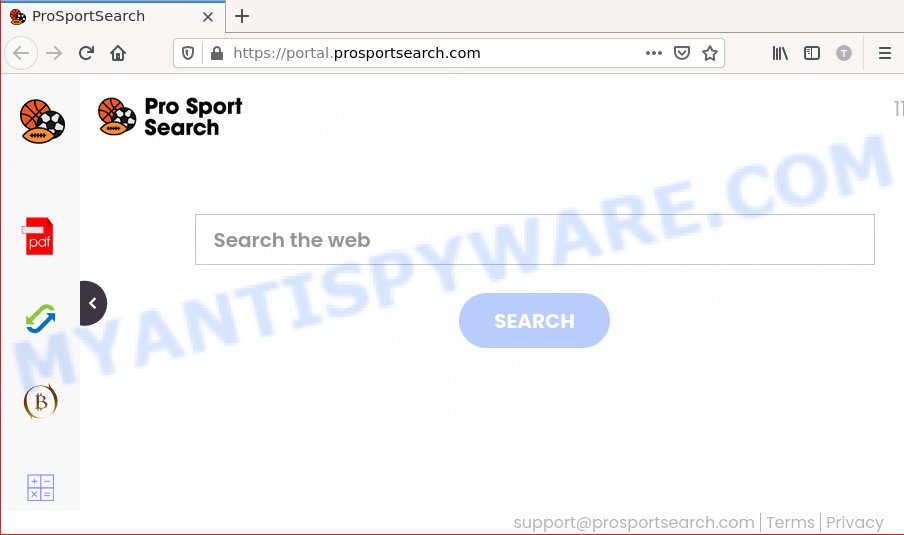
Most often, browser hijackers promote fake search engines by setting their address as the default search engine. In this case, the browser hijacker installs feed.prosportsearch.com as a search engine. This means that users whose web browser is hijacked with the browser hijacker are forced to visit prosportsearch.com each time they search in the Internet, open a new window or tab. And since prosportsearch.com is not a real search provider and does not have the ability to find the information users need, this web page redirects the user’s browser to the Yahoo search engine.

In addition to the above, ProSportSearch is able to collect your privacy information that can be later transferred to third parties. You don’t know if your home address, account names and passwords are safe. And of course you completely don’t know what will happen when you click on any advertisements on the ProSportSearch webpage.
How can a browser hijacker get on your computer
Browser hijackers may be spread through the use of trojan horses and other forms of malicious software, but most often, browser hijackers such as ProSportSearch gets on computers as a part of certain free software. Many authors of free programs include third-party software in their installation package. Sometimes it is possible to avoid the installation of any hijackers such as ProSportSearch: carefully read the Terms of Use and the Software license, choose only Manual, Custom or Advanced installation mode, unset all checkboxes before clicking Install or Next button while installing new freeware.
Threat Summary
| Name | ProSportSearch |
| Type | browser hijacker, redirect virus, search engine hijacker, PUP, startpage hijacker |
| Associated domains | feed.prosportsearch.com, get.prosportsearch.com, install.prosportsearch.com, portal.prosportsearch.com |
| Affected Browser Settings | new tab URL, search engine, start page |
| Distribution | misleading popup ads, fake updaters, freeware installers |
| Symptoms | You experience a large number of of unwanted popup windows. Every time you perform an Internet search, your browser is re-directed to another web page. Your computer starts automatically installing unexpected apps. New browser toolbars suddenly added on your web browser. Unexpected changes in your web-browser such as using a new default search engine. |
| Removal | ProSportSearch removal guide |
How to remove ProSportSearch from Chrome, Firefox, IE, Edge
Even if you’ve the up-to-date classic antivirus installed, and you’ve checked your PC for malware and removed anything found, you need to do the tutorial below. The ProSportSearch browser hijacker removal is not simple as installing another antivirus. Classic antivirus tools are not created to run together and will conflict with each other, or possibly crash Windows. Instead we suggest complete the manual steps below after that run Zemana, MalwareBytes Anti-Malware (MBAM) or Hitman Pro, which are free malware removal tools dedicated to scan for and remove PUPs such as ProSportSearch browser hijacker. Run these utilities to ensure the browser hijacker is removed.
To remove ProSportSearch, follow the steps below:
- How to manually get rid of ProSportSearch
- Automatic Removal of ProSportSearch
- How to stop ProSportSearch redirect
How to manually get rid of ProSportSearch
If you perform exactly the instructions below you should be able to remove the ProSportSearch browser hijacker from the Mozilla Firefox, Microsoft Edge, Google Chrome and Internet Explorer browsers.
Remove potentially unwanted applications through the Windows Control Panel
In order to delete ProSportSearch, first thing you need to do is to delete unknown and suspicious programs from your personal computer using Windows control panel. When uninstalling this hijacker, check the list of installed programs and try to find dubious applications and remove them all. Pay special attention to recently installed applications, as it is most likely that the hijacker сame along with it.
Press Windows button ![]() , then press Search
, then press Search ![]() . Type “Control panel”and press Enter. If you using Windows XP or Windows 7, then click “Start” and select “Control Panel”. It will show the Windows Control Panel as displayed on the image below.
. Type “Control panel”and press Enter. If you using Windows XP or Windows 7, then click “Start” and select “Control Panel”. It will show the Windows Control Panel as displayed on the image below.

Further, click “Uninstall a program” ![]()
It will display a list of all programs installed on your computer. Scroll through the all list, and delete any dubious and unknown software.
Remove ProSportSearch from Chrome
If you are getting ProSportSearch instead of your home page or search engine, then you can try to remove it by resetting Chrome to its original settings. It will also clear cookies, content and site data, temporary and cached data. It will keep your personal information like browsing history, bookmarks, passwords and web form auto-fill data.
Open the Chrome menu by clicking on the button in the form of three horizontal dotes (![]() ). It will open the drop-down menu. Select More Tools, then click Extensions.
). It will open the drop-down menu. Select More Tools, then click Extensions.
Carefully browse through the list of installed extensions. If the list has the add-on labeled with “Installed by enterprise policy” or “Installed by your administrator”, then complete the following steps: Remove Chrome extensions installed by enterprise policy otherwise, just go to the step below.
Open the Chrome main menu again, press to “Settings” option.

Scroll down to the bottom of the page and click on the “Advanced” link. Now scroll down until the Reset settings section is visible, as shown in the following example and click the “Reset settings to their original defaults” button.

Confirm your action, click the “Reset” button.
Remove ProSportSearch from Firefox by resetting web-browser settings
If Mozilla Firefox startpage or search provider are hijacked by the ProSportSearch, your browser displays intrusive pop up ads, then ‘Reset Mozilla Firefox’ could solve these problems. However, your saved bookmarks and passwords will not be lost. This will not affect your history, passwords, bookmarks, and other saved data.
Launch the Mozilla Firefox and click the menu button (it looks like three stacked lines) at the top right of the web browser screen. Next, press the question-mark icon at the bottom of the drop-down menu. It will open the slide-out menu.

Select the “Troubleshooting information”. If you are unable to access the Help menu, then type “about:support” in your address bar and press Enter. It bring up the “Troubleshooting Information” page as shown in the following example.

Click the “Refresh Firefox” button at the top right of the Troubleshooting Information page. Select “Refresh Firefox” in the confirmation dialog box. The Mozilla Firefox will start a process to fix your problems that caused by the ProSportSearch browser hijacker. After, it is complete, click the “Finish” button.
Delete ProSportSearch browser hijacker from Internet Explorer
In order to recover all browser home page, default search provider and new tab you need to reset the Internet Explorer to the state, that was when the MS Windows was installed on your PC system.
First, start the Internet Explorer, click ![]() ) button. Next, press “Internet Options” as shown on the image below.
) button. Next, press “Internet Options” as shown on the image below.

In the “Internet Options” screen select the Advanced tab. Next, click Reset button. The Internet Explorer will show the Reset Internet Explorer settings dialog box. Select the “Delete personal settings” check box and click Reset button.

You will now need to reboot your PC for the changes to take effect. It will remove ProSportSearch hijacker, disable malicious and ad-supported browser’s extensions and restore the Microsoft Internet Explorer’s settings such as new tab, search provider and homepage to default state.
Automatic Removal of ProSportSearch
Malware removal tools are pretty effective when you think your device is affected by browser hijacker. Below we’ll discover best utilities that be able to identify and delete ProSportSearch from your web-browser.
Use Zemana Free to remove ProSportSearch browser hijacker
If you need a free tool that can easily detect and remove ProSportSearch browser hijacker, then use Zemana. This is a very handy program, which is primarily created to quickly detect and remove adware software and malicious software infecting browsers and changing their settings.
Zemana can be downloaded from the following link. Save it to your Desktop so that you can access the file easily.
165054 downloads
Author: Zemana Ltd
Category: Security tools
Update: July 16, 2019
Once downloading is complete, close all programs and windows on your computer. Double-click the set up file called Zemana.AntiMalware.Setup. If the “User Account Control” dialog box pops up as shown on the image below, click the “Yes” button.

It will open the “Setup wizard” which will help you install Zemana AntiMalware on your device. Follow the prompts and don’t make any changes to default settings.

Once setup is done successfully, Zemana Anti-Malware (ZAM) will automatically start and you can see its main screen as displayed below.

Now click the “Scan” button for scanning your personal computer for the ProSportSearch browser hijacker. A scan can take anywhere from 10 to 30 minutes, depending on the number of files on your device and the speed of your PC.

When that process is complete, the results are displayed in the scan report. Make sure all items have ‘checkmark’ and click “Next” button. The Zemana will get rid of ProSportSearch hijacker. After disinfection is done, you may be prompted to reboot the device.
Run HitmanPro to remove ProSportSearch hijacker
HitmanPro will help delete ProSportSearch browser hijacker that slow down your computer. The hijackers, adware software and other PUPs slow your browser down and try to mislead you into clicking on misleading ads and links. Hitman Pro removes the browser hijacker and lets you enjoy your PC system without ProSportSearch browser hijacker.

- Hitman Pro can be downloaded from the following link. Save it to your Desktop.
- When the download is finished, double click the HitmanPro icon. Once this utility is launched, click “Next” button to look for ProSportSearch browser hijacker. While the HitmanPro tool is checking, you can see number of objects it has identified as being infected by malicious software.
- Once finished, the results are displayed in the scan report. Review the report and then click “Next” button. Now click the “Activate free license” button to start the free 30 days trial to delete all malicious software found.
How to remove ProSportSearch with MalwareBytes Anti Malware (MBAM)
If you’re still having problems with the ProSportSearch hijacker — or just wish to scan your computer occasionally for browser hijacker and other malware — download MalwareBytes. It is free for home use, and finds and removes various undesired apps that attacks your computer or degrades personal computer performance. MalwareBytes Anti Malware can delete adware software, PUPs as well as malicious software, including ransomware and trojans.
Click the following link to download MalwareBytes Free. Save it directly to your Windows Desktop.
327280 downloads
Author: Malwarebytes
Category: Security tools
Update: April 15, 2020
When downloading is done, close all apps and windows on your PC. Open a directory in which you saved it. Double-click on the icon that’s called MBSetup as shown on the image below.
![]()
When the installation starts, you’ll see the Setup wizard that will help you set up Malwarebytes on your computer.

Once install is complete, you will see window as shown in the following example.

Now press the “Scan” button for scanning your computer for the ProSportSearch browser hijacker. During the scan MalwareBytes Anti-Malware (MBAM) will search for threats exist on your PC system.

When MalwareBytes is finished scanning your device, MalwareBytes Free will open a scan report. Make sure to check mark the items which are unsafe and then press “Quarantine” button.

The Malwarebytes will now get rid of ProSportSearch hijacker. Once the process is complete, you may be prompted to reboot your PC.

The following video explains few simple steps on how to get rid of browser hijacker, adware software and other malware with MalwareBytes.
How to stop ProSportSearch redirect
It is important to use adblocker programs such as AdGuard to protect your PC system from malicious webpages. Most security experts says that it is okay to stop ads. You should do so just to stay safe! And, of course, the AdGuard may stop ProSportSearch and other unwanted web pages.
- Download AdGuard on your PC from the link below.
Adguard download
26903 downloads
Version: 6.4
Author: © Adguard
Category: Security tools
Update: November 15, 2018
- After downloading it, launch the downloaded file. You will see the “Setup Wizard” program window. Follow the prompts.
- After the install is complete, press “Skip” to close the installation application and use the default settings, or click “Get Started” to see an quick tutorial that will assist you get to know AdGuard better.
- In most cases, the default settings are enough and you don’t need to change anything. Each time, when you start your PC, AdGuard will run automatically and stop unwanted advertisements, block ProSportSearch, as well as other malicious or misleading web sites. For an overview of all the features of the program, or to change its settings you can simply double-click on the icon called AdGuard, that is located on your desktop.
Finish words
After completing the step-by-step guidance outlined above, your PC should be clean from this browser hijacker and other malicious software. The Google Chrome, Internet Explorer, Microsoft Edge and Firefox will no longer display the ProSportSearch web page on startup. Unfortunately, if the steps does not help you, then you have caught a new hijacker, and then the best way – ask for help.
Please create a new question by using the “Ask Question” button in the Questions and Answers. Try to give us some details about your problems, so we can try to help you more accurately. Wait for one of our trained “Security Team” or Site Administrator to provide you with knowledgeable assistance tailored to your problem with the browser hijacker.




















