What is 1vpnfree1.xyz?
1vpnfree1.xyz is a web site that tricks you into allowing push notifications from malicious (ad) push servers. The push notifications promote ‘free’ online games, fake prizes scams, questionable web-browser plugins, adult websites, and fake downloads.
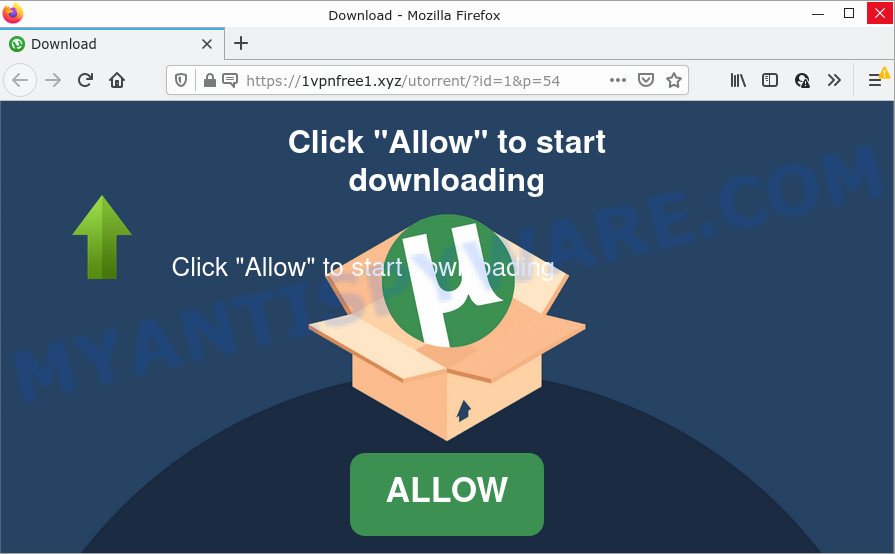
The 1vpnfree1.xyz site asks you to click on the ‘Allow’ button in order to to enable Flash Player, watch a video, connect to the Internet, access the content of the web page, download a file, and so on. Once you press the ‘Allow’ button, then you will start seeing unwanted ads in form of pop-up windows on the screen.

Threat Summary
| Name | 1vpnfree1.xyz pop-up |
| Type | spam push notifications, browser notification spam, pop-up virus |
| Distribution | adware, PUPs, malicious popup ads, social engineering attack |
| Symptoms |
|
| Removal | 1vpnfree1.xyz removal guide |
How does your computer get infected with 1vpnfree1.xyz pop-ups
Some research has shown that users can be redirected to 1vpnfree1.xyz from suspicious ads or by PUPs and adware. Adware is a type of invasive programs — which can infect computers — automatically redirect your web-browser to certain web-pages so the owners of those sites can make money by displaying ads to visitors. It is not a good idea to have installed adware. The reason for this is simple, it doing things you don’t know about. And of course you completely do not know what will happen when you click anything in the the advertisements.
Most of unwanted ads and popups come from browser toolbars and/or extensions, BHOs (browser helper objects) and optional software. Most often, these items claim itself as apps that improve your experience on the Web by providing a fast and interactive start page or a search provider that does not track you. Remember, how to avoid the unwanted applications. Be cautious, start only reputable software which download from reputable sources. NEVER install any unknown and suspicious applications.
Remove 1vpnfree1.xyz notifications from web browsers
If you have allowed the 1vpnfree1.xyz push notifications, you might notice that this web page sending requests, and it can become annoying. To better control your PC system, here’s how to delete 1vpnfree1.xyz browser notifications from your browser.
|
|
|
|
|
|
How to remove 1vpnfree1.xyz popups (removal tutorial)
In order to remove 1vpnfree1.xyz pop up ads, start by closing any programs and pop ups that are open. If a pop up won’t close, then close your browser (Mozilla Firefox, Microsoft Internet Explorer, Edge and Chrome). If a application won’t close then please restart your PC. Next, follow the steps below.
To remove 1vpnfree1.xyz pop ups, complete the steps below:
- Remove 1vpnfree1.xyz notifications from web browsers
- How to manually get rid of 1vpnfree1.xyz
- Automatic Removal of 1vpnfree1.xyz pop-ups
- Stop 1vpnfree1.xyz advertisements
How to manually get rid of 1vpnfree1.xyz
This part of the article is a step-by-step guide that will allow you to get rid of 1vpnfree1.xyz popup advertisements manually. You just need to follow every step. In this case, you do not need to install any additional apps.
Uninstall recently added potentially unwanted applications
First method for manual adware removal is to go into the MS Windows “Control Panel”, then “Uninstall a program” console. Take a look at the list of apps on your PC system and see if there are any dubious and unknown applications. If you see any, you need to remove them. Of course, before doing so, you can do an Net search to find details on the program. If it is a potentially unwanted program, adware or malicious software, you will likely find information that says so.
Windows 10, 8.1, 8
Click the Microsoft Windows logo, and then click Search ![]() . Type ‘Control panel’and press Enter as displayed on the screen below.
. Type ‘Control panel’and press Enter as displayed on the screen below.

Once the ‘Control Panel’ opens, click the ‘Uninstall a program’ link under Programs category like the one below.

Windows 7, Vista, XP
Open Start menu and choose the ‘Control Panel’ at right such as the one below.

Then go to ‘Add/Remove Programs’ or ‘Uninstall a program’ (Windows 7 or Vista) as shown on the image below.

Carefully browse through the list of installed programs and remove all dubious and unknown applications. We recommend to click ‘Installed programs’ and even sorts all installed applications by date. Once you’ve found anything questionable that may be the adware software responsible for 1vpnfree1.xyz pop ups or other potentially unwanted application (PUA), then choose this program and press ‘Uninstall’ in the upper part of the window. If the questionable application blocked from removal, then use Revo Uninstaller Freeware to completely remove it from your computer.
Remove 1vpnfree1.xyz pop up ads from Google Chrome
If your Google Chrome internet browser is redirected to annoying 1vpnfree1.xyz web-page, it may be necessary to completely reset your internet browser application to its default settings.
Open the Chrome menu by clicking on the button in the form of three horizontal dotes (![]() ). It will show the drop-down menu. Choose More Tools, then click Extensions.
). It will show the drop-down menu. Choose More Tools, then click Extensions.
Carefully browse through the list of installed extensions. If the list has the addon labeled with “Installed by enterprise policy” or “Installed by your administrator”, then complete the following guide: Remove Chrome extensions installed by enterprise policy otherwise, just go to the step below.
Open the Google Chrome main menu again, click to “Settings” option.

Scroll down to the bottom of the page and click on the “Advanced” link. Now scroll down until the Reset settings section is visible, similar to the one below and click the “Reset settings to their original defaults” button.

Confirm your action, click the “Reset” button.
Get rid of 1vpnfree1.xyz ads from Firefox
Resetting Firefox browser will reset all the settings to their default state and will remove 1vpnfree1.xyz advertisements, malicious add-ons and extensions. Essential information like bookmarks, browsing history, passwords, cookies, auto-fill data and personal dictionaries will not be removed.
First, launch the Firefox. Next, click the button in the form of three horizontal stripes (![]() ). It will show the drop-down menu. Next, click the Help button (
). It will show the drop-down menu. Next, click the Help button (![]() ).
).

In the Help menu click the “Troubleshooting Information”. In the upper-right corner of the “Troubleshooting Information” page press on “Refresh Firefox” button as shown on the image below.

Confirm your action, press the “Refresh Firefox”.
Get rid of 1vpnfree1.xyz popups from Internet Explorer
The Internet Explorer reset is great if your browser is hijacked or you have unwanted add-ons or toolbars on your browser, which installed by an malicious software.
First, open the IE, press ![]() ) button. Next, click “Internet Options” like below.
) button. Next, click “Internet Options” like below.

In the “Internet Options” screen select the Advanced tab. Next, click Reset button. The Internet Explorer will open the Reset Internet Explorer settings dialog box. Select the “Delete personal settings” check box and press Reset button.

You will now need to reboot your device for the changes to take effect. It will remove adware that causes pop-ups, disable malicious and ad-supported browser’s extensions and restore the Microsoft Internet Explorer’s settings like newtab, search engine and homepage to default state.
Automatic Removal of 1vpnfree1.xyz pop-ups
It’s not enough to remove 1vpnfree1.xyz ads from your browser by completing the manual steps above to solve all problems. Some the adware software related files may remain on your device and they will restore the adware even after you get rid of it. For that reason we advise to use free antimalware tool like Zemana Anti Malware (ZAM), MalwareBytes Free and HitmanPro. Either of those programs should has the ability to scan for and remove adware that causes 1vpnfree1.xyz ads in your internet browser.
Run Zemana AntiMalware (ZAM) to remove 1vpnfree1.xyz popup advertisements
Zemana AntiMalware (ZAM) is a free program for Windows operating system to scan for and get rid of adware software that causes 1vpnfree1.xyz popup advertisements, and other undesired programs like PUPs, harmful web browser add-ons, browser toolbars.
Visit the following page to download the latest version of Zemana Anti-Malware for MS Windows. Save it on your Desktop.
165044 downloads
Author: Zemana Ltd
Category: Security tools
Update: July 16, 2019
Once the download is complete, close all programs and windows on your computer. Open a directory in which you saved it. Double-click on the icon that’s named Zemana.AntiMalware.Setup as displayed on the image below.
![]()
When the setup begins, you will see the “Setup wizard” which will help you install Zemana Free on your device.

Once installation is done, you will see window as displayed on the screen below.

Now press the “Scan” button to perform a system scan with this tool for the adware that causes 1vpnfree1.xyz popups in your web-browser. While the Zemana Anti-Malware tool is scanning, you can see how many objects it has identified as being infected by malware.

When finished, you’ll be displayed the list of all detected items on your computer. Review the report and then click “Next” button.

The Zemana will get rid of adware related to the 1vpnfree1.xyz advertisements and move the selected threats to the program’s quarantine.
Remove 1vpnfree1.xyz pop-up ads from browsers with Hitman Pro
HitmanPro is a portable tool that finds and removes unwanted applications like hijackers, adware, toolbars, other web browser extensions and other malicious software. It scans your personal computer for adware related to the 1vpnfree1.xyz advertisements and produces a list of threats marked for removal. Hitman Pro will only remove those unwanted apps that you wish to be removed.
First, visit the following page, then click the ‘Download’ button in order to download the latest version of HitmanPro.
After the downloading process is done, open the directory in which you saved it. You will see an icon like below.

Double click the HitmanPro desktop icon. After the tool is opened, you will see a screen as shown on the screen below.

Further, click “Next” button to start scanning your computer for the adware responsible for 1vpnfree1.xyz advertisements. A system scan can take anywhere from 5 to 30 minutes, depending on your computer. When the system scan is finished, HitmanPro will show a screen that contains a list of malware that has been found as displayed on the screen below.

All detected threats will be marked. You can delete them all by simply click “Next” button. It will display a prompt, click the “Activate free license” button.
How to remove 1vpnfree1.xyz with MalwareBytes Anti-Malware (MBAM)
Trying to remove 1vpnfree1.xyz pop up ads can become a battle of wills between the adware infection and you. MalwareBytes Free can be a powerful ally, uninstalling most of today’s adware, malware and PUPs with ease. Here’s how to use MalwareBytes AntiMalware will help you win.

- Download MalwareBytes on your personal computer by clicking on the link below.
Malwarebytes Anti-malware
327273 downloads
Author: Malwarebytes
Category: Security tools
Update: April 15, 2020
- When the downloading process is complete, close all programs and windows on your PC. Open a folder in which you saved it. Double-click on the icon that’s named MBsetup.
- Choose “Personal computer” option and click Install button. Follow the prompts.
- Once installation is finished, click the “Scan” button to perform a system scan for the adware that causes pop-ups. This procedure can take quite a while, so please be patient. While the MalwareBytes AntiMalware is scanning, you may see how many objects it has identified either as being malware.
- When MalwareBytes Anti-Malware (MBAM) has finished scanning your personal computer, the results are displayed in the scan report. Make sure all items have ‘checkmark’ and click “Quarantine”. When disinfection is done, you can be prompted to reboot your computer.
The following video offers a few simple steps on how to remove hijackers, adware software and other malicious software with MalwareBytes Anti Malware.
Stop 1vpnfree1.xyz advertisements
If you want to remove annoying ads, browser redirects and pop ups, then install an ad-blocking application like AdGuard. It can block 1vpnfree1.xyz, ads, pop-ups and stop websites from tracking your online activities when using the Mozilla Firefox, Internet Explorer, Google Chrome and Microsoft Edge. So, if you like browse the World Wide Web, but you don’t like annoying advertisements and want to protect your computer from harmful web-pages, then the AdGuard is your best choice.
Click the following link to download AdGuard. Save it on your Windows desktop.
26902 downloads
Version: 6.4
Author: © Adguard
Category: Security tools
Update: November 15, 2018
Once the download is complete, double-click the downloaded file to run it. The “Setup Wizard” window will show up on the computer screen similar to the one below.

Follow the prompts. AdGuard will then be installed and an icon will be placed on your desktop. A window will show up asking you to confirm that you want to see a quick instructions as shown in the figure below.

Click “Skip” button to close the window and use the default settings, or click “Get Started” to see an quick guide that will allow you get to know AdGuard better.
Each time, when you start your computer, AdGuard will launch automatically and stop undesired advertisements, block 1vpnfree1.xyz, as well as other harmful or misleading websites. For an overview of all the features of the program, or to change its settings you can simply double-click on the AdGuard icon, that may be found on your desktop.
Finish words
Now your PC system should be free of the adware responsible for 1vpnfree1.xyz pop ups. We suggest that you keep Zemana (to periodically scan your PC system for new adware softwares and other malware) and AdGuard (to help you block intrusive pop-up ads and malicious webpages). Moreover, to prevent any adware software, please stay clear of unknown and third party software, make sure that your antivirus application, turn on the option to scan for potentially unwanted apps.
If you need more help with 1vpnfree1.xyz advertisements related issues, go to here.




















