What is Abeenexap.space?
Abeenexap.space is a website that uses social engineering techniques to fool you and other unsuspecting victims into subscribing to push notifications. Although push notifications cannot harm you directly, scammers use them to display unwanted advertisements, promote questionable programs, and encourage users to visit unsafe web pages.
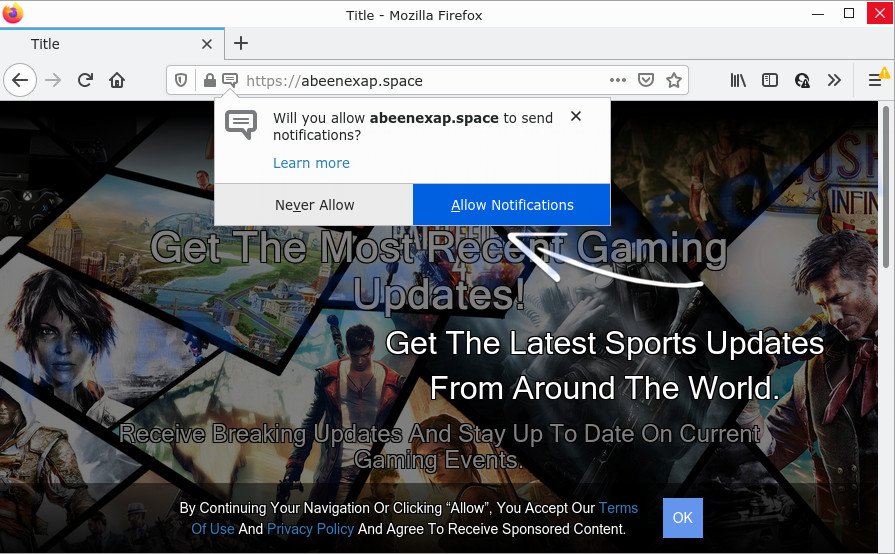
When you visit the Abeenexap.space site you’ll be greeted with a fake message that asks whether you want to agree to them or not. Your options will be ‘Block’ and ‘Allow’. If you press on the ‘Allow’ button, then your internet browser will be configured to show annoying advertisements on your desktop, even when you are not using the browser.

Threat Summary
| Name | Abeenexap.space pop up |
| Type | spam push notifications, browser notification spam, pop-up virus |
| Distribution | dubious pop-up advertisements, social engineering attack, adware, PUPs |
| Symptoms |
|
| Removal | Abeenexap.space removal guide |
How does your personal computer get infected with Abeenexap.space pop-ups
Some research has shown that users can be redirected to Abeenexap.space from shady ads or by potentially unwanted applications and adware. Adware is type of malware which displays unwanted ads on a computer, redirects search requests to advertising web-sites and gathers confidential data for marketing purposes. Adware can show banner ads, full-screen ads, pop ups, videos, or other varieties of online advertising. Adware can attack your device’s web-browsers such as the Google Chrome, IE, MS Edge and Mozilla Firefox. Maybe you approve the idea that the ads or pop-ups is just a small problem. But these annoying ads eat computer resources and slow down your PC performance.
Most of unwanted advertisements and pop ups come from web browser toolbars and/or extensions, BHOs (browser helper objects) and bundled apps. In most cases, these items claim itself as software that improve your experience on the Internet by providing a fast and interactive home page or a search engine that does not track you. Remember, how to avoid the unwanted applications. Be cautious, launch only reputable apps which download from reputable sources. NEVER install any unknown and questionable apps.
Remove Abeenexap.space notifications from browsers
if you became a victim of online criminals and clicked on the “Allow” button, then your browser was configured to display intrusive advertisements. To remove the advertisements, you need to delete the notification permission that you gave the Abeenexap.space web-site to send push notifications.
|
|
|
|
|
|
How to remove Abeenexap.space pop up ads (removal steps)
In the step-by-step instructions below, we will try to cover the Chrome, Microsoft Internet Explorer, MS Edge and Mozilla Firefox and provide general help to delete Abeenexap.space pop-ups. You may find some minor differences in your Windows install. No matter, you should be okay if you follow the steps outlined below: remove all suspicious and unknown programs, reset web browsers settings, fix web browsers shortcuts, delete harmful scheduled tasks, run free malicious software removal tools. Certain of the steps will require you to restart your PC system or exit this web-site. So, read this guidance carefully, then bookmark this page or open it on your smartphone for later reference.
To remove Abeenexap.space pop ups, use the steps below:
- Remove Abeenexap.space notifications from browsers
- How to remove Abeenexap.space pop up ads without any software
- Automatic Removal of Abeenexap.space pop-up ads
- Stop Abeenexap.space pop ups
How to remove Abeenexap.space pop up ads without any software
In most cases, it’s possible to manually remove Abeenexap.space pop up advertisements. This way does not involve the use of any tricks or removal tools. You just need to restore the normal settings of the computer and browser. This can be done by following a few simple steps below. If you want to quickly delete Abeenexap.space pop ups, as well as perform a full scan of your device, we recommend that you use adware removal utilities, which are listed below.
Uninstall adware through the Microsoft Windows Control Panel
Check out the Windows Control Panel (Programs and Features section) to see all installed apps. We advise to click on the “Date Installed” in order to sort the list of apps by the date you installed them. If you see any unknown and suspicious programs, they are the ones you need to uninstall.
Make sure you have closed all web-browsers and other software. Next, delete any unwanted and suspicious apps from your Control panel.
Windows 10, 8.1, 8
Now, press the Windows button, type “Control panel” in search and press Enter. Choose “Programs and Features”, then “Uninstall a program”.

Look around the entire list of programs installed on your computer. Most likely, one of them is the adware software related to the Abeenexap.space popups. Select the questionable application or the program that name is not familiar to you and delete it.
Windows Vista, 7
From the “Start” menu in Windows, choose “Control Panel”. Under the “Programs” icon, select “Uninstall a program”.

Choose the suspicious or any unknown programs, then press “Uninstall/Change” button to delete this undesired program from your computer.
Windows XP
Click the “Start” button, select “Control Panel” option. Click on “Add/Remove Programs”.

Select an undesired program, then click “Change/Remove” button. Follow the prompts.
Remove Abeenexap.space pop ups from Chrome
If your Google Chrome browser is redirected to annoying Abeenexap.space web page, it may be necessary to completely reset your browser program to its default settings.

- First start the Chrome and click Menu button (small button in the form of three dots).
- It will show the Chrome main menu. Select More Tools, then press Extensions.
- You’ll see the list of installed add-ons. If the list has the addon labeled with “Installed by enterprise policy” or “Installed by your administrator”, then complete the following steps: Remove Chrome extensions installed by enterprise policy.
- Now open the Chrome menu once again, click the “Settings” menu.
- You will see the Chrome’s settings page. Scroll down and press “Advanced” link.
- Scroll down again and click the “Reset” button.
- The Google Chrome will display the reset profile settings page as shown on the image above.
- Next click the “Reset” button.
- Once this procedure is done, your browser’s new tab, search provider and startpage will be restored to their original defaults.
- To learn more, read the blog post How to reset Google Chrome settings to default.
Delete Abeenexap.space popup advertisements from Internet Explorer
In order to restore all browser newtab, homepage and search engine you need to reset the Microsoft Internet Explorer to the state, that was when the Microsoft Windows was installed on your computer.
First, launch the Internet Explorer, click ![]() ) button. Next, press “Internet Options” similar to the one below.
) button. Next, press “Internet Options” similar to the one below.

In the “Internet Options” screen select the Advanced tab. Next, click Reset button. The IE will show the Reset Internet Explorer settings dialog box. Select the “Delete personal settings” check box and press Reset button.

You will now need to restart your PC for the changes to take effect. It will remove adware related to the Abeenexap.space advertisements, disable malicious and ad-supported web browser’s extensions and restore the Internet Explorer’s settings such as homepage, newtab page and default search provider to default state.
Remove Abeenexap.space from Mozilla Firefox by resetting internet browser settings
If the Firefox internet browser application is hijacked, then resetting its settings can help. The Reset feature is available on all modern version of Mozilla Firefox. A reset can fix many issues by restoring Firefox settings such as start page, default search provider and new tab to their default values. However, your themes, bookmarks, history, passwords, and web form auto-fill information will not be deleted.
Start the Firefox and click the menu button (it looks like three stacked lines) at the top right of the browser screen. Next, press the question-mark icon at the bottom of the drop-down menu. It will open the slide-out menu.

Select the “Troubleshooting information”. If you are unable to access the Help menu, then type “about:support” in your address bar and press Enter. It bring up the “Troubleshooting Information” page like below.

Click the “Refresh Firefox” button at the top right of the Troubleshooting Information page. Select “Refresh Firefox” in the confirmation prompt. The Mozilla Firefox will begin a task to fix your problems that caused by the Abeenexap.space adware. Once, it is complete, click the “Finish” button.
Automatic Removal of Abeenexap.space pop-up ads
It is not enough to get rid of Abeenexap.space pop-up ads from your web-browser by completing the manual steps above to solve all problems. Some the adware related files may remain on your PC and they will restore the adware software even after you delete it. For that reason we recommend to run free anti malware utility such as Zemana AntiMalware (ZAM), MalwareBytes Anti Malware (MBAM) and HitmanPro. Either of those applications should can be used to search for and remove adware that causes Abeenexap.space pop-ups in your browser.
How to delete Abeenexap.space advertisements with Zemana Free
Zemana is a program which is used for malware, adware, hijackers and potentially unwanted software removal. The application is one of the most efficient anti-malware tools. It helps in malware removal and and defends all other types of security threats. One of the biggest advantages of using Zemana is that is easy to use and is free. Also, it constantly keeps updating its virus/malware signatures DB. Let’s see how to install and scan your computer with Zemana Free in order to get rid of Abeenexap.space popup ads from your PC.
- Click the following link to download the latest version of Zemana for MS Windows. Save it on your Windows desktop.
Zemana AntiMalware
164524 downloads
Author: Zemana Ltd
Category: Security tools
Update: July 16, 2019
- Once you have downloaded the setup file, make sure to double click on the Zemana.AntiMalware.Setup. This would start the Zemana Anti Malware (ZAM) install on your PC.
- Select setup language and click ‘OK’ button.
- On the next screen ‘Setup Wizard’ simply click the ‘Next’ button and follow the prompts.

- Finally, once the install is finished, Zemana Free will launch automatically. Else, if doesn’t then double-click on the Zemana icon on your desktop.
- Now that you have successfully install Zemana Anti Malware (ZAM), let’s see How to use Zemana Anti Malware to delete Abeenexap.space popup ads from your computer.
- After you have started the Zemana, you will see a window as shown on the image below, just click ‘Scan’ button to begin checking your PC for the adware software.

- Now pay attention to the screen while Zemana Anti Malware scans your computer.

- Once Zemana Anti-Malware (ZAM) has completed scanning your PC, a list of all threats found is prepared. Review the scan results and then press ‘Next’ button.

- Zemana may require a restart PC system in order to complete the Abeenexap.space popup advertisements removal process.
- If you want to permanently remove adware software from your computer, then click ‘Quarantine’ icon, select all malware, adware, PUPs and other items and press Delete.
- Restart your PC system to complete the adware removal process.
Remove Abeenexap.space popup ads from internet browsers with Hitman Pro
All-in-all, Hitman Pro is a fantastic tool to free your PC system from any undesired applications like adware that causes Abeenexap.space pop ups in your web-browser. The Hitman Pro is portable application that meaning, you do not need to install it to use it. Hitman Pro is compatible with all versions of Windows operating system from Windows XP to Windows 10. Both 64-bit and 32-bit systems are supported.
First, please go to the following link, then press the ‘Download’ button in order to download the latest version of Hitman Pro.
When the download is finished, open the file location and double-click the Hitman Pro icon. It will start the Hitman Pro tool. If the User Account Control prompt will ask you want to open the application, press Yes button to continue.

Next, click “Next” . HitmanPro program will scan through the whole PC for the adware that causes multiple annoying pop-ups. This task may take some time, so please be patient. While the tool is checking, you can see count of objects and files has already scanned.

After the scan get finished, the results are displayed in the scan report like below.

Review the report and then click “Next” button. It will display a prompt, click the “Activate free license” button. The Hitman Pro will get rid of adware responsible for Abeenexap.space popup ads and move the selected items to the program’s quarantine. Once the clean up is done, the utility may ask you to restart your PC system.
Run MalwareBytes to remove Abeenexap.space popup ads
We suggest using the MalwareBytes. You may download and install MalwareBytes Free to detect adware and thereby remove Abeenexap.space popups from your internet browsers. When installed and updated, this free malicious software remover automatically scans for and removes all threats exist on the device.

Download MalwareBytes Anti-Malware from the link below. Save it on your MS Windows desktop or in any other place.
326872 downloads
Author: Malwarebytes
Category: Security tools
Update: April 15, 2020
When the download is done, run it and follow the prompts. Once installed, the MalwareBytes AntiMalware will try to update itself and when this procedure is done, click the “Scan” button to perform a system scan with this tool for the adware that causes pop ups. This process may take some time, so please be patient. While the utility is scanning, you can see number of objects and files has already scanned. Next, you need to press “Quarantine” button.
The MalwareBytes Free is a free program that you can use to remove all detected folders, files, services, registry entries and so on. To learn more about this malicious software removal utility, we suggest you to read and follow the step-by-step guide or the video guide below.
Stop Abeenexap.space pop ups
By installing an ad blocking program like AdGuard, you’re able to block Abeenexap.space, autoplaying video ads and get rid of a huge count of distracting and intrusive ads on web-pages.
- Download AdGuard by clicking on the following link.
Adguard download
26786 downloads
Version: 6.4
Author: © Adguard
Category: Security tools
Update: November 15, 2018
- After downloading it, launch the downloaded file. You will see the “Setup Wizard” program window. Follow the prompts.
- Once the setup is complete, click “Skip” to close the setup program and use the default settings, or press “Get Started” to see an quick tutorial which will help you get to know AdGuard better.
- In most cases, the default settings are enough and you don’t need to change anything. Each time, when you launch your PC system, AdGuard will start automatically and stop unwanted advertisements, block Abeenexap.space, as well as other harmful or misleading web-sites. For an overview of all the features of the program, or to change its settings you can simply double-click on the icon named AdGuard, which can be found on your desktop.
Finish words
Once you’ve complete the few simple steps above, your personal computer should be clean from this adware and other malware. The Microsoft Edge, Internet Explorer, Mozilla Firefox and Chrome will no longer open unwanted Abeenexap.space web-site when you surf the Internet. Unfortunately, if the instructions does not help you, then you have caught a new adware, and then the best way – ask for help.
Please create a new question by using the “Ask Question” button in the Questions and Answers. Try to give us some details about your problems, so we can try to help you more accurately. Wait for one of our trained “Security Team” or Site Administrator to provide you with knowledgeable assistance tailored to your problem with the intrusive Abeenexap.space advertisements.























