What is Trk.lettersskirt.icu?
Trk.lettersskirt.icu is an ‘ad-rotator’. It is a type of sites developed to redirect browsers to various advertising websites. According to experienced security specialists, Trk.lettersskirt.icu redirects users to web-sites that are promoted by rogue ad networks. Some of the web-sites that users can potentially be redirected to are scam web-pages, others are web-pages that encourage users to subscribe to spam notifications. In addition, users can be redirected to web-pages offering to install PUPs, dangerous browser addons.
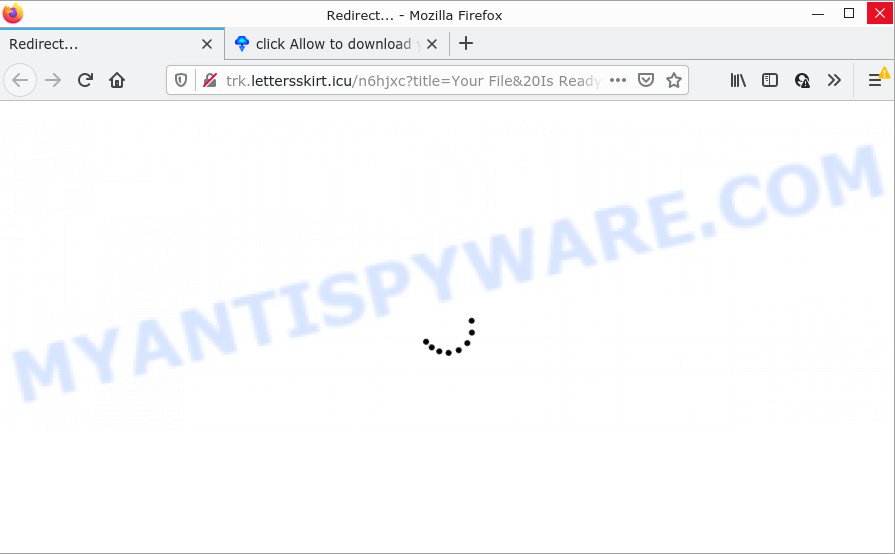
Users can stumble onto Trk.lettersskirt.icu and similar sites just by entering a misspelled web address. Users can also be redirected to unsafe sites by malvertising (malicious advertisements) and Adware. Adware installed without the user’s permission is a type of malicious software. It is designed to display unwanted advertisements and popups. In some cases, adware software can promote p*rn web-sites and adult products.
Another reason why you need to delete adware software is its online data-tracking activity. It can monetize its functionality by collecting confidential info from your browsing sessions. This confidential data, afterwards, can be easily sold to third parties. This puts your user information at a security risk.
Threat Summary
| Name | Trk.lettersskirt.icu |
| Type | adware software, potentially unwanted application (PUA), pop-ups, pop up advertisements, pop up virus |
| Symptoms |
|
| Removal | Trk.lettersskirt.icu removal guide |
How does Adware get on your computer
The most common way to get adware is a freeware installer. In most cases, the user have a chance to disable all included ‘offers’, but some setup packages are created to confuse the average users, in order to trick them into installing potentially unwanted applications and adware software. Anyway, easier to prevent adware rather than clean up your PC after one. So, keep your internet browser updated (turn on automatic updates), run good antivirus apps, double check free software before you start it (do a google search, scan a downloaded file with VirusTotal), avoid suspicious and unknown web-sites.
How to remove Trk.lettersskirt.icu pop up advertisements (removal instructions)
Not all undesired applications like adware software which causes pop ups are easily uninstallable. You might see pop ups, deals, text links, in-text advertisements, banners and other type of ads in the Microsoft Edge, Google Chrome, Mozilla Firefox and IE and might not be able to figure out the program responsible for this activity. The reason for this is that many unwanted applications neither appear in Windows Control Panel. Therefore in order to completely delete Trk.lettersskirt.icu redirects, you need to execute the steps below. Read it once, after doing so, please bookmark this page (or open it on your smartphone) as you may need to close your web browser or reboot your device.
To remove Trk.lettersskirt.icu, perform the following steps:
- Manual Trk.lettersskirt.icu pop-ups removal
- Automatic Removal of Trk.lettersskirt.icu pop up ads
- Stop Trk.lettersskirt.icu redirect
Manual Trk.lettersskirt.icu pop-ups removal
Looking for a solution to remove Trk.lettersskirt.icu advertisements manually without downloading any tools? Then this section of the article is just for you. Below are some simple steps you can take. Performing these steps requires basic knowledge of internet browser and Microsoft Windows setup. If you doubt that you can follow them, it is better to use free tools listed below that can help you delete Trk.lettersskirt.icu ads.
Remove potentially unwanted applications using MS Windows Control Panel
The main cause of Trk.lettersskirt.icu ads could be PUPs, adware or other undesired applications that you may have unintentionally installed on the PC system. You need to find and uninstall all questionable apps.
Make sure you have closed all browsers and other applications. Next, delete any unwanted and suspicious programs from your Control panel.
Windows 10, 8.1, 8
Now, click the Windows button, type “Control panel” in search and press Enter. Choose “Programs and Features”, then “Uninstall a program”.

Look around the entire list of programs installed on your PC. Most likely, one of them is the adware associated with the Trk.lettersskirt.icu redirect. Choose the questionable program or the application that name is not familiar to you and delete it.
Windows Vista, 7
From the “Start” menu in Microsoft Windows, choose “Control Panel”. Under the “Programs” icon, choose “Uninstall a program”.

Choose the questionable or any unknown apps, then click “Uninstall/Change” button to remove this undesired program from your computer.
Windows XP
Click the “Start” button, select “Control Panel” option. Click on “Add/Remove Programs”.

Choose an undesired program, then click “Change/Remove” button. Follow the prompts.
Remove Trk.lettersskirt.icu advertisements from Firefox
If the Mozilla Firefox settings such as homepage, search engine by default and new tab have been modified by the adware, then resetting it to the default state can help. Keep in mind that resetting your browser will not remove your history, bookmarks, passwords, and other saved data.
First, open the Mozilla Firefox and click ![]() button. It will show the drop-down menu on the right-part of the internet browser. Further, click the Help button (
button. It will show the drop-down menu on the right-part of the internet browser. Further, click the Help button (![]() ) as displayed on the screen below.
) as displayed on the screen below.

In the Help menu, select the “Troubleshooting Information” option. Another way to open the “Troubleshooting Information” screen – type “about:support” in the internet browser adress bar and press Enter. It will display the “Troubleshooting Information” page as displayed in the figure below. In the upper-right corner of this screen, click the “Refresh Firefox” button.

It will show the confirmation dialog box. Further, click the “Refresh Firefox” button. The Mozilla Firefox will begin a process to fix your problems that caused by the Trk.lettersskirt.icu adware software. Once, it’s finished, press the “Finish” button.
Remove Trk.lettersskirt.icu popup advertisements from Internet Explorer
If you find that Internet Explorer web browser settings like home page, search provider and newtab page had been modified by adware that causes the annoying Trk.lettersskirt.icu pop up advertisements, then you may return your settings, via the reset internet browser procedure.
First, open the Internet Explorer, press ![]() ) button. Next, press “Internet Options” as shown in the figure below.
) button. Next, press “Internet Options” as shown in the figure below.

In the “Internet Options” screen select the Advanced tab. Next, click Reset button. The IE will open the Reset Internet Explorer settings dialog box. Select the “Delete personal settings” check box and click Reset button.

You will now need to reboot your personal computer for the changes to take effect. It will delete adware software that causes multiple annoying pop ups, disable malicious and ad-supported web browser’s extensions and restore the Internet Explorer’s settings like start page, default search engine and new tab to default state.
Remove Trk.lettersskirt.icu pop up advertisements from Google Chrome
Resetting Chrome to original settings is helpful in removing the Trk.lettersskirt.icu popups from your browser. This way is always advisable to follow if you have difficulty in removing changes caused by adware.

- First, start the Chrome and press the Menu icon (icon in the form of three dots).
- It will show the Google Chrome main menu. Choose More Tools, then click Extensions.
- You will see the list of installed addons. If the list has the add-on labeled with “Installed by enterprise policy” or “Installed by your administrator”, then complete the following steps: Remove Chrome extensions installed by enterprise policy.
- Now open the Chrome menu once again, click the “Settings” menu.
- Next, click “Advanced” link, that located at the bottom of the Settings page.
- On the bottom of the “Advanced settings” page, click the “Reset settings to their original defaults” button.
- The Google Chrome will show the reset settings dialog box as shown on the screen above.
- Confirm the web-browser’s reset by clicking on the “Reset” button.
- To learn more, read the blog post How to reset Chrome settings to default.
Automatic Removal of Trk.lettersskirt.icu pop up ads
We’ve compiled some of the best adware removing tools that have the ability to search for and delete Trk.lettersskirt.icu popup advertisements , unwanted internet browser addons and PUPs.
Run Zemana to remove Trk.lettersskirt.icu redirect
Zemana Free is a malware removal utility. Currently, there are two versions of the utility, one of them is free and second is paid (premium). The principle difference between the free and paid version of the utility is real-time protection module. If you just need to check your PC system for malware and remove adware that causes pop-ups, then the free version will be enough for you.
Now you can install and use Zemana Free to remove Trk.lettersskirt.icu redirect from your web-browser by following the steps below:
Click the following link to download Zemana Anti Malware (ZAM) setup file called Zemana.AntiMalware.Setup on your computer. Save it on your Desktop.
165075 downloads
Author: Zemana Ltd
Category: Security tools
Update: July 16, 2019
Start the installer after it has been downloaded successfully and then follow the prompts to install this utility on your personal computer.

During setup you can change certain settings, but we recommend you do not make any changes to default settings.
When installation is done, this malware removal utility will automatically start and update itself. You will see its main window as displayed on the image below.

Now click the “Scan” button for checking your device for the adware software associated with the Trk.lettersskirt.icu advertisements. A system scan can take anywhere from 5 to 30 minutes, depending on your PC.

Once Zemana Free completes the scan, Zemana Free will display a list of all items detected by the scan. Review the report and then click “Next” button.

The Zemana Anti-Malware (ZAM) will begin to remove adware software related to the Trk.lettersskirt.icu advertisements. After the procedure is done, you may be prompted to reboot your device to make the change take effect.
Remove Trk.lettersskirt.icu popup ads and malicious extensions with HitmanPro
HitmanPro is a free removal tool. It removes potentially unwanted programs, adware software, browser hijackers and unwanted browser extensions. It’ll look for and delete adware software that causes popups. Hitman Pro uses very small personal computer resources and is a portable program. Moreover, Hitman Pro does add another layer of malware protection.

- Installing the HitmanPro is simple. First you’ll need to download Hitman Pro from the link below.
- Once downloading is finished, launch the Hitman Pro, double-click the HitmanPro.exe file.
- If the “User Account Control” prompts, press Yes to continue.
- In the Hitman Pro window, click the “Next” to start scanning your device for the adware related to the Trk.lettersskirt.icu redirect. A scan can take anywhere from 10 to 30 minutes, depending on the number of files on your PC system and the speed of your PC system. When a threat is found, the number of the security threats will change accordingly.
- After finished, you can check all items found on your PC. Once you’ve selected what you want to remove from your PC system press “Next”. Now, click the “Activate free license” button to start the free 30 days trial to delete all malware found.
How to get rid of Trk.lettersskirt.icu with MalwareBytes Anti Malware (MBAM)
We recommend using the MalwareBytes Anti Malware (MBAM) which are completely clean your PC of the adware software. The free tool is an advanced malware removal program designed by (c) Malwarebytes lab. This application uses the world’s most popular anti malware technology. It’s able to help you get rid of the Trk.lettersskirt.icu pop ups from your web browsers, potentially unwanted apps, malicious software, hijackers, toolbars, ransomware and other security threats from your personal computer for free.
Visit the following page to download MalwareBytes. Save it to your Desktop so that you can access the file easily.
327297 downloads
Author: Malwarebytes
Category: Security tools
Update: April 15, 2020
After the download is complete, close all windows on your PC. Further, start the file named MBSetup. If the “User Account Control” prompt pops up such as the one below, click the “Yes” button.

It will display the Setup wizard that will help you setup MalwareBytes on the PC system. Follow the prompts and don’t make any changes to default settings.

Once installation is finished successfully, click “Get Started” button. Then MalwareBytes AntiMalware (MBAM) will automatically run and you may see its main window as displayed below.

Next, press the “Scan” button to perform a system scan for the adware that causes the Trk.lettersskirt.icu popup advertisements in your web-browser. This procedure can take quite a while, so please be patient. While the MalwareBytes Free program is scanning, you can see how many objects it has identified as threat.

Once the system scan is done, MalwareBytes Free will show a list of all threats detected by the scan. Next, you need to press “Quarantine” button.

The MalwareBytes will remove adware related to the Trk.lettersskirt.icu pop-ups and move the selected threats to the Quarantine. After that process is done, you may be prompted to reboot your device. We suggest you look at the following video, which completely explains the process of using the MalwareBytes Free to delete browser hijackers, adware and other malicious software.
Stop Trk.lettersskirt.icu redirect
Run an ad blocking tool like AdGuard will protect you from malicious advertisements and content. Moreover, you can find that the AdGuard have an option to protect your privacy and block phishing and spam webpages. Additionally, ad blocker applications will help you to avoid unwanted popup advertisements and unverified links that also a good way to stay safe online.
Please go to the following link to download AdGuard. Save it to your Desktop.
26905 downloads
Version: 6.4
Author: © Adguard
Category: Security tools
Update: November 15, 2018
After the downloading process is complete, run the downloaded file. You will see the “Setup Wizard” screen as shown in the figure below.

Follow the prompts. Once the installation is done, you will see a window as displayed on the image below.

You can click “Skip” to close the installation program and use the default settings, or click “Get Started” button to see an quick tutorial which will help you get to know AdGuard better.
In most cases, the default settings are enough and you do not need to change anything. Each time, when you start your personal computer, AdGuard will start automatically and stop unwanted ads, block Trk.lettersskirt.icu, as well as other harmful or misleading web pages. For an overview of all the features of the program, or to change its settings you can simply double-click on the AdGuard icon, which is located on your desktop.
Finish words
Now your device should be free of the adware that causes multiple intrusive pop ups. We suggest that you keep Zemana Anti-Malware (to periodically scan your computer for new adware softwares and other malicious software) and AdGuard (to help you stop annoying pop up advertisements and malicious web-pages). Moreover, to prevent any adware, please stay clear of unknown and third party software, make sure that your antivirus program, turn on the option to detect potentially unwanted software.
If you need more help with Trk.lettersskirt.icu related issues, go to here.



















