What is Fewmonthst.space?
There are many scam web-sites on the Internet and Fewmonthst.space is one of them. It is a website that uses social engineering methods to trick you and other unsuspecting victims into allowing push notifications from malicious (ad) push servers. Scammers use push notifications to bypass pop up blocker and therefore display tons of unwanted adverts. These ads are used to promote questionable browser add-ons, fake prizes scams, fake downloads, and adult web pages.
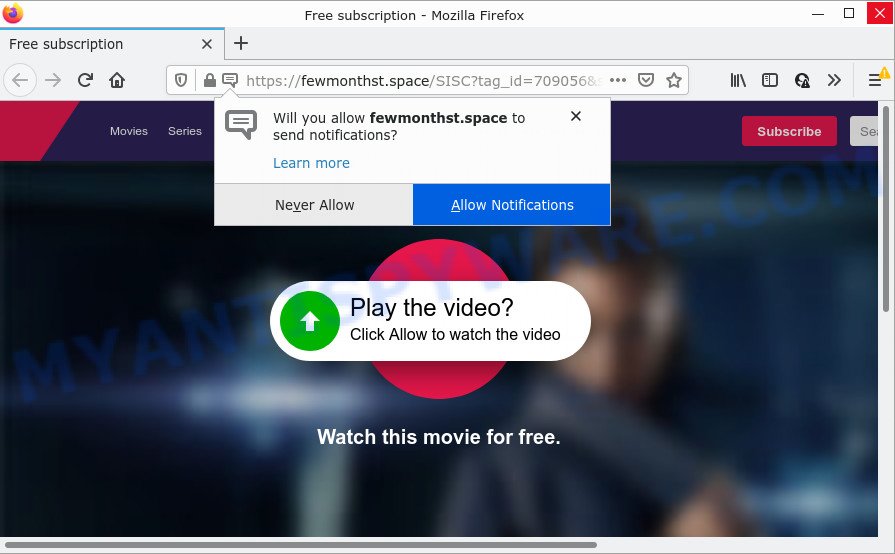
Fewmonthst.space is a misleading site that displays the message ‘Click Allow to’ (enable Flash Player, connect to the Internet, access the content of the webpage, watch a video, download a file), asking the user to subscribe to notifications. Once you press ALLOW, then you will start seeing unwanted adverts in form of popup windows on the screen.

Threat Summary
| Name | Fewmonthst.space pop-up |
| Type | spam push notifications, browser notification spam, pop-up virus |
| Distribution | PUPs, adware, social engineering attack, dubious pop-up ads |
| Symptoms |
|
| Removal | Fewmonthst.space removal guide |
Where the Fewmonthst.space pop-ups comes from
Some research has shown that users can be redirected to Fewmonthst.space from suspicious ads or by PUPs and adware. Adware is a form of malware which displays unwanted advertisements to the user of a PC. The advertisements produced by adware are sometimes in the form of a advertising banner, pop-up or sometimes in an unclosable window.
A large number of spyware, adware programs, internet browser toolbars, browser hijackers, and potentially unwanted programs are installed when installing freeware and peer-2-peer file sharing software. Therefore, when installing free applications, you need to be careful not to accidentally install third-party applications. It’s important that you pay attention to the EULA (End User License Agreements) and choose the Custom, Manual or Advanced installation option as it will typically disclose what additional software will also be installed.
Remove Fewmonthst.space notifications from web browsers
If you are in situation where you don’t want to see push notifications from the Fewmonthst.space web-page. In this case, you can turn off web notifications for your browser in MS Windows/Apple Mac/Android. Find your web-browser in the list below, follow guide to get rid of web browser permissions to show browser notifications.
|
|
|
|
|
|
How to remove Fewmonthst.space pop-up advertisements from Chrome, Firefox, IE, Edge
As with removing adware software, malicious software or potentially unwanted programs, there are few steps you may do. We recommend trying them all. If you do only one part of the guide, then it should be run malware removal utility, because it should remove adware and block any further infection. But to completely remove Fewmonthst.space popups you’ll have to at least reset your web browser settings such as startpage, new tab page and search provider by default to default state, disinfect computer’s web browsers shortcuts, remove all unwanted and suspicious apps, and delete adware with malware removal utilities. Some of the steps below will require you to close this web-site. So, please read the guide carefully, after that bookmark it or open it on your smartphone for later reference.
To remove Fewmonthst.space pop ups, use the steps below:
- Remove Fewmonthst.space notifications from web browsers
- How to manually delete Fewmonthst.space
- Automatic Removal of Fewmonthst.space popup advertisements
- Stop Fewmonthst.space pop-ups
How to manually delete Fewmonthst.space
This part of the blog post is a step-by-step tutorial that will show you how to remove Fewmonthst.space ads manually. You just need to follow every step. In this case, you do not need to download any additional utilities.
Uninstalling the Fewmonthst.space, check the list of installed software first
First method for manual adware removal is to go into the MS Windows “Control Panel”, then “Uninstall a program” console. Take a look at the list of programs on your PC system and see if there are any questionable and unknown software. If you see any, you need to uninstall them. Of course, before doing so, you can do an Net search to find details on the application. If it is a potentially unwanted program, adware or malware, you will likely find information that says so.
Windows 10, 8.1, 8
Click the Windows logo, and then click Search ![]() . Type ‘Control panel’and press Enter as displayed in the following example.
. Type ‘Control panel’and press Enter as displayed in the following example.

Once the ‘Control Panel’ opens, click the ‘Uninstall a program’ link under Programs category as displayed on the screen below.

Windows 7, Vista, XP
Open Start menu and select the ‘Control Panel’ at right like below.

Then go to ‘Add/Remove Programs’ or ‘Uninstall a program’ (Microsoft Windows 7 or Vista) as displayed below.

Carefully browse through the list of installed programs and remove all suspicious and unknown programs. We advise to click ‘Installed programs’ and even sorts all installed apps by date. Once you’ve found anything dubious that may be the adware that causes Fewmonthst.space pop ups in your internet browser or other potentially unwanted program (PUP), then select this program and press ‘Uninstall’ in the upper part of the window. If the suspicious program blocked from removal, then use Revo Uninstaller Freeware to fully get rid of it from your computer.
Remove Fewmonthst.space popup ads from Google Chrome
Annoying Fewmonthst.space pop-ups or other symptom of having adware in your browser is a good reason to reset Chrome. This is an easy way to recover the Google Chrome settings and not lose any important information.

- First launch the Google Chrome and click Menu button (small button in the form of three dots).
- It will display the Google Chrome main menu. Select More Tools, then press Extensions.
- You will see the list of installed extensions. If the list has the extension labeled with “Installed by enterprise policy” or “Installed by your administrator”, then complete the following tutorial: Remove Chrome extensions installed by enterprise policy.
- Now open the Chrome menu once again, click the “Settings” menu.
- You will see the Chrome’s settings page. Scroll down and press “Advanced” link.
- Scroll down again and click the “Reset” button.
- The Chrome will display the reset profile settings page as shown on the image above.
- Next press the “Reset” button.
- Once this procedure is done, your web-browser’s new tab, start page and search provider by default will be restored to their original defaults.
- To learn more, read the article How to reset Google Chrome settings to default.
Remove Fewmonthst.space from Firefox by resetting internet browser settings
Resetting Mozilla Firefox internet browser will reset all the settings to their original state and will remove Fewmonthst.space popups, malicious add-ons and extensions. However, your themes, bookmarks, history, passwords, and web form auto-fill information will not be deleted.
First, run the Mozilla Firefox and press ![]() button. It will display the drop-down menu on the right-part of the internet browser. Further, click the Help button (
button. It will display the drop-down menu on the right-part of the internet browser. Further, click the Help button (![]() ) as shown on the image below.
) as shown on the image below.

In the Help menu, select the “Troubleshooting Information” option. Another way to open the “Troubleshooting Information” screen – type “about:support” in the web browser adress bar and press Enter. It will display the “Troubleshooting Information” page like the one below. In the upper-right corner of this screen, click the “Refresh Firefox” button.

It will open the confirmation dialog box. Further, click the “Refresh Firefox” button. The Firefox will start a process to fix your problems that caused by the Fewmonthst.space adware software. Once, it’s complete, press the “Finish” button.
Remove Fewmonthst.space ads from IE
In order to recover all web-browser default search engine, homepage and new tab page you need to reset the IE to the state, which was when the MS Windows was installed on your computer.
First, open the Internet Explorer. Next, press the button in the form of gear (![]() ). It will show the Tools drop-down menu, press the “Internet Options” as shown below.
). It will show the Tools drop-down menu, press the “Internet Options” as shown below.

In the “Internet Options” window click on the Advanced tab, then click the Reset button. The Internet Explorer will display the “Reset Internet Explorer settings” window as shown on the image below. Select the “Delete personal settings” check box, then click “Reset” button.

You will now need to reboot your device for the changes to take effect.
Automatic Removal of Fewmonthst.space popup advertisements
Many antivirus companies have created programs that allow detect adware and thereby remove Fewmonthst.space from the Firefox, Edge, IE and Chrome web browsers. Below is a a few of the free applications you may want to use. Your computer may have tons of PUPs, adware and hijackers installed at the same time, so we recommend, if any unwanted or harmful program returns after rebooting the personal computer, then launch your PC into Safe Mode and run the anti-malware utility again.
Run Zemana AntiMalware to get rid of Fewmonthst.space pop ups
If you need a free utility that can easily get rid of Fewmonthst.space pop-up advertisements, then use Zemana AntiMalware (ZAM). This is a very handy application, which is primarily created to quickly detect and remove adware software and malicious software affecting internet browsers and changing their settings.
- Visit the page linked below to download Zemana Free. Save it to your Desktop so that you can access the file easily.
Zemana AntiMalware
165522 downloads
Author: Zemana Ltd
Category: Security tools
Update: July 16, 2019
- Once you have downloaded the installation file, make sure to double click on the Zemana.AntiMalware.Setup. This would start the Zemana Anti Malware (ZAM) installation on your computer.
- Select install language and click ‘OK’ button.
- On the next screen ‘Setup Wizard’ simply click the ‘Next’ button and follow the prompts.

- Finally, once the setup is done, Zemana Free will run automatically. Else, if does not then double-click on the Zemana Anti-Malware icon on your desktop.
- Now that you have successfully install Zemana, let’s see How to use Zemana AntiMalware to get rid of Fewmonthst.space pop up ads from your computer.
- After you have started the Zemana Anti-Malware (ZAM), you’ll see a window as displayed on the screen below, just click ‘Scan’ button to perform a system scan with this tool for the adware.

- Now pay attention to the screen while Zemana Anti Malware scans your device.

- When the scan get completed, Zemana AntiMalware will display a screen which contains a list of malware that has been detected. When you are ready, click ‘Next’ button.

- Zemana may require a restart computer in order to complete the Fewmonthst.space popups removal process.
- If you want to permanently remove adware from your computer, then click ‘Quarantine’ icon, select all malicious software, adware, potentially unwanted software and other threats and press Delete.
- Restart your PC to complete the adware removal process.
Delete Fewmonthst.space popup ads from web-browsers with HitmanPro
HitmanPro will help delete adware responsible for Fewmonthst.space popups that slow down your personal computer. The browser hijackers, adware and other potentially unwanted apps slow your web-browser down and try to trick you into clicking on misleading ads and links. HitmanPro removes the adware software and lets you enjoy your PC system without Fewmonthst.space ads.
Hitman Pro can be downloaded from the following link. Save it to your Desktop so that you can access the file easily.
After the download is complete, open the file location and double-click the Hitman Pro icon. It will launch the HitmanPro utility. If the User Account Control prompt will ask you want to start the program, press Yes button to continue.

Next, click “Next” . HitmanPro program will scan through the whole device for the adware that causes the intrusive Fewmonthst.space ads. This task can take some time, so please be patient. While the Hitman Pro is scanning, you may see count of objects it has identified either as being malware.

When HitmanPro is done scanning your PC system, HitmanPro will create a list of unwanted applications and adware software such as the one below.

Review the report and then press “Next” button. It will open a prompt, click the “Activate free license” button. The HitmanPro will get rid of adware related to the Fewmonthst.space advertisements and move the selected threats to the Quarantine. Once that process is done, the tool may ask you to reboot your personal computer.
Remove Fewmonthst.space popup advertisements with MalwareBytes
If you’re having issues with Fewmonthst.space advertisements removal, then check out MalwareBytes Free. This is a tool that can help clean up your device and improve your speeds for free. Find out more below.

MalwareBytes Anti-Malware can be downloaded from the following link. Save it on your Windows desktop or in any other place.
327742 downloads
Author: Malwarebytes
Category: Security tools
Update: April 15, 2020
When the download is done, run it and follow the prompts. Once installed, the MalwareBytes will try to update itself and when this task is finished, press the “Scan” button to perform a system scan with this tool for the adware that causes Fewmonthst.space popups in your internet browser. This procedure may take some time, so please be patient. When a malware, adware or PUPs are found, the number of the security threats will change accordingly. Once you have selected what you want to delete from your PC system click “Quarantine” button.
The MalwareBytes is a free program that you can use to delete all detected folders, files, services, registry entries and so on. To learn more about this malicious software removal tool, we recommend you to read and follow the few simple steps or the video guide below.
Stop Fewmonthst.space pop-ups
Run ad-blocker application like AdGuard in order to block advertisements, malvertisements, pop-ups and online trackers, avoid having to install harmful and adware browser plug-ins and add-ons which affect your PC performance and impact your PC system security. Surf the World Wide Web anonymously and stay safe online!
- AdGuard can be downloaded from the following link. Save it on your Microsoft Windows desktop or in any other place.
Adguard download
27041 downloads
Version: 6.4
Author: © Adguard
Category: Security tools
Update: November 15, 2018
- After the downloading process is done, launch the downloaded file. You will see the “Setup Wizard” program window. Follow the prompts.
- When the installation is complete, click “Skip” to close the install application and use the default settings, or press “Get Started” to see an quick tutorial that will help you get to know AdGuard better.
- In most cases, the default settings are enough and you don’t need to change anything. Each time, when you start your computer, AdGuard will start automatically and stop unwanted advertisements, block Fewmonthst.space, as well as other malicious or misleading web-sites. For an overview of all the features of the application, or to change its settings you can simply double-click on the icon named AdGuard, which can be found on your desktop.
To sum up
Now your device should be free of the adware software that causes Fewmonthst.space pop-up ads. We suggest that you keep Zemana (to periodically scan your PC for new adware softwares and other malicious software) and AdGuard (to help you block annoying pop ups and malicious websites). Moreover, to prevent any adware software, please stay clear of unknown and third party software, make sure that your antivirus program, turn on the option to detect PUPs.
If you need more help with Fewmonthst.space advertisements related issues, go to here.
























