What is Searchinfonow.com?
The computer security experts have determined that Searchinfonow.com is a website that is promoted by potentially unwanted programs (PUPs) from the group of Browser hijackers. A common tactic used by PUPs developers is to change internet browser’s settings such as startpage, search provider by default and newtab so that the hijacked web-browser goes to a web site under the author’s control. Perform the few simple steps below to remove Searchinfonow.com and protect you from other browser hijackers and PUPs.
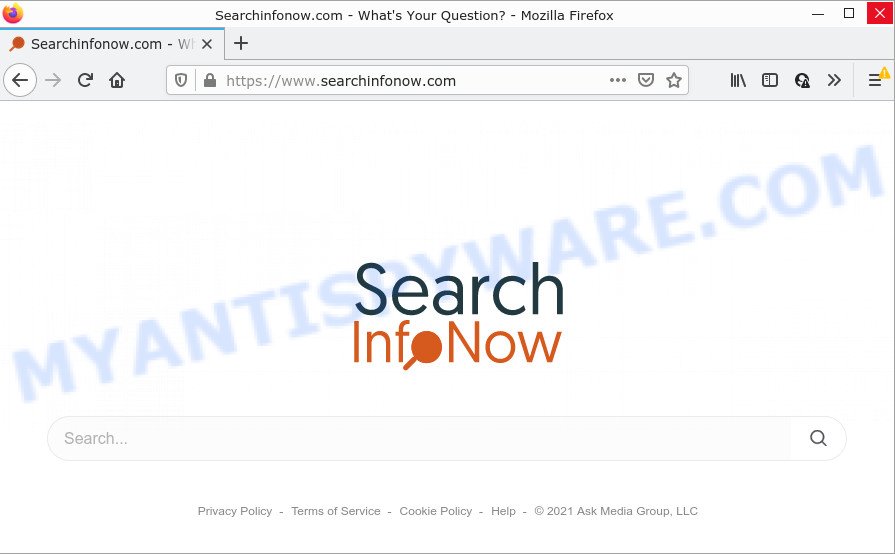
Typically, browser hijackers and PUPs promote specially created websites by setting their address as the homepage or search engine of the affected internet browser. In this case, the browser hijacker changes the browser settings to Searchinfonow.com. That is, in other words, this browser hijacker is created for the sole purpose of forcing the user to visit a special address like Searchinfonow.com when the user opens the home page or uses the search engine. Therefore, the only way to remove a browser redirect to this unwanted website is to completely remove the browser hijacker associated with it. The reason for this is that PUPs and browser hijackers often block the ability to change browser settings, thus preventing the user from restoring the homepage and search engine. For example, in this case, to delete Searchinfonow.com from the address of the home page and search provider, the user needs to uninstall the browser hijacker.
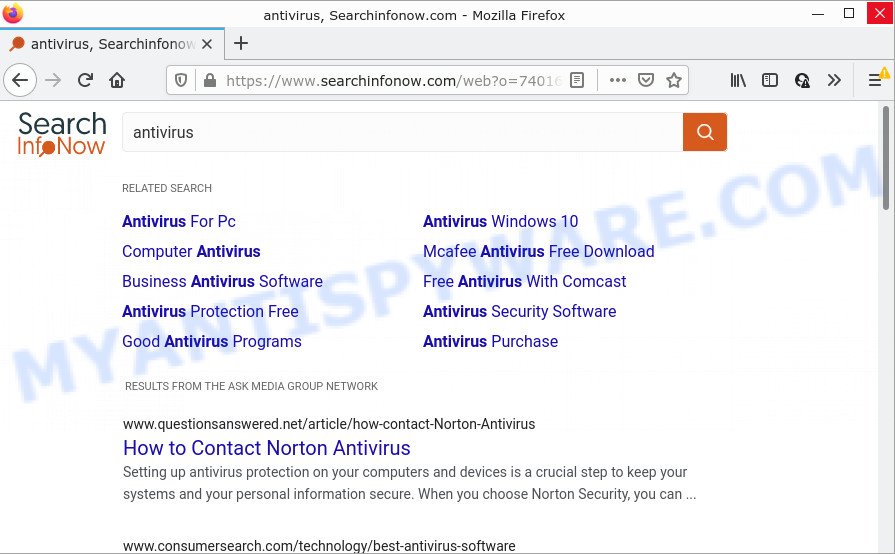
As well as unwanted web-browser redirects to Searchinfonow.com, the browser hijacker may collect your Net surfing activity by recording cookie information, web pages visited, URLs visited, web browser version and type, IP addresses and Internet Service Provider (ISP). Such kind of behavior can lead to serious security problems or confidential data theft. This is another reason why the hijacker that redirects the browser to Searchinfonow.com should be deleted as soon as possible.
How can a browser hijacker get on your computer
Browser hijackers and PUPs usually are bundled within free programs which downloaded from the Web. Which means that you need to be proactive and carefully read the Terms of use and the License agreement properly. For the most part, browser hijackers will be clearly described, so take the time to carefully read all the information about the software that you downloaded and want to install on your PC system. In the Setup wizard, you should choose the Advanced, Custom or Manual install method to control what components and third-party applications to be installed.
Threat Summary
| Name | Searchinfonow.com |
| Type | start page hijacker, redirect virus, browser hijacker, PUP, search engine hijacker |
| Affected Browser Settings | new tab URL, search provider, home page |
| Distribution | misleading popup ads, fake updaters, free programs install packages |
| Symptoms | You experience lots of of unwanted pop up windows. Your browser is redirected to webpages you did not want. Unwanted program installed without your say-so. An unwanted web-browser toolbar appears in your internet browser. Unwanted changes in your web browser such as displaying new tabs you did not open. |
| Removal | Searchinfonow.com removal guide |
How to remove Searchinfonow.com from Chrome, Firefox, IE, Edge
If you have unwanted startpage or search provider, constant pop ups or advertisements, slow PC system, crashing PC problems, you are in need of browser hijacker removal assistance. The step-by-step instructions below will guide you forward to get Searchinfonow.com removed and will allow you get your PC operating at peak capacity again.
To remove Searchinfonow.com, use the following steps:
- How to manually delete Searchinfonow.com
- Automatic Removal of Searchinfonow.com
- How to stop Searchinfonow.com redirect
How to manually delete Searchinfonow.com
Most common hijackers may be removed without any antivirus apps. The manual browser hijacker removal is steps that will teach you how to remove Searchinfonow.com . If you do not want to delete the browser hijacker in the manually due to the fact that you are an unskilled computer user, then you can run free removal tools listed below.
Uninstall Searchinfonow.com associated software by using Windows Control Panel
Some programs are free only because their setup file contains a browser hijacker. This unwanted software generates profit for the makers when it is installed. Many hijackers can be removed by simply uninstalling them from the ‘Uninstall a Program’ that is located in MS Windows control panel.
Windows 8, 8.1, 10
First, press Windows button

When the ‘Control Panel’ opens, click the ‘Uninstall a program’ link under Programs category as shown on the screen below.

You will see the ‘Uninstall a program’ panel as shown below.

Very carefully look around the entire list of programs installed on your personal computer. Most likely, one of them is the hijacker responsible for modifying your web-browser settings to Searchinfonow.com. If you’ve many apps installed, you can help simplify the search of malicious applications by sort the list by date of installation. Once you have found a dubious, unwanted or unused program, right click to it, after that click ‘Uninstall’.
Windows XP, Vista, 7
First, press ‘Start’ button and select ‘Control Panel’ at right panel like below.

After the Windows ‘Control Panel’ opens, you need to press ‘Uninstall a program’ under ‘Programs’ as on the image below.

You will see a list of applications installed on your device. We recommend to sort the list by date of installation to quickly find the programs that were installed last. Most probably, it is the browser hijacker responsible for Searchinfonow.com. If you’re in doubt, you can always check the program by doing a search for her name in Google, Yahoo or Bing. After the program which you need to delete is found, simply click on its name, and then click ‘Uninstall’ as shown on the image below.

Remove Searchinfonow.com redirect from web-browsers
If you have ‘Searchinfonow.com ‘ removal problem, then remove unwanted extensions can help you. In the steps below we will show you the way to get rid of malicious extensions without reinstall. This will also allow to delete Searchinfonow.com from your web browser.
You can also try to delete Searchinfonow.com by reset Google Chrome settings. |
If you are still experiencing problems with Searchinfonow.com redirect removal, you need to reset Mozilla Firefox browser. |
Another solution to remove Searchinfonow.com search from Internet Explorer is reset Internet Explorer settings. |
|
Automatic Removal of Searchinfonow.com
In order to remove Searchinfonow.com fully, you not only need to remove it from the internet browsers, but also get rid of all its components in your computer including Windows registry entries. We suggest to download and run free removal tools to automatically clean your PC system of Searchinfonow.com.
How to remove Searchinfonow.com with Zemana AntiMalware
Zemana is a malicious software removal tool designed for MS Windows. This tool will help you delete the browser hijacker, various types of malware (including adware and potentially unwanted apps) from your PC system. It has simple and user friendly interface. While the Zemana Free does its job, your PC will run smoothly.
- Download Zemana Anti-Malware by clicking on the link below.
Zemana AntiMalware
165094 downloads
Author: Zemana Ltd
Category: Security tools
Update: July 16, 2019
- Once you have downloaded the install file, make sure to double click on the Zemana.AntiMalware.Setup. This would start the Zemana installation on your computer.
- Select installation language and click ‘OK’ button.
- On the next screen ‘Setup Wizard’ simply click the ‘Next’ button and follow the prompts.

- Finally, once the installation is complete, Zemana will start automatically. Else, if doesn’t then double-click on the Zemana Anti-Malware (ZAM) icon on your desktop.
- Now that you have successfully install Zemana AntiMalware (ZAM), let’s see How to use Zemana AntiMalware (ZAM) to remove Searchinfonow.com from your computer.
- After you have opened the Zemana, you will see a window as displayed in the figure below, just click ‘Scan’ button to start checking your PC system for the browser hijacker.

- Now pay attention to the screen while Zemana AntiMalware scans your PC.

- When the scan get finished, Zemana Anti Malware (ZAM) will produce a list of unwanted software and browser hijacker. Make sure all items have ‘checkmark’ and click ‘Next’ button.

- Zemana Anti Malware (ZAM) may require a restart PC in order to complete the Searchinfonow.com removal process.
- If you want to permanently delete browser hijacker from your computer, then click ‘Quarantine’ icon, select all malicious software, adware, PUPs and other threats and press Delete.
- Reboot your computer to complete the hijacker removal process.
Remove Searchinfonow.com from internet browsers with Hitman Pro
HitmanPro is a free tool that can scan for hijacker responsible for redirecting user searches to Searchinfonow.com. It’s not always easy to locate all the junk programs that your PC might have picked up on the World Wide Web. Hitman Pro will scan for the adware, hijackers and other malware you need to erase.
Installing the HitmanPro is simple. First you’ll need to download Hitman Pro on your personal computer by clicking on the link below.
Download and use HitmanPro on your PC. Once started, click “Next” button for scanning your computer for the hijacker that created to redirect your internet browser to the Searchinfonow.com website. Depending on your personal computer, the scan can take anywhere from a few minutes to close to an hour. During the scan HitmanPro will detect threats present on your PC..

After the system scan is finished, a list of all threats found is prepared.

Review the report and then click Next button.
It will display a prompt, click the “Activate free license” button to start the free 30 days trial to get rid of all malware found.
How to delete Searchinfonow.com with MalwareBytes Anti-Malware (MBAM)
We recommend using the MalwareBytes Free which are fully clean your PC system of the browser hijacker. The free tool is an advanced malicious software removal application designed by (c) Malwarebytes lab. This program uses the world’s most popular antimalware technology. It is able to help you remove browser hijacker, PUPs, malware, adware, toolbars, ransomware and other security threats from your computer for free.

- Installing the MalwareBytes Free is simple. First you will need to download MalwareBytes Anti Malware (MBAM) from the following link.
Malwarebytes Anti-malware
327319 downloads
Author: Malwarebytes
Category: Security tools
Update: April 15, 2020
- Once the downloading process is finished, close all programs and windows on your computer. Open a folder in which you saved it. Double-click on the icon that’s named MBsetup.
- Select “Personal computer” option and click Install button. Follow the prompts.
- Once install is finished, click the “Scan” button to detect hijacker that causes web browsers to open the Searchinfonow.com web-site. A system scan can take anywhere from 5 to 30 minutes, depending on your computer. While the MalwareBytes AntiMalware tool is scanning, you can see count of objects it has identified as being infected by malicious software.
- When the scanning is complete, it will show the Scan Results. Review the report and then click “Quarantine”. Once the process is done, you can be prompted to restart your computer.
The following video offers a steps on how to remove browser hijackers, adware and other malware with MalwareBytes Anti Malware.
How to stop Searchinfonow.com redirect
In order to increase your security and protect your computer against new intrusive advertisements and harmful web pages, you need to run ad-blocker application that blocks an access to malicious advertisements and web-sites. Moreover, the program can block the display of intrusive advertising, which also leads to faster loading of web-pages and reduce the consumption of web traffic.
Please go to the link below to download AdGuard. Save it to your Desktop.
26913 downloads
Version: 6.4
Author: © Adguard
Category: Security tools
Update: November 15, 2018
After downloading is done, start the downloaded file. You will see the “Setup Wizard” screen as shown on the image below.

Follow the prompts. Once the installation is finished, you will see a window as shown in the following example.

You can click “Skip” to close the install program and use the default settings, or click “Get Started” button to see an quick tutorial that will allow you get to know AdGuard better.
In most cases, the default settings are enough and you do not need to change anything. Each time, when you start your PC, AdGuard will launch automatically and stop unwanted ads, block Searchinfonow.com, as well as other harmful or misleading webpages. For an overview of all the features of the application, or to change its settings you can simply double-click on the AdGuard icon, that may be found on your desktop.
To sum up
Now your PC should be free of the hijacker responsible for Searchinfonow.com redirects. We suggest that you keep AdGuard (to help you stop unwanted advertisements and unwanted harmful webpages) and Zemana Anti Malware (ZAM) (to periodically scan your computer for new malicious software, hijackers and adware). Make sure that you have all the Critical Updates recommended for Microsoft Windows operating system. Without regular updates you WILL NOT be protected when new browser hijackers, malicious software and adware software are released.
If you are still having problems while trying to remove Searchinfonow.com from your browser, then ask for help here.























