What is Daily-offers.me?
Daily-offers.me is a website that uses social engineering techniques to deceive you into allowing push notifications. Scammers use push notifications to bypass protection against pop-ups in the internet browser and therefore show a huge number of unwanted advertisements. These advertisements are used to promote suspicious internet browser plugins, giveaway scams, adware bundles, and adult web-pages.
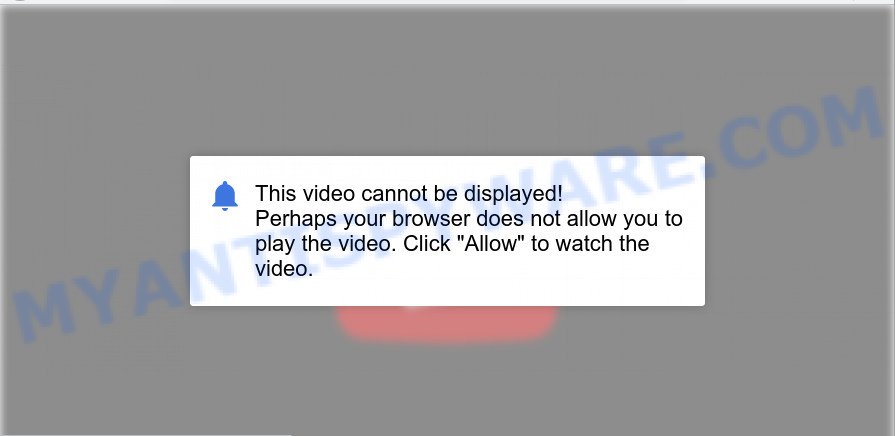
The Daily-offers.me web-site asks you to click on the ‘Allow’ button to watch a video, access the content of the website, download a file, connect to the Internet, enable Flash Player, and so on. Once you press the ‘Allow’ button, then your browser will be configured to display popup adverts in the lower right corner of your screen.

Threat Summary
| Name | Daily-offers.me pop up |
| Type | spam push notifications, browser notification spam, pop-up virus |
| Distribution | social engineering attack, malicious pop up advertisements, PUPs, adware |
| Symptoms |
|
| Removal | Daily-offers.me removal guide |
Where the Daily-offers.me pop ups comes from
Some research has shown that users can be redirected to Daily-offers.me from malicious ads or by PUPs and adware. Many users consider adware, browser hijackers, keyloggers, trojans as the same thing. They are all forms of unwanted software that each behave differently. The word ‘adware’ is a combination of two words ‘ad’ and ‘software’. Adware displays ads on an affected computer. Not very dangerous for computer users, but very profitable for the the software publishers.
Adware software usually spreads together with some freeware that users download off of the Net. So, think back, have you ever download and run any free software. In order to avoid infection, in the Setup wizard, you should be be proactive and carefully read the ‘Terms of use’, the ‘license agreement’ and other install screens, as well as to always select the ‘Manual’ or ‘Advanced’ install method, when installing anything downloaded from the Net.
Remove Daily-offers.me notifications from browsers
if you became a victim of cyber criminals and clicked on the “Allow” button, then your internet browser was configured to display annoying ads. To remove the advertisements, you need to get rid of the notification permission that you gave the Daily-offers.me web page to send push notifications.
|
|
|
|
|
|
How to remove Daily-offers.me pop ups from Chrome, Firefox, IE, Edge
There are several steps to deleting the adware that causes multiple annoying pop-ups, because it installs itself so deeply into Windows. You need to delete all suspicious and unknown apps, then get rid of malicious extensions from the Firefox, Google Chrome, Microsoft Internet Explorer and MS Edge and other web browsers you’ve installed. Finally, you need to reset your web-browser settings to remove any changes the adware has made, and then check your PC with Zemana, MalwareBytes Free or Hitman Pro to ensure the adware software is fully removed. It will take a while.
To remove Daily-offers.me pop ups, complete the following steps:
- Remove Daily-offers.me notifications from browsers
- How to delete Daily-offers.me popup ads without any software
- Automatic Removal of Daily-offers.me pop-up advertisements
- Stop Daily-offers.me popups
How to delete Daily-offers.me popup ads without any software
The most common adware can be removed manually, without the use of anti-virus or other removal utilities. The manual steps below will help you delete Daily-offers.me popup ads step by step. Although each of the steps is very easy and does not require special knowledge, but you doubt that you can complete them, then use the free utilities, a list of which is given below.
Uninstall unwanted or newly added apps
First, you should try to identify and uninstall the program that causes the appearance of annoying ads or internet browser redirect, using the ‘Uninstall a program’ which is located in the ‘Control panel’.
Windows 10, 8.1, 8
Click the Windows logo, and then click Search ![]() . Type ‘Control panel’and press Enter as shown in the following example.
. Type ‘Control panel’and press Enter as shown in the following example.

Once the ‘Control Panel’ opens, press the ‘Uninstall a program’ link under Programs category as displayed below.

Windows 7, Vista, XP
Open Start menu and choose the ‘Control Panel’ at right as shown on the screen below.

Then go to ‘Add/Remove Programs’ or ‘Uninstall a program’ (Windows 7 or Vista) as on the image below.

Carefully browse through the list of installed software and delete all dubious and unknown applications. We recommend to click ‘Installed programs’ and even sorts all installed software by date. When you’ve found anything suspicious that may be the adware responsible for Daily-offers.me popup advertisements or other PUP (potentially unwanted program), then choose this program and click ‘Uninstall’ in the upper part of the window. If the suspicious program blocked from removal, then run Revo Uninstaller Freeware to completely get rid of it from your computer.
Delete Daily-offers.me advertisements from Internet Explorer
By resetting Internet Explorer web-browser you revert back your internet browser settings to its default state. This is basic when troubleshooting problems that might have been caused by adware that causes Daily-offers.me pop-ups in your web-browser.
First, run the Internet Explorer, then click ‘gear’ icon ![]() . It will open the Tools drop-down menu on the right part of the web-browser, then press the “Internet Options” as shown on the image below.
. It will open the Tools drop-down menu on the right part of the web-browser, then press the “Internet Options” as shown on the image below.

In the “Internet Options” screen, select the “Advanced” tab, then click the “Reset” button. The Microsoft Internet Explorer will show the “Reset Internet Explorer settings” dialog box. Further, click the “Delete personal settings” check box to select it. Next, press the “Reset” button as shown in the following example.

After the process is complete, press “Close” button. Close the Internet Explorer and restart your device for the changes to take effect. This step will help you to restore your browser’s new tab page, start page and default search provider to default state.
Remove Daily-offers.me pop up advertisements from Google Chrome
Reset Chrome settings will allow you to completely reset your web-browser. The result of activating this function will bring Chrome settings back to its default values. This can get rid of Daily-offers.me pop-up ads and disable harmful add-ons. When using the reset feature, your personal information such as passwords, bookmarks, browsing history and web form auto-fill data will be saved.

- First launch the Google Chrome and click Menu button (small button in the form of three dots).
- It will show the Google Chrome main menu. Select More Tools, then click Extensions.
- You’ll see the list of installed extensions. If the list has the add-on labeled with “Installed by enterprise policy” or “Installed by your administrator”, then complete the following guidance: Remove Chrome extensions installed by enterprise policy.
- Now open the Google Chrome menu once again, click the “Settings” menu.
- You will see the Google Chrome’s settings page. Scroll down and press “Advanced” link.
- Scroll down again and press the “Reset” button.
- The Google Chrome will open the reset profile settings page as shown on the screen above.
- Next click the “Reset” button.
- Once this process is complete, your browser’s homepage, search engine and newtab page will be restored to their original defaults.
- To learn more, read the article How to reset Google Chrome settings to default.
Get rid of Daily-offers.me pop-ups from Mozilla Firefox
Resetting your Firefox is good initial troubleshooting step for any issues with your internet browser program, including the redirect to Daily-offers.me web-site. Your saved bookmarks, form auto-fill information and passwords won’t be cleared or changed.
Press the Menu button (looks like three horizontal lines), and click the blue Help icon located at the bottom of the drop down menu as displayed on the image below.

A small menu will appear, press the “Troubleshooting Information”. On this page, click “Refresh Firefox” button as shown on the screen below.

Follow the onscreen procedure to revert back your Mozilla Firefox web-browser settings to their default state.
Automatic Removal of Daily-offers.me pop-up advertisements
We have compiled some of the best adware removing tools which can detect and get rid of Daily-offers.me advertisements , undesired browser extensions and potentially unwanted applications.
Run Zemana Anti-Malware (ZAM) to remove Daily-offers.me pop up advertisements
You can download and use the Zemana Free for free. This anti-malware utility will scan all the Windows registry items and files in your computer along with the system settings and internet browser addons. If it finds any malicious software, adware software or malicious extension that is related to Daily-offers.me popup advertisements then the Zemana Free will remove them from your computer completely.
Zemana Free can be downloaded from the following link. Save it on your Desktop.
165033 downloads
Author: Zemana Ltd
Category: Security tools
Update: July 16, 2019
Once the download is done, close all software and windows on your PC system. Open a directory in which you saved it. Double-click on the icon that’s called Zemana.AntiMalware.Setup as shown on the image below.
![]()
When the install starts, you will see the “Setup wizard” that will allow you install Zemana Anti Malware on your device.

Once installation is complete, you will see window as on the image below.

Now click the “Scan” button to start scanning your PC system for the adware software related to the Daily-offers.me pop ups. This task can take some time, so please be patient.

As the scanning ends, a list of all threats found is produced. Review the scan results and then press “Next” button.

The Zemana will start to delete adware which causes the intrusive Daily-offers.me pop-ups.
Use Hitman Pro to delete Daily-offers.me popups
In order to make sure that no more harmful folders and files related to adware software are inside your PC, you must run another effective malicious software scanner. We recommend to run Hitman Pro. No installation is necessary with this utility.
Please go to the link below to download the latest version of Hitman Pro for Windows. Save it on your Desktop.
After downloading is complete, open the folder in which you saved it. You will see an icon like below.

Double click the Hitman Pro desktop icon. After the utility is started, you will see a screen as displayed in the following example.

Further, click “Next” button for checking your device for the adware software that causes Daily-offers.me advertisements. A system scan may take anywhere from 5 to 30 minutes, depending on your PC system. As the scanning ends, HitmanPro will open a screen that contains a list of malicious software that has been found as shown in the following example.

When you are ready, press “Next” button. It will show a dialog box, click the “Activate free license” button.
Delete Daily-offers.me popup advertisements with MalwareBytes AntiMalware
If you are having issues with Daily-offers.me pop-ups removal, then check out MalwareBytes. This is a tool that can help clean up your PC system and improve your speeds for free. Find out more below.

MalwareBytes can be downloaded from the following link. Save it directly to your Windows Desktop.
327261 downloads
Author: Malwarebytes
Category: Security tools
Update: April 15, 2020
Once downloading is complete, run it and follow the prompts. Once installed, the MalwareBytes will try to update itself and when this procedure is finished, press the “Scan” button to perform a system scan with this tool for the adware that causes the annoying Daily-offers.me pop-ups. Review the results once the tool has complete the system scan. If you think an entry should not be quarantined, then uncheck it. Otherwise, simply click “Quarantine” button.
The MalwareBytes Anti Malware (MBAM) is a free program that you can use to remove all detected folders, files, services, registry entries and so on. To learn more about this malicious software removal utility, we advise you to read and follow the steps or the video guide below.
Stop Daily-offers.me popups
It’s important to use ad-blocking apps like AdGuard to protect your personal computer from harmful web sites. Most security experts says that it is okay to stop ads. You should do so just to stay safe! And, of course, the AdGuard can to stop Daily-offers.me and other intrusive web pages.
AdGuard can be downloaded from the following link. Save it on your Desktop.
26898 downloads
Version: 6.4
Author: © Adguard
Category: Security tools
Update: November 15, 2018
After downloading it, start the downloaded file. You will see the “Setup Wizard” screen as on the image below.

Follow the prompts. When the install is done, you will see a window as displayed in the following example.

You can press “Skip” to close the installation program and use the default settings, or click “Get Started” button to see an quick tutorial that will assist you get to know AdGuard better.
In most cases, the default settings are enough and you do not need to change anything. Each time, when you run your PC system, AdGuard will start automatically and stop undesired ads, block Daily-offers.me, as well as other malicious or misleading web sites. For an overview of all the features of the program, or to change its settings you can simply double-click on the AdGuard icon, which can be found on your desktop.
Finish words
Now your computer should be free of the adware software that causes the intrusive Daily-offers.me popup advertisements. We suggest that you keep AdGuard (to help you block unwanted pop-ups and intrusive harmful websites) and Zemana Anti-Malware (ZAM) (to periodically scan your device for new malicious software, hijackers and adware). Make sure that you have all the Critical Updates recommended for MS Windows OS. Without regular updates you WILL NOT be protected when new hijackers, harmful programs and adware are released.
If you are still having problems while trying to remove Daily-offers.me pop up advertisements from your web browser, then ask for help here.



















