What is News-keheza.cc?
News-keheza.cc is a website that uses social engineering to trick you and other unsuspecting users into subscribing to browser notifications. The browser push notifications will essentially be ads for ‘free’ online games, giveaway scams, dubious internet browser extensions, adult web sites, and fake downloads.
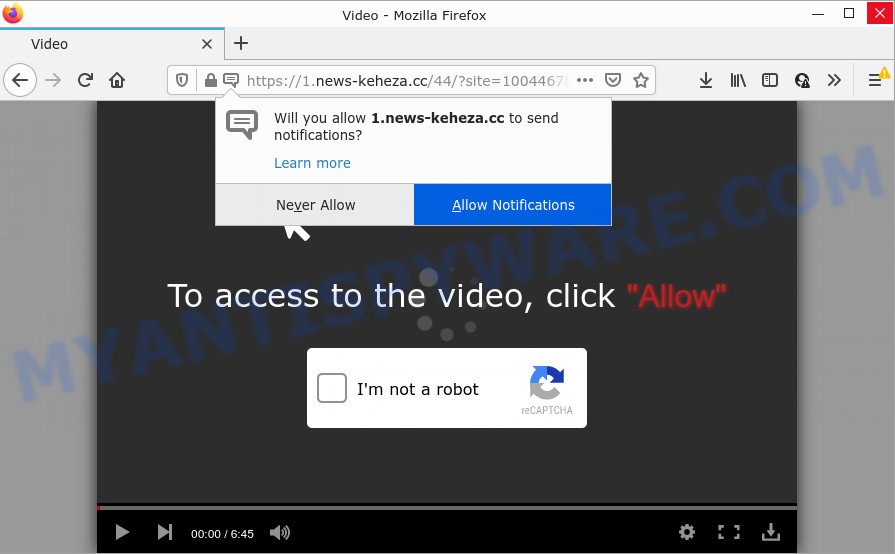
News-keheza.cc is a deceptive site that displays ‘Show notifications’ prompt that attempts to get you to click the ‘Allow’ button to subscribe to its notifications. Once you click the ‘Allow’ button, then you will start seeing unwanted adverts in form of popups on the desktop.

Threat Summary
| Name | News-keheza.cc pop up |
| Type | spam push notifications, browser notification spam, pop-up virus |
| Distribution | PUPs, suspicious popup ads, social engineering attack, adware |
| Symptoms |
|
| Removal | News-keheza.cc removal guide |
Where the News-keheza.cc pop-ups comes from
Some research has shown that users can be redirected to News-keheza.cc from shady advertisements or by PUPs and adware. Adware is something that designed in order to provide third-party advertisements to the user without asking permission. Adware takes control of web browsers and redirects them to unwanted web-sites such as News-keheza.cc every time you browse the Internet. Adware can end up on your PC in various methods. Most often is when you install free applications and forget to uncheck the box for the additional software installation.
A large number of spyware, adware programs, web-browser toolbars, hijackers, and potentially unwanted programs are installed when installing freeware and peer-2-peer file sharing software. Therefore, when installing free programs, you need to be careful not to accidentally install additional applications. It’s important that you pay attention to the EULA (End User License Agreements) and select the Custom, Manual or Advanced installation option as it will typically disclose what third-party software will also be installed.
Remove News-keheza.cc notifications from internet browsers
If you’ve allowed the News-keheza.cc notifications, you might notice that this web-site sending requests, and it can become annoying. To better control your computer, here’s how to delete News-keheza.cc browser notifications from your web-browser.
|
|
|
|
|
|
How to remove News-keheza.cc pop up ads (removal guidance)
The following few simple steps will help you to delete News-keheza.cc pop-up ads from the Microsoft Edge, Firefox, IE and Google Chrome. Moreover, the tutorial below will help you to remove malware, hijackers, PUPs and toolbars that your computer may be infected. Please do the instructions step by step. If you need help or have any questions, then ask for our assistance or type a comment below. Certain of the steps will require you to reboot your PC system or close this web site. So, read this instructions carefully, then bookmark this page or open it on your smartphone for later reference.
To remove News-keheza.cc pop ups, complete the following steps:
- Remove News-keheza.cc notifications from internet browsers
- Manual News-keheza.cc advertisements removal
- Automatic Removal of News-keheza.cc popups
- Stop News-keheza.cc ads
Manual News-keheza.cc advertisements removal
In most cases, it’s possible to manually delete News-keheza.cc ads. This method does not involve the use of any tricks or removal tools. You just need to recover the normal settings of the PC system and browser. This can be done by following a few simple steps below. If you want to quickly remove News-keheza.cc popups, as well as perform a full scan of your computer, we recommend that you run adware removal tools, which are listed below.
Uninstall PUPs through the Microsoft Windows Control Panel
When troubleshooting a PC system, one common step is go to Windows Control Panel and delete suspicious apps. The same approach will be used in the removal of News-keheza.cc advertisements. Please use steps based on your Windows version.
Press Windows button ![]() , then press Search
, then press Search ![]() . Type “Control panel”and press Enter. If you using Windows XP or Windows 7, then click “Start” and select “Control Panel”. It will open the Windows Control Panel as shown in the following example.
. Type “Control panel”and press Enter. If you using Windows XP or Windows 7, then click “Start” and select “Control Panel”. It will open the Windows Control Panel as shown in the following example.

Further, click “Uninstall a program” ![]()
It will open a list of all programs installed on your PC. Scroll through the all list, and delete any questionable and unknown applications.
Remove News-keheza.cc from Firefox by resetting internet browser settings
Resetting your Mozilla Firefox is first troubleshooting step for any issues with your internet browser application, including the redirect to News-keheza.cc web-page. It will keep your personal information like browsing history, bookmarks, passwords and web form auto-fill data.
First, open the Firefox. Next, press the button in the form of three horizontal stripes (![]() ). It will display the drop-down menu. Next, press the Help button (
). It will display the drop-down menu. Next, press the Help button (![]() ).
).

In the Help menu click the “Troubleshooting Information”. In the upper-right corner of the “Troubleshooting Information” page click on “Refresh Firefox” button as shown in the figure below.

Confirm your action, click the “Refresh Firefox”.
Remove News-keheza.cc ads from Google Chrome
Resetting Chrome to default values is effective in removing the News-keheza.cc pop-ups from your web browser. This way is always effective to follow if you have trouble in removing changes caused by adware software.

- First start the Google Chrome and click Menu button (small button in the form of three dots).
- It will display the Chrome main menu. Select More Tools, then press Extensions.
- You’ll see the list of installed plugins. If the list has the add-on labeled with “Installed by enterprise policy” or “Installed by your administrator”, then complete the following guidance: Remove Chrome extensions installed by enterprise policy.
- Now open the Chrome menu once again, click the “Settings” menu.
- You will see the Chrome’s settings page. Scroll down and press “Advanced” link.
- Scroll down again and click the “Reset” button.
- The Google Chrome will display the reset profile settings page as shown on the image above.
- Next click the “Reset” button.
- Once this procedure is done, your internet browser’s search provider, start page and new tab will be restored to their original defaults.
- To learn more, read the blog post How to reset Google Chrome settings to default.
Remove News-keheza.cc popups from Internet Explorer
By resetting Internet Explorer internet browser you return your internet browser settings to its default state. This is first when troubleshooting problems that might have been caused by adware that causes News-keheza.cc pop-ups in your web-browser.
First, open the Internet Explorer, then press ‘gear’ icon ![]() . It will show the Tools drop-down menu on the right part of the web browser, then click the “Internet Options” as displayed in the figure below.
. It will show the Tools drop-down menu on the right part of the web browser, then click the “Internet Options” as displayed in the figure below.

In the “Internet Options” screen, select the “Advanced” tab, then click the “Reset” button. The Internet Explorer will show the “Reset Internet Explorer settings” prompt. Further, press the “Delete personal settings” check box to select it. Next, press the “Reset” button like the one below.

After the process is done, press “Close” button. Close the Internet Explorer and reboot your PC system for the changes to take effect. This step will help you to restore your browser’s new tab, homepage and search engine by default to default state.
Automatic Removal of News-keheza.cc popups
We have compiled some of the best adware removing tools which have the ability to locate and get rid of News-keheza.cc advertisements , undesired web-browser addons and potentially unwanted apps.
Delete News-keheza.cc popup ads with Zemana
Zemana is a free tool that performs a scan of your personal computer and displays if there are existing adware, browser hijackers, viruses, worms, spyware, trojans and other malware residing on your computer. If malware is detected, Zemana Free can automatically remove it. Zemana Anti Malware (ZAM) does not conflict with other anti malware and antivirus programs installed on your computer.
Installing the Zemana is simple. First you will need to download Zemana AntiMalware (ZAM) on your Microsoft Windows Desktop by clicking on the following link.
165086 downloads
Author: Zemana Ltd
Category: Security tools
Update: July 16, 2019
After the downloading process is done, start it and follow the prompts. Once installed, the Zemana AntiMalware (ZAM) will try to update itself and when this task is finished, press the “Scan” button to locate adware that causes multiple annoying popups.

Depending on your computer, the scan can take anywhere from a few minutes to close to an hour. You may remove items (move to Quarantine) by simply press “Next” button.

The Zemana Free will delete adware software that causes News-keheza.cc pop ups in your browser and move the selected threats to the program’s quarantine.
Remove News-keheza.cc pop-up ads from internet browsers with HitmanPro
If the News-keheza.cc pop-ups issue persists, use the Hitman Pro and scan if your PC is hijacked by adware. The Hitman Pro is a downloadable security utility that provides on-demand scanning and helps delete adware, potentially unwanted apps, and other malware. It works with your existing antivirus.
First, visit the page linked below, then press the ‘Download’ button in order to download the latest version of Hitman Pro.
Download and run Hitman Pro on your computer. Once started, click “Next” button to perform a system scan with this tool for the adware that causes multiple intrusive pop-ups. A system scan can take anywhere from 5 to 30 minutes, depending on your personal computer. While the HitmanPro program is scanning, you may see how many objects it has identified as threat..

When HitmanPro completes the scan, you can check all items found on your personal computer.

When you’re ready, click Next button.
It will display a dialog box, click the “Activate free license” button to begin the free 30 days trial to remove all malicious software found.
How to delete News-keheza.cc with MalwareBytes Anti Malware
We suggest using the MalwareBytes Anti-Malware (MBAM) that are fully clean your computer of the adware. The free utility is an advanced malicious software removal application developed by (c) Malwarebytes lab. This program uses the world’s most popular antimalware technology. It is able to help you get rid of unwanted News-keheza.cc popup ads from your web-browsers, potentially unwanted apps, malware, browser hijackers, toolbars, ransomware and other security threats from your computer for free.
Download MalwareBytes Anti-Malware by clicking on the link below.
327306 downloads
Author: Malwarebytes
Category: Security tools
Update: April 15, 2020
After the downloading process is finished, close all windows on your PC. Further, run the file called MBSetup. If the “User Account Control” prompt pops up like below, click the “Yes” button.

It will show the Setup wizard which will help you install MalwareBytes AntiMalware on the PC system. Follow the prompts and don’t make any changes to default settings.

Once installation is finished successfully, click “Get Started” button. Then MalwareBytes will automatically start and you can see its main window such as the one below.

Next, click the “Scan” button to perform a system scan with this tool for the adware software that causes the intrusive News-keheza.cc ads. A system scan can take anywhere from 5 to 30 minutes, depending on your personal computer. During the scan MalwareBytes Free will detect threats exist on your computer.

Once MalwareBytes Anti Malware has finished scanning, MalwareBytes Anti Malware (MBAM) will create a list of unwanted apps and adware software. All found items will be marked. You can remove them all by simply click “Quarantine” button.

The MalwareBytes Anti Malware (MBAM) will remove adware which causes popups and move the selected items to the program’s quarantine. Once disinfection is finished, you can be prompted to restart your device. We advise you look at the following video, which completely explains the process of using the MalwareBytes Anti-Malware (MBAM) to get rid of browser hijackers, adware software and other malicious software.
Stop News-keheza.cc ads
We suggest to install an ad blocking application which can block News-keheza.cc and other intrusive websites. The adblocker utility such as AdGuard is a program which basically removes advertising from the Web and blocks access to malicious web pages. Moreover, security experts says that using ad-blocking apps is necessary to stay safe when surfing the Internet.
- Download AdGuard on your PC by clicking on the link below.
Adguard download
26910 downloads
Version: 6.4
Author: © Adguard
Category: Security tools
Update: November 15, 2018
- After downloading it, run the downloaded file. You will see the “Setup Wizard” program window. Follow the prompts.
- Once the installation is complete, click “Skip” to close the installation program and use the default settings, or press “Get Started” to see an quick tutorial that will help you get to know AdGuard better.
- In most cases, the default settings are enough and you don’t need to change anything. Each time, when you launch your personal computer, AdGuard will launch automatically and stop undesired ads, block News-keheza.cc, as well as other malicious or misleading web-pages. For an overview of all the features of the application, or to change its settings you can simply double-click on the icon called AdGuard, that may be found on your desktop.
To sum up
Now your computer should be clean of the adware responsible for News-keheza.cc pop-up advertisements. We suggest that you keep Zemana AntiMalware (to periodically scan your PC for new adwares and other malicious software) and AdGuard (to help you stop annoying ads and harmful web-pages). Moreover, to prevent any adware software, please stay clear of unknown and third party applications, make sure that your antivirus program, turn on the option to find PUPs.
If you need more help with News-keheza.cc popups related issues, go to here.


















