What is Please Allow to watch the video Scam?
Please Allow to watch the video pop-ups are a social engineering attack that is designed to trick you and other unsuspecting victims into subscribing to push notifications from malicious (ad) push servers. Push notifications are originally designed to alert users of newly published blog posts. Scammers abuse ‘browser notification feature’ to avoid antivirus software and ad-blocking programs by showing annoying adverts. These advertisements are displayed in the lower right corner of the screen urges users to play online games, visit questionable web sites, install web-browser extensions & so on.
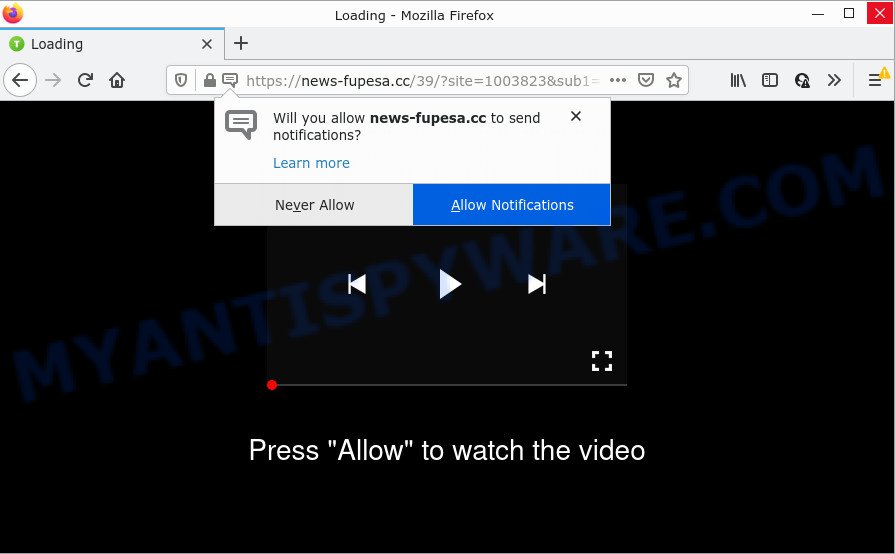
Please Allow to watch the video POP-UP SCAM
When you visit the “Please Allow to watch the video” scam page, you will be greeted with a fake message that claims that clicking ‘Allow’ button is necessary to watch the video. Your options will be ‘Block’ and ‘Allow’. If you click the ‘Allow’ button, then your internet browser will be configured to display unwanted pop up ads on the browser screen. You will see the ads even when the web-browser is closed.

Cyber threat analysts have determined that users are redirected to the Please Allow to watch the video Scam by adware or from misleading advertisements. Adware is form of software created to insert adverts into your Web browsing or even desktop experience. Adware can be designed to alter your home page, search provider, search results, or even add toolbars to your browser. Adware run in the background when you’re online, and adware can slow down your PC system and affect its performance.
Adware is bundled with various free programs. This means that you need to be careful when installing anything downloaded from the Net, especially from file sharing websites. Be sure to read the Terms of Use and the Software license, choose only the Manual, Advanced or Custom install mode, switch off all unnecessary internet browser plugins and programs are offered to install.
Threat Summary
| Name | Please Allow to watch the video scam |
| Type | phishing, scam, browser notifications, spam push notifications, pop-up virus |
| Fake claims | Please Allow to watch the video, Press Allow to watch the video |
| Associated scam sites | News-fupesa.cc |
| Distribution | PUPs, adware software, misleading popup advertisements, social engineering attack |
| Symptoms |
|
| Removal | Please Allow to watch the video removal guide |
Remove Push notifications from browsers
if you clicked the “Allow” button in the Please Allow to watch the video pop-up, then you allowed the scam page to send you push notifications. To turn off the notifications, complete the following steps. These steps are for Microsoft Windows, Mac and Android.
Google Chrome:
- In the top right corner of the screen, click on ‘three vertical dots’, and this will open up the main menu on Google Chrome.
- When the drop-down menu appears, click on ‘Settings’. Scroll to the bottom of the page and click on ‘Advanced’.
- Scroll down to the ‘Privacy and security’ section, select ‘Site settings’.
- Go to Notifications settings.
- Click ‘three dots’ button on the right hand side of the malicious URL or other suspicious URL and click ‘Remove’.

Android:
- Tap ‘Settings’.
- Tap ‘Notifications’.
- Find and tap the web browser which shows notifications ads.
- In the opened window, locate a scam site, other rogue notifications and set the toggle button to ‘OFF’ on them one-by-one.

Mozilla Firefox:
- In the top right hand corner, click the Menu button, represented by three bars.
- In the menu go to ‘Options’, in the menu on the left go to ‘Privacy & Security’.
- Scroll down to ‘Permissions’ and then to ‘Settings’ next to ‘Notifications’.
- In the opened window, find the malicious URL, other rogue notifications, click the drop-down menu and select ‘Block’.
- Save changes.

Edge:
- In the right upper corner, click the Edge menu button (three dots).
- Click ‘Settings’. Click ‘Advanced’ on the left side of the window.
- Click ‘Manage permissions’ button below ‘Website permissions’.
- Click the switch under the malicious URL so that it turns off.

Internet Explorer:
- In the top right corner, click on the menu button (gear icon).
- Select ‘Internet options’.
- Select the ‘Privacy’ tab and click ‘Settings below ‘Pop-up Blocker’ section.
- Select the malicious website and other suspicious sites below and remove them one by one by clicking the ‘Remove’ button.

Safari:
- On the top menu select ‘Safari’, then ‘Preferences’.
- Open ‘Websites’ tab, then in the left menu click on ‘Notifications’.
- Locate the malicious site and select it, click the ‘Deny’ button.
How to remove Please Allow to watch the video pop-ups from Chrome, Firefox, IE, Edge
If you have consistent pop ups or undesired advertisements, slow computer, freezing computer issues, you are in need of adware removal assistance. The steps below will guide you forward to get Please Allow to watch the video pop-ups removed and will allow you get your PC operating at peak capacity again.
To remove Please Allow to watch the video pop ups, execute the steps below:
- Delete PUPs using Windows Control Panel
- Remove Please Allow to watch the video pop ups from Firefox
- Delete Please Allow to watch the video pop ups from Internet Explorer
- Remove Please Allow to watch the video pop ups from Chrome
- Automatic Removal of Please Allow to watch the video advertisements
- Stop Please Allow to watch the video popups
Manual Please Allow to watch the video ads removal
In most cases, it’s possible to manually remove Please Allow to watch the video popups. This method does not involve the use of any tricks or removal utilities. You just need to restore the normal settings of the computer and browser. This can be done by following a few simple steps below. If you want to quickly get rid of unwanted pop-up ads, as well as perform a full scan of your computer, we recommend that you run adware removal utilities, which are listed below.
Delete PUPs using Windows Control Panel
When troubleshooting a PC system, one common step is go to MS Windows Control Panel and uninstall dubious apps. The same approach will be used in the removal of Please Allow to watch the video pop-ups. Please use steps based on your Microsoft Windows version.
Make sure you have closed all web-browsers and other applications. Next, delete any unwanted and suspicious applications from your Control panel.
Windows 10, 8.1, 8
Now, click the Windows button, type “Control panel” in search and press Enter. Choose “Programs and Features”, then “Uninstall a program”.

Look around the entire list of applications installed on your computer. Most probably, one of them is the adware that causes the Please Allow to watch the video pop-ups. Choose the suspicious application or the program that name is not familiar to you and remove it.
Windows Vista, 7
From the “Start” menu in Windows, choose “Control Panel”. Under the “Programs” icon, choose “Uninstall a program”.

Choose the questionable or any unknown apps, then click “Uninstall/Change” button to remove this undesired application from your PC system.
Windows XP
Click the “Start” button, select “Control Panel” option. Click on “Add/Remove Programs”.

Choose an unwanted program, then click “Change/Remove” button. Follow the prompts.
Remove Please Allow to watch the video pop ups from Firefox
If Mozilla Firefox settings are hijacked by the adware, your web browser shows unwanted popup ads, then ‘Reset Firefox’ could solve these problems. When using the reset feature, your personal information such as passwords, bookmarks, browsing history and web form auto-fill data will be saved.
First, start the Firefox. Next, click the button in the form of three horizontal stripes (![]() ). It will open the drop-down menu. Next, press the Help button (
). It will open the drop-down menu. Next, press the Help button (![]() ).
).

In the Help menu press the “Troubleshooting Information”. In the upper-right corner of the “Troubleshooting Information” page click on “Refresh Firefox” button as shown below.

Confirm your action, press the “Refresh Firefox”.
Delete Please Allow to watch the video pop ups from Internet Explorer
If you find that Internet Explorer internet browser settings like new tab, search engine by default and start page had been changed by adware related to the Please Allow to watch the video popups, then you may restore your settings, via the reset internet browser procedure.
First, run the Microsoft Internet Explorer. Next, click the button in the form of gear (![]() ). It will open the Tools drop-down menu, click the “Internet Options” similar to the one below.
). It will open the Tools drop-down menu, click the “Internet Options” similar to the one below.

In the “Internet Options” window click on the Advanced tab, then press the Reset button. The Internet Explorer will display the “Reset Internet Explorer settings” window as displayed below. Select the “Delete personal settings” check box, then press “Reset” button.

You will now need to restart your computer for the changes to take effect.
Remove Please Allow to watch the video pop ups from Chrome
Reset Google Chrome will allow you to get rid of Please Allow to watch the video pop-ups from your web-browser as well as to recover internet browser settings hijacked by adware software. All undesired, harmful and adware extensions will also be removed from the web-browser. It’ll save your personal information like saved passwords, bookmarks, auto-fill data and open tabs.

- First start the Google Chrome and click Menu button (small button in the form of three dots).
- It will show the Google Chrome main menu. Select More Tools, then click Extensions.
- You’ll see the list of installed plugins. If the list has the extension labeled with “Installed by enterprise policy” or “Installed by your administrator”, then complete the following instructions: Remove Chrome extensions installed by enterprise policy.
- Now open the Google Chrome menu once again, press the “Settings” menu.
- You will see the Google Chrome’s settings page. Scroll down and click “Advanced” link.
- Scroll down again and click the “Reset” button.
- The Chrome will display the reset profile settings page as shown on the screen above.
- Next press the “Reset” button.
- Once this process is complete, your browser’s new tab, search provider and homepage will be restored to their original defaults.
- To learn more, read the blog post How to reset Google Chrome settings to default.
Automatic Removal of Please Allow to watch the video pop-ups
Manual removal instructions may not be for an unskilled computer user. Each “Please Allow to watch the video” removal step above, such as removing suspicious programs, restoring infected shortcuts, removing the adware software from system settings, must be performed very carefully. If you’re in doubt during any of the steps listed in the manual removal above, then we suggest that you use the automatic adware removal tutorial listed below.
How to remove Please Allow to watch the video pop-ups with Zemana Anti Malware
Zemana Anti Malware is a malware scanner that is very useful for detecting and deleting adware that causes multiple intrusive pop-ups. The steps below will explain how to download, install, and use Zemana to scan and remove malicious software, spyware, adware, potentially unwanted applications, browser hijackers from your PC for free.
Visit the following page to download Zemana. Save it on your MS Windows desktop or in any other place.
165491 downloads
Author: Zemana Ltd
Category: Security tools
Update: July 16, 2019
Once the downloading process is complete, start it and follow the prompts. Once installed, the Zemana Anti-Malware (ZAM) will try to update itself and when this process is complete, click the “Scan” button to perform a system scan with this utility for the adware software related to the Please Allow to watch the video pop-ups.

A system scan may take anywhere from 5 to 30 minutes, depending on your computer. When a threat is found, the number of the security threats will change accordingly. Review the results once the tool has finished the system scan. If you think an entry should not be quarantined, then uncheck it. Otherwise, simply press “Next” button.

The Zemana Anti-Malware will start to remove adware software which causes popups.
Use Hitman Pro to delete Please Allow to watch the video pop-ups
HitmanPro is a free removal tool. It removes PUPs, adware software, hijackers and unwanted internet browser addons. It’ll identify and remove adware software that causes popups. HitmanPro uses very small PC system resources and is a portable application. Moreover, HitmanPro does add another layer of malware protection.
Download HitmanPro on your computer by clicking on the following link.
Once downloading is complete, open the directory in which you saved it and double-click the HitmanPro icon. It will run the Hitman Pro utility. If the User Account Control dialog box will ask you want to run the application, click Yes button to continue.

Next, click “Next” to perform a system scan with this utility for the adware which causes popups. This procedure can take some time, so please be patient. While the HitmanPro is checking, you can see number of objects it has identified either as being malicious software.

Once HitmanPro has completed scanning your PC, HitmanPro will open a scan report like below.

Once you have selected what you wish to delete from your computer click “Next” button. It will show a dialog box, press the “Activate free license” button. The HitmanPro will delete adware related to the Please Allow to watch the video popups. When finished, the utility may ask you to reboot your device.
How to remove Please Allow to watch the video scam with MalwareBytes Free
We recommend using the MalwareBytes Free. You may download and install MalwareBytes AntiMalware to detect adware and thereby get rid of Please Allow to watch the video pop-ups from your browsers. When installed and updated, this free malware remover automatically scans for and removes all threats exist on the computer.
Download MalwareBytes from the following link. Save it directly to your Microsoft Windows Desktop.
327714 downloads
Author: Malwarebytes
Category: Security tools
Update: April 15, 2020
When the downloading process is done, close all apps and windows on your computer. Double-click the install file called MBSetup. If the “User Account Control” dialog box pops up as shown on the screen below, click the “Yes” button.

It will open the Setup wizard that will help you install MalwareBytes Anti-Malware on your PC system. Follow the prompts and do not make any changes to default settings.

Once install is complete successfully, press “Get Started” button. MalwareBytes will automatically start and you can see its main screen as shown on the screen below.

Now click the “Scan” button to search for adware responsible for Please Allow to watch the video pop-ups. A system scan may take anywhere from 5 to 30 minutes, depending on your PC. While the MalwareBytes Free is scanning, you can see number of objects it has identified either as being malicious software.

After the scan get completed, the results are displayed in the scan report. When you’re ready, press “Quarantine” button. The MalwareBytes AntiMalware will get rid of adware software that causes multiple intrusive popups and move the selected threats to the Quarantine. Once the procedure is done, you may be prompted to reboot the device.

We recommend you look at the following video, which completely explains the procedure of using the MalwareBytes Free to remove adware, browser hijacker and other malicious software.
Stop Please Allow to watch the video popups
If you want to get rid of unwanted advertisements, browser redirects and pop ups, then install an ad blocking program such as AdGuard. It can block Please Allow to watch the video pop-ups, stop unwanted advertisements, pop-ups and block webpages from tracking your online activities when using the Google Chrome, Microsoft Edge, Mozilla Firefox and IE. So, if you like surf the Internet, but you do not like annoying advertisements and want to protect your PC from malicious web pages, then the AdGuard is your best choice.
First, visit the page linked below, then click the ‘Download’ button in order to download the latest version of AdGuard.
27034 downloads
Version: 6.4
Author: © Adguard
Category: Security tools
Update: November 15, 2018
After downloading it, start the downloaded file. You will see the “Setup Wizard” screen as shown on the screen below.

Follow the prompts. Once the install is complete, you will see a window as displayed below.

You can click “Skip” to close the setup application and use the default settings, or click “Get Started” button to see an quick tutorial which will help you get to know AdGuard better.
In most cases, the default settings are enough and you do not need to change anything. Each time, when you start your personal computer, AdGuard will run automatically and stop unwanted ads, block Please Allow to watch the video scam, as well as other harmful or misleading websites. For an overview of all the features of the application, or to change its settings you can simply double-click on the AdGuard icon, that can be found on your desktop.
Finish words
Once you have complete the steps above, your PC should be clean from this adware and other malicious software. The MS Edge, Mozilla Firefox, Chrome and IE will no longer display the Please Allow to watch the video pop-ups when you surf the World Wide Web. Unfortunately, if the steps does not help you, then you have caught a new adware, and then the best way – ask for help.
Please create a new question by using the “Ask Question” button in the Questions and Answers. Try to give us some details about your problems, so we can try to help you more accurately. Wait for one of our trained “Security Team” or Site Administrator to provide you with knowledgeable assistance tailored to your problem with the Please Allow to watch the video pop-ups.


















