What is Datingtopgirls.com?
Datingtopgirls.com is a website which uses social engineering techniques to deceive unsuspecting users into subscribing to push notifications. Push notifications are originally designed to alert users of newly published blog posts. Scammers abuse ‘push notifications’ to avoid anti-virus and ad blocker apps by showing annoying advertisements. These ads are displayed in the lower right corner of the screen urges users to play online games, visit suspicious websites, install browser addons & so on.
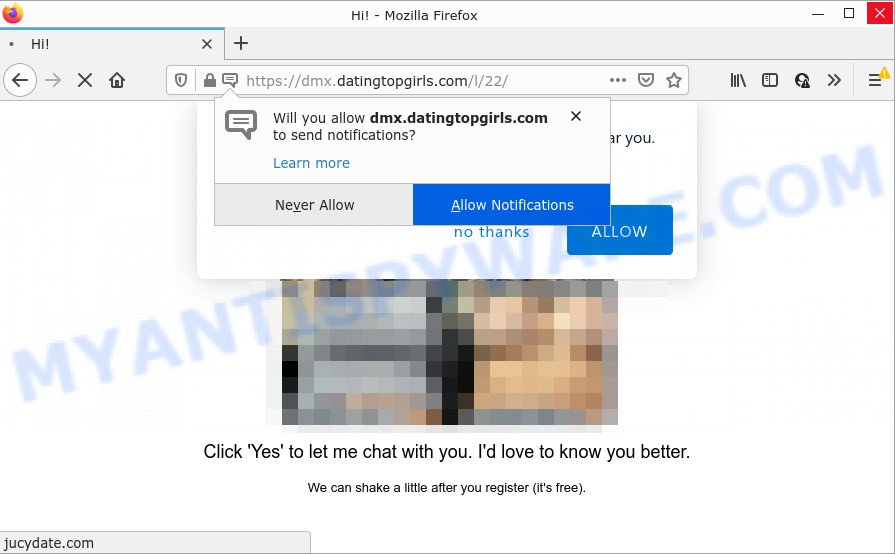
The Datingtopgirls.com site displays a show notifications popup that attempts to get you to click the ‘Allow’ to subscribe to its notifications. Once you press the ‘Allow’ button, then your web browser will be configured to show popup advertisements in the lower right hand corner of your screen.

Threat Summary
| Name | Datingtopgirls.com pop-up |
| Type | spam push notifications, browser notification spam, pop-up virus |
| Distribution | adware software, social engineering attack, potentially unwanted software, suspicious popup ads |
| Symptoms |
|
| Removal | Datingtopgirls.com removal guide |
How does your device get infected with Datingtopgirls.com popups
Some research has shown that users can be redirected to Datingtopgirls.com from malicious ads or by potentially unwanted software and adware. Adware is a form of software created to throw advertisements up on your internet browser screen. Adware generates profit for its developer by automatically displaying a huge count of ads and pop-up deals. You might experience a change in your home page or search provider, new tabs opening or even a redirect to unsafe web pages.
Adware software usually gets on personal computers along with free programs. So, when you installing free software, carefully read the disclaimers, choose the Custom or Advanced setup mode to watch for third-party apps that are being installed, because some of the programs are potentially unwanted apps and adware.
Remove Datingtopgirls.com notifications from internet browsers
If you’re getting browser notifications from the Datingtopgirls.com or another unwanted web-page, you will have previously pressed the ‘Allow’ button. Below we will teach you how to turn them off.
Google Chrome:
- Just copy and paste the following text into the address bar of Chrome.
- chrome://settings/content/notifications
- Press Enter.
- Delete the Datingtopgirls.com URL and other suspicious sites by clicking three vertical dots button next to each and selecting ‘Remove’.

Android:
- Open Google Chrome.
- In the top-right corner, find and tap the Chrome menu (three dots).
- In the menu tap ‘Settings’, scroll down to ‘Advanced’.
- In the ‘Site Settings’, tap on ‘Notifications’, locate the Datingtopgirls.com URL and tap on it.
- Tap the ‘Clean & Reset’ button and confirm.

Mozilla Firefox:
- Click on ‘three bars’ button at the top right hand corner of the Firefox window.
- In the menu go to ‘Options’, in the menu on the left go to ‘Privacy & Security’.
- Scroll down to the ‘Permissions’ section and click the ‘Settings’ button next to ‘Notifications’.
- Find Datingtopgirls.com site, other suspicious sites, click the drop-down menu and choose ‘Block’.
- Click ‘Save Changes’ button.

Edge:
- Click the More button (it looks like three dots) in the top right hand corner of the screen.
- Scroll down, find and click ‘Settings’. In the left side select ‘Advanced’.
- Click ‘Manage permissions’ button under ‘Website permissions’.
- Disable the on switch for the Datingtopgirls.com site.

Internet Explorer:
- Click ‘Tools’ button in the top right corner of the Internet Explorer.
- In the drop-down menu select ‘Internet Options’.
- Click on the ‘Privacy’ tab and select ‘Settings’ in the pop-up blockers section.
- Select the Datingtopgirls.com and other dubious sites below and delete them one by one by clicking the ‘Remove’ button.

Safari:
- Click ‘Safari’ button on the top left corner of the browser and select ‘Preferences’.
- Select the ‘Websites’ tab and then select ‘Notifications’ section on the left panel.
- Locate the Datingtopgirls.com URL and select it, click the ‘Deny’ button.
How to remove Datingtopgirls.com advertisements from Chrome, Firefox, IE, Edge
In the steps below, we’ll try to cover the Microsoft Internet Explorer, Firefox, Microsoft Edge and Chrome and provide general help to get rid of Datingtopgirls.com popup advertisements. You may find some minor differences in your Windows install. No matter, you should be okay if you follow the steps outlined below: remove all suspicious and unknown applications, reset web-browsers settings, fix web-browsers shortcuts, remove harmful scheduled tasks, run free malicious software removal utilities. Read this manual carefully, bookmark it or open this page on your smartphone, because you may need to close your browser or reboot your computer.
To remove Datingtopgirls.com pop ups, follow the steps below:
- Remove Datingtopgirls.com notifications from internet browsers
- How to manually remove Datingtopgirls.com
- Automatic Removal of Datingtopgirls.com popup ads
- Stop Datingtopgirls.com pop-up advertisements
How to manually remove Datingtopgirls.com
The step-by-step instructions will allow you manually remove Datingtopgirls.com pop-up advertisements from the web-browser. If you have little experience in using computers, we recommend that you use the free utilities listed below.
Uninstalling the Datingtopgirls.com, check the list of installed apps first
Some programs are free only because their setup file contains an adware software. This unwanted apps generates profit for the authors when it is installed. More often this adware can be deleted by simply uninstalling it from the ‘Uninstall a Program’ that is located in MS Windows control panel.
Make sure you have closed all browsers and other programs. Next, uninstall any unwanted and suspicious apps from your Control panel.
Windows 10, 8.1, 8
Now, click the Windows button, type “Control panel” in search and press Enter. Select “Programs and Features”, then “Uninstall a program”.

Look around the entire list of apps installed on your computer. Most probably, one of them is the adware responsible for Datingtopgirls.com popup ads. Choose the suspicious program or the application that name is not familiar to you and delete it.
Windows Vista, 7
From the “Start” menu in Windows, choose “Control Panel”. Under the “Programs” icon, choose “Uninstall a program”.

Select the suspicious or any unknown programs, then press “Uninstall/Change” button to uninstall this undesired application from your PC.
Windows XP
Click the “Start” button, select “Control Panel” option. Click on “Add/Remove Programs”.

Select an unwanted program, then click “Change/Remove” button. Follow the prompts.
Remove Datingtopgirls.com from Firefox by resetting browser settings
This step will allow you get rid of Datingtopgirls.com advertisements, third-party toolbars, disable malicious addons and restore your default home page, new tab page and search provider settings.
Run the Mozilla Firefox and click the menu button (it looks like three stacked lines) at the top right of the web-browser screen. Next, click the question-mark icon at the bottom of the drop-down menu. It will show the slide-out menu.

Select the “Troubleshooting information”. If you’re unable to access the Help menu, then type “about:support” in your address bar and press Enter. It bring up the “Troubleshooting Information” page as shown on the screen below.

Click the “Refresh Firefox” button at the top right of the Troubleshooting Information page. Select “Refresh Firefox” in the confirmation dialog box. The Firefox will start a task to fix your problems that caused by the Datingtopgirls.com adware software. When, it’s done, click the “Finish” button.
Remove Datingtopgirls.com popups from Google Chrome
If you’re getting Datingtopgirls.com pop up advertisements, then you can try to remove it by resetting Chrome to its original state. It will also clear cookies, content and site data, temporary and cached data. Keep in mind that resetting your internet browser will not remove your history, bookmarks, passwords, and other saved data.

- First, start the Chrome and click the Menu icon (icon in the form of three dots).
- It will show the Google Chrome main menu. Select More Tools, then click Extensions.
- You will see the list of installed extensions. If the list has the extension labeled with “Installed by enterprise policy” or “Installed by your administrator”, then complete the following guidance: Remove Chrome extensions installed by enterprise policy.
- Now open the Google Chrome menu once again, press the “Settings” menu.
- Next, click “Advanced” link, which located at the bottom of the Settings page.
- On the bottom of the “Advanced settings” page, press the “Reset settings to their original defaults” button.
- The Google Chrome will display the reset settings dialog box as shown on the screen above.
- Confirm the browser’s reset by clicking on the “Reset” button.
- To learn more, read the blog post How to reset Google Chrome settings to default.
Remove Datingtopgirls.com advertisements from Microsoft Internet Explorer
In order to recover all browser startpage, newtab page and search provider you need to reset the IE to the state, which was when the Windows was installed on your computer.
First, run the Internet Explorer, click ![]() ) button. Next, click “Internet Options” as shown on the image below.
) button. Next, click “Internet Options” as shown on the image below.

In the “Internet Options” screen select the Advanced tab. Next, press Reset button. The IE will show the Reset Internet Explorer settings dialog box. Select the “Delete personal settings” check box and click Reset button.

You will now need to restart your personal computer for the changes to take effect. It will remove adware that causes Datingtopgirls.com ads, disable malicious and ad-supported browser’s extensions and restore the Internet Explorer’s settings like newtab, default search engine and homepage to default state.
Automatic Removal of Datingtopgirls.com popup ads
Cyber security specialists have built efficient adware software removal tools to aid users in removing unwanted popups and unwanted advertisements. Below we will share with you the best malware removal utilities that have the ability to locate and get rid of adware software related to the Datingtopgirls.com pop up ads.
Remove Datingtopgirls.com pop ups with Zemana Anti Malware (ZAM)
Zemana AntiMalware is one of the best in its class, it can find and remove lots of of various security threats, including adware, hijackers, spyware and trojans that masqueraded as legitimate computer programs. Also Zemana Anti Malware (ZAM) includes another utility called FRST – is a helpful application for manual removal of files and parts of the Windows registry created by malware.
Visit the page linked below to download the latest version of Zemana Free for Microsoft Windows. Save it on your MS Windows desktop.
165094 downloads
Author: Zemana Ltd
Category: Security tools
Update: July 16, 2019
After the download is complete, run it and follow the prompts. Once installed, the Zemana Free will try to update itself and when this procedure is complete, press the “Scan” button to perform a system scan for the adware that causes the unwanted Datingtopgirls.com pop ups.

A system scan may take anywhere from 5 to 30 minutes, depending on your computer. During the scan Zemana Anti Malware will search for threats present on your PC system. Review the scan results and then click “Next” button.

The Zemana AntiMalware will remove adware that causes Datingtopgirls.com advertisements in your web-browser and move the selected items to the program’s quarantine.
Remove Datingtopgirls.com popups from web-browsers with Hitman Pro
The Hitman Pro tool is free (30 day trial) and easy to use. It can scan and remove malware, PUPs and adware software in Internet Explorer, Chrome, Firefox and MS Edge web-browsers and thereby delete all unwanted Datingtopgirls.com ads. Hitman Pro is powerful enough to find and remove malicious registry entries and files that are hidden on the computer.
Installing the Hitman Pro is simple. First you will need to download Hitman Pro on your Microsoft Windows Desktop by clicking on the following link.
Download and run HitmanPro on your computer. Once started, press “Next” button to begin scanning your PC system for the adware related to the Datingtopgirls.com ads. A scan may take anywhere from 10 to 30 minutes, depending on the number of files on your computer and the speed of your computer. When a malware, adware or PUPs are detected, the count of the security threats will change accordingly. Wait until the the checking is finished..

Once the checking is finished, Hitman Pro will produce a list of unwanted applications and adware.

Review the scan results and then press Next button.
It will open a prompt, press the “Activate free license” button to start the free 30 days trial to remove all malware found.
How to remove Datingtopgirls.com with MalwareBytes
If you are having problems with Datingtopgirls.com pop up advertisements removal, then check out MalwareBytes. This is a utility that can help clean up your device and improve your speeds for free. Find out more below.
MalwareBytes Anti Malware can be downloaded from the following link. Save it on your MS Windows desktop.
327319 downloads
Author: Malwarebytes
Category: Security tools
Update: April 15, 2020
Once the downloading process is complete, close all windows on your computer. Further, launch the file named MBSetup. If the “User Account Control” prompt pops up as displayed on the image below, click the “Yes” button.

It will display the Setup wizard which will help you install MalwareBytes Anti Malware on the device. Follow the prompts and don’t make any changes to default settings.

Once install is finished successfully, click “Get Started” button. Then MalwareBytes AntiMalware will automatically launch and you can see its main window as displayed on the screen below.

Next, press the “Scan” button for scanning your device for the adware responsible for Datingtopgirls.com advertisements. Depending on your device, the scan can take anywhere from a few minutes to close to an hour. While the MalwareBytes AntiMalware program is checking, you may see how many objects it has identified as threat.

As the scanning ends, you can check all items detected on your device. Review the scan results and then click “Quarantine” button.

The MalwareBytes Anti Malware (MBAM) will begin to remove adware software related to the Datingtopgirls.com pop ups. Once the task is done, you can be prompted to reboot your computer. We recommend you look at the following video, which completely explains the process of using the MalwareBytes Free to get rid of hijackers, adware and other malware.
Stop Datingtopgirls.com pop-up advertisements
Run an ad-blocking utility such as AdGuard will protect you from harmful advertisements and content. Moreover, you can find that the AdGuard have an option to protect your privacy and stop phishing and spam webpages. Additionally, ad-blocking apps will help you to avoid unwanted pop-up ads and unverified links that also a good way to stay safe online.
Installing the AdGuard is simple. First you’ll need to download AdGuard by clicking on the following link. Save it on your Microsoft Windows desktop or in any other place.
26913 downloads
Version: 6.4
Author: © Adguard
Category: Security tools
Update: November 15, 2018
After downloading it, double-click the downloaded file to run it. The “Setup Wizard” window will show up on the computer screen as displayed below.

Follow the prompts. AdGuard will then be installed and an icon will be placed on your desktop. A window will show up asking you to confirm that you want to see a quick guidance such as the one below.

Click “Skip” button to close the window and use the default settings, or press “Get Started” to see an quick guidance which will help you get to know AdGuard better.
Each time, when you start your personal computer, AdGuard will run automatically and stop unwanted advertisements, block Datingtopgirls.com, as well as other harmful or misleading web sites. For an overview of all the features of the program, or to change its settings you can simply double-click on the AdGuard icon, which can be found on your desktop.
To sum up
After completing the step-by-step instructions shown above, your device should be free from adware software related to the Datingtopgirls.com pop up ads and other malicious software. The Microsoft Edge, Mozilla Firefox, Internet Explorer and Google Chrome will no longer redirect you to various intrusive web-pages such as Datingtopgirls.com. Unfortunately, if the steps does not help you, then you have caught a new adware software, and then the best way – ask for help here.



















