What is Eorconside.space?
Eorconside.space is a web site that is used to deceive you into subscribing to push notifications. Push notifications are originally developed to alert users of newly published content. Cybercriminals abuse ‘browser notification feature’ to avoid anti-virus and ad blocking software by displaying annoying adverts. These ads are displayed in the lower right corner of the screen urges users to play online games, visit suspicious web sites, install internet browser plugins & so on.
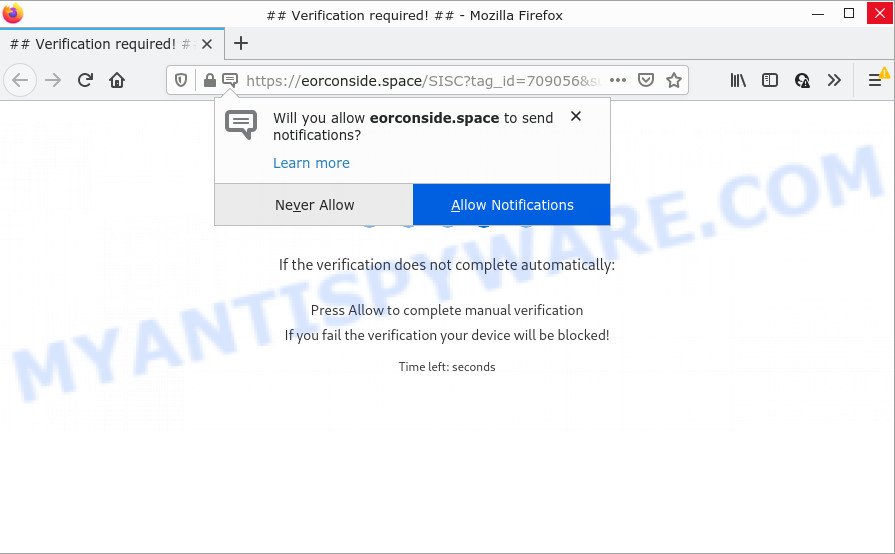
Eorconside.space is a dubious site that displays a fake message claims that clicking ‘Allow’ will let you enable Flash Player, download a file, access the content of the web page, connect to the Internet, watch a video, and so on. If you click on the ‘Allow’ button, this website starts sending push notifications on the desktop. You will see the popup ads even when the web-browser is closed.

Threat Summary
| Name | Eorconside.space pop up |
| Type | browser notification spam, spam push notifications, pop-up virus |
| Distribution | social engineering attack, PUPs, misleading pop up advertisements, adware |
| Symptoms |
|
| Removal | Eorconside.space removal guide |
Where the Eorconside.space popups comes from
Some research has shown that users can be redirected to Eorconside.space from malicious ads or by PUPs and adware. Adware can cause issues for your personal computer. Adware software can show unwanted ads on your web-browser so that your cannot stop them, redirect your web browser to scam webpages, and it can cause malicious sites to pop up on your internet browser.
Adware usually gets on personal computers together with free applications which downloaded from the World Wide Web. Which means that you need to be proactive and carefully read the Terms of use and the License agreement properly. For the most part, adware and potentially unwanted programs will be clearly described, so take the time to carefully read all the information about the software that you downloaded and want to install on your PC.
Remove Eorconside.space notifications from web-browsers
If you’re getting push notifications from the Eorconside.space or another intrusive website, you’ll have previously pressed the ‘Allow’ button. Below we’ll teach you how to turn them off.
|
|
|
|
|
|
How to remove Eorconside.space pop-up advertisements (removal tutorial)
Even if you’ve the up-to-date classic antivirus installed, and you’ve checked your computer for malware and removed anything found, you need to do the instructions below. The Eorconside.space ads removal is not simple as installing another antivirus. Classic antivirus software are not developed to run together and will conflict with each other, or possibly crash Windows. Instead we suggest complete the manual steps below after that use Zemana Free, MalwareBytes Anti-Malware or Hitman Pro, which are free applications dedicated to search for and remove adware responsible for Eorconside.space popups. Use these utilities to ensure the adware software is removed.
To remove Eorconside.space pop ups, complete the following steps:
- Remove Eorconside.space notifications from web-browsers
- Manual Eorconside.space advertisements removal
- Automatic Removal of Eorconside.space ads
- Stop Eorconside.space pop ups
Manual Eorconside.space advertisements removal
The step-by-step guide will allow you manually get rid of Eorconside.space advertisements from the web-browser. If you have little experience in using computers, we suggest that you use the free utilities listed below.
Remove newly installed potentially unwanted applications
You can manually delete most nonaggressive adware by uninstalling the program that it came with or removing the adware software itself using ‘Add/Remove programs’ or ‘Uninstall a program’ option in MS Windows Control Panel.
|
|
|
|
Get rid of Eorconside.space advertisements from IE
The IE reset is great if your web browser is hijacked or you have unwanted add-ons or toolbars on your internet browser, which installed by an malicious software.
First, run the IE, then press ‘gear’ icon ![]() . It will open the Tools drop-down menu on the right part of the browser, then press the “Internet Options” like below.
. It will open the Tools drop-down menu on the right part of the browser, then press the “Internet Options” like below.

In the “Internet Options” screen, select the “Advanced” tab, then press the “Reset” button. The Microsoft Internet Explorer will display the “Reset Internet Explorer settings” prompt. Further, click the “Delete personal settings” check box to select it. Next, click the “Reset” button as shown in the following example.

Once the task is done, press “Close” button. Close the IE and reboot your device for the changes to take effect. This step will help you to restore your web-browser’s start page, search engine by default and newtab to default state.
Delete Eorconside.space from Mozilla Firefox by resetting internet browser settings
If the Mozilla Firefox internet browser is re-directed to Eorconside.space and you want to restore the Firefox settings back to their original settings, then you should follow the step-by-step tutorial below. However, your saved passwords and bookmarks will not be changed, deleted or cleared.
First, run the Firefox. Next, press the button in the form of three horizontal stripes (![]() ). It will open the drop-down menu. Next, click the Help button (
). It will open the drop-down menu. Next, click the Help button (![]() ).
).

In the Help menu click the “Troubleshooting Information”. In the upper-right corner of the “Troubleshooting Information” page click on “Refresh Firefox” button as shown in the following example.

Confirm your action, press the “Refresh Firefox”.
Remove Eorconside.space advertisements from Google Chrome
Another solution to remove Eorconside.space pop-up advertisements from Chrome is Reset Chrome settings. This will disable harmful plugins and reset Chrome settings to original state. However, your saved passwords and bookmarks will not be changed, deleted or cleared.

- First start the Google Chrome and click Menu button (small button in the form of three dots).
- It will open the Chrome main menu. Select More Tools, then click Extensions.
- You’ll see the list of installed extensions. If the list has the extension labeled with “Installed by enterprise policy” or “Installed by your administrator”, then complete the following guidance: Remove Chrome extensions installed by enterprise policy.
- Now open the Chrome menu once again, click the “Settings” menu.
- You will see the Google Chrome’s settings page. Scroll down and press “Advanced” link.
- Scroll down again and click the “Reset” button.
- The Google Chrome will show the reset profile settings page as shown on the image above.
- Next click the “Reset” button.
- Once this task is done, your web-browser’s newtab, homepage and search engine by default will be restored to their original defaults.
- To learn more, read the article How to reset Google Chrome settings to default.
Automatic Removal of Eorconside.space ads
Manual removal is not always as effective as you might think. Often, even the most experienced users can not completely get rid of adware which causes popups. So, we recommend to scan your computer for any remaining malicious components with free adware software removal applications below.
Use Zemana Anti-Malware (ZAM) to get rid of Eorconside.space pop-ups
Zemana Free is one of the best in its class, it can search for and get rid of a large amount of of different security threats, including adware, hijackers, spyware and trojans that masqueraded as legitimate system programs. Also Zemana AntiMalware (ZAM) includes another utility called FRST – is a helpful program for manual removal of files and parts of the Windows registry created by malicious software.

- First, please go to the link below, then click the ‘Download’ button in order to download the latest version of Zemana.
Zemana AntiMalware
165053 downloads
Author: Zemana Ltd
Category: Security tools
Update: July 16, 2019
- When the download is complete, close all applications and windows on your computer. Open a file location. Double-click on the icon that’s named Zemana.AntiMalware.Setup.
- Further, click Next button and follow the prompts.
- Once install is complete, click the “Scan” button to look for adware that causes the intrusive Eorconside.space pop ups. Depending on your personal computer, the scan can take anywhere from a few minutes to close to an hour. While the Zemana Free tool is checking, you can see number of objects it has identified as being affected by malicious software.
- When the scan is done, you’ll be displayed the list of all found threats on your personal computer. When you’re ready, press “Next”. After the procedure is complete, you can be prompted to restart your personal computer.
Remove Eorconside.space ads from internet browsers with HitmanPro
If the Eorconside.space ads problem persists, use the HitmanPro and check if your personal computer is affected by adware software. The HitmanPro is a downloadable security tool that provides on-demand scanning and helps remove adware software, potentially unwanted software, and other malicious software. It works with your existing anti-virus.
First, visit the page linked below, then press the ‘Download’ button in order to download the latest version of Hitman Pro.
After the download is complete, open the file location. You will see an icon like below.

Double click the HitmanPro desktop icon. Once the utility is launched, you will see a screen as on the image below.

Further, click “Next” button to perform a system scan for the adware that causes Eorconside.space ads. Once that process is finished, you’ll be displayed the list of all detected threats on your PC system similar to the one below.

Once you’ve selected what you wish to remove from your PC click “Next” button. It will show a dialog box, press the “Activate free license” button.
How to delete Eorconside.space with MalwareBytes Anti Malware
Manual Eorconside.space popup advertisements removal requires some computer skills. Some files and registry entries that created by the adware can be not fully removed. We suggest that run the MalwareBytes Anti-Malware (MBAM) that are fully free your personal computer of adware software. Moreover, the free program will help you to delete malicious software, PUPs, hijackers and toolbars that your device can be infected too.
Installing the MalwareBytes Anti-Malware (MBAM) is simple. First you’ll need to download MalwareBytes on your computer from the link below.
327277 downloads
Author: Malwarebytes
Category: Security tools
Update: April 15, 2020
Once downloading is complete, close all programs and windows on your device. Open a directory in which you saved it. Double-click on the icon that’s named MBSetup as shown in the figure below.
![]()
When the install starts, you’ll see the Setup wizard that will help you install Malwarebytes on your PC system.

Once installation is complete, you will see window as on the image below.

Now click the “Scan” button to perform a system scan with this tool for the adware that causes Eorconside.space pop ups in your internet browser. A scan can take anywhere from 10 to 30 minutes, depending on the count of files on your personal computer and the speed of your computer. When a malware, adware software or PUPs are found, the number of the security threats will change accordingly.

After the scanning is finished, MalwareBytes Free will open a list of found threats. Review the scan results and then press “Quarantine” button.

The Malwarebytes will now delete adware which causes pop-ups and move the selected threats to the Quarantine. Once that process is finished, you may be prompted to reboot your PC.

The following video explains guide on how to get rid of hijacker, adware and other malware with MalwareBytes Free.
Stop Eorconside.space pop ups
If you surf the Web, you can’t avoid malicious advertising. But you can protect your internet browser against it. Download and run an ad-blocking program. AdGuard is an adblocker that can filter out lots of of the malicious advertising, blocking dynamic scripts from loading harmful content.
- AdGuard can be downloaded from the following link. Save it to your Desktop.
Adguard download
26903 downloads
Version: 6.4
Author: © Adguard
Category: Security tools
Update: November 15, 2018
- After the download is done, run the downloaded file. You will see the “Setup Wizard” program window. Follow the prompts.
- When the setup is done, click “Skip” to close the install application and use the default settings, or press “Get Started” to see an quick tutorial that will help you get to know AdGuard better.
- In most cases, the default settings are enough and you don’t need to change anything. Each time, when you start your personal computer, AdGuard will run automatically and stop undesired advertisements, block Eorconside.space, as well as other harmful or misleading web pages. For an overview of all the features of the program, or to change its settings you can simply double-click on the icon called AdGuard, that may be found on your desktop.
To sum up
Now your computer should be clean of the adware responsible for Eorconside.space pop-ups. We suggest that you keep AdGuard (to help you stop unwanted popup advertisements and unwanted malicious websites) and Zemana (to periodically scan your computer for new malware, browser hijackers and adware). Make sure that you have all the Critical Updates recommended for Microsoft Windows OS. Without regular updates you WILL NOT be protected when new browser hijackers, harmful programs and adware software are released.
If you are still having problems while trying to get rid of Eorconside.space popup ads from your web-browser, then ask for help here.




















