What is Ryaouposit.space?
There are many scam websites on the Internet and Ryaouposit.space is one of them. It is a website that is designed to trick users into allowing push notifications from websites run by scammers. Push notifications are originally designed to alert users of newly published news. Cyber criminals abuse ‘browser notification feature’ to avoid antivirus software and ad-blocker software by showing intrusive adverts. These advertisements are displayed in the lower right corner of the screen urges users to play online games, visit questionable web-sites, install internet browser extensions & so on.
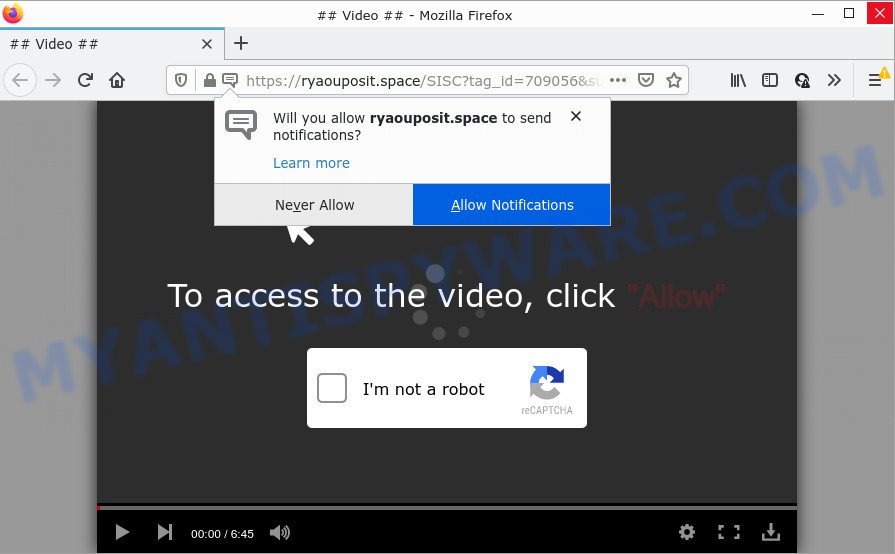
Ryaouposit.space is a misleading site that displays a confirmation request states that clicking ‘Allow’ button will let you enable Flash Player, access the content of the web-site, download a file, connect to the Internet, watch a video, and so on. Once you click on ALLOW, this website starts sending push notifications on your desktop. You will see the pop up adverts even when the browser is closed.

Threat Summary
| Name | Ryaouposit.space popup |
| Type | browser notification spam, spam push notifications, pop-up virus |
| Distribution | social engineering attack, potentially unwanted applications, suspicious pop up advertisements, adware |
| Symptoms |
|
| Removal | Ryaouposit.space removal guide |
Where the Ryaouposit.space pop-ups comes from
Computer security researchers have determined that users are redirected to Ryaouposit.space by adware software or from misleading ads. Adware’s basic purpose is to display advertisements. These ads are often presented as in-text links, unclosable windows or different offers and deals. Clicks on the ads produce a monetary payoff for the software producers. Adware software may work like Spyware, since it sends privacy info such as searches and trends to advertisers.
Adware comes to personal computers as part of the installer of various freeware. Thus on the process of installation, it will be installed onto your PC system and/or web-browser. In order to avoid adware, you just need to follow a few simple rules: carefully read the Terms of Use and the license, select only a Manual, Custom or Advanced installation option, which enables you to make sure that the program you want to install, thereby protect your personal computer from adware.
Remove Ryaouposit.space notifications from browsers
If you’ve allowed the Ryaouposit.space push notifications, you might notice that this web site sending requests, and it can become annoying. To better control your computer, here’s how to remove Ryaouposit.space push notifications from your web-browser.
Google Chrome:
- Just copy and paste the following text into the address bar of Google Chrome.
- chrome://settings/content/notifications
- Press Enter.
- Remove the Ryaouposit.space site and other suspicious sites by clicking three vertical dots button next to each and selecting ‘Remove’.

Android:
- Tap ‘Settings’.
- Tap ‘Notifications’.
- Find and tap the web-browser that displays Ryaouposit.space push notifications advertisements.
- Find Ryaouposit.space in the list and disable it.

Mozilla Firefox:
- In the right upper corner of the Firefox, click the Menu button, represented by three bars.
- Select ‘Options’ and click on ‘Privacy & Security’ on the left hand side of the screen.
- Scroll down to ‘Permissions’ and then to ‘Settings’ next to ‘Notifications’.
- Select the Ryaouposit.space domain from the list and change the status to ‘Block’.
- Click ‘Save Changes’ button.

Edge:
- In the top right corner, click the Edge menu button (it looks like three dots).
- Click ‘Settings’. Click ‘Advanced’ on the left side of the window.
- In the ‘Website permissions’ section click ‘Manage permissions’.
- Click the switch under the Ryaouposit.space so that it turns off.

Internet Explorer:
- Click the Gear button on the top-right corner of the browser.
- In the drop-down menu select ‘Internet Options’.
- Click on the ‘Privacy’ tab and select ‘Settings’ in the pop-up blockers section.
- Select the Ryaouposit.space URL and other questionable URLs below and delete them one by one by clicking the ‘Remove’ button.

Safari:
- On the top menu select ‘Safari’, then ‘Preferences’.
- Open ‘Websites’ tab, then in the left menu click on ‘Notifications’.
- Check for Ryaouposit.space, other suspicious sites and apply the ‘Deny’ option for each.
How to remove Ryaouposit.space pop ups from Chrome, Firefox, IE, Edge
In most cases adware requires more than a simple uninstall with the help of MS Windows Control panel in order to be fully removed. For that reason, our team designed several removal methods which we have combined in a detailed tutorial. Therefore, if you’ve the unwanted Ryaouposit.space pop-up advertisements on your personal computer and are currently trying to have it removed then feel free to follow the step-by-step guide below in order to resolve your problem. Some of the steps below will require you to close this web page. So, please read the steps carefully, after that bookmark it or open it on your smartphone for later reference.
To remove Ryaouposit.space pop ups, complete the steps below:
- Remove Ryaouposit.space notifications from browsers
- Manual Ryaouposit.space ads removal
- Automatic Removal of Ryaouposit.space pop-ups
- Stop Ryaouposit.space pop ups
Manual Ryaouposit.space ads removal
This part of the post is a step-by-step guide that will show you how to remove Ryaouposit.space pop ups manually. You just need to carefully complete each step. In this case, you do not need to download any additional apps.
Uninstall unwanted or newly added apps
One of the first things to attempt for removal of adware is to check your computer installed programs screen and look for unwanted and questionable programs. If there are any applications you do not recognize or are no longer using, you should delete them. If that doesn’t work, then you may need to use adware removal utility such as Zemana Free.
Make sure you have closed all web browsers and other software. Next, remove any unwanted and suspicious programs from your Control panel.
Windows 10, 8.1, 8
Now, press the Windows button, type “Control panel” in search and press Enter. Choose “Programs and Features”, then “Uninstall a program”.

Look around the entire list of programs installed on your device. Most likely, one of them is the adware software that causes Ryaouposit.space popups. Choose the questionable program or the program that name is not familiar to you and delete it.
Windows Vista, 7
From the “Start” menu in Windows, choose “Control Panel”. Under the “Programs” icon, select “Uninstall a program”.

Choose the suspicious or any unknown applications, then click “Uninstall/Change” button to uninstall this unwanted program from your computer.
Windows XP
Click the “Start” button, select “Control Panel” option. Click on “Add/Remove Programs”.

Choose an unwanted program, then click “Change/Remove” button. Follow the prompts.
Remove Ryaouposit.space pop-ups from Chrome
If your Google Chrome browser is redirected to the Ryaouposit.space page, it may be necessary to completely reset your web-browser application to its default settings.

- First, run the Google Chrome and click the Menu icon (icon in the form of three dots).
- It will show the Chrome main menu. Choose More Tools, then press Extensions.
- You will see the list of installed extensions. If the list has the extension labeled with “Installed by enterprise policy” or “Installed by your administrator”, then complete the following steps: Remove Chrome extensions installed by enterprise policy.
- Now open the Chrome menu once again, click the “Settings” menu.
- Next, click “Advanced” link, which located at the bottom of the Settings page.
- On the bottom of the “Advanced settings” page, click the “Reset settings to their original defaults” button.
- The Chrome will open the reset settings dialog box as on the image above.
- Confirm the web-browser’s reset by clicking on the “Reset” button.
- To learn more, read the blog post How to reset Google Chrome settings to default.
Remove Ryaouposit.space ads from Microsoft Internet Explorer
By resetting Microsoft Internet Explorer web-browser you revert back your web browser settings to its default state. This is first when troubleshooting problems that might have been caused by adware software which causes the unwanted Ryaouposit.space advertisements.
First, run the Microsoft Internet Explorer. Next, click the button in the form of gear (![]() ). It will display the Tools drop-down menu, press the “Internet Options” as shown in the following example.
). It will display the Tools drop-down menu, press the “Internet Options” as shown in the following example.

In the “Internet Options” window click on the Advanced tab, then click the Reset button. The IE will show the “Reset Internet Explorer settings” window similar to the one below. Select the “Delete personal settings” check box, then press “Reset” button.

You will now need to reboot your device for the changes to take effect.
Get rid of Ryaouposit.space from Firefox by resetting web browser settings
The Firefox reset will get rid of redirects to intrusive Ryaouposit.space webpage, modified preferences, extensions and security settings. It will save your personal information such as saved passwords, bookmarks, auto-fill data and open tabs.
Click the Menu button (looks like three horizontal lines), and press the blue Help icon located at the bottom of the drop down menu as shown in the figure below.

A small menu will appear, click the “Troubleshooting Information”. On this page, click “Refresh Firefox” button as on the image below.

Follow the onscreen procedure to return your Mozilla Firefox web browser settings to their original state.
Automatic Removal of Ryaouposit.space pop-ups
AntiMalware software differ from each other by many features such as performance, scheduled scans, automatic updates, virus signature database, technical support, compatibility with other antivirus apps and so on. We advise you run the following free apps: Zemana Anti Malware (ZAM), MalwareBytes and Hitman Pro. Each of these programs has all of needed features, but most importantly, they can be used to identify the adware and delete Ryaouposit.space pop-ups from the MS Edge, Firefox, Chrome and Internet Explorer.
Get rid of Ryaouposit.space pop ups with Zemana Free
Zemana AntiMalware (ZAM) is one of the best in its class, it can scan for and remove a lot of of different security threats, including adware, browser hijackers, spyware and trojans that masqueraded as legitimate computer programs. Also Zemana AntiMalware includes another tool called FRST – is a helpful application for manual removal of files and parts of the Windows registry created by malicious software.
Now you can install and run Zemana AntiMalware to delete Ryaouposit.space advertisements from your browser by following the steps below:
Please go to the following link to download Zemana Free installer called Zemana.AntiMalware.Setup on your device. Save it directly to your MS Windows Desktop.
165033 downloads
Author: Zemana Ltd
Category: Security tools
Update: July 16, 2019
Run the installation package after it has been downloaded successfully and then follow the prompts to set up this tool on your PC system.

During installation you can change some settings, but we recommend you do not make any changes to default settings.
When installation is done, this malicious software removal tool will automatically launch and update itself. You will see its main window such as the one below.

Now click the “Scan” button to perform a system scan with this tool for the adware software that causes multiple intrusive pop ups. This task can take quite a while, so please be patient. During the scan Zemana will search for threats exist on your PC system.

When Zemana AntiMalware is done scanning your device, Zemana Anti Malware will display you the results. Make sure all threats have ‘checkmark’ and click “Next” button.

The Zemana AntiMalware will remove adware that causes Ryaouposit.space popups in your web browser. After finished, you can be prompted to reboot your PC to make the change take effect.
Remove Ryaouposit.space advertisements from web-browsers with HitmanPro
Hitman Pro is a free removal utility that can check your device for a wide range of security threats such as malware, adwares, PUPs as well as adware that causes multiple unwanted popups. It will perform a deep scan of your computer including hard drives and Microsoft Windows registry. After a malicious software is found, it will allow you to remove all detected threats from your device with a simple click.

- Installing the Hitman Pro is simple. First you will need to download HitmanPro on your computer from the following link.
- After the downloading process is complete, double click the Hitman Pro icon. Once this tool is started, click “Next” button to perform a system scan for the adware software that causes popups. A system scan can take anywhere from 5 to 30 minutes, depending on your PC. While the HitmanPro program is checking, you may see number of objects it has identified as threat.
- When the system scan is done, Hitman Pro will display a scan report. Review the scan results and then press “Next” button. Now click the “Activate free license” button to begin the free 30 days trial to remove all malicious software found.
Use MalwareBytes Anti Malware (MBAM) to get rid of Ryaouposit.space ads
We recommend using the MalwareBytes AntiMalware that are completely clean your PC system of the adware software. The free tool is an advanced malware removal application created by (c) Malwarebytes lab. This program uses the world’s most popular antimalware technology. It’s able to help you delete annoying Ryaouposit.space pop-ups from your browsers, potentially unwanted applications, malicious software, hijackers, toolbars, ransomware and other security threats from your computer for free.

- MalwareBytes Anti-Malware (MBAM) can be downloaded from the following link. Save it to your Desktop.
Malwarebytes Anti-malware
327261 downloads
Author: Malwarebytes
Category: Security tools
Update: April 15, 2020
- When the downloading process is finished, close all software and windows on your PC system. Open a directory in which you saved it. Double-click on the icon that’s named MBsetup.
- Select “Personal computer” option and click Install button. Follow the prompts.
- Once install is done, press the “Scan” button to perform a system scan for the adware software which causes pop ups. While the MalwareBytes Anti Malware utility is scanning, you can see number of objects it has identified as being affected by malicious software.
- When the system scan is done, MalwareBytes Anti Malware (MBAM) will produce a list of unwanted programs and adware software. Make sure to check mark the items which are unsafe and then press “Quarantine”. After the process is complete, you can be prompted to reboot your PC system.
The following video offers a few simple steps on how to get rid of browser hijackers, adware software and other malware with MalwareBytes.
Stop Ryaouposit.space pop ups
If you browse the Net, you can’t avoid malicious advertising. But you can protect your web-browser against it. Download and use an ad blocking program. AdGuard is an adblocker which can filter out a lot of of the malicious advertising, stoping dynamic scripts from loading harmful content.
Click the link below to download AdGuard. Save it to your Desktop.
26898 downloads
Version: 6.4
Author: © Adguard
Category: Security tools
Update: November 15, 2018
After downloading it, launch the downloaded file. You will see the “Setup Wizard” screen as displayed on the screen below.

Follow the prompts. When the setup is done, you will see a window similar to the one below.

You can click “Skip” to close the installation program and use the default settings, or click “Get Started” button to see an quick tutorial that will help you get to know AdGuard better.
In most cases, the default settings are enough and you do not need to change anything. Each time, when you launch your PC system, AdGuard will start automatically and stop unwanted advertisements, block Ryaouposit.space, as well as other malicious or misleading web sites. For an overview of all the features of the program, or to change its settings you can simply double-click on the AdGuard icon, that is located on your desktop.
Finish words
Now your device should be clean of the adware that causes multiple unwanted pop-ups. We suggest that you keep Zemana (to periodically scan your personal computer for new adwares and other malware) and AdGuard (to help you stop annoying pop up ads and harmful webpages). Moreover, to prevent any adware, please stay clear of unknown and third party programs, make sure that your antivirus application, turn on the option to search for PUPs.
If you need more help with Ryaouposit.space ads related issues, go to here.



















