If you encounter numerous redirects to a scam site named Check-best-profit.life, other unreliable or suspicious websites on Microsoft Edge, Google Chrome, Mozilla Firefox or Internet Explorer then, there are chances that your computer is hijacked by adware (also known as ‘ad-supported’ software).
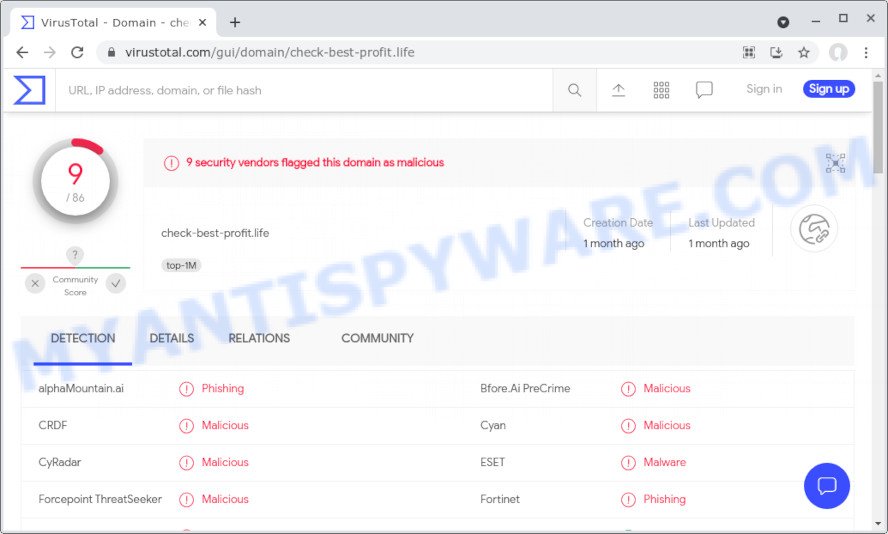
9 security vendors flagged check-best-profit.life as malicious
What does Adware mean? Adware is form of malware which displays unwanted ads on a computer, redirects search requests to advertising webpages and collects user info for marketing purposes. Adware can display banner ads, full-screen advertisements, pop-ups, videos, or other varieties of online advertising. Adware can attack your internet browsers such as Internet Explorer, MS Edge, Firefox and Chrome. Maybe you approve the idea that the ads or pop-ups is just a small problem. But these intrusive advertisements eat PC resources and slow down your PC performance.
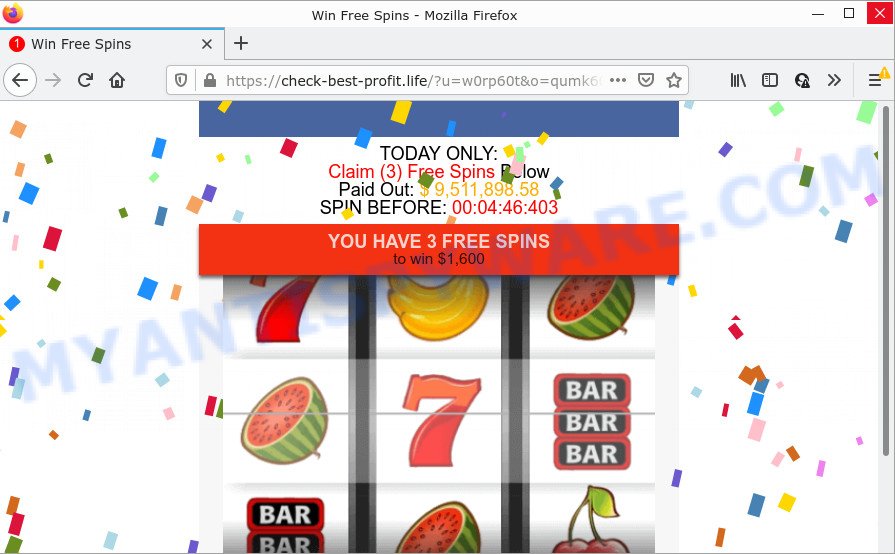
Even worse, adware can gather a wide variety of marketing-type data about you to get profit. Adware can analyze your surfing, and gain access to your sensitive information and, subsequently, can sell it to third parties. Thus, there are more than enough reasons to get rid of adware from your personal computer.
Threat Summary
| Name | Check-best-profit.life |
| Type | adware, PUP (potentially unwanted program), pop up advertisements, pop up virus, pop ups |
| Symptoms |
|
| Removal | Check-best-profit.life removal guide |
How does Adware get on your personal computer
The majority of adware come as a part of free programs or even paid software which Internet users can easily download online. The installers of such apps, in many cases, clearly display that they will install additional applications. The option is given to users to stop the setup of any additional applications. So, in order to avoid the installation of any adware: read all disclaimers and install screens very carefully, select only Custom or Advanced install mode and disable all bundled software in which you are unsure.
How to remove Check-best-profit.life pop-ups (removal guide)
The following step-by-step guidance will help you to delete Check-best-profit.life pop-ups from the Mozilla Firefox, Edge, Chrome and Microsoft Internet Explorer. Moreover, the step-by-step instructions below will allow you to get rid of malicious software, browser hijackers, potentially unwanted apps and toolbars that your PC may be infected. Please do the tutorial step by step. If you need assist or have any questions, then ask for our assistance or type a comment below. Some of the steps below will require you to exit this web page. So, please read the guidance carefully, after that bookmark it or open it on your smartphone for later reference.
To remove Check-best-profit.life, complete the steps below:
- Manual Check-best-profit.life pop ups removal
- Automatic Removal of Check-best-profit.life pop ups
- Stop Check-best-profit.life pop up
Manual Check-best-profit.life pop ups removal
In most cases, it’s possible to manually delete Check-best-profit.life pop ups. This way does not involve the use of any tricks or removal utilities. You just need to restore the normal settings of the personal computer and browser. This can be done by following a few simple steps below. If you want to quickly get r id of unwanted pop up ads, as well as perform a full scan of your computer, we recommend that you use adware removal tools, which are listed below.
Delete adware through the Windows Control Panel
The main cause of Check-best-profit.life popups could be PUPs, adware or other unwanted programs that you may have accidentally installed on the device. You need to identify and delete all dubious apps.
Press Windows button ![]() , then click Search
, then click Search ![]() . Type “Control panel”and press Enter. If you using Windows XP or Windows 7, then click “Start” and select “Control Panel”. It will show the Windows Control Panel as displayed in the following example.
. Type “Control panel”and press Enter. If you using Windows XP or Windows 7, then click “Start” and select “Control Panel”. It will show the Windows Control Panel as displayed in the following example.

Further, click “Uninstall a program” ![]()
It will show a list of all apps installed on your computer. Scroll through the all list, and uninstall any dubious and unknown applications.
Remove Check-best-profit.life pop ups from Internet Explorer
If you find that Internet Explorer browser settings like search engine, startpage and new tab had been changed by adware software that causes Check-best-profit.life pop-ups, then you may return your settings, via the reset web browser procedure.
First, run the IE, click ![]() ) button. Next, press “Internet Options” as shown on the screen below.
) button. Next, press “Internet Options” as shown on the screen below.

In the “Internet Options” screen select the Advanced tab. Next, click Reset button. The Internet Explorer will display the Reset Internet Explorer settings prompt. Select the “Delete personal settings” check box and press Reset button.

You will now need to restart your PC system for the changes to take effect. It will remove adware that causes popups, disable malicious and ad-supported internet browser’s extensions and restore the Internet Explorer’s settings like default search provider, startpage and new tab to default state.
Get rid of Check-best-profit.life from Mozilla Firefox by resetting browser settings
If Firefox settings are hijacked by the adware, your web-browser displays unwanted pop-up advertisements, then ‘Reset Firefox’ could solve these problems. However, your saved bookmarks and passwords will not be lost. This will not affect your history, passwords, bookmarks, and other saved data.
First, launch the Mozilla Firefox. Next, click the button in the form of three horizontal stripes (![]() ). It will show the drop-down menu. Next, click the Help button (
). It will show the drop-down menu. Next, click the Help button (![]() ).
).

In the Help menu click the “Troubleshooting Information”. In the upper-right corner of the “Troubleshooting Information” page click on “Refresh Firefox” button like below.

Confirm your action, click the “Refresh Firefox”.
Remove Check-best-profit.life popup from Chrome
Reset Google Chrome settings will help you to completely reset your internet browser. The result of activating this function will bring Chrome settings back to its original state. This can delete Check-best-profit.life pop ups and disable malicious add-ons. However, your saved passwords and bookmarks will not be changed or cleared.

- First, start the Google Chrome and press the Menu icon (icon in the form of three dots).
- It will display the Google Chrome main menu. Select More Tools, then press Extensions.
- You’ll see the list of installed extensions. If the list has the extension labeled with “Installed by enterprise policy” or “Installed by your administrator”, then complete the following steps: Remove Chrome extensions installed by enterprise policy.
- Now open the Google Chrome menu once again, click the “Settings” menu.
- Next, press “Advanced” link, that located at the bottom of the Settings page.
- On the bottom of the “Advanced settings” page, click the “Reset settings to their original defaults” button.
- The Google Chrome will open the reset settings dialog box as on the image above.
- Confirm the web browser’s reset by clicking on the “Reset” button.
- To learn more, read the article How to reset Chrome settings to default.
Automatic Removal of Check-best-profit.life pop ups
If the Check-best-profit.life popups are still there, the situation is more serious. But don’t worry. There are several utilities which are designed to find and get rid of adware from your web browser and computer. If you’re searching for a free method to adware removal, then Zemana AntiMalware (ZAM) is a good option. Also you can get HitmanPro and MalwareBytes Anti-Malware (MBAM). Both applications also available for free unlimited scanning and for removal of detected malicious software, adware and potentially unwanted applications.
How to delete Check-best-profit.life pop ups with Zemana
Zemana is an extremely fast tool to get rid of Check-best-profit.life pop ups from the Firefox, Internet Explorer, MS Edge and Chrome. It also deletes malicious software and adware software from your personal computer. It improves your system’s performance by deleting potentially unwanted programs.
- Installing the Zemana Anti Malware is simple. First you’ll need to download Zemana on your personal computer by clicking on the following link.
Zemana AntiMalware
165082 downloads
Author: Zemana Ltd
Category: Security tools
Update: July 16, 2019
- Once you have downloaded the setup file, make sure to double click on the Zemana.AntiMalware.Setup. This would start the Zemana Anti Malware installation on your personal computer.
- Select installation language and press ‘OK’ button.
- On the next screen ‘Setup Wizard’ simply click the ‘Next’ button and follow the prompts.

- Finally, once the installation is complete, Zemana Anti-Malware (ZAM) will start automatically. Else, if does not then double-click on the Zemana Anti-Malware icon on your desktop.
- Now that you have successfully install Zemana Anti Malware (ZAM), let’s see How to use Zemana to get rid of Check-best-profit.life pop ups from your computer.
- After you have started the Zemana, you will see a window as displayed in the following example, just click ‘Scan’ button to perform a system scan with this tool for the adware.

- Now pay attention to the screen while Zemana AntiMalware scans your computer.

- Once the scan is finished, a list of all items found is prepared. Review the scan results and then click ‘Next’ button.

- Zemana Anti-Malware may require a restart device in order to complete the Check-best-profit.life removal procedure.
- If you want to permanently remove adware from your device, then press ‘Quarantine’ icon, select all malware, adware, PUPs and other threats and click Delete.
- Reboot your computer to complete the adware software removal procedure.
Get rid of Check-best-profit.life pop-ups and malicious extensions with Hitman Pro
If the Check-best-profit.life popups issue persists, run the Hitman Pro and check if your web-browser is affected by adware. The Hitman Pro is a downloadable security tool that provides on-demand scanning and allows remove adware software, PUPs, and other malware. It works with your existing anti-virus.

- HitmanPro can be downloaded from the following link. Save it on your MS Windows desktop or in any other place.
- After the downloading process is finished, start the Hitman Pro, double-click the HitmanPro.exe file.
- If the “User Account Control” prompts, click Yes to continue.
- In the HitmanPro window, click the “Next” to start checking your computer for the adware responsible for Check-best-profit.life popups. During the scan HitmanPro will scan for threats present on your computer.
- When Hitman Pro is complete scanning your computer, HitmanPro will show a screen which contains a list of malware that has been found. Review the results once the tool has finished the system scan. If you think an entry should not be quarantined, then uncheck it. Otherwise, simply click “Next”. Now, click the “Activate free license” button to begin the free 30 days trial to remove all malware found.
How to delete Check-best-profit.life with MalwareBytes
Manual Check-best-profit.life pop-ups removal requires some computer skills. Some files and registry entries that created by the adware may be not completely removed. We suggest that run the MalwareBytes AntiMalware (MBAM) that are fully free your PC of adware. Moreover, the free program will help you to remove malicious software, PUPs, browser hijackers and toolbars that your computer can be infected too.

Visit the page linked below to download the latest version of MalwareBytes for MS Windows. Save it to your Desktop.
327301 downloads
Author: Malwarebytes
Category: Security tools
Update: April 15, 2020
When the downloading process is done, run it and follow the prompts. Once installed, the MalwareBytes Anti-Malware will try to update itself and when this procedure is complete, click the “Scan” button to find adware that causes Check-best-profit.life pop ups. This process may take some time, so please be patient. When a malicious software, adware software or potentially unwanted programs are found, the number of the security threats will change accordingly. Make sure all items have ‘checkmark’ and click “Quarantine” button.
The MalwareBytes AntiMalware is a free application that you can use to remove all detected folders, files, services, registry entries and so on. To learn more about this malicious software removal utility, we recommend you to read and follow the few simple steps or the video guide below.
Stop Check-best-profit.life pop ups
We recommend to install an ad blocker program that can block Check-best-profit.life and other scam web pages. The ad blocking utility like AdGuard is a program which basically removes advertising from the Net and blocks access to malicious webpages. Moreover, security experts says that using adblocker applications is necessary to stay safe when surfing the Web.
- AdGuard can be downloaded from the following link. Save it to your Desktop.
Adguard download
26908 downloads
Version: 6.4
Author: © Adguard
Category: Security tools
Update: November 15, 2018
- After the download is complete, start the downloaded file. You will see the “Setup Wizard” program window. Follow the prompts.
- After the installation is complete, press “Skip” to close the install program and use the default settings, or press “Get Started” to see an quick tutorial that will help you get to know AdGuard better.
- In most cases, the default settings are enough and you do not need to change anything. Each time, when you start your PC system, AdGuard will start automatically and stop undesired advertisements, block Check-best-profit.life, as well as other harmful or misleading websites. For an overview of all the features of the program, or to change its settings you can simply double-click on the icon called AdGuard, that is located on your desktop.
To sum up
After completing the guide above, your computer should be clean from adware software which causes the Check-best-profit.life pop-ups. The Internet Explorer, Firefox, MS Edge and Chrome will no longer redirect you to scam webpages such as Check-best-profit.life. Unfortunately, if the guide does not help you, then you have caught a new adware, and then the best way – ask for help here.






















