What is GreatSearchPDF?
The security professionals have determined that GreatSearchPDF is a potentially unwanted program (PUP) belonging to the group of Browser hijackers. Browser hijacker is a form of software that is created to generate revenue for its developer. It have various methods of earning by displaying ads forcibly to its victims. Browser hijackers can display unwanted advertisements, modify the victim’s internet browser search engine and home page, or redirect the victim’s web-browser to unwanted webpages. Below we are discussing methods which are very effective in uninstalling browser hijackers. The few simple steps will also assist you to remove GreatSearchPDF from your browser.
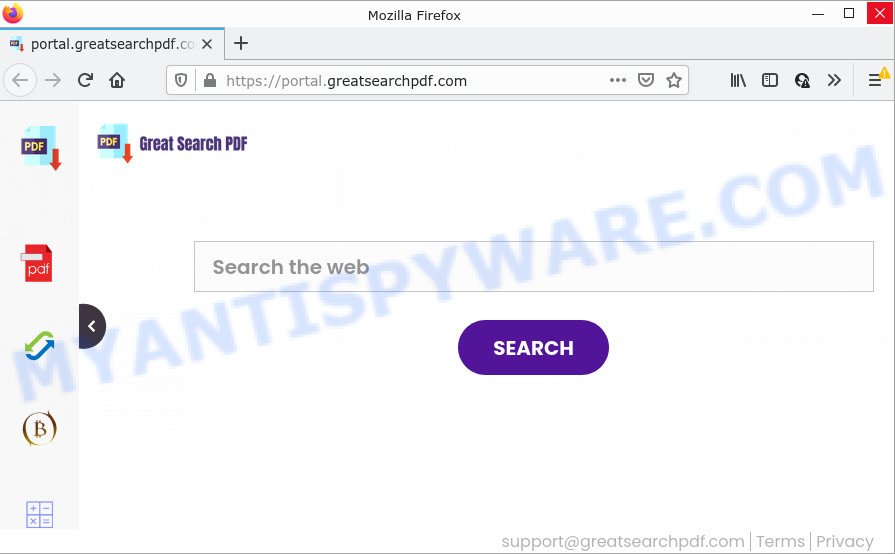
The GreatSearchPDF hijacker will modify your browser’s search provider so that all searches are sent through feed.greatsearchpdf.com that redirects to the Yahoo Search engine which shows the search results for your query. The devs behind this hijacker are utilizing legitimate search provider as they may earn profit from the ads which are shown in the search results.
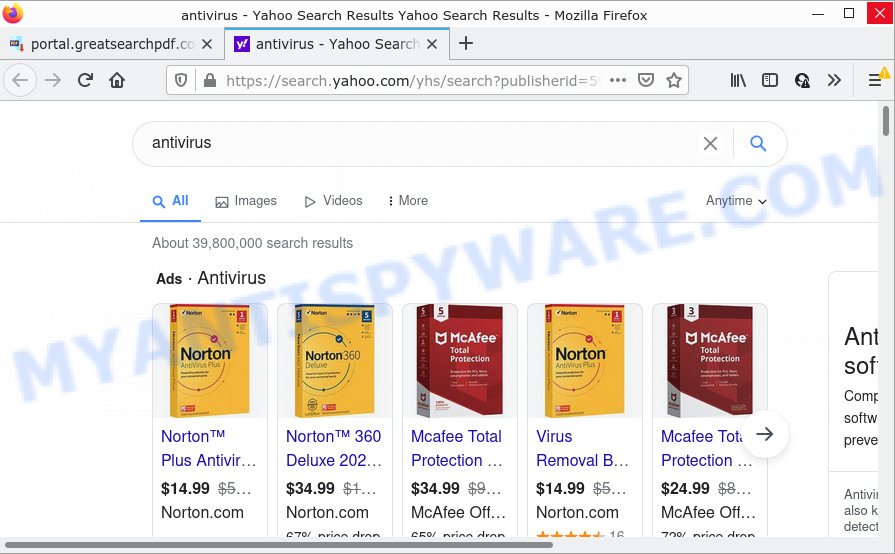
And finally, the GreatSearchPDF browser hijacker has the ability to gather a wide variety of confidential information such as what webpages you are opening, what you are looking for the Web and so on. This information, in the future, can be used for marketing purposes.
Thus, PUPs does not really have beneficial features. So, we recommend you remove it from Mozilla Firefox, Chrome, Microsoft Internet Explorer and Edge as soon as possible. This will also prevent the browser hijacker from tracking your online activities. A full GreatSearchPDF removal can be easily carried out using manual or automatic method listed below.
How can a browser hijacker get on your device
PUPs and browser hijackers are bundled within various free programs. This means that you need to be very careful when installing software downloaded from the Internet, even from a large proven hosting. Be sure to read the Terms of Use and the Software license, choose only the Manual, Advanced or Custom setup option, switch off all additional modules and software are offered to install.
Threat Summary
| Name | GreatSearchPDF |
| Type | PUP, startpage hijacker, search provider hijacker, browser hijacker, redirect virus |
| Associated domains | feed.greatsearchpdf.com, get.greatsearchpdf.com, install.greatsearchpdf.com, portal.greatsearchpdf.com |
| Affected Browser Settings | start page, search provider, new tab URL |
| Distribution | malicious pop-up ads, freeware installation packages, fake update tools |
| Symptoms | Advertising pop-ups won’t go away. You keep getting redirected to unfamiliar websites. There is an unexpected program in the ‘App & Features’ section of Microsoft Windows settings. New web browser toolbars suddenly added on your web-browser. Unexpected changes in your browser such as using a new default search engine. |
| Removal | GreatSearchPDF removal guide |
How to remove GreatSearchPDF from Google Chrome, Firefox, IE, Edge
There are a simple manual instructions below which will assist you to remove GreatSearchPDF from your Windows personal computer. The most effective method to get rid of this hijacker is to complete the manual removal guidance and then use Zemana Anti-Malware (ZAM), MalwareBytes AntiMalware or Hitman Pro automatic tools (all are free). The manual method will assist to weaken this hijacker and the free malware removal tools will completely get rid of GreatSearchPDF and restore the Firefox, Internet Explorer, Edge and Chrome settings to default.
To remove GreatSearchPDF, execute the steps below:
- How to manually delete GreatSearchPDF
- Automatic Removal of GreatSearchPDF
- How to stop GreatSearchPDF redirect
How to manually delete GreatSearchPDF
Steps to get rid of GreatSearchPDF without any software are presented below. Be sure to carry out the step-by-step guidance completely to fully remove this hijacker.
Delete suspicious programs using MS Windows Control Panel
One of the first things to attempt for removal of hijacker is to check your computer installed applications screen and look for undesired and suspicious software. If there are any software you do not recognize or are no longer using, you should delete them. If that doesn’t work, then you may need to run malware removal tool like Zemana Anti Malware.
|
|
|
|
Delete GreatSearchPDF hijacker from Microsoft Internet Explorer
In order to restore all browser start page, search provider by default and newtab you need to reset the IE to the state, which was when the Microsoft Windows was installed on your computer.
First, launch the Microsoft Internet Explorer, then click ‘gear’ icon ![]() . It will open the Tools drop-down menu on the right part of the web-browser, then click the “Internet Options” as shown in the following example.
. It will open the Tools drop-down menu on the right part of the web-browser, then click the “Internet Options” as shown in the following example.

In the “Internet Options” screen, select the “Advanced” tab, then press the “Reset” button. The Internet Explorer will display the “Reset Internet Explorer settings” prompt. Further, click the “Delete personal settings” check box to select it. Next, click the “Reset” button as displayed in the figure below.

After the task is complete, click “Close” button. Close the IE and restart your device for the changes to take effect. This step will help you to restore your web-browser’s startpage, default search engine and newtab page to default state.
Remove GreatSearchPDF from Firefox by resetting internet browser settings
This step will help you get rid of GreatSearchPDF, third-party toolbars, disable harmful extensions and return your default start page, newtab page and search provider settings.
First, run the Mozilla Firefox. Next, click the button in the form of three horizontal stripes (![]() ). It will open the drop-down menu. Next, press the Help button (
). It will open the drop-down menu. Next, press the Help button (![]() ).
).

In the Help menu click the “Troubleshooting Information”. In the upper-right corner of the “Troubleshooting Information” page click on “Refresh Firefox” button as shown in the figure below.

Confirm your action, press the “Refresh Firefox”.
Remove GreatSearchPDF from Google Chrome
Reset Google Chrome settings to remove GreatSearchPDF. If you are still experiencing issues with GreatSearchPDF, you need to reset Chrome browser to its default values. This step needs to be performed only if hijacker has not been removed by the previous steps.
Open the Google Chrome menu by clicking on the button in the form of three horizontal dotes (![]() ). It will open the drop-down menu. Select More Tools, then click Extensions.
). It will open the drop-down menu. Select More Tools, then click Extensions.
Carefully browse through the list of installed plugins. If the list has the add-on labeled with “Installed by enterprise policy” or “Installed by your administrator”, then complete the following tutorial: Remove Google Chrome extensions installed by enterprise policy otherwise, just go to the step below.
Open the Google Chrome main menu again, click to “Settings” option.

Scroll down to the bottom of the page and click on the “Advanced” link. Now scroll down until the Reset settings section is visible, as on the image below and click the “Reset settings to their original defaults” button.

Confirm your action, click the “Reset” button.
Automatic Removal of GreatSearchPDF
It is not enough to delete GreatSearchPDF from your internet browser by completing the manual steps above to solve all problems. Some GreatSearchPDF hijacker related files may remain on your PC and they will restore the browser hijacker even after you remove it. For that reason we advise to run free anti-malware utility such as Zemana Free, MalwareBytes Anti-Malware (MBAM) and HitmanPro. Either of those applications should be able to locate and get rid of GreatSearchPDF hijacker.
How to remove GreatSearchPDF with Zemana Free
You can download and use the Zemana Free for free. This antimalware utility will scan all the registry keys and files in your PC along with the system settings and web browser extensions. If it finds any malware, adware or harmful add-on that is redirects your web browser to annoying GreatSearchPDF web page then the Zemana Anti-Malware will delete them from your computer completely.

- Zemana can be downloaded from the following link. Save it on your Windows desktop.
Zemana AntiMalware
165033 downloads
Author: Zemana Ltd
Category: Security tools
Update: July 16, 2019
- Once downloading is done, close all applications and windows on your personal computer. Open a directory in which you saved it. Double-click on the icon that’s named Zemana.AntiMalware.Setup.
- Further, click Next button and follow the prompts.
- Once installation is done, press the “Scan” button to perform a system scan with this utility for the GreatSearchPDF browser hijacker. This task may take some time, so please be patient. During the scan Zemana Free will scan for threats exist on your personal computer.
- After the scan is complete, Zemana AntiMalware will open a scan report. In order to delete all threats, simply click “Next”. When the procedure is finished, you can be prompted to reboot your device.
Remove GreatSearchPDF browser hijacker from browsers with Hitman Pro
Hitman Pro is a free portable application that scans your PC system for adware software, potentially unwanted applications and hijackers like GreatSearchPDF and helps get rid of them easily. Moreover, it will also help you delete any harmful browser extensions and add-ons.

- First, click the following link, then press the ‘Download’ button in order to download the latest version of Hitman Pro.
- After the download is complete, start the HitmanPro, double-click the HitmanPro.exe file.
- If the “User Account Control” prompts, click Yes to continue.
- In the Hitman Pro window, click the “Next” to start scanning your PC for the GreatSearchPDF browser hijacker. While the Hitman Pro is checking, you can see how many objects it has identified either as being malware.
- After HitmanPro has completed scanning, you can check all threats detected on your computer. Review the scan results and then press “Next”. Now, press the “Activate free license” button to begin the free 30 days trial to get rid of all malware found.
Run MalwareBytes to delete GreatSearchPDF browser hijacker
Manual GreatSearchPDF hijacker removal requires some computer skills. Some files and registry entries that created by the hijacker may be not fully removed. We recommend that run the MalwareBytes Free that are fully free your computer of hijacker. Moreover, this free application will help you to remove malicious software, potentially unwanted programs, adware and toolbars that your personal computer can be infected too.

- Visit the page linked below to download the latest version of MalwareBytes Free for Microsoft Windows. Save it on your Microsoft Windows desktop or in any other place.
Malwarebytes Anti-malware
327261 downloads
Author: Malwarebytes
Category: Security tools
Update: April 15, 2020
- When the download is finished, close all apps and windows on your PC system. Open a directory in which you saved it. Double-click on the icon that’s named MBsetup.
- Choose “Personal computer” option and click Install button. Follow the prompts.
- Once installation is done, press the “Scan” button to perform a system scan for the GreatSearchPDF browser hijacker. While the MalwareBytes Free is scanning, you can see how many objects it has identified either as being malicious software.
- When finished, the results are displayed in the scan report. Make sure to check mark the threats which are unsafe and then click “Quarantine”. After disinfection is done, you may be prompted to reboot your personal computer.
The following video offers a steps on how to remove hijackers, adware software and other malicious software with MalwareBytes.
How to stop GreatSearchPDF redirect
Enabling an ad blocking program like AdGuard is an effective way to alleviate the risks. Additionally, ad-blocking apps will also protect you from malicious advertisements and web-pages, and, of course, block redirection chain to GreatSearchPDF and similar web pages.
- Installing the AdGuard is simple. First you will need to download AdGuard on your device by clicking on the link below.
Adguard download
26897 downloads
Version: 6.4
Author: © Adguard
Category: Security tools
Update: November 15, 2018
- Once the download is finished, start the downloaded file. You will see the “Setup Wizard” program window. Follow the prompts.
- When the install is finished, click “Skip” to close the setup program and use the default settings, or click “Get Started” to see an quick tutorial that will assist you get to know AdGuard better.
- In most cases, the default settings are enough and you don’t need to change anything. Each time, when you start your PC system, AdGuard will start automatically and stop unwanted advertisements, block GreatSearchPDF, as well as other malicious or misleading web sites. For an overview of all the features of the program, or to change its settings you can simply double-click on the icon named AdGuard, that is located on your desktop.
Finish words
Now your device should be clean of the GreatSearchPDF hijacker. We suggest that you keep AdGuard (to help you stop unwanted popups and intrusive malicious websites) and Zemana Anti-Malware (to periodically scan your PC system for new malicious software, browser hijackers and adware). Make sure that you have all the Critical Updates recommended for Windows OS. Without regular updates you WILL NOT be protected when new hijackers, malicious applications and adware are released.
If you are still having problems while trying to delete GreatSearchPDF from your web browser, then ask for help here.



















