What is SearchPDFConverters?
According to computer security professionals, SearchPDFConverters is a potentially unwanted program (PUP) that belongs to the family of browser hijackers. Browser hijacker is a type of software that is designed to generate profit for its developer. It have various methods of earning by displaying advertisements forcibly to its victims. Browser hijackers can display unwanted ads, change the victim’s internet browser search engine and home page, or redirect the victim’s browser to unrequested websites. Below we are discussing solutions which are very effective in uninstalling browser hijackers. The few simple steps will also help you to remove SearchPDFConverters from your internet browser.
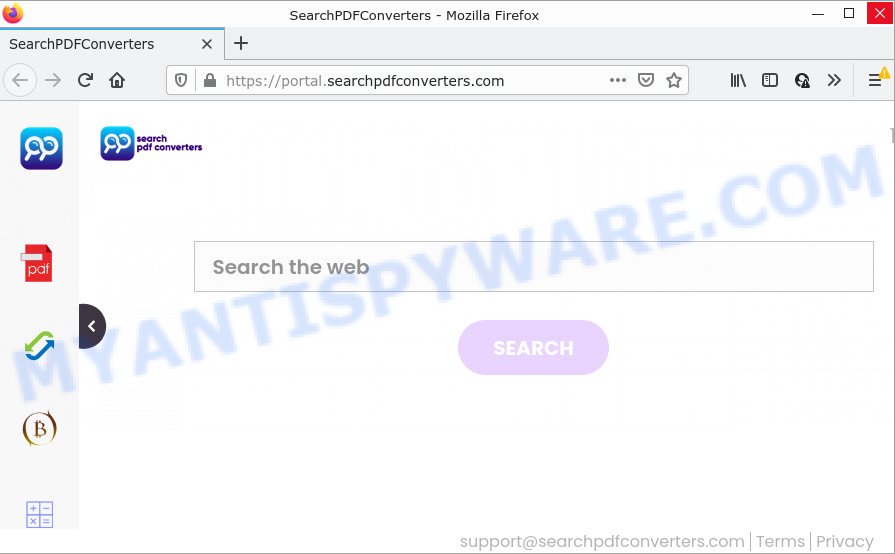
When you’re performing searches using the web browser that has been affected by SearchPDFConverters, the search results will be returned from Bing, Yahoo or Google Custom Search. The authors of the browser hijacker are most probably doing this to make advertisement profit from the ads shown in the search results.
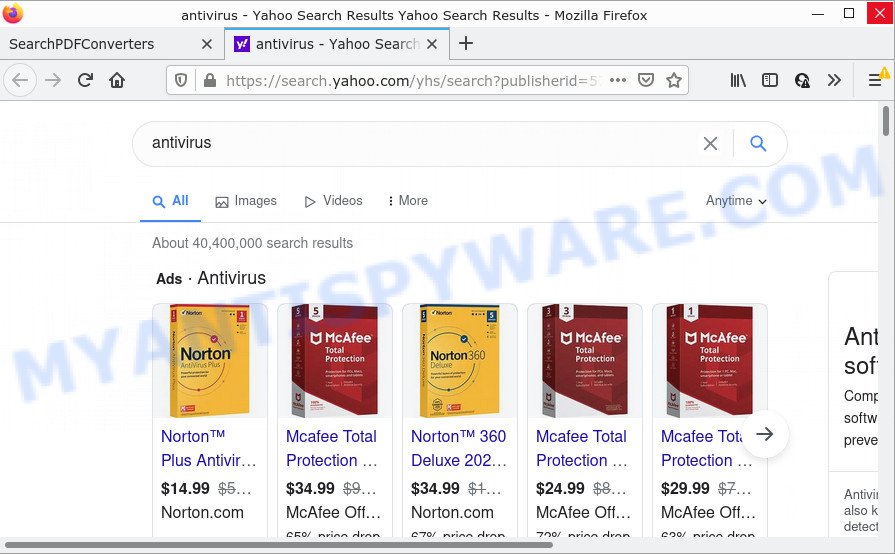
Another reason why you need to delete SearchPDFConverters is its online data-tracking activity. It can gather user information, including:
- IP addresses;
- URLs visited;
- search queries/terms;
- clicks on links and advertisements;
- web browser version information.
How can a browser hijacker get on your personal computer
PUPs and browser hijackers spread bundled with various freeware. This means that you need to be very careful when installing programs downloaded from the Web. Be sure to read the Terms of Use and the Software license, choose only the Manual, Advanced or Custom setup method, switch off all additional modules and software are offered to install.
Threat Summary
| Name | SearchPDFConverters |
| Type | redirect virus, search provider hijacker, home page hijacker, PUP, browser hijacker |
| Associated domains | feed.searchpdfconverters.com, get.searchpdfconverters.com, install.searchpdfconverters.com, portal.searchpdfconverters.com |
| Affected Browser Settings | start page, newtab URL, search engine |
| Distribution | shady popup ads, free programs setup files, fake update tools |
| Symptoms | Unwanted ads appear on web-sites that you are visiting. When you go to a web page, you’re frequently redirected to another web site that you do not intend to visit. There is an unexpected program in the ‘App & Features’ section of Microsoft Windows settings. New web-browser toolbars suddenly installed on your web browser. Your browser home page or search engine keeps changing or is not set to Google anymor. |
| Removal | SearchPDFConverters removal guide |
How to remove SearchPDFConverters hijacker (removal guidance)
In the step-by-step guide below we will show how to delete SearchPDFConverters from Internet Explorer, Chrome, Microsoft Edge and Mozilla Firefox browsers for Windows OS, natively or by using free malware removal tools. Some of the steps below will require you to exit this webpage. So, please read the few simple steps carefully, after that bookmark it or open it on your smartphone for later reference.
To remove SearchPDFConverters, use the following steps:
- How to manually remove SearchPDFConverters
- Automatic Removal of SearchPDFConverters
- How to stop SearchPDFConverters redirect
How to manually remove SearchPDFConverters
To remove SearchPDFConverters hijacker, adware and other unwanted software you can try to do so manually. Unfortunately some of the hijackers won’t show up in your program list, but some hijackers may. In this case, you may be able to get rid of it through the uninstall function of your PC system. You can do this by completing the steps below.
Remove SearchPDFConverters related programs through the Control Panel of your computer
Some potentially unwanted applications, browser hijacking programs and adware can be removed by uninstalling the freeware they came with. If this way does not succeed, then looking them up in the list of installed applications in Windows Control Panel. Use the “Uninstall” command in order to remove them.
- If you are using Windows 8, 8.1 or 10 then click Windows button, next click Search. Type “Control panel”and press Enter.
- If you are using Windows XP, Vista, 7, then click “Start” button and click “Control Panel”.
- It will show the Windows Control Panel.
- Further, click “Uninstall a program” under Programs category.
- It will display a list of all programs installed on the PC.
- Scroll through the all list, and delete questionable and unknown applications. To quickly find the latest installed apps, we recommend sort software by date.
See more details in the video tutorial below.
Remove SearchPDFConverters hijacker from Firefox
Resetting Mozilla Firefox web browser will reset all the settings to their original settings and will remove SearchPDFConverters, malicious add-ons and extensions. It’ll keep your personal information such as browsing history, bookmarks, passwords and web form auto-fill data.
Run the Firefox and click the menu button (it looks like three stacked lines) at the top right of the web browser screen. Next, press the question-mark icon at the bottom of the drop-down menu. It will open the slide-out menu.

Select the “Troubleshooting information”. If you are unable to access the Help menu, then type “about:support” in your address bar and press Enter. It bring up the “Troubleshooting Information” page such as the one below.

Click the “Refresh Firefox” button at the top right of the Troubleshooting Information page. Select “Refresh Firefox” in the confirmation dialog box. The Mozilla Firefox will start a process to fix your problems that caused by the SearchPDFConverters hijacker. After, it is finished, press the “Finish” button.
Remove SearchPDFConverters from Chrome
If your Google Chrome browser is redirected to the SearchPDFConverters web page, it may be necessary to completely reset your internet browser program to its original settings.

- First start the Google Chrome and click Menu button (small button in the form of three dots).
- It will display the Google Chrome main menu. Choose More Tools, then click Extensions.
- You will see the list of installed extensions. If the list has the addon labeled with “Installed by enterprise policy” or “Installed by your administrator”, then complete the following tutorial: Remove Chrome extensions installed by enterprise policy.
- Now open the Chrome menu once again, click the “Settings” menu.
- You will see the Google Chrome’s settings page. Scroll down and click “Advanced” link.
- Scroll down again and click the “Reset” button.
- The Google Chrome will display the reset profile settings page as on the image above.
- Next press the “Reset” button.
- Once this task is done, your web-browser’s default search provider, new tab and home page will be restored to their original defaults.
- To learn more, read the blog post How to reset Google Chrome settings to default.
Get rid of SearchPDFConverters hijacker from Internet Explorer
If you find that Internet Explorer web-browser settings such as home page, search engine and new tab had been hijacked, then you may return your settings, via the reset web-browser procedure.
First, start the Internet Explorer, click ![]() ) button. Next, press “Internet Options” as on the image below.
) button. Next, press “Internet Options” as on the image below.

In the “Internet Options” screen select the Advanced tab. Next, click Reset button. The Internet Explorer will display the Reset Internet Explorer settings prompt. Select the “Delete personal settings” check box and click Reset button.

You will now need to reboot your device for the changes to take effect. It will remove SearchPDFConverters browser hijacker, disable malicious and ad-supported internet browser’s extensions and restore the Internet Explorer’s settings such as newtab, search engine and home page to default state.
Automatic Removal of SearchPDFConverters
Use malware removal utilities to get rid of SearchPDFConverters automatically. The free applications utilities specially developed for hijacker, adware and other potentially unwanted apps removal. These utilities can remove most of hijacker from Google Chrome, Internet Explorer, Firefox and Microsoft Edge. Moreover, it can remove all components of SearchPDFConverters from Windows registry and system drives.
Delete SearchPDFConverters browser hijacker with Zemana
Thinking about remove SearchPDFConverters browser hijacker from your internet browser? Then pay attention to Zemana. This is a well-known tool, originally created just to locate and remove malicious software, adware and PUPs. But by now it has seriously changed and can not only rid you of malicious software, but also protect your PC system from malicious software and adware, as well as find and delete common viruses and trojans.
- First, please go to the link below, then click the ‘Download’ button in order to download the latest version of Zemana Anti-Malware.
Zemana AntiMalware
165054 downloads
Author: Zemana Ltd
Category: Security tools
Update: July 16, 2019
- Once you have downloaded the setup file, make sure to double click on the Zemana.AntiMalware.Setup. This would start the Zemana AntiMalware (ZAM) setup on your computer.
- Select installation language and click ‘OK’ button.
- On the next screen ‘Setup Wizard’ simply press the ‘Next’ button and follow the prompts.

- Finally, once the setup is done, Zemana will start automatically. Else, if does not then double-click on the Zemana Free icon on your desktop.
- Now that you have successfully install Zemana Free, let’s see How to use Zemana Free to remove SearchPDFConverters hijacker from your computer.
- After you have opened the Zemana AntiMalware (ZAM), you will see a window as displayed in the figure below, just press ‘Scan’ button to perform a system scan with this utility for the hijacker.

- Now pay attention to the screen while Zemana Free scans your PC system.

- After Zemana Anti Malware has finished scanning your PC, it will show the Scan Results. Next, you need to click ‘Next’ button.

- Zemana AntiMalware (ZAM) may require a restart computer in order to complete the SearchPDFConverters browser hijacker removal procedure.
- If you want to permanently delete browser hijacker from your device, then click ‘Quarantine’ icon, select all malware, adware, potentially unwanted apps and other threats and click Delete.
- Restart your personal computer to complete the browser hijacker removal procedure.
Get rid of SearchPDFConverters browser hijacker and malicious extensions with Hitman Pro
The HitmanPro utility is free and easy to use. It may scan and remove SearchPDFConverters hijacker, malicious software, potentially unwanted software and adware software from PC system (Windows 10, 8, 7, XP) and thereby return browsers default settings (newtab page, home page and search engine by default). Hitman Pro is powerful enough to detect and get rid of malicious registry entries and files that are hidden on the personal computer.

- HitmanPro can be downloaded from the following link. Save it on your Desktop.
- Once downloading is done, double click the Hitman Pro icon. Once this utility is started, press “Next” button to begin scanning your personal computer for the SearchPDFConverters browser hijacker. A system scan may take anywhere from 5 to 30 minutes, depending on your personal computer. While the tool is checking, you can see number of objects and files has already scanned.
- When the scan get finished, HitmanPro will show a screen which contains a list of malicious software that has been detected. Review the scan results and then press “Next” button. Now press the “Activate free license” button to start the free 30 days trial to delete all malicious software found.
How to remove SearchPDFConverters with MalwareBytes Free
We recommend using the MalwareBytes Free which are completely clean your PC of the hijacker. The free utility is an advanced malware removal application developed by (c) Malwarebytes lab. This program uses the world’s most popular anti-malware technology. It is able to help you get rid of hijacker, potentially unwanted programs, malicious software, adware, toolbars, ransomware and other security threats from your computer for free.
Installing the MalwareBytes AntiMalware (MBAM) is simple. First you’ll need to download MalwareBytes Free on your PC system by clicking on the link below.
327280 downloads
Author: Malwarebytes
Category: Security tools
Update: April 15, 2020
Once the downloading process is finished, close all software and windows on your PC system. Open a directory in which you saved it. Double-click on the icon that’s named MBSetup such as the one below.
![]()
When the setup begins, you will see the Setup wizard that will help you install Malwarebytes on your PC.

Once installation is complete, you’ll see window as displayed on the image below.

Now click the “Scan” button to perform a system scan with this tool for the SearchPDFConverters hijacker. Depending on your PC system, the scan can take anywhere from a few minutes to close to an hour.

When MalwareBytes Anti-Malware is finished scanning your computer, it will show the Scan Results. When you’re ready, click “Quarantine” button.

The Malwarebytes will now remove SearchPDFConverters browser hijacker. Once that process is complete, you may be prompted to restart your PC.

The following video explains step-by-step guidance on how to get rid of browser hijacker, adware software and other malicious software with MalwareBytes AntiMalware (MBAM).
How to stop SearchPDFConverters redirect
By installing an ad-blocking program like AdGuard, you’re able to stop SearchPDFConverters redirects, block autoplaying video ads and delete lots of distracting and unwanted ads on websites.
First, visit the following page, then press the ‘Download’ button in order to download the latest version of AdGuard.
26903 downloads
Version: 6.4
Author: © Adguard
Category: Security tools
Update: November 15, 2018
After downloading it, double-click the downloaded file to launch it. The “Setup Wizard” window will show up on the computer screen as shown on the screen below.

Follow the prompts. AdGuard will then be installed and an icon will be placed on your desktop. A window will show up asking you to confirm that you want to see a quick instructions as displayed on the image below.

Click “Skip” button to close the window and use the default settings, or press “Get Started” to see an quick instructions that will allow you get to know AdGuard better.
Each time, when you launch your personal computer, AdGuard will run automatically and stop undesired advertisements, block SearchPDFConverters redirects, as well as other harmful or misleading web-sites. For an overview of all the features of the program, or to change its settings you can simply double-click on the AdGuard icon, which is located on your desktop.
Finish words
Once you’ve finished the steps shown above, your personal computer should be clean from this hijacker and other malicious software. The Edge, Firefox, Google Chrome and Microsoft Internet Explorer will no longer open the SearchPDFConverters webpage on startup. Unfortunately, if the guide does not help you, then you have caught a new browser hijacker, and then the best way – ask for help.
Please create a new question by using the “Ask Question” button in the Questions and Answers. Try to give us some details about your problems, so we can try to help you more accurately. Wait for one of our trained “Security Team” or Site Administrator to provide you with knowledgeable assistance tailored to your problem with the SearchPDFConverters hijacker.
























