What is Multisearch.live?
The IT security researchers have determined that Multisearch.live is a website that is promoted by potentially unwanted programs (PUPs) from the group of Browser hijackers. A common tactic used by PUPs developers is to change web-browser’s settings such as startpage, newtab and search provider by default so that the affected web-browser goes to a web site under the author’s control. Complete the step-by-step guidance below to get rid of Multisearch.live redirect and protect you from other browser hijackers and PUPs.
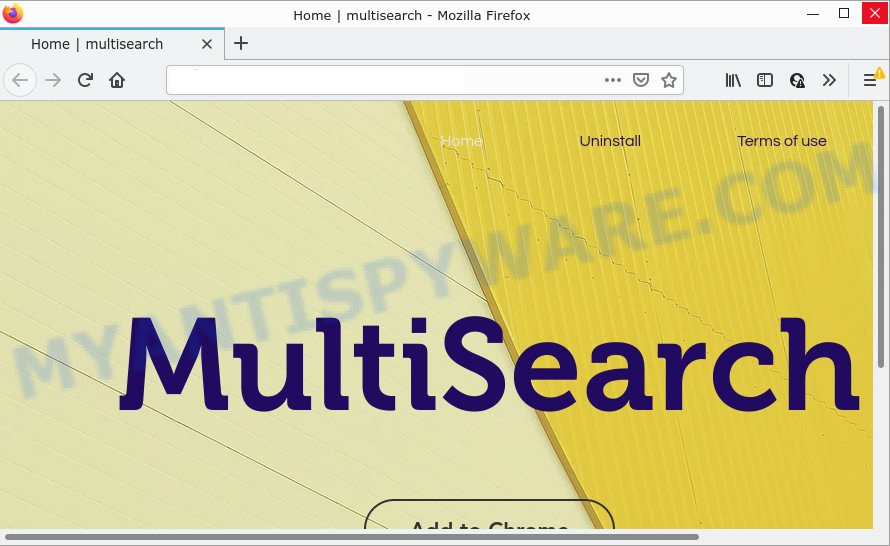
Most often, browser hijackers promote fake search engines by setting their address as the default search engine. In this case, the hijacker installs Multisearch.live as a search engine. This means that users whose internet browser is hijacked with the browser hijacker are forced to visit Multisearch.live each time they search in the Internet, open a new window or tab. And since Multisearch.live is not a real search provider and does not have the ability to find the information users need, this web-page redirects the user’s web-browser to the Yahoo search engine.

Unwanted search ads
And finally, Multisearch.live is able to collect confidential info about you like what web pages you’re opening, what you are looking for the World Wide Web and so on. This information, in the future, can be transferred third party companies.
If you are unfortunate have hijacker, adware or malicious software running on your device, you can follow the tutorial here to delete Multisearch.live from your internet browser.
How can a browser hijacker get on your computer
In most cases, browser hijackers and potentially unwanted programs spread as a part of the installation packages from file sharing web sites. So, install a free software is a a good chance that you will find a bundled hijacker. If you don’t know how to avoid it, then use a simple trick. During the setup, select the Custom or Advanced install method. Next, click ‘Decline’ button and clear all checkboxes on offers that ask you to install optional software. Moreover, please carefully read Term of use and User agreement before installing any software or otherwise you can end up with another unwanted program on your PC system such as this browser hijacker.
Threat Summary
| Name | Multisearch.live |
| Type | PUP, redirect virus, home page hijacker, search engine hijacker, browser hijacker |
| Affected Browser Settings | new tab URL, search engine, homepage |
| Distribution | malicious pop up advertisements, fake update tools, free software installers |
| Symptoms | Advertising pop-ups won’t go away. Your browser is redirected to web-sites you did not want. Your PC system starts automatically installing unwanted programs. An unexpected web browser extension appears in your web browser. Your web browser homepage has modified without your permission. |
| Removal | Multisearch.live removal guide |
How to remove Multisearch.live from Windows 10 (8, 7, XP)
Fortunately, we’ve an effective method that will assist you manually or/and automatically delete Multisearch.live from your personal computer and bring your web-browser settings, including newtab, start page and default search provider, back to normal. Below you will find a removal instructions with all the steps you may need to successfully delete this browser hijacker and its components. Certain of the steps below will require you to close this web page. So, please read the few simple steps carefully, after that bookmark it or open it on your smartphone for later reference.
To remove Multisearch.live, follow the steps below:
- How to manually delete Multisearch.live
- Automatic Removal of Multisearch.live
- How to stop Multisearch.live redirect
How to manually delete Multisearch.live
Read this section to know how to manually get rid of the Multisearch.live redirect. Even if the guidance does not work for you, there are several free malware removers below that can easily handle such hijackers.
Delete potentially unwanted software using MS Windows Control Panel
First method for manual hijacker removal is to go into the Microsoft Windows “Control Panel”, then “Uninstall a program” console. Take a look at the list of apps on your device and see if there are any suspicious and unknown apps. If you see any, you need to uninstall them. Of course, before doing so, you can do an Internet search to find details on the program. If it is a potentially unwanted program, adware or malicious software, you will likely find information that says so.
|
|
|
|
Remove Multisearch.live from web browsers
If you have ‘Multisearch.live removal’ problem, then remove unwanted add-ons can help you. In the steps below we will show you the solution to delete harmful extensions without reinstall. This will also help to delete Multisearch.live redirect from your web-browser.
You can also try to remove Multisearch.live by reset Google Chrome settings. |
If you are still experiencing issues with Multisearch.live removal, you need to reset Mozilla Firefox browser. |
Another way to remove Multisearch.live redirect from Internet Explorer is reset IE settings. |
|
Automatic Removal of Multisearch.live
In order to remove Multisearch.live fully, you not only need to delete it from the browsers, but also remove all its components in your PC including Windows registry entries. We advise to download and run free removal utilities to automatically free your personal computer of Multisearch.live hijacker.
Use Zemana Anti-Malware to remove Multisearch.live search
Zemana AntiMalware is a free utility that performs a scan of your PC and displays if there are existing adware, browser hijackers, viruses, worms, spyware, trojans and other malware residing on your PC system. If malware is found, Zemana can automatically remove it. Zemana Free doesn’t conflict with other anti-malware and antivirus software installed on your computer.
Zemana can be downloaded from the following link. Save it directly to your MS Windows Desktop.
165082 downloads
Author: Zemana Ltd
Category: Security tools
Update: July 16, 2019
Once the downloading process is finished, close all apps and windows on your device. Open a directory in which you saved it. Double-click on the icon that’s called Zemana.AntiMalware.Setup as shown in the figure below.
![]()
When the installation starts, you will see the “Setup wizard” which will help you install Zemana Anti-Malware on your computer.

Once install is done, you will see window as displayed in the figure below.

Now click the “Scan” button to perform a system scan with this utility for the hijacker responsible for modifying your web browser settings to Multisearch.live. While the Zemana Free is checking, you can see count of objects it has identified either as being malicious software.

As the scanning ends, you can check all threats found on your computer. Review the report and then click “Next” button.

The Zemana will start to get rid of Multisearch.live hijacker and other internet browser’s malicious add-ons.
Delete Multisearch.live from web-browsers with Hitman Pro
HitmanPro is a free removal tool that can check your computer for a wide range of security threats like adware, malicious software, PUPs as well as hijacker that responsible for browser redirect to the intrusive Multisearch.live web site. It will perform a deep scan of your personal computer including hard drives and Microsoft Windows registry. When a malicious software is detected, it will help you to get rid of all detected threats from your computer by a simple click.

- Download Hitman Pro on your Windows Desktop from the following link.
- When the downloading process is done, start the HitmanPro, double-click the HitmanPro.exe file.
- If the “User Account Control” prompts, press Yes to continue.
- In the HitmanPro window, click the “Next” to scan for browser hijacker which causes a redirect to Multisearch.live web-site. Depending on your personal computer, the scan can take anywhere from a few minutes to close to an hour. While the HitmanPro is checking, you can see how many objects it has identified either as being malware.
- After finished, you may check all threats found on your device. When you are ready, click “Next”. Now, click the “Activate free license” button to begin the free 30 days trial to remove all malware found.
How to remove Multisearch.live with MalwareBytes Free
You can get rid of Multisearch.live search automatically through the use of MalwareBytes Anti-Malware. We advise this free malware removal tool because it can easily delete browser hijacker, adware, potentially unwanted software and toolbars with all their components such as files, folders and registry entries.
Download MalwareBytes Free on your PC by clicking on the link below.
327301 downloads
Author: Malwarebytes
Category: Security tools
Update: April 15, 2020
After the downloading process is complete, close all applications and windows on your device. Open a directory in which you saved it. Double-click on the icon that’s called MBSetup as displayed in the figure below.
![]()
When the installation begins, you will see the Setup wizard which will help you install Malwarebytes on your device.

Once install is complete, you will see window as displayed on the screen below.

Now click the “Scan” button to perform a system scan for the browser hijacker which redirects your web-browser to the Multisearch.live web page. While the MalwareBytes Free is checking, you can see how many objects it has identified either as being malicious software.

After the scanning is done, the results are displayed in the scan report. In order to delete all threats, simply click “Quarantine” button.

The Malwarebytes will now delete browser hijacker that causes the Multisearch.live webpage to appear. After disinfection is finished, you may be prompted to restart your personal computer.

The following video explains step-by-step guide on how to delete hijacker, adware and other malicious software with MalwareBytes AntiMalware.
How to stop Multisearch.live redirect
One of the worst things is the fact that you cannot block all those intrusive web pages such as Multisearch.live using only built-in Microsoft Windows capabilities. However, there is a program out that you can use to stop annoying web-browser redirects, advertisements and pop-ups in any modern web-browsers including Microsoft Internet Explorer, Edge, Firefox and Chrome. It is called Adguard and it works very well.
- Download AdGuard by clicking on the link below.
Adguard download
26908 downloads
Version: 6.4
Author: © Adguard
Category: Security tools
Update: November 15, 2018
- After downloading it, start the downloaded file. You will see the “Setup Wizard” program window. Follow the prompts.
- Once the installation is finished, click “Skip” to close the installation application and use the default settings, or press “Get Started” to see an quick tutorial which will assist you get to know AdGuard better.
- In most cases, the default settings are enough and you do not need to change anything. Each time, when you launch your PC, AdGuard will start automatically and stop unwanted ads, block Multisearch.live, as well as other malicious or misleading web sites. For an overview of all the features of the application, or to change its settings you can simply double-click on the icon called AdGuard, that is located on your desktop.
To sum up
Now your personal computer should be clean of the browser hijacker responsible for redirecting your web-browser to Multisearch.live website. We suggest that you keep AdGuard (to help you block unwanted pop-up advertisements and intrusive malicious web pages) and Zemana Anti-Malware (to periodically scan your personal computer for new malware, browser hijackers and adware software). Make sure that you have all the Critical Updates recommended for MS Windows operating system. Without regular updates you WILL NOT be protected when new browser hijackers, harmful applications and adware are released.
If you are still having problems while trying to remove Multisearch.live from your web browser, then ask for help here.


















