What is Goodsurvey.live?
There are many scam web-sites on the Internet and Goodsurvey.live is one of them. It is a deceptive website that uses social engineering techniques to trick users into subscribing to push notifications, as well as to redirect the users to other scam pages. The push notifications promote ‘free’ online games, prize & lottery scams, questionable web browser addons, adult web sites, and fake software.
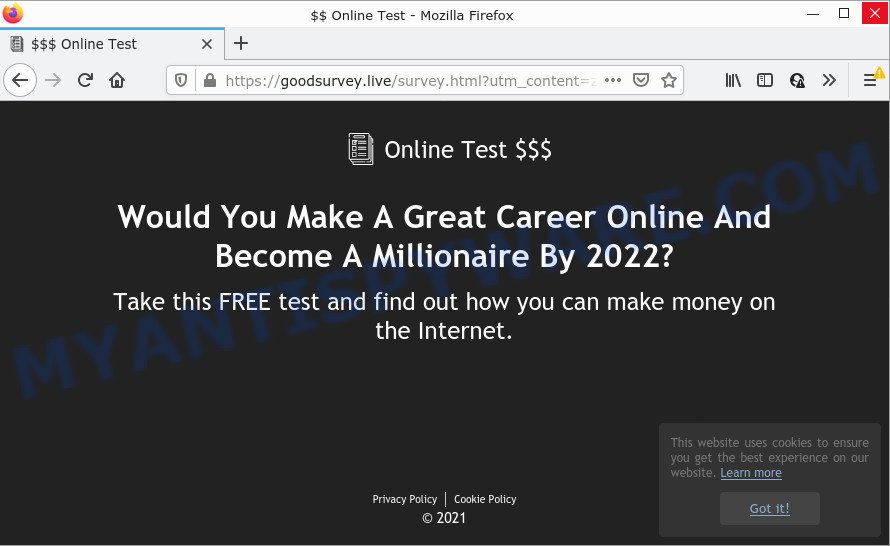
Push notifications are originally designed to alert users of newly published content. Scammers abuse ‘push notifications’ to avoid antivirus and ad-blocking programs by showing intrusive advertisements. These advertisements are displayed in the lower right corner of the screen urges users to play online games, visit dubious web pages, install web-browser add-ons & so on.

Usually, users end up on Goodsurvey.live and similar scam sites by going to a misspelled URL, clicking on a fake link, or having Adware (PUPs) on their computers. Adware is a type of malicious software responsible for unwanted advertisements. Some adware will bring up ads when you is browsing the Web, while other will build up a profile of your surfing habits in order to target advertising. Adware software might end up on your PC after you download and install free programs from a suspicious webpage.
Most commonly, adware spreads bundled with the installers from file sharing web sites. So, install a freeware is a a good chance that you will find a bundled adware. If you don’t know how to avoid it, then use a simple trick. During the install, choose the Custom or Advanced installation type. Next, click ‘Decline’ button and clear all checkboxes on offers that ask you to install bundled programs. Moreover, please carefully read Term of use and User agreement before installing any apps or otherwise you can end up with another unwanted application on your computer like this adware software.
Threat Summary
| Name | Goodsurvey.live pop up |
| Type | spam push notifications, browser notification spam, pop-up virus |
| Distribution | potentially unwanted applications, adware software, dubious popup advertisements, social engineering attack |
| Symptoms |
|
| Removal | Goodsurvey.live removal guide |
Remove Goodsurvey.live notifications from web browsers
If you’ve allowed the Goodsurvey.live browser notifications, you might notice that this web-site sending requests, and it can become annoying. To better control your computer, here’s how to remove Goodsurvey.live push notifications from your web browser.
Google Chrome:
- Just copy and paste the following text into the address bar of Chrome.
- chrome://settings/content/notifications
- Press Enter.
- Remove the Goodsurvey.live URL and other suspicious URLs by clicking three vertical dots button next to each and selecting ‘Remove’.

Android:
- Open Chrome.
- In the right upper corner, tap on Google Chrome’s main menu button, represented by three vertical dots.
- In the menu tap ‘Settings’, scroll down to ‘Advanced’.
- In the ‘Site Settings’, tap on ‘Notifications’, locate the Goodsurvey.live URL and tap on it.
- Tap the ‘Clean & Reset’ button and confirm.

Mozilla Firefox:
- Click the Menu button (three bars) on the top right hand corner of the browser.
- In the menu go to ‘Options’, in the menu on the left go to ‘Privacy & Security’.
- Scroll down to the ‘Permissions’ section and click the ‘Settings’ button next to ‘Notifications’.
- Locate sites you down’t want to see notifications from (for example, Goodsurvey.live), click on drop-down menu next to each and select ‘Block’.
- Save changes.

Edge:
- In the top right hand corner, click on the three dots to expand the Edge menu.
- Scroll down to ‘Settings’. In the menu on the left go to ‘Advanced’.
- Click ‘Manage permissions’ button under ‘Website permissions’.
- Click the switch under the Goodsurvey.live site so that it turns off.

Internet Explorer:
- In the top right hand corner, click on the gear icon (menu button).
- When the drop-down menu appears, click on ‘Internet Options’.
- Click on the ‘Privacy’ tab and select ‘Settings’ in the pop-up blockers section.
- Locate the Goodsurvey.live domain and click the ‘Remove’ button to delete the URL.

Safari:
- On the top menu select ‘Safari’, then ‘Preferences’.
- Select the ‘Websites’ tab and then select ‘Notifications’ section on the left panel.
- Check for Goodsurvey.live URL, other dubious sites and apply the ‘Deny’ option for each.
How to remove Goodsurvey.live pop ups from Chrome, Firefox, IE, Edge
There are a simple manual guidance below which will assist you to remove Goodsurvey.live pop-ups from your Windows PC. The most effective solution to get rid of this adware is to perform the manual removal steps and then run Zemana, MalwareBytes AntiMalware or HitmanPro automatic tools (all are free). The manual method will help to weaken this adware and these malware removal utilities will completely delete Goodsurvey.live pop ups and restore the Microsoft Internet Explorer, Microsoft Edge, Mozilla Firefox and Chrome settings to default.
To remove Goodsurvey.live pop ups, execute the following steps:
- Remove Goodsurvey.live notifications from web browsers
- Manual Goodsurvey.live pop ups removal
- Automatic Removal of Goodsurvey.live popups
- Stop Goodsurvey.live advertisements
Manual Goodsurvey.live pop ups removal
The most common adware can be uninstalled manually, without the use of antivirus or other removal utilities. The manual steps below will guide you through how to remove Goodsurvey.live ads step by step. Although each of the steps is very easy and does not require special knowledge, but you are not sure that you can finish them, then use the free tools, a list of which is given below.
Deleting the Goodsurvey.live, check the list of installed programs first
First, go to Windows Control Panel and delete dubious applications, all applications you do not remember installing. It’s important to pay the most attention to apps you installed just before Goodsurvey.live pop ups appeared on your internet browser. If you do not know what a program does, look for the answer on the Web.
Windows 8, 8.1, 10
First, click the Windows button
Windows XP, Vista, 7
First, press “Start” and select “Control Panel”.
It will open the Windows Control Panel as displayed in the following example.

Next, press “Uninstall a program” ![]()
It will open a list of all applications installed on your personal computer. Scroll through the all list, and remove any suspicious and unknown software. To quickly find the latest installed apps, we recommend sort apps by date in the Control panel.
Get rid of Goodsurvey.live pop-ups from Mozilla Firefox
The Mozilla Firefox reset will remove redirects to unwanted Goodsurvey.live website, modified preferences, extensions and security settings. Essential information like bookmarks, browsing history, passwords, cookies, auto-fill data and personal dictionaries will not be removed.
Click the Menu button (looks like three horizontal lines), and press the blue Help icon located at the bottom of the drop down menu as shown on the image below.

A small menu will appear, click the “Troubleshooting Information”. On this page, click “Refresh Firefox” button as displayed on the image below.

Follow the onscreen procedure to restore your Firefox web browser settings to their default state.
Remove Goodsurvey.live ads from Chrome
This step will show you how to reset Google Chrome browser settings to original settings. This can delete Goodsurvey.live popups and fix some browsing issues, especially after adware software infection. However, your saved passwords and bookmarks will not be changed or cleared.
Open the Chrome menu by clicking on the button in the form of three horizontal dotes (![]() ). It will display the drop-down menu. Select More Tools, then click Extensions.
). It will display the drop-down menu. Select More Tools, then click Extensions.
Carefully browse through the list of installed addons. If the list has the extension labeled with “Installed by enterprise policy” or “Installed by your administrator”, then complete the following instructions: Remove Google Chrome extensions installed by enterprise policy otherwise, just go to the step below.
Open the Google Chrome main menu again, click to “Settings” option.

Scroll down to the bottom of the page and click on the “Advanced” link. Now scroll down until the Reset settings section is visible, as on the image below and click the “Reset settings to their original defaults” button.

Confirm your action, click the “Reset” button.
Remove Goodsurvey.live popup ads from Internet Explorer
The Microsoft Internet Explorer reset is great if your web-browser is hijacked or you have unwanted add-ons or toolbars on your browser, which installed by an malware.
First, open the Internet Explorer. Next, click the button in the form of gear (![]() ). It will show the Tools drop-down menu, click the “Internet Options” as shown on the screen below.
). It will show the Tools drop-down menu, click the “Internet Options” as shown on the screen below.

In the “Internet Options” window click on the Advanced tab, then press the Reset button. The IE will display the “Reset Internet Explorer settings” window as displayed in the figure below. Select the “Delete personal settings” check box, then press “Reset” button.

You will now need to reboot your PC system for the changes to take effect.
Automatic Removal of Goodsurvey.live popups
We have compiled some of the best adware removing tools that can search for and remove Goodsurvey.live popups , undesired browser extensions and PUPs.
How to delete Goodsurvey.live advertisements with Zemana AntiMalware
Zemana is a program that is used for malicious software, adware software, browser hijackers and potentially unwanted programs removal. The program is one of the most efficient anti malware tools. It helps in malware removal and and defends all other types of security threats. One of the biggest advantages of using Zemana Free is that is easy to use and is free. Also, it constantly keeps updating its virus/malware signatures DB. Let’s see how to install and scan your personal computer with Zemana Anti-Malware (ZAM) in order to remove Goodsurvey.live pop-ups from your personal computer.
Installing the Zemana Anti-Malware (ZAM) is simple. First you’ll need to download Zemana AntiMalware by clicking on the link below.
165075 downloads
Author: Zemana Ltd
Category: Security tools
Update: July 16, 2019
Once downloading is done, close all windows on your computer. Further, start the install file called Zemana.AntiMalware.Setup. If the “User Account Control” dialog box pops up like below, press the “Yes” button.

It will display the “Setup wizard” that will help you install Zemana AntiMalware on the PC. Follow the prompts and do not make any changes to default settings.

Once installation is finished successfully, Zemana will automatically start and you can see its main window as displayed below.

Next, click the “Scan” button to scan for adware software that causes the annoying Goodsurvey.live popup advertisements. This procedure can take quite a while, so please be patient.

When the system scan is finished, you can check all threats detected on your PC. Review the scan results and then click “Next” button.

The Zemana AntiMalware (ZAM) will begin to remove adware software related to the Goodsurvey.live pop up ads. Once the procedure is finished, you can be prompted to restart your PC system.
Use Hitman Pro to remove Goodsurvey.live ads
HitmanPro is a portable tool which searches for and uninstalls unwanted software like browser hijackers, adware, toolbars, other web-browser extensions and other malicious software. It scans your computer for adware that causes the intrusive Goodsurvey.live pop-up ads and creates a list of items marked for removal. HitmanPro will only erase those undesired programs that you wish to be removed.
Installing the Hitman Pro is simple. First you will need to download HitmanPro on your MS Windows Desktop from the link below.
Download and run HitmanPro on your personal computer. Once started, click “Next” button for checking your device for the adware that causes multiple annoying popups. A system scan can take anywhere from 5 to 30 minutes, depending on your computer. While the utility is scanning, you can see how many objects and files has already scanned..

When HitmanPro has completed scanning your PC, it will open the Scan Results.

Once you have selected what you wish to delete from your PC press Next button.
It will show a prompt, press the “Activate free license” button to begin the free 30 days trial to remove all malicious software found.
How to remove Goodsurvey.live with MalwareBytes Free
We recommend using the MalwareBytes that are fully clean your computer of the adware. The free utility is an advanced malware removal program designed by (c) Malwarebytes lab. This application uses the world’s most popular anti-malware technology. It’s able to help you delete unwanted Goodsurvey.live popup advertisements from your web browsers, potentially unwanted software, malicious software, hijackers, toolbars, ransomware and other security threats from your computer for free.
Download MalwareBytes Free on your PC by clicking on the link below.
327297 downloads
Author: Malwarebytes
Category: Security tools
Update: April 15, 2020
Once the downloading process is done, close all programs and windows on your computer. Open a directory in which you saved it. Double-click on the icon that’s called MBSetup like the one below.
![]()
When the setup starts, you’ll see the Setup wizard which will help you install Malwarebytes on your computer.

Once setup is done, you will see window similar to the one below.

Now click the “Scan” button to perform a system scan for the adware which causes pop-ups. A scan can take anywhere from 10 to 30 minutes, depending on the number of files on your computer and the speed of your computer. While the MalwareBytes Anti-Malware (MBAM) application is scanning, you can see number of objects it has identified as threat.

After MalwareBytes Free completes the scan, MalwareBytes Free will show a scan report. Next, you need to click “Quarantine” button.

The Malwarebytes will now delete adware related to the Goodsurvey.live pop up advertisements. Once that process is done, you may be prompted to restart your personal computer.

The following video explains steps on how to remove hijacker, adware and other malware with MalwareBytes Anti-Malware (MBAM).
Stop Goodsurvey.live advertisements
The AdGuard is a very good ad blocker application for the Google Chrome, Microsoft Edge, Internet Explorer and Mozilla Firefox, with active user support. It does a great job by removing certain types of unwanted ads, popunders, popups, annoying new tabs, and even full page ads and web-site overlay layers. Of course, the AdGuard can block the Goodsurvey.live ads automatically or by using a custom filter rule.
Download AdGuard from the following link.
26905 downloads
Version: 6.4
Author: © Adguard
Category: Security tools
Update: November 15, 2018
Once downloading is finished, double-click the downloaded file to launch it. The “Setup Wizard” window will show up on the computer screen like below.

Follow the prompts. AdGuard will then be installed and an icon will be placed on your desktop. A window will show up asking you to confirm that you want to see a quick guide as shown on the screen below.

Click “Skip” button to close the window and use the default settings, or press “Get Started” to see an quick instructions which will allow you get to know AdGuard better.
Each time, when you start your personal computer, AdGuard will start automatically and stop undesired ads, block Goodsurvey.live, as well as other malicious or misleading websites. For an overview of all the features of the program, or to change its settings you can simply double-click on the AdGuard icon, which is located on your desktop.
Finish words
Now your device should be clean of the adware that causes Goodsurvey.live pop up ads in your web-browser. We suggest that you keep Zemana AntiMalware (ZAM) (to periodically scan your PC system for new adware softwares and other malware) and AdGuard (to help you stop unwanted pop-up ads and harmful webpages). Moreover, to prevent any adware, please stay clear of unknown and third party programs, make sure that your antivirus program, turn on the option to scan for PUPs.
If you need more help with Goodsurvey.live pop-ups related issues, go to here.



















