What is Tiontothefu.online?
Tiontothefu.online pop ups are a social engineering attack that uses the browser notification feature to deceive unsuspecting users into accepting push notifications via the web-browser. Although push notifications cannot harm users directly, scammers use them to display annoying advertisements, promote adware software bundles, and encourage users to visit misleading webpages.
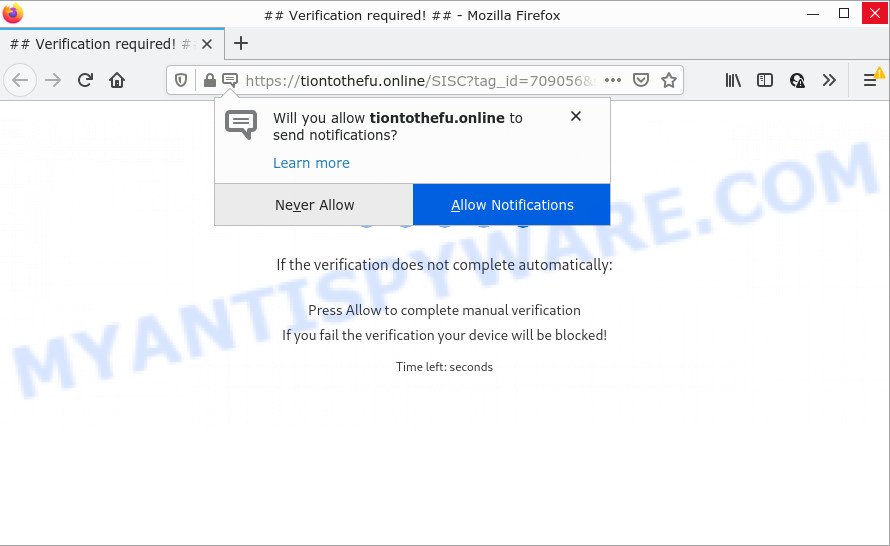
Tiontothefu.online is a deceptive site that displays ‘Show notifications’ pop-up claims that clicking ‘Allow’ button will let you connect to the Internet, access the content of the web site, watch a video, download a file, enable Flash Player, and so on. Once you press ALLOW, then your web browser will be configured to display popup ads in the bottom right corner of your screen.

Threat Summary
| Name | Tiontothefu.online pop-up |
| Type | spam push notifications, browser notification spam, pop-up virus |
| Distribution | social engineering attack, potentially unwanted applications, shady pop-up advertisements, adware software |
| Symptoms |
|
| Removal | Tiontothefu.online removal guide |
Where the Tiontothefu.online pop ups comes from
These Tiontothefu.online pop-ups are caused by dubious ads on the web sites you visit or adware software. Adware is a type of malware. When adware software hijacks theC system, it might carry out various harmful tasks. Some of the more common acts on computers include: adware can present numerous pop ups and/or annoying commercials;adware can redirect your browser to malicious web sites; adware can slow down your PC; adware can modify internet browser settings.
Adware comes to the PC as part of the installer of various free software. Thus on the process of installation, it will be installed onto your device and/or internet browser. In order to avoid adware, you just need to follow a few simple rules: carefully read the Terms of Use and the license, choose only a Manual, Custom or Advanced installation method, which enables you to make sure that the program you want to install, thereby protect your computer from adware.
Remove Tiontothefu.online notifications from browsers
If you have clicked the “Allow” button in the Tiontothefu.online popup and gave a notification permission, you should delete this notification permission first from your internet browser settings. To delete the Tiontothefu.online permission to send notifications to your PC, use the following steps. These steps are for MS Windows, Mac and Android.
Google Chrome:
- Click on ‘three dots menu’ button at the top right hand corner of the screen.
- Select ‘Settings’. Then, scroll down to the bottom where it says ‘Advanced’.
- Scroll down to the ‘Privacy and security’ section, select ‘Site settings’.
- Click on ‘Notifications’.
- Find the Tiontothefu.online URL and click the three vertical dots button next to it, then click on ‘Remove’.

Android:
- Open Chrome.
- In the right upper corner of the browser window, tap on Google Chrome’s main menu button, represented by three vertical dots.
- In the menu tap ‘Settings’, scroll down to ‘Advanced’.
- Tap on ‘Site settings’ and then ‘Notifications’. In the opened window, locate the Tiontothefu.online URL, other questionable URLs and tap on them one-by-one.
- Tap the ‘Clean & Reset’ button and confirm.

Mozilla Firefox:
- In the top-right corner, click on the three bars to expand the Main menu.
- Choose ‘Options’ and click on ‘Privacy & Security’ on the left hand side of the Firefox.
- Scroll down to ‘Permissions’ and then to ‘Settings’ next to ‘Notifications’.
- In the opened window, find Tiontothefu.online site, other dubious URLs, click the drop-down menu and select ‘Block’.
- Save changes.

Edge:
- In the right upper corner, click the Edge menu button (it looks like three dots).
- Scroll down, find and click ‘Settings’. In the left side select ‘Advanced’.
- In the ‘Website permissions’ section click ‘Manage permissions’.
- Right-click the Tiontothefu.online URL. Click ‘Delete’.

Internet Explorer:
- Click the Gear button on the right upper corner of the window.
- In the drop-down menu select ‘Internet Options’.
- Select the ‘Privacy’ tab and click ‘Settings under ‘Pop-up Blocker’ section.
- Find the Tiontothefu.online URL and click the ‘Remove’ button to remove the domain.

Safari:
- On the top menu select ‘Safari’, then ‘Preferences’.
- Open ‘Websites’ tab, then in the left menu click on ‘Notifications’.
- Locate the Tiontothefu.online domain and select it, click the ‘Deny’ button.
How to remove Tiontothefu.online pop up advertisements (removal guidance)
Fortunately, we’ve an effective way that will help you manually or/and automatically remove Tiontothefu.online from your web browser and bring your web-browser settings, including home page, new tab and default search engine, back to normal. Below you will find a removal guide with all the steps you may need to successfully get rid of adware and its components. Read this manual carefully, bookmark it or open this page on your smartphone, because you may need to exit your web-browser or reboot your PC system.
To remove Tiontothefu.online pop ups, complete the steps below:
- Remove Tiontothefu.online notifications from browsers
- How to remove Tiontothefu.online ads without any software
- Automatic Removal of Tiontothefu.online advertisements
- Stop Tiontothefu.online pop-up advertisements
How to remove Tiontothefu.online ads without any software
In most cases, it is possible to manually delete Tiontothefu.online pop up advertisements. This method does not involve the use of any tricks or removal utilities. You just need to restore the normal settings of the computer and web-browser. This can be done by following a few simple steps below. If you want to quickly get rid of Tiontothefu.online advertisements, as well as perform a full scan of your PC system, we recommend that you run adware software removal utilities, which are listed below.
Uninstall unwanted or newly installed apps
It’s of primary importance to first identify and remove all potentially unwanted software, adware software apps and browser hijackers through ‘Add/Remove Programs’ (Windows XP) or ‘Uninstall a program’ (Windows 10, 8, 7) section of your Windows Control Panel.
Make sure you have closed all web browsers and other programs. Next, remove any unknown and suspicious programs from your Control panel.
Windows 10, 8.1, 8
Now, click the Windows button, type “Control panel” in search and press Enter. Choose “Programs and Features”, then “Uninstall a program”.

Look around the entire list of programs installed on your PC system. Most likely, one of them is the adware software that causes pop ups. Choose the questionable application or the application that name is not familiar to you and remove it.
Windows Vista, 7
From the “Start” menu in MS Windows, choose “Control Panel”. Under the “Programs” icon, choose “Uninstall a program”.

Select the dubious or any unknown programs, then click “Uninstall/Change” button to uninstall this undesired program from your computer.
Windows XP
Click the “Start” button, select “Control Panel” option. Click on “Add/Remove Programs”.

Select an unwanted application, then press “Change/Remove” button. Follow the prompts.
Remove Tiontothefu.online from Firefox by resetting web browser settings
If Firefox settings are hijacked by the adware, your web-browser shows intrusive pop-up ads, then ‘Reset Firefox’ could solve these problems. Essential information such as bookmarks, browsing history, passwords, cookies, auto-fill data and personal dictionaries will not be removed.
Launch the Mozilla Firefox and click the menu button (it looks like three stacked lines) at the top right of the web browser screen. Next, click the question-mark icon at the bottom of the drop-down menu. It will display the slide-out menu.

Select the “Troubleshooting information”. If you’re unable to access the Help menu, then type “about:support” in your address bar and press Enter. It bring up the “Troubleshooting Information” page as displayed below.

Click the “Refresh Firefox” button at the top right of the Troubleshooting Information page. Select “Refresh Firefox” in the confirmation dialog box. The Mozilla Firefox will begin a procedure to fix your problems that caused by the Tiontothefu.online adware. When, it’s done, click the “Finish” button.
Get rid of Tiontothefu.online pop up advertisements from Internet Explorer
The Internet Explorer reset is great if your web-browser is hijacked or you have unwanted add-ons or toolbars on your web browser, that installed by an malware.
First, start the Internet Explorer. Next, click the button in the form of gear (![]() ). It will open the Tools drop-down menu, click the “Internet Options” as displayed in the figure below.
). It will open the Tools drop-down menu, click the “Internet Options” as displayed in the figure below.

In the “Internet Options” window click on the Advanced tab, then click the Reset button. The Microsoft Internet Explorer will open the “Reset Internet Explorer settings” window similar to the one below. Select the “Delete personal settings” check box, then press “Reset” button.

You will now need to reboot your PC system for the changes to take effect.
Remove Tiontothefu.online pop-up ads from Chrome
Reset Google Chrome will assist you to remove Tiontothefu.online popups from your web browser as well as to recover browser settings hijacked by adware. All unwanted, malicious and ‘ad-supported’ addons will also be removed from the web-browser. It will keep your personal information such as browsing history, bookmarks, passwords and web form auto-fill data.
First open the Google Chrome. Next, click the button in the form of three horizontal dots (![]() ).
).
It will open the Chrome menu. Select More Tools, then click Extensions. Carefully browse through the list of installed extensions. If the list has the extension signed with “Installed by enterprise policy” or “Installed by your administrator”, then complete the following tutorial: Remove Chrome extensions installed by enterprise policy.
Open the Chrome menu once again. Further, press the option named “Settings”.

The browser will display the settings screen. Another method to display the Chrome’s settings – type chrome://settings in the web browser adress bar and press Enter
Scroll down to the bottom of the page and click the “Advanced” link. Now scroll down until the “Reset” section is visible, as displayed on the image below and click the “Reset settings to their original defaults” button.

The Chrome will display the confirmation dialog box as shown in the following example.

You need to confirm your action, press the “Reset” button. The web browser will start the process of cleaning. When it is finished, the web-browser’s settings including start page, new tab and search provider by default back to the values which have been when the Google Chrome was first installed on your PC.
Automatic Removal of Tiontothefu.online advertisements
Spyware, adware, potentially unwanted apps and hijackers can be difficult to remove manually. Do not try to remove this applications without the help of malware removal tools. In order to completely remove adware from your PC system, run professionally created utilities, like Zemana Anti Malware (ZAM), MalwareBytes and Hitman Pro.
Get rid of Tiontothefu.online pop ups with Zemana Free
Zemana AntiMalware is a program that is used for malicious software, adware, hijackers and potentially unwanted applications removal. The application is one of the most efficient antimalware utilities. It helps in malicious software removal and and defends all other types of security threats. One of the biggest advantages of using Zemana Anti Malware (ZAM) is that is easy to use and is free. Also, it constantly keeps updating its virus/malware signatures DB. Let’s see how to install and scan your PC with Zemana in order to remove Tiontothefu.online pop ups from your computer.
Please go to the following link to download Zemana Free. Save it on your MS Windows desktop.
165082 downloads
Author: Zemana Ltd
Category: Security tools
Update: July 16, 2019
Once the download is finished, close all windows on your PC system. Further, start the install file called Zemana.AntiMalware.Setup. If the “User Account Control” prompt pops up like the one below, click the “Yes” button.

It will open the “Setup wizard” that will help you install Zemana Anti-Malware (ZAM) on the device. Follow the prompts and do not make any changes to default settings.

Once installation is done successfully, Zemana Anti Malware (ZAM) will automatically run and you can see its main window as displayed in the figure below.

Next, click the “Scan” button to perform a system scan with this utility for the adware responsible for Tiontothefu.online pop up ads. This procedure can take quite a while, so please be patient. During the scan Zemana will scan for threats present on your computer.

When Zemana Anti Malware has finished scanning, you will be displayed the list of all found items on your PC system. Make sure to check mark the items which are unsafe and then press “Next” button.

The Zemana Anti Malware will begin to delete adware related to the Tiontothefu.online pop ups. After the clean up is complete, you may be prompted to restart your PC.
Remove Tiontothefu.online pop ups from web-browsers with HitmanPro
HitmanPro is a malicious software removal tool that is developed to locate and terminate browser hijackers, potentially unwanted programs, adware and dubious processes from the PC system that has been affected with malware. It is a portable program that can be run instantly from USB stick. Hitman Pro have an advanced computer monitoring tool that uses a whitelist database to stop suspicious tasks and programs.

- Installing the Hitman Pro is simple. First you will need to download Hitman Pro on your Windows Desktop by clicking on the link below.
- Once downloading is done, start the Hitman Pro, double-click the HitmanPro.exe file.
- If the “User Account Control” prompts, press Yes to continue.
- In the HitmanPro window, click the “Next” . Hitman Pro program will scan through the whole personal computer for the adware that causes Tiontothefu.online pop-ups. A system scan can take anywhere from 5 to 30 minutes, depending on your PC. While the tool is checking, you can see how many objects and files has already scanned.
- When Hitman Pro is done scanning your personal computer, a list of all threats detected is produced. Review the results once the utility has done the system scan. If you think an entry should not be quarantined, then uncheck it. Otherwise, simply press “Next”. Now, click the “Activate free license” button to begin the free 30 days trial to remove all malware found.
How to remove Tiontothefu.online with MalwareBytes Anti Malware
Remove Tiontothefu.online popups manually is difficult and often the adware software is not fully removed. Therefore, we advise you to run the MalwareBytes Free that are completely clean your PC system. Moreover, this free application will help you to delete malicious software, potentially unwanted apps, toolbars and hijackers that your device may be infected too.

- MalwareBytes can be downloaded from the following link. Save it to your Desktop so that you can access the file easily.
Malwarebytes Anti-malware
327301 downloads
Author: Malwarebytes
Category: Security tools
Update: April 15, 2020
- When downloading is done, close all programs and windows on your personal computer. Open a file location. Double-click on the icon that’s named MBsetup.
- Choose “Personal computer” option and click Install button. Follow the prompts.
- Once install is complete, click the “Scan” button to begin checking your device for the adware which causes pop ups. This task may take some time, so please be patient. While the MalwareBytes AntiMalware program is scanning, you can see how many objects it has identified as threat.
- When the scan get completed, MalwareBytes Anti Malware (MBAM) will open a scan report. All detected items will be marked. You can remove them all by simply press “Quarantine”. When disinfection is complete, you can be prompted to restart your device.
The following video offers a steps on how to get rid of hijackers, adware software and other malware with MalwareBytes Anti Malware (MBAM).
Stop Tiontothefu.online pop-up advertisements
It’s also critical to protect your web-browsers from malicious websites and ads by using an ad blocking program like AdGuard. Security experts says that it will greatly reduce the risk of malicious software, and potentially save lots of money. Additionally, the AdGuard can also protect your privacy by blocking almost all trackers.
Please go to the following link to download the latest version of AdGuard for Microsoft Windows. Save it to your Desktop so that you can access the file easily.
26908 downloads
Version: 6.4
Author: © Adguard
Category: Security tools
Update: November 15, 2018
When the downloading process is done, double-click the downloaded file to launch it. The “Setup Wizard” window will show up on the computer screen as shown below.

Follow the prompts. AdGuard will then be installed and an icon will be placed on your desktop. A window will show up asking you to confirm that you want to see a quick guide as on the image below.

Click “Skip” button to close the window and use the default settings, or click “Get Started” to see an quick guide which will assist you get to know AdGuard better.
Each time, when you run your PC, AdGuard will launch automatically and stop undesired advertisements, block Tiontothefu.online, as well as other harmful or misleading webpages. For an overview of all the features of the program, or to change its settings you can simply double-click on the AdGuard icon, that is located on your desktop.
Finish words
Now your PC system should be free of the adware that causes Tiontothefu.online ads in your web browser. We suggest that you keep Zemana (to periodically scan your computer for new adware softwares and other malware) and AdGuard (to help you block intrusive pop-up ads and harmful web-sites). Moreover, to prevent any adware software, please stay clear of unknown and third party programs, make sure that your antivirus application, turn on the option to scan for PUPs.
If you need more help with Tiontothefu.online advertisements related issues, go to here.


















