What is Yfetyg.com?
Yfetyg.com is an ‘ad-rotator’. It is a type of web sites created to redirect web-browsers to various advertising web pages. The experienced security specialists have determined that Yfetyg.com redirects users to webpages that are promoted by rogue ad networks. Some of the web sites that users can potentially be redirected to are scam web sites, others are webpages that encourage users to subscribe to spam notifications. In addition, users can be redirected to webpages offering to install PUPs, dangerous browser extensions.
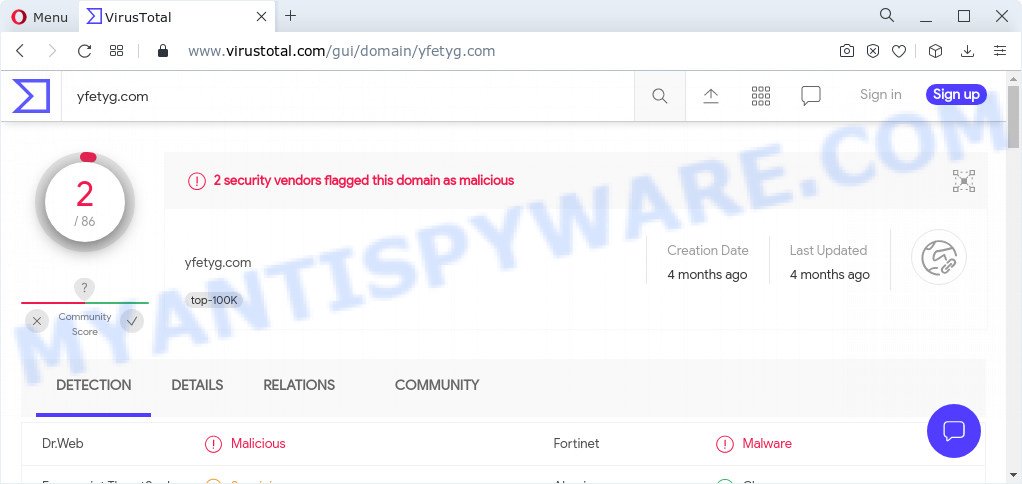
2 security vendors flagged Yfetyg.com as malicious
Usually, users end up on Yfetyg.com by going to a misspelled URL, clicking on a fake link, or having adware (PUPs) on their computers. Adware is an advertising malicious software. It is created just to show constant pop-ups and/or unwanted ads using intrusive and at times dangerous ways. Adware software can also include other types of malware. It can steal personal data from the computer and pass it on to third parties. Adware software has also been the basis for hacking to gain access to the PC.
Another reason why you need to remove the Yfetyg.com redirect is its online data-tracking activity. It can be used to gather your surfing history and sensitive info, including passwords and credit card numbers. In the future, personal information can be sold to third parties.
Threat Summary
| Name | Yfetyg.com |
| Type | adware, PUP (potentially unwanted program), popup virus, pop ups, pop-up advertisements |
| Symptoms |
|
| Removal | Yfetyg.com removal guide |
How does Adware get on your PC system
Adware gets on your PC system along with various free software. This means that you need to be very careful when installing programs downloaded from the Internet. Be sure to read the Terms of Use and the Software license, choose only the Manual, Advanced or Custom setup method, switch off all unwanted modules and apps are offered to install
How to remove Yfetyg.com redirect from Chrome, Firefox, IE, Edge
If you have consistent pop ups or undesired advertisements, slow computer, freezing PC system problems, you are in need of adware software removal assistance. The step-by-step tutorial below will guide you forward to get Yfetyg.com pop-ups removed and will allow you get your device operating at peak capacity again.
To remove Yfetyg.com, execute the steps below:
- How to manually remove Yfetyg.com
- Automatic Removal of Yfetyg.com popup advertisements
- Stop Yfetyg.com ads
How to manually remove Yfetyg.com
This part of the post is a step-by-step instructions that will help you to remove Yfetyg.com advertisements manually. You just need to follow every step. In this case, you do not need to install any additional utilities.
Delete unwanted or recently installed programs
Some of potentially unwanted applications, adware software and browser hijackers can be removed using the Add/Remove programs tool which is located in the Microsoft Windows Control Panel. So, if you are using any version of MS Windows and you have noticed an unwanted program, then first try to get rid of it through Add/Remove programs.
- If you are using Windows 8, 8.1 or 10 then click Windows button, next press Search. Type “Control panel”and press Enter.
- If you are using Windows XP, Vista, 7, then click “Start” button and press “Control Panel”.
- It will open the Windows Control Panel.
- Further, press “Uninstall a program” under Programs category.
- It will show a list of all software installed on the personal computer.
- Scroll through the all list, and remove suspicious and unknown software. To quickly find the latest installed apps, we recommend sort software by date.
See more details in the video guidance below.
Delete Yfetyg.com pop up ads from Internet Explorer
In order to recover all internet browser startpage, newtab and search provider you need to reset the Microsoft Internet Explorer to the state, that was when the Windows was installed on your PC.
First, start the Microsoft Internet Explorer, press ![]() ) button. Next, click “Internet Options” as displayed below.
) button. Next, click “Internet Options” as displayed below.

In the “Internet Options” screen select the Advanced tab. Next, click Reset button. The Microsoft Internet Explorer will open the Reset Internet Explorer settings prompt. Select the “Delete personal settings” check box and click Reset button.

You will now need to restart your personal computer for the changes to take effect. It will get rid of adware associated with the Yfetyg.com pop-up advertisements, disable malicious and ad-supported internet browser’s extensions and restore the Microsoft Internet Explorer’s settings like new tab page, start page and default search engine to default state.
Remove Yfetyg.com from Mozilla Firefox by resetting web-browser settings
The Mozilla Firefox reset will delete redirects to annoying Yfetyg.com web page, modified preferences, extensions and security settings. However, your saved passwords and bookmarks will not be changed, deleted or cleared.
First, run the Mozilla Firefox and click ![]() button. It will open the drop-down menu on the right-part of the web-browser. Further, click the Help button (
button. It will open the drop-down menu on the right-part of the web-browser. Further, click the Help button (![]() ) as shown below.
) as shown below.

In the Help menu, select the “Troubleshooting Information” option. Another way to open the “Troubleshooting Information” screen – type “about:support” in the web browser adress bar and press Enter. It will display the “Troubleshooting Information” page like below. In the upper-right corner of this screen, press the “Refresh Firefox” button.

It will display the confirmation dialog box. Further, press the “Refresh Firefox” button. The Firefox will start a procedure to fix your problems that caused by the Yfetyg.com adware. Once, it is finished, press the “Finish” button.
Remove Yfetyg.com advertisements from Chrome
Reset Google Chrome settings will help you to completely reset your web-browser. The result of activating this function will bring Google Chrome settings back to its original state. This can remove Yfetyg.com pop-up advertisements and disable malicious extensions. It’ll save your personal information such as saved passwords, bookmarks, auto-fill data and open tabs.
Open the Chrome menu by clicking on the button in the form of three horizontal dotes (![]() ). It will show the drop-down menu. Choose More Tools, then press Extensions.
). It will show the drop-down menu. Choose More Tools, then press Extensions.
Carefully browse through the list of installed plugins. If the list has the add-on labeled with “Installed by enterprise policy” or “Installed by your administrator”, then complete the following steps: Remove Chrome extensions installed by enterprise policy otherwise, just go to the step below.
Open the Chrome main menu again, click to “Settings” option.

Scroll down to the bottom of the page and click on the “Advanced” link. Now scroll down until the Reset settings section is visible, as displayed in the following example and click the “Reset settings to their original defaults” button.

Confirm your action, press the “Reset” button.
Automatic Removal of Yfetyg.com popup advertisements
Manual removal instructions does not always allow to fully remove the adware software, as it’s not easy to identify and delete components of adware and all malicious files from hard disk. Therefore, it is recommended that you use malicious software removal tool to completely remove Yfetyg.com off your web browser. Several free malicious software removal tools are currently available that can be used against the adware software. The optimum solution would be to run Zemana Anti-Malware, MalwareBytes and HitmanPro.
How to delete Yfetyg.com pop-ups with Zemana AntiMalware
Thinking about remove Yfetyg.com popups from your web browser? Then pay attention to Zemana. This is a well-known utility, originally created just to scan for and remove malware, adware and PUPs. But by now it has seriously changed and can not only rid you of malware, but also protect your computer from malicious software and adware, as well as find and delete common viruses and trojans.
Installing the Zemana Anti-Malware (ZAM) is simple. First you will need to download Zemana AntiMalware (ZAM) from the following link. Save it on your Desktop.
165094 downloads
Author: Zemana Ltd
Category: Security tools
Update: July 16, 2019
When the downloading process is done, close all applications and windows on your PC. Open a directory in which you saved it. Double-click on the icon that’s called Zemana.AntiMalware.Setup as shown in the following example.
![]()
When the installation begins, you will see the “Setup wizard” which will help you install Zemana AntiMalware on your PC system.

Once installation is complete, you will see window as displayed in the figure below.

Now click the “Scan” button . Zemana program will scan through the whole computer for the adware related to the Yfetyg.com pop ups. This process can take quite a while, so please be patient. While the Zemana Free is scanning, you may see how many objects it has identified either as being malware.

Once Zemana AntiMalware has completed scanning your computer, it will show the Scan Results. In order to remove all threats, simply press “Next” button.

The Zemana AntiMalware will delete adware associated with the Yfetyg.com ads and move the selected threats to the Quarantine.
Get rid of Yfetyg.com pop-ups and malicious extensions with Hitman Pro
Hitman Pro frees your PC system from browser hijackers, potentially unwanted software, unwanted toolbars, web browser addons and other unwanted programs like adware related to the Yfetyg.com redirect. The free removal utility will help you enjoy your device to its fullest. Hitman Pro uses advanced behavioral detection technologies to scan for if there are undesired programs in your device. You can review the scan results, and select the threats you want to erase.

- First, visit the following page, then click the ‘Download’ button in order to download the latest version of HitmanPro.
- After the download is done, double click the Hitman Pro icon. Once this tool is opened, press “Next” button . Hitman Pro program will scan through the whole personal computer for the adware software that causes the Yfetyg.com popup advertisements in your browser. This process may take some time, so please be patient. When a malicious software, adware software or potentially unwanted applications are detected, the count of the security threats will change accordingly.
- When finished, you will be displayed the list of all found threats on your PC system. In order to remove all items, simply click “Next” button. Now click the “Activate free license” button to begin the free 30 days trial to delete all malware found.
Run MalwareBytes to get rid of Yfetyg.com pop-up ads
Manual Yfetyg.com popup advertisements removal requires some computer skills. Some files and registry entries that created by the adware software can be not completely removed. We recommend that run the MalwareBytes Free that are fully clean your computer of adware. Moreover, the free application will help you to remove malicious software, PUPs, hijackers and toolbars that your computer may be infected too.

First, please go to the following link, then click the ‘Download’ button in order to download the latest version of MalwareBytes.
327319 downloads
Author: Malwarebytes
Category: Security tools
Update: April 15, 2020
Once the downloading process is complete, run it and follow the prompts. Once installed, the MalwareBytes Free will try to update itself and when this task is finished, click the “Scan” button to perform a system scan with this utility for the adware software that redirects your internet browser to the annoying Yfetyg.com web-site. This task can take some time, so please be patient. Make sure to check mark the items that are unsafe and then press “Quarantine” button.
The MalwareBytes is a free program that you can use to remove all detected folders, files, services, registry entries and so on. To learn more about this malware removal tool, we recommend you to read and follow the steps or the video guide below.
Stop Yfetyg.com ads
It is important to use ad-blocking programs like AdGuard to protect your computer from harmful webpages. Most security experts says that it is okay to block ads. You should do so just to stay safe! And, of course, the AdGuard can to block Yfetyg.com and other intrusive websites.
First, click the following link, then click the ‘Download’ button in order to download the latest version of AdGuard.
26913 downloads
Version: 6.4
Author: © Adguard
Category: Security tools
Update: November 15, 2018
When downloading is done, double-click the downloaded file to start it. The “Setup Wizard” window will show up on the computer screen as on the image below.

Follow the prompts. AdGuard will then be installed and an icon will be placed on your desktop. A window will show up asking you to confirm that you want to see a quick guide as displayed on the screen below.

Press “Skip” button to close the window and use the default settings, or click “Get Started” to see an quick guide that will assist you get to know AdGuard better.
Each time, when you run your PC, AdGuard will run automatically and stop unwanted ads, block Yfetyg.com, as well as other harmful or misleading websites. For an overview of all the features of the application, or to change its settings you can simply double-click on the AdGuard icon, that may be found on your desktop.
To sum up
Once you have finished the step-by-step guide outlined above, your PC system should be clean from this adware software and other malicious software. The Chrome, IE, Edge and Firefox will no longer show the Yfetyg.com web page when you surf the Web. Unfortunately, if the few simple steps does not help you, then you have caught a new adware software, and then the best way – ask for help.
Please create a new question by using the “Ask Question” button in the Questions and Answers. Try to give us some details about your problems, so we can try to help you more accurately. Wait for one of our trained “Security Team” or Site Administrator to provide you with knowledgeable assistance tailored to your problem with the Yfetyg.com pop-up advertisements.



















