What is Eaddressor.top?
Eaddressor.top pop-ups are a social engineering attack which is designed to deceive users into subscribing to browser notifications. Although browser push notifications cannot harm users directly, scammers use them to display annoying ads, promote fake software, and encourage users to visit unsafe web sites.
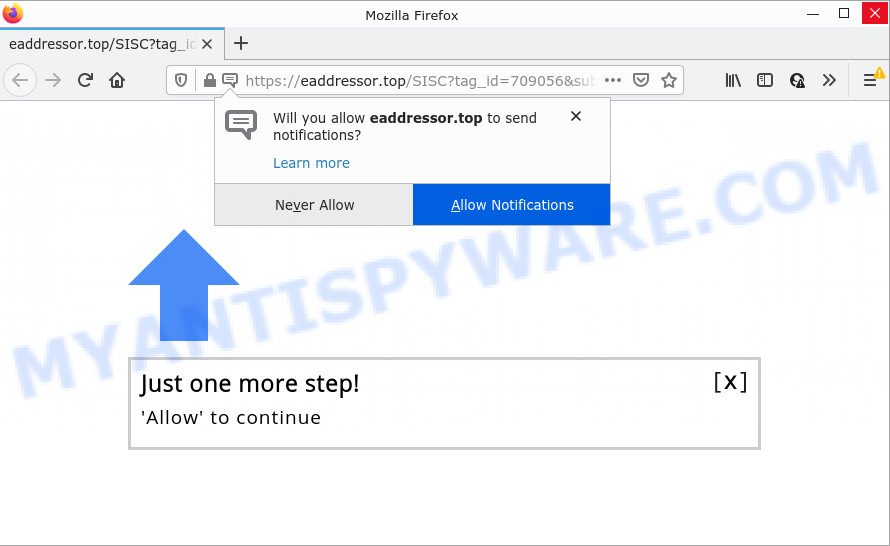
The Eaddressor.top website claims that you need to press ‘Allow’ in order to connect to the Internet, access the content of the web site, download a file, enable Flash Player, watch a video, and so on. Once enabled, the Eaddressor.top spam notifications will start popping up in the lower right corner of your screen occasionally and spam the user with unwanted ads.

Threat Summary
| Name | Eaddressor.top pop-up |
| Type | browser notification spam, spam push notifications, pop-up virus |
| Distribution | adware software, suspicious pop up ads, potentially unwanted applications, social engineering attack |
| Symptoms |
|
| Removal | Eaddressor.top removal guide |
How does your device get infected with Eaddressor.top pop ups
These Eaddressor.top pop ups are caused by shady ads on the web-sites you visit or adware. Adware is considered a potentially security threat because it often installed on computers without the consent of the user. Adware software usually just displays intrusive advertisements, but sometimes adware can be used to obtain your data.
Adware spreads along with some free programs. So always read carefully the installation screens, disclaimers, ‘Terms of Use’ and ‘Software license’ appearing during the install procedure. Additionally pay attention for additional apps that are being installed along with the main program. Ensure that you unchecked all of them! Also, run an ad-blocker program that will help to stop misleading and illegitimate web sites.
Remove Eaddressor.top notifications from internet browsers
If you’ve allowed the Eaddressor.top notifications, you might notice that this website sending requests, and it can become annoying. To better control your PC system, here’s how to remove Eaddressor.top push notifications from your browser.
Google Chrome:
- Just copy and paste the following text into the address bar of Chrome.
- chrome://settings/content/notifications
- Press Enter.
- Delete the Eaddressor.top URL and other suspicious sites by clicking three vertical dots button next to each and selecting ‘Remove’.

Android:
- Tap ‘Settings’.
- Tap ‘Notifications’.
- Find and tap the internet browser which displays Eaddressor.top browser notifications ads.
- In the opened window, locate Eaddressor.top URL, other rogue notifications and set the toggle button to ‘OFF’ on them one-by-one.

Mozilla Firefox:
- Click on ‘three bars’ button at the top right corner of the screen.
- Select ‘Options’ and click on ‘Privacy & Security’ on the left hand side of the screen.
- Scroll down to ‘Permissions’ and then to ‘Settings’ next to ‘Notifications’.
- Locate sites you down’t want to see notifications from (for example, Eaddressor.top), click on drop-down menu next to each and select ‘Block’.
- Save changes.

Edge:
- In the top right hand corner, click the Edge menu button (it looks like three dots).
- Click ‘Settings’. Click ‘Advanced’ on the left side of the window.
- In the ‘Website permissions’ section click ‘Manage permissions’.
- Disable the on switch for the Eaddressor.top domain.

Internet Explorer:
- Click the Gear button on the top right corner of the Internet Explorer.
- Select ‘Internet options’.
- Select the ‘Privacy’ tab and click ‘Settings under ‘Pop-up Blocker’ section.
- Locate the Eaddressor.top site and click the ‘Remove’ button to remove the site.

Safari:
- Click ‘Safari’ button on the top left hand corner of the browser and select ‘Preferences’.
- Open ‘Websites’ tab, then in the left menu click on ‘Notifications’.
- Find the Eaddressor.top site and select it, click the ‘Deny’ button.
How to remove Eaddressor.top advertisements from Chrome, Firefox, IE, Edge
There are a simple manual guide below which will assist you to remove Eaddressor.top pop ups from your MS Windows PC. The most effective solution to delete this adware software is to follow the manual removal instructions and then run Zemana Free, MalwareBytes Free or Hitman Pro automatic tools (all are free). The manual method will assist to weaken this adware and these malware removal utilities will completely get rid of Eaddressor.top advertisements and return the IE, Chrome, Edge and Firefox settings to default.
To remove Eaddressor.top pop ups, perform the following steps:
- Remove Eaddressor.top notifications from internet browsers
- How to manually delete Eaddressor.top
- Automatic Removal of Eaddressor.top pop ups
- Stop Eaddressor.top advertisements
How to manually delete Eaddressor.top
This part of the article is a step-by-step instructions that will show you how to remove Eaddressor.top pop-up advertisements manually. You just need to follow every step. In this case, you do not need to download any additional tools.
Delete recently installed adware
When troubleshooting a personal computer, one common step is go to Windows Control Panel and delete questionable software. The same approach will be used in the removal of Eaddressor.top pop up advertisements. Please use steps based on your MS Windows version.
- If you are using Windows 8, 8.1 or 10 then click Windows button, next press Search. Type “Control panel”and press Enter.
- If you are using Windows XP, Vista, 7, then click “Start” button and press “Control Panel”.
- It will open the Windows Control Panel.
- Further, click “Uninstall a program” under Programs category.
- It will show a list of all software installed on the computer.
- Scroll through the all list, and remove questionable and unknown software. To quickly find the latest installed software, we recommend sort programs by date.
See more details in the video instructions below.
Remove Eaddressor.top ads from Microsoft Internet Explorer
The Internet Explorer reset is great if your browser is hijacked or you have unwanted add-ons or toolbars on your internet browser, which installed by an malware.
First, open the Microsoft Internet Explorer, then click ‘gear’ icon ![]() . It will open the Tools drop-down menu on the right part of the web-browser, then click the “Internet Options” as on the image below.
. It will open the Tools drop-down menu on the right part of the web-browser, then click the “Internet Options” as on the image below.

In the “Internet Options” screen, select the “Advanced” tab, then press the “Reset” button. The Internet Explorer will open the “Reset Internet Explorer settings” dialog box. Further, click the “Delete personal settings” check box to select it. Next, press the “Reset” button like below.

After the task is complete, press “Close” button. Close the Internet Explorer and restart your personal computer for the changes to take effect. This step will help you to restore your internet browser’s default search provider, home page and new tab page to default state.
Remove Eaddressor.top popups from Chrome
Annoying Eaddressor.top popups or other symptom of having adware in your internet browser is a good reason to reset Chrome. This is an easy way to restore the Chrome settings and not lose any important information.
First open the Google Chrome. Next, click the button in the form of three horizontal dots (![]() ).
).
It will open the Google Chrome menu. Select More Tools, then click Extensions. Carefully browse through the list of installed extensions. If the list has the addon signed with “Installed by enterprise policy” or “Installed by your administrator”, then complete the following guidance: Remove Google Chrome extensions installed by enterprise policy.
Open the Chrome menu once again. Further, press the option called “Settings”.

The browser will show the settings screen. Another way to display the Google Chrome’s settings – type chrome://settings in the browser adress bar and press Enter
Scroll down to the bottom of the page and click the “Advanced” link. Now scroll down until the “Reset” section is visible, as displayed in the following example and click the “Reset settings to their original defaults” button.

The Google Chrome will show the confirmation dialog box as displayed below.

You need to confirm your action, press the “Reset” button. The web browser will start the task of cleaning. When it’s finished, the web browser’s settings including new tab, default search engine and home page back to the values that have been when the Chrome was first installed on your device.
Delete Eaddressor.top pop-up ads from Firefox
Resetting your Firefox is good initial troubleshooting step for any issues with your web browser program, including the redirect to Eaddressor.top web site. However, your saved passwords and bookmarks will not be changed, deleted or cleared.
Press the Menu button (looks like three horizontal lines), and click the blue Help icon located at the bottom of the drop down menu as displayed below.

A small menu will appear, click the “Troubleshooting Information”. On this page, press “Refresh Firefox” button as shown on the screen below.

Follow the onscreen procedure to return your Firefox internet browser settings to their default values.
Automatic Removal of Eaddressor.top pop ups
It’s very difficult for classic anti-virus to detect adware and other kinds of potentially unwanted applications. We recommend you use a free anti-adware such as Zemana AntiMalware (ZAM), MalwareBytes Anti Malware (MBAM) and Hitman Pro from our list below. These utilities will allow you scan and remove trojans, malware, spyware, keyloggers, bothersome and malicious adware from an infected personal computer.
Get rid of Eaddressor.top popup ads with Zemana
If you need a free utility that can easily get rid of Eaddressor.top ads, then use Zemana Anti-Malware. This is a very handy program, which is primarily created to quickly detect and remove adware software and malware affecting web-browsers and changing their settings.
Now you can set up and use Zemana Anti Malware to get rid of Eaddressor.top advertisements from your browser by following the steps below:
Visit the page linked below to download Zemana Free setup file named Zemana.AntiMalware.Setup on your device. Save it directly to your Windows Desktop.
165033 downloads
Author: Zemana Ltd
Category: Security tools
Update: July 16, 2019
Launch the setup file after it has been downloaded successfully and then follow the prompts to install this tool on your device.

During install you can change certain settings, but we suggest you do not make any changes to default settings.
When installation is finished, this malicious software removal utility will automatically run and update itself. You will see its main window as displayed on the screen below.

Now press the “Scan” button to perform a system scan with this utility for the adware which causes pop ups. A system scan can take anywhere from 5 to 30 minutes, depending on your PC. While the Zemana program is checking, you can see how many objects it has identified as threat.

Once the scan get finished, a list of all threats found is created. Next, you need to click “Next” button.

The Zemana Free will delete adware software that causes Eaddressor.top advertisements and move the selected threats to the Quarantine. After the process is finished, you may be prompted to reboot your computer to make the change take effect.
Get rid of Eaddressor.top ads and malicious extensions with HitmanPro
HitmanPro is one of the most useful utilities for uninstalling adware, potentially unwanted apps and other malicious software. It can search for hidden adware software in your computer and remove all malicious folders and files linked to adware. Hitman Pro will help you to remove Eaddressor.top popups from your PC system and IE, Mozilla Firefox, Chrome and MS Edge. We strongly recommend you to download this tool as the creators are working hard to make it better.

- Download Hitman Pro on your MS Windows Desktop by clicking on the link below.
- Once the downloading process is complete, double click the HitmanPro icon. Once this utility is launched, click “Next” button to perform a system scan with this utility for the adware responsible for Eaddressor.top ads. A scan can take anywhere from 10 to 30 minutes, depending on the number of files on your computer and the speed of your device. While the Hitman Pro is scanning, you can see how many objects it has identified either as being malicious software.
- After the scan get completed, the results are displayed in the scan report. Make sure all threats have ‘checkmark’ and click “Next” button. Now click the “Activate free license” button to begin the free 30 days trial to delete all malicious software found.
How to delete Eaddressor.top with MalwareBytes
We suggest using the MalwareBytes Anti-Malware. You can download and install MalwareBytes Anti-Malware (MBAM) to find adware and thereby get rid of Eaddressor.top pop up ads from your browsers. When installed and updated, this free malicious software remover automatically scans for and removes all threats present on the device.

- First, please go to the link below, then click the ‘Download’ button in order to download the latest version of MalwareBytes.
Malwarebytes Anti-malware
327261 downloads
Author: Malwarebytes
Category: Security tools
Update: April 15, 2020
- After the downloading process is finished, close all applications and windows on your computer. Open a file location. Double-click on the icon that’s named MBsetup.
- Select “Personal computer” option and click Install button. Follow the prompts.
- Once installation is finished, press the “Scan” button . MalwareBytes Free program will scan through the whole PC system for the adware that causes Eaddressor.top advertisements. Depending on your computer, the scan can take anywhere from a few minutes to close to an hour. While the utility is checking, you can see how many objects and files has already scanned.
- After the scanning is done, MalwareBytes Anti Malware (MBAM) will open a scan report. Review the report and then click “Quarantine”. After disinfection is done, you may be prompted to reboot your computer.
The following video offers a step-by-step guide on how to remove browser hijackers, adware and other malware with MalwareBytes Anti Malware (MBAM).
Stop Eaddressor.top advertisements
It is important to run adblocker software like AdGuard to protect your device from malicious web sites. Most security experts says that it is okay to block ads. You should do so just to stay safe! And, of course, the AdGuard can to stop Eaddressor.top and other unwanted web pages.
First, click the link below, then click the ‘Download’ button in order to download the latest version of AdGuard.
26898 downloads
Version: 6.4
Author: © Adguard
Category: Security tools
Update: November 15, 2018
After the downloading process is done, start the downloaded file. You will see the “Setup Wizard” screen like below.

Follow the prompts. When the installation is complete, you will see a window as shown in the following example.

You can click “Skip” to close the setup application and use the default settings, or click “Get Started” button to see an quick tutorial which will help you get to know AdGuard better.
In most cases, the default settings are enough and you do not need to change anything. Each time, when you launch your computer, AdGuard will launch automatically and stop unwanted advertisements, block Eaddressor.top, as well as other malicious or misleading web pages. For an overview of all the features of the program, or to change its settings you can simply double-click on the AdGuard icon, that can be found on your desktop.
To sum up
Now your PC system should be clean of the adware that causes Eaddressor.top pop up ads in your web browser. We suggest that you keep Zemana Free (to periodically scan your PC system for new adware softwares and other malicious software) and AdGuard (to help you block unwanted ads and malicious web-sites). Moreover, to prevent any adware, please stay clear of unknown and third party software, make sure that your antivirus program, turn on the option to search for potentially unwanted programs.
If you need more help with Eaddressor.top pop-up ads related issues, go to here.



















