What is Uishoaarran.top?
Uishoaarran.top is a web-site which uses social engineering methods to fool computer users into allowing push notifications from malicious (ad) push servers. Although push notifications cannot harm users directly, scammers use them to display annoying advertisements, promote fake software, and encourage users to visit malicious websites.
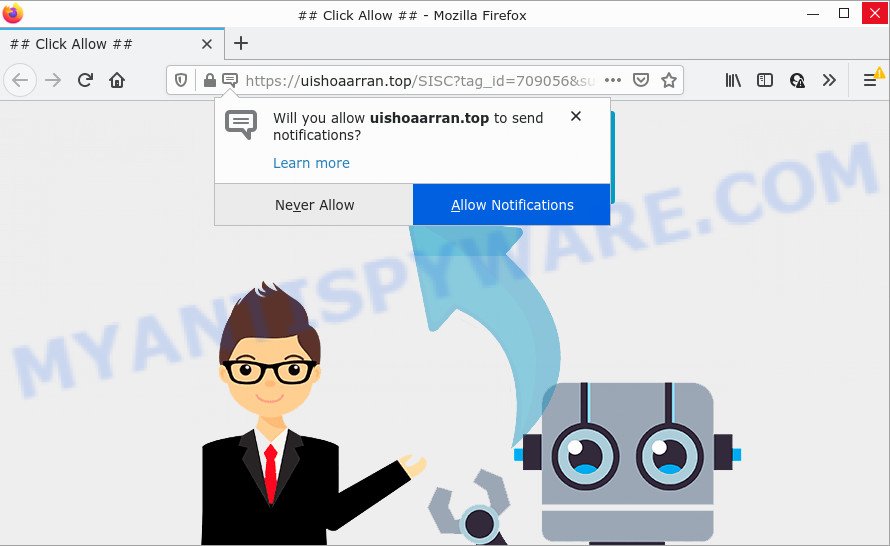
When you visit the Uishoaarran.top webpage that wants to send you notifications, you will be greeted with a popup that asks whether you want to agree to them or not. Your options will be ‘Block’ and ‘Allow’. If you click ALLOW, then you will start seeing unwanted adverts in form of pop-up windows on the screen.

Threat Summary
| Name | Uishoaarran.top pop up |
| Type | spam push notifications, browser notification spam, pop-up virus |
| Distribution | suspicious pop-up advertisements, social engineering attack, potentially unwanted applications, adware |
| Symptoms |
|
| Removal | Uishoaarran.top removal guide |
How does your device get infected with Uishoaarran.top popups
Some research has shown that users can be redirected to Uishoaarran.top from shady ads or by potentially unwanted programs and adware. Adware is a form of malware. When adware hijacks your device, it might carry out various harmful tasks. Some of the more common acts on devices include: adware software can display constant popups and/or unwanted deals;adware software can redirect your web browser to malicious websites; adware can slow down your computer; adware can change internet browser settings.
Adware software can be spread with the help of trojan horses and other forms of malware, but most often, adware is bundled with certain free software. Many authors of free programs include third-party applications in their installation package. Sometimes it is possible to avoid the installation of any adware: carefully read the Terms of Use and the Software license, select only Manual, Custom or Advanced installation option, disable all checkboxes before clicking Install or Next button while installing new free software.
Remove Uishoaarran.top notifications from web browsers
Your browser likely now allows the Uishoaarran.top web-page to send you browser notifications, but you do not want the annoying ads from this webpage and we understand that. We have put together this tutorial on how you can remove Uishoaarran.top ads from MS Edge, Google Chrome, Android, Firefox, Internet Explorer and Safari.
Google Chrome:
- Just copy and paste the following text into the address bar of Chrome.
- chrome://settings/content/notifications
- Press Enter.
- Remove the Uishoaarran.top URL and other rogue notifications by clicking three vertical dots button next to each and selecting ‘Remove’.

Android:
- Open Chrome.
- In the top right hand corner of the screen, tap on Chrome’s main menu button, represented by three vertical dots.
- In the menu tap ‘Settings’, scroll down to ‘Advanced’.
- In the ‘Site Settings’, tap on ‘Notifications’, find the Uishoaarran.top site and tap on it.
- Tap the ‘Clean & Reset’ button and confirm.

Mozilla Firefox:
- In the right upper corner, click the Firefox menu (three bars).
- Select ‘Options’ and click on ‘Privacy & Security’ on the left hand side of the browser window.
- Scroll down to ‘Permissions’ and then to ‘Settings’ next to ‘Notifications’.
- Find sites you down’t want to see notifications from (for example, Uishoaarran.top), click on drop-down menu next to each and select ‘Block’.
- Click ‘Save Changes’ button.

Edge:
- In the top right corner, click the Edge menu button (it looks like three dots).
- Click ‘Settings’. Click ‘Advanced’ on the left side of the window.
- In the ‘Website permissions’ section click ‘Manage permissions’.
- Disable the on switch for the Uishoaarran.top.

Internet Explorer:
- Click ‘Tools’ button in the right upper corner of the Internet Explorer.
- When the drop-down menu appears, click on ‘Internet Options’.
- Click on the ‘Privacy’ tab and select ‘Settings’ in the pop-up blockers section.
- Select the Uishoaarran.top domain and other dubious sites below and delete them one by one by clicking the ‘Remove’ button.

Safari:
- On the top menu select ‘Safari’, then ‘Preferences’.
- Select the ‘Websites’ tab and then select ‘Notifications’ section on the left panel.
- Check for Uishoaarran.top URL, other questionable URLs and apply the ‘Deny’ option for each.
How to remove Uishoaarran.top pop ups from Chrome, Firefox, IE, Edge
We recommend opting for automatic Uishoaarran.top pop-ups removal in order to remove all adware software related entries easily. This way requires scanning the device with reputable anti-malware, e.g. Zemana, MalwareBytes Anti-Malware (MBAM) or HitmanPro. However, if you prefer manual removal steps, you can follow the steps below in this blog post. Some of the steps below will require you to close this web-page. So, please read the few simple steps carefully, after that bookmark it or open it on your smartphone for later reference.
To remove Uishoaarran.top pop ups, perform the steps below:
- Remove Uishoaarran.top notifications from web browsers
- How to manually remove Uishoaarran.top
- Automatic Removal of Uishoaarran.top advertisements
- Stop Uishoaarran.top pop up advertisements
How to manually remove Uishoaarran.top
In most cases, it’s possible to manually remove Uishoaarran.top pop ups. This way does not involve the use of any tricks or removal tools. You just need to restore the normal settings of the computer and internet browser. This can be done by following a few simple steps below. If you want to quickly remove Uishoaarran.top advertisements, as well as perform a full scan of your device, we recommend that you run adware software removal utilities, which are listed below.
Delete PUPs through the Windows Control Panel
First method for manual adware removal is to go into the Microsoft Windows “Control Panel”, then “Uninstall a program” console. Take a look at the list of apps on your device and see if there are any dubious and unknown applications. If you see any, you need to remove them. Of course, before doing so, you can do an Net search to find details on the application. If it is a potentially unwanted program, adware or malware, you will likely find information that says so.
Make sure you have closed all internet browsers and other software. Next, remove any unwanted and suspicious applications from your Control panel.
Windows 10, 8.1, 8
Now, click the Windows button, type “Control panel” in search and press Enter. Choose “Programs and Features”, then “Uninstall a program”.

Look around the entire list of applications installed on your PC. Most probably, one of them is the adware software that causes the unwanted Uishoaarran.top ads. Choose the dubious program or the program that name is not familiar to you and uninstall it.
Windows Vista, 7
From the “Start” menu in Windows, choose “Control Panel”. Under the “Programs” icon, choose “Uninstall a program”.

Choose the questionable or any unknown programs, then click “Uninstall/Change” button to uninstall this undesired program from your computer.
Windows XP
Click the “Start” button, select “Control Panel” option. Click on “Add/Remove Programs”.

Choose an unwanted program, then press “Change/Remove” button. Follow the prompts.
Delete Uishoaarran.top from Firefox by resetting browser settings
This step will allow you remove Uishoaarran.top advertisements, third-party toolbars, disable malicious add-ons and return your default home page, new tab and search provider settings.
Run the Mozilla Firefox and click the menu button (it looks like three stacked lines) at the top right of the web-browser screen. Next, press the question-mark icon at the bottom of the drop-down menu. It will show the slide-out menu.

Select the “Troubleshooting information”. If you’re unable to access the Help menu, then type “about:support” in your address bar and press Enter. It bring up the “Troubleshooting Information” page as displayed on the screen below.

Click the “Refresh Firefox” button at the top right of the Troubleshooting Information page. Select “Refresh Firefox” in the confirmation prompt. The Firefox will begin a task to fix your problems that caused by the Uishoaarran.top adware. When, it’s done, press the “Finish” button.
Remove Uishoaarran.top ads from Google Chrome
In this step we are going to show you how to reset Google Chrome settings. potentially unwanted software such as the adware can make changes to your internet browser settings, add toolbars and undesired extensions. By resetting Chrome settings you will get rid of Uishoaarran.top ads and reset unwanted changes caused by adware software. Keep in mind that resetting your web browser will not remove your history, bookmarks, passwords, and other saved data.
Open the Google Chrome menu by clicking on the button in the form of three horizontal dotes (![]() ). It will show the drop-down menu. Select More Tools, then click Extensions.
). It will show the drop-down menu. Select More Tools, then click Extensions.
Carefully browse through the list of installed extensions. If the list has the addon labeled with “Installed by enterprise policy” or “Installed by your administrator”, then complete the following steps: Remove Google Chrome extensions installed by enterprise policy otherwise, just go to the step below.
Open the Chrome main menu again, press to “Settings” option.

Scroll down to the bottom of the page and click on the “Advanced” link. Now scroll down until the Reset settings section is visible, as on the image below and press the “Reset settings to their original defaults” button.

Confirm your action, click the “Reset” button.
Remove Uishoaarran.top pop up ads from Internet Explorer
By resetting Internet Explorer internet browser you return your web-browser settings to its default state. This is good initial when troubleshooting problems that might have been caused by adware software that causes multiple unwanted popups.
First, launch the Internet Explorer. Next, click the button in the form of gear (![]() ). It will display the Tools drop-down menu, click the “Internet Options” such as the one below.
). It will display the Tools drop-down menu, click the “Internet Options” such as the one below.

In the “Internet Options” window click on the Advanced tab, then press the Reset button. The Internet Explorer will display the “Reset Internet Explorer settings” window like below. Select the “Delete personal settings” check box, then click “Reset” button.

You will now need to reboot your PC system for the changes to take effect.
Automatic Removal of Uishoaarran.top advertisements
Security professionals have built efficient adware removal tools to help users in removing unexpected popups and annoying ads. Below we will share with you the best malware removal tools that can scan for and remove adware that causes multiple unwanted pop ups.
Run Zemana Free to remove Uishoaarran.top popups
Zemana Anti Malware highly recommended, because it can scan for security threats such adware software and malicious software that most ‘classic’ antivirus apps fail to pick up on. Moreover, if you have any Uishoaarran.top pop up ads removal problems which cannot be fixed by this tool automatically, then Zemana Anti Malware provides 24X7 online assistance from the highly experienced support staff.

- First, visit the page linked below, then press the ‘Download’ button in order to download the latest version of Zemana Anti-Malware.
Zemana AntiMalware
165491 downloads
Author: Zemana Ltd
Category: Security tools
Update: July 16, 2019
- At the download page, click on the Download button. Your browser will open the “Save as” dialog box. Please save it onto your Windows desktop.
- After downloading is done, please close all applications and open windows on your PC. Next, run a file named Zemana.AntiMalware.Setup.
- This will run the “Setup wizard” of Zemana onto your PC system. Follow the prompts and don’t make any changes to default settings.
- When the Setup wizard has finished installing, the Zemana Free will run and display the main window.
- Further, click the “Scan” button to perform a system scan with this utility for the adware software that causes multiple unwanted popups. A system scan can take anywhere from 5 to 30 minutes, depending on your PC. While the tool is checking, you can see how many objects and files has already scanned.
- As the scanning ends, Zemana Free will show a scan report.
- Review the scan results and then press the “Next” button. The tool will remove adware software that causes popups and move the selected threats to the Quarantine. When finished, you may be prompted to restart the PC system.
- Close the Zemana AntiMalware and continue with the next step.
Use HitmanPro to delete Uishoaarran.top popups
HitmanPro will help delete adware software that causes Uishoaarran.top pop-ups in your web-browser that slow down your computer. The browser hijackers, adware software and other PUPs slow your browser down and try to trick you into clicking on dubious advertisements and links. HitmanPro removes the adware and lets you enjoy your device without Uishoaarran.top pop up ads.

- Click the link below to download Hitman Pro. Save it on your MS Windows desktop or in any other place.
- After the downloading process is finished, run the HitmanPro, double-click the HitmanPro.exe file.
- If the “User Account Control” prompts, click Yes to continue.
- In the Hitman Pro window, press the “Next” for scanning your PC system for the adware software that causes Uishoaarran.top ads. This process can take some time, so please be patient. While the utility is checking, you can see how many objects and files has already scanned.
- When the scan get finished, Hitman Pro will show a screen that contains a list of malicious software that has been detected. In order to delete all items, simply click “Next”. Now, press the “Activate free license” button to start the free 30 days trial to get rid of all malicious software found.
Get rid of Uishoaarran.top advertisements with MalwareBytes Anti-Malware (MBAM)
If you are having issues with Uishoaarran.top pop-up ads removal, then check out MalwareBytes AntiMalware (MBAM). This is a utility that can help clean up your computer and improve your speeds for free. Find out more below.
Installing the MalwareBytes is simple. First you will need to download MalwareBytes Anti-Malware (MBAM) on your computer from the following link.
327713 downloads
Author: Malwarebytes
Category: Security tools
Update: April 15, 2020
When the downloading process is done, close all windows on your device. Further, open the file called MBSetup. If the “User Account Control” dialog box pops up like below, press the “Yes” button.

It will display the Setup wizard which will allow you set up MalwareBytes Free on the computer. Follow the prompts and do not make any changes to default settings.

Once installation is complete successfully, click “Get Started” button. Then MalwareBytes Anti Malware will automatically start and you can see its main window as displayed below.

Next, click the “Scan” button to perform a system scan for the adware that causes popups. While the tool is scanning, you can see how many objects and files has already scanned.

After the scan get finished, MalwareBytes Anti Malware will produce a list of unwanted software and adware. Once you have selected what you want to remove from your PC click “Quarantine” button.

The MalwareBytes Anti-Malware (MBAM) will start to remove adware software related to the Uishoaarran.top ads. When finished, you can be prompted to restart your device. We suggest you look at the following video, which completely explains the procedure of using the MalwareBytes AntiMalware (MBAM) to remove hijackers, adware and other malware.
Stop Uishoaarran.top pop up advertisements
It’s also critical to protect your internet browsers from malicious web-sites and ads by using an ad-blocker program like AdGuard. Security experts says that it’ll greatly reduce the risk of malware, and potentially save lots of money. Additionally, the AdGuard may also protect your privacy by blocking almost all trackers.
- Visit the following page to download the latest version of AdGuard for Microsoft Windows. Save it on your Desktop.
Adguard download
27034 downloads
Version: 6.4
Author: © Adguard
Category: Security tools
Update: November 15, 2018
- After the downloading process is done, run the downloaded file. You will see the “Setup Wizard” program window. Follow the prompts.
- Once the setup is complete, click “Skip” to close the install application and use the default settings, or press “Get Started” to see an quick tutorial which will help you get to know AdGuard better.
- In most cases, the default settings are enough and you do not need to change anything. Each time, when you start your PC, AdGuard will start automatically and stop undesired ads, block Uishoaarran.top, as well as other malicious or misleading websites. For an overview of all the features of the program, or to change its settings you can simply double-click on the icon named AdGuard, which is located on your desktop.
To sum up
Now your PC system should be free of the adware that causes Uishoaarran.top popup advertisements in your browser. We suggest that you keep AdGuard (to help you stop unwanted popups and intrusive harmful web sites) and Zemana AntiMalware (to periodically scan your computer for new malware, hijackers and adware). Make sure that you have all the Critical Updates recommended for Windows OS. Without regular updates you WILL NOT be protected when new browser hijackers, harmful programs and adware are released.
If you are still having problems while trying to remove Uishoaarran.top pop-up ads from your internet browser, then ask for help here.


















