What is Kwiqsearch.com?
According to security professionals, Kwiqsearch.com is a fake search engine that is promoted by browser hijackers. Browser hijacker is a kind of software that is created to change the internet browser settings without the knowledge or permission of the computer user, and it usually redirects the affected system’s web browser to certain advertisement-related web pages. A browser hijacker modifies the default web browser search provider or startpage, generates multiple pop-up advertisements, installs multiple toolbars on the web-browser, redirects user web searches to its own website and initiates numerous popups. If your web-browser has been affected by a browser hijacker you may need to complete manual steps or use a malware removal tool to revert changes made to your web browsers.
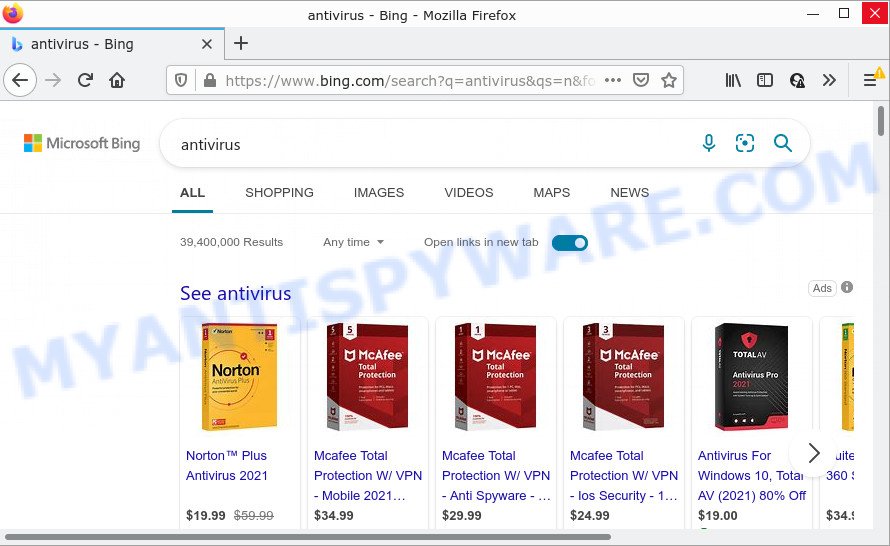
Kwiqsearch.com redirects user seaches to Bing
Security researchers have determined that Kwiqsearch.com is being promoted by a fake Google Chrome extension (Google Translate extension). Additionally, attackers use “Managed by your organization” feature to make it difficult for users to restore their default browser settings.
Most often, hijackers promote fake search engines by setting their address as the default search engine. In this case, the browser hijacker installs Kwiqsearch.com as a search provider. This means that users whose web-browser is affected with the hijacker are forced to visit Kwiqsearch.com each time they search in the Internet, open a new window or tab. And since Kwiqsearch.com is not a real search provider and does not have the ability to find the information users need, this web-page redirects the user’s browser to the Bing search engine. The Kwiqsearch makers are most probably doing this to generate advertisement profit from the advertisements shown in the search results.

Unwanted search ads
As well as unwanted web-browser redirects to Kwiqsearch.com, the browser hijacker can gather your Web surfing activity by recording cookie information, URLs visited, web-sites visited, internet browser version and type, IP addresses and Internet Service Provider (ISP). Such kind of behavior can lead to serious security problems or sensitive info theft. This is another reason why the browser hijacker that redirects the web-browser to Kwiqsearch.com should be removed sooner.
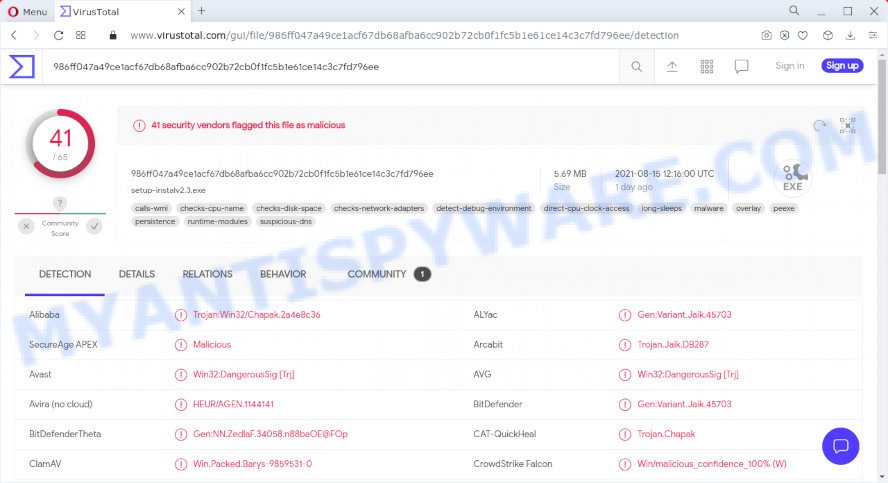
41 security vendors flagged the Kwiqsearch.com installer as malicious
To find out how to remove Kwiqsearch.com, we recommend to read the guide added to this blog post below. The guide was developed by security experts who discovered a solution to get rid of the browser hijacker out of the computer.
How can a browser hijacker get on your PC
Browser hijackers, potentially unwanted programs and fake search engines such as Kwiqsearch.com come from internet browser toolbars, browser extensions, BHOs (browser helper objects) and optional software. In most cases, these items claim itself as programs which improve your experience on the Net by providing a fast and interactive startpage or a search engine that does not track you. Remember, how to avoid the unwanted software. Be cautious, start only reputable applications which download from reputable sources. NEVER install an unknown and suspicious program.
Threat Summary
| Name | Kwiqsearch.com |
| Type | home page hijacker, browser hijacker, search provider hijacker, redirect virus, PUP |
| Affected Browser Settings | newtab page URL, search engine, start page |
| Distribution | freeware installers, shady pop up ads, fake updaters |
| Symptoms | Advertising pop ups won’t go away. When you go to a website, you are frequently redirected to another website that you do not intend to visit. Your personal computer starts automatically installing unexpected apps. Unwanted browser toolbar(s) Unexpected changes in your internet browser such as displaying new tabs you didn’t open. |
| Removal | Kwiqsearch.com removal guide |
How to remove Kwiqsearch.com redirect
To remove Kwiqsearch.com from your browser, you must delete all suspicious applications and every component that could be related to the hijacker. Besides, to fix your web-browser homepage, search provider and newtab page, you should reset the hijacked web-browsers. As soon as you’re complete with Kwiqsearch.com removal procedure, we suggest you scan your PC with free malware removal tools listed below. It will complete the removal procedure on your device.
To remove Kwiqsearch.com, use the following steps:
- How to manually remove Kwiqsearch.com
- Automatic Removal of Kwiqsearch.com
- How to stop Kwiqsearch.com redirect
How to manually remove Kwiqsearch.com
The useful removal steps for the Kwiqsearch.com virus. The detailed procedure can be followed by anyone as it really does take you step-by-step. If you follow this process to remove the browser hijacker let us know how you managed by sending us your comments please.
Uninstall Kwiqsearch.com related apps
The best way to begin the malware removal process is to remove unknown and questionable applications. Using the Microsoft Windows Control Panel you can do this quickly and easily. This step, in spite of its simplicity, should not be ignored, because the removing of unneeded programs can clean up the Edge, Internet Explorer, Chrome and Firefox from pop up ads hijackers and so on.
|
|
|
|
Remove Kwiqsearch.com from Chrome
Reset Chrome will reset your web-browser settings affected by the Kwiqsearch.com browser hijacker. All unwanted and malicious extensions will also be uninstalled from the web-browser. Essential information such as bookmarks, browsing history, passwords, cookies, auto-fill data and personal dictionaries will not be removed.

- First launch the Chrome and press Menu button (small button in the form of three dots).
- It will open the Chrome main menu. Choose More Tools, then click Extensions.
- You will see the list of installed extensions. If the list has the plugin labeled with “Installed by enterprise policy” or “Installed by your administrator”, then complete the following steps: Remove Chrome extensions installed by enterprise policy.
- Now open the Google Chrome menu once again, click the “Settings” menu.
- You will see the Chrome’s settings page. Scroll down and click “Advanced” link.
- Scroll down again and click the “Reset” button.
- The Chrome will show the reset profile settings page as shown on the image above.
- Next press the “Reset” button.
- Once this process is finished, your internet browser’s home page, search engine and newtab page will be restored to their original defaults.
- To learn more, read the blog post How to reset Google Chrome settings to default.
Delete Kwiqsearch.com search from Mozilla Firefox
If Firefox home page or search provider are hijacked by the Kwiqsearch.com, your internet browser shows intrusive pop-up advertisements, then ‘Reset Firefox’ could solve these problems. Your saved bookmarks, form auto-fill information and passwords won’t be cleared or changed.
Click the Menu button (looks like three horizontal lines), and press the blue Help icon located at the bottom of the drop down menu as on the image below.

A small menu will appear, click the “Troubleshooting Information”. On this page, click “Refresh Firefox” button as displayed on the image below.

Follow the onscreen procedure to restore your Firefox web-browser settings to their original state.
Delete Kwiqsearch.com start page from Internet Explorer
If you find that Internet Explorer browser settings such as newtab, search engine by default and homepage had been hijacked, then you may revert back your settings, via the reset browser procedure.
First, run the IE, click ![]() ) button. Next, click “Internet Options” as displayed in the figure below.
) button. Next, click “Internet Options” as displayed in the figure below.

In the “Internet Options” screen select the Advanced tab. Next, click Reset button. The IE will show the Reset Internet Explorer settings prompt. Select the “Delete personal settings” check box and press Reset button.

You will now need to reboot your computer for the changes to take effect. It will delete browser hijacker that responsible for web browser redirect to the Kwiqsearch.com web page, disable malicious and ad-supported browser’s extensions and restore the Microsoft Internet Explorer’s settings such as search provider by default, new tab and startpage to default state.
Automatic Removal of Kwiqsearch.com
The manual guide above is tedious to follow and can not always help to get rid of Kwiqsearch.com hijacker easily. Here I am telling you an automatic method to remove this browser hijacker from your browser easily. Zemana, MalwareBytes AntiMalware (MBAM) and HitmanPro are antimalware tools that can locate and remove all kinds of malware including browser hijacker responsible for redirecting your web-browser to Kwiqsearch.com.
Delete Kwiqsearch.com search with Zemana Anti-Malware
If you need a free tool that can easily look for and delete the browser hijacker that responsible for browser redirects to the Kwiqsearch.com website, then use Zemana. This is a very handy program, which is primarily developed to quickly find and remove adware software and malware affecting browsers and changing their settings.

- First, visit the following page, then press the ‘Download’ button in order to download the latest version of Zemana Free.
Zemana AntiMalware
165517 downloads
Author: Zemana Ltd
Category: Security tools
Update: July 16, 2019
- Once downloading is complete, close all software and windows on your device. Open a file location. Double-click on the icon that’s named Zemana.AntiMalware.Setup.
- Further, click Next button and follow the prompts.
- Once setup is done, click the “Scan” button to perform a system scan with this utility for the hijacker responsible for the Kwiqsearch.com redirects. A system scan can take anywhere from 5 to 30 minutes, depending on your computer. While the tool is checking, you can see count of objects and files has already scanned.
- When the checking is finished, Zemana Anti Malware (ZAM) will display a list of all items found by the scan. Next, you need to click “Next”. When disinfection is complete, you may be prompted to restart your PC.
Use HitmanPro to delete Kwiqsearch.com redirect
HitmanPro is a free tool that can find browser hijacker responsible for changing your internet browser settings to Kwiqsearch.com. It’s not always easy to locate all the junk apps that your device might have picked up on the Internet. HitmanPro will scan for the adware, browser hijackers and other malware you need to uninstall.

- Please go to the following link to download Hitman Pro. Save it on your Windows desktop.
- When the downloading process is finished, launch the Hitman Pro, double-click the HitmanPro.exe file.
- If the “User Account Control” prompts, click Yes to continue.
- In the Hitman Pro window, click the “Next” . HitmanPro program will scan through the whole system for the hijacker responsible for changing browser settings to Kwiqsearch.com. While the utility is checking, you can see how many objects and files has already scanned.
- When HitmanPro has completed scanning your personal computer, Hitman Pro will show you the results. Review the scan results and then press “Next”. Now, press the “Activate free license” button to begin the free 30 days trial to remove all malicious software found.
Remove Kwiqsearch.com search with MalwareBytes Free
You can delete Kwiqsearch.com virus automatically with a help of MalwareBytes. We suggest this free malware removal utility because it may easily delete browser hijacker, adware software, PUPs and toolbars with all their components such as files, folders and registry entries.

First, please go to the link below, then press the ‘Download’ button in order to download the latest version of MalwareBytes Anti-Malware (MBAM).
327738 downloads
Author: Malwarebytes
Category: Security tools
Update: April 15, 2020
After downloading is complete, run it and follow the prompts. Once installed, the MalwareBytes Free will try to update itself and when this process is finished, click the “Scan” button for scanning your personal computer for the Kwiqsearch.com hijacker and other web-browser’s harmful extensions. This task can take quite a while, so please be patient. During the scan MalwareBytes AntiMalware will scan for threats exist on your computer. Once you’ve selected what you want to remove from your device click “Quarantine” button.
The MalwareBytes Free is a free application that you can use to remove all detected folders, files, services, registry entries and so on. To learn more about this malware removal utility, we recommend you to read and follow the few simple steps or the video guide below.
How to stop Kwiqsearch.com redirect
In order to increase your security and protect your PC system against new annoying advertisements and malicious web-pages, you need to run ad blocking application that stops an access to malicious advertisements and websites. Moreover, the application may stop the open of intrusive advertising, that also leads to faster loading of web sites and reduce the consumption of web traffic.
- AdGuard can be downloaded from the following link. Save it to your Desktop.
Adguard download
27039 downloads
Version: 6.4
Author: © Adguard
Category: Security tools
Update: November 15, 2018
- When the downloading process is complete, start the downloaded file. You will see the “Setup Wizard” program window. Follow the prompts.
- When the installation is complete, click “Skip” to close the installation program and use the default settings, or click “Get Started” to see an quick tutorial which will allow you get to know AdGuard better.
- In most cases, the default settings are enough and you do not need to change anything. Each time, when you start your PC, AdGuard will start automatically and stop unwanted advertisements, block Kwiqsearch.com, as well as other malicious or misleading web-pages. For an overview of all the features of the program, or to change its settings you can simply double-click on the icon named AdGuard, that is located on your desktop.
To sum up
Now your device should be clean of the browser hijacker responsible for redirects to Kwiqsearch.com. We suggest that you keep Zemana Anti-Malware (ZAM) (to periodically scan your computer for new browser hijackers and other malicious software) and AdGuard (to help you block annoying popup ads and malicious webpages). Moreover, to prevent any browser hijacker, please stay clear of unknown and third party apps, make sure that your antivirus program, turn on the option to scan for PUPs.
If you need more help with Kwiqsearch.com related issues, go to here.



















