What is My PDF Search Zone?
The cyber security professionals have determined that My PDF Search Zone is a potentially unwanted program (PUP) that belongs to the category of browser hijackers. The aim of browser hijackers is to earn advertising revenue. For example, a browser hijacker redirects the user’s homepage to the browser hijacker’s page that contains advertisements or sponsored links; a browser hijacker redirects the user web searches to a link the browser hijacker wants the user to see, rather than to legitimate search provider results. When the user clicks on advertisements in the search results, authors of browser hijackers gets paid. The makers of browser hijackers can collect personal information such as user browsing habits as well as browsing history and sell this information to third parties for marketing purposes.
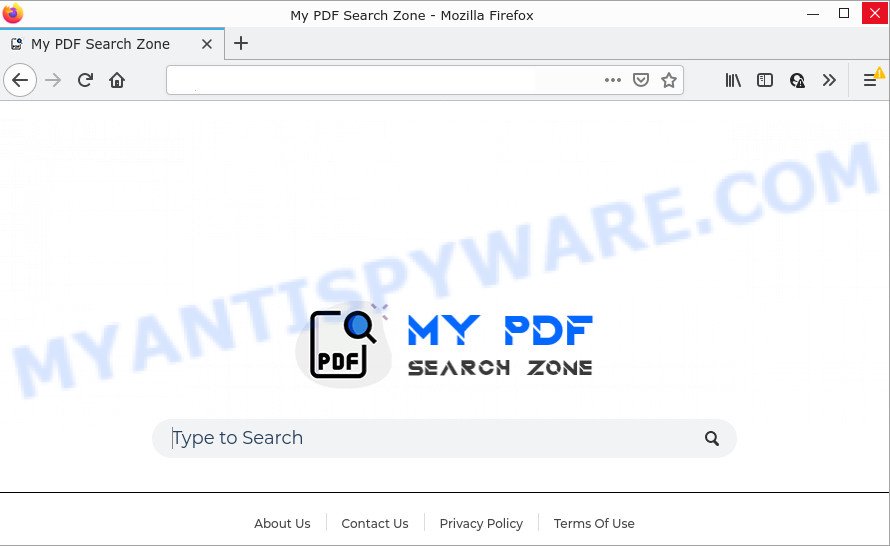
Most often, browser hijackers promote fake search providers by setting their address as the default search engine. In this case, the browser hijacker installs www.mypdfsearchzone.com as a search provider. This means that users whose web-browser is hijacked by the browser hijacker are forced to visit www.mypdfsearchzone.com each time they search in the Internet, open a new window or tab. And since www.mypdfsearchzone.com is not a real search engine and does not have the ability to find the information users need, this web site redirects the user’s web-browser to the Yahoo search engine.
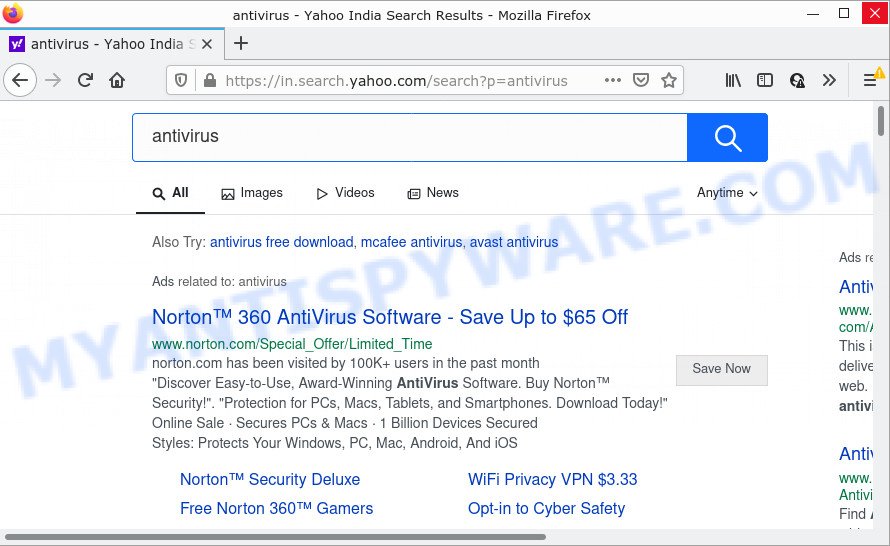
In addition to the above, it has the ability to collect lots of personal information about you which may be later transferred to third parties. You don’t know if your home address, account names and passwords are safe. And of course you completely do not know what will happen when you click on any advertisements on the My PDF Search Zone web page.
If you realized any of the symptoms mentioned above, we advise you to complete few simple steps below to get rid of browser hijacker and delete My PDF Search Zone from Firefox, Chrome, Microsoft Internet Explorer and Microsoft Edge.
How can a browser hijacker get on your computer
Potentially unwanted programs and browser hijackers come along with many freeware and commercial software. This PUP can be installed in background without user consent, but usually it is introduced to users when a downloaded application are installed. So, read term of use and user agreement very carefully before installing any software or otherwise you can end up with another browser hijacker on your device, such as this My PDF Search Zone browser hijacker.
Threat Summary
| Name | My PDF Search Zone |
| Type | search engine hijacker, redirect virus, homepage hijacker, PUP, browser hijacker |
| Affected Browser Settings | newtab URL, start page, search engine |
| Distribution | freeware install packages, dubious pop up ads, fake update tools |
| Symptoms | You experience a lot of of unwanted pop-up windows. Your browser is re-directed to web pages you did not want. Unexpected application installed without your say-so. New browser toolbars suddenly added on your web browser. Your internet browser settings are being modified without your request. |
| Removal | My PDF Search Zone removal guide |
How to remove My PDF Search Zone from Windows 10 (8, 7, XP)
We can assist you remove My PDF Search Zone, without the need to take your computer to a professional. Simply follow the removal steps below if you currently have the unwanted hijacker on your personal computer and want to remove it. If you have any difficulty while trying to delete the hijacker, feel free to ask for our help in the comment section below. Certain of the steps will require you to restart your computer or close this web-site. So, read this guidance carefully, then bookmark this page or open it on your smartphone for later reference.
To remove My PDF Search Zone, complete the following steps:
- How to manually delete My PDF Search Zone
- Automatic Removal of My PDF Search Zone
- How to stop My PDF Search Zone redirect
How to manually delete My PDF Search Zone
The following instructions is a step-by-step guide, which will help you manually get rid of My PDF Search Zone hijacker from the Microsoft Edge, Chrome, Internet Explorer and Mozilla Firefox.
Remove dubious applications using Windows Control Panel
First of all, check the list of installed programs on your PC and remove all unknown and newly added applications. If you see an unknown application with incorrect spelling or varying capital letters, it have most likely been installed by malicious software and you should clean it off first with malware removal utility such as Zemana Anti-malware.
- If you are using Windows 8, 8.1 or 10 then click Windows button, next press Search. Type “Control panel”and press Enter.
- If you are using Windows XP, Vista, 7, then click “Start” button and click “Control Panel”.
- It will show the Windows Control Panel.
- Further, press “Uninstall a program” under Programs category.
- It will open a list of all programs installed on the personal computer.
- Scroll through the all list, and delete suspicious and unknown applications. To quickly find the latest installed programs, we recommend sort software by date.
See more details in the video instructions below.
Remove My PDF Search Zone browser hijacker from internet browsers
This step will show you how to get rid of malicious plugins. This can delete My PDF Search Zone hijacker and fix some browsing issues, especially after browser hijacker infection.
You can also try to get rid of My PDF Search Zone hijacker by reset Chrome settings. |
If you are still experiencing problems with My PDF Search Zone hijacker removal, you need to reset Firefox browser. |
Another way to remove My PDF Search Zone hijacker from Internet Explorer is reset IE settings. |
|
Automatic Removal of My PDF Search Zone
If you’re not expert at computers, then we recommend to use free removal utilities listed below to remove My PDF Search Zone hijacker for good. The automatic method is highly recommended. It has less steps and easier to implement than the manual way. Moreover, it lower risk of system damage. So, the automatic My PDF Search Zone removal is a better option.
Run Zemana Free to get rid of My PDF Search Zone hijacker
Zemana AntiMalware (ZAM) is a lightweight utility which designed to use alongside your antivirus software, detecting and removing malicious software, adware and PUPs that other applications miss. Zemana is easy to use, fast, does not use many resources and have great detection and removal rates.
Zemana Anti-Malware can be downloaded from the following link. Save it on your Microsoft Windows desktop or in any other place.
165054 downloads
Author: Zemana Ltd
Category: Security tools
Update: July 16, 2019
After the downloading process is done, close all software and windows on your computer. Double-click the install file called Zemana.AntiMalware.Setup. If the “User Account Control” dialog box pops up as displayed in the figure below, click the “Yes” button.

It will open the “Setup wizard” that will help you set up Zemana AntiMalware (ZAM) on your PC system. Follow the prompts and do not make any changes to default settings.

Once installation is finished successfully, Zemana will automatically start and you can see its main screen as displayed in the figure below.

Now click the “Scan” button to perform a system scan with this utility for the My PDF Search Zone browser hijacker. A scan can take anywhere from 10 to 30 minutes, depending on the count of files on your computer and the speed of your personal computer. When a malware, adware or PUPs are detected, the number of the security threats will change accordingly.

When the scan is finished, Zemana Anti-Malware will open a screen that contains a list of malicious software that has been found. Make sure all threats have ‘checkmark’ and click “Next” button. The Zemana Anti-Malware (ZAM) will get rid of My PDF Search Zone browser hijacker. After finished, you may be prompted to reboot the PC.
Remove My PDF Search Zone hijacker and malicious extensions with HitmanPro
Hitman Pro is a malware removal tool that is designed to look for and terminate hijackers, potentially unwanted software, adware and suspicious processes from the affected computer. It is a portable application which can be run instantly from USB flash drive. HitmanPro have an advanced device monitoring utility that uses a whitelist database to isolate questionable processes and applications.

- Click the following link to download Hitman Pro. Save it on your MS Windows desktop or in any other place.
- After downloading is finished, double click the HitmanPro icon. Once this utility is opened, click “Next” button to look for My PDF Search Zone hijacker. Depending on your device, the scan can take anywhere from a few minutes to close to an hour. While the tool is scanning, you may see how many objects and files has already scanned.
- After the scan get finished, HitmanPro will show you the results. Make sure all threats have ‘checkmark’ and press “Next” button. Now click the “Activate free license” button to start the free 30 days trial to remove all malicious software found.
Remove My PDF Search Zone browser hijacker with MalwareBytes AntiMalware
Delete My PDF Search Zone hijacker manually is difficult and often the browser hijacker is not fully removed. Therefore, we suggest you to use the MalwareBytes that are fully clean your PC system. Moreover, this free program will allow you to get rid of malware, PUPs, toolbars and adware that your device may be infected too.
Download MalwareBytes Free by clicking on the link below.
327280 downloads
Author: Malwarebytes
Category: Security tools
Update: April 15, 2020
After the download is finished, close all windows on your computer. Further, start the file called MBSetup. If the “User Account Control” prompt pops up as displayed in the figure below, click the “Yes” button.

It will open the Setup wizard that will assist you setup MalwareBytes AntiMalware (MBAM) on the PC. Follow the prompts and do not make any changes to default settings.

Once installation is done successfully, click “Get Started” button. Then MalwareBytes will automatically launch and you can see its main window similar to the one below.

Next, click the “Scan” button for checking your PC system for the My PDF Search Zone browser hijacker. A system scan can take anywhere from 5 to 30 minutes, depending on your computer. While the MalwareBytes Anti-Malware (MBAM) application is checking, you may see how many objects it has identified as threat.

Once MalwareBytes Free has finished scanning your device, MalwareBytes Free will show a scan report. When you are ready, click “Quarantine” button.

The MalwareBytes Anti Malware (MBAM) will remove My PDF Search Zone browser hijacker and move the selected threats to the Quarantine. When the task is done, you can be prompted to reboot your PC. We suggest you look at the following video, which completely explains the process of using the MalwareBytes Anti Malware to delete hijackers, adware and other malware.
How to stop My PDF Search Zone redirect
If you surf the Web, you can’t avoid malicious advertising. But you can protect your internet browser against it. Download and use an ad-blocking program. AdGuard is an ad-blocker that can filter out a ton of of the malvertising, stoping dynamic scripts from loading malicious content.
Download AdGuard by clicking on the link below.
26903 downloads
Version: 6.4
Author: © Adguard
Category: Security tools
Update: November 15, 2018
After downloading it, run the downloaded file. You will see the “Setup Wizard” screen as shown on the image below.

Follow the prompts. When the install is complete, you will see a window such as the one below.

You can click “Skip” to close the installation program and use the default settings, or click “Get Started” button to see an quick tutorial which will assist you get to know AdGuard better.
In most cases, the default settings are enough and you don’t need to change anything. Each time, when you launch your computer, AdGuard will launch automatically and stop undesired advertisements, block My PDF Search Zone, as well as other harmful or misleading webpages. For an overview of all the features of the program, or to change its settings you can simply double-click on the AdGuard icon, which is located on your desktop.
Finish words
Now your device should be clean of the My PDF Search Zone hijacker. We suggest that you keep AdGuard (to help you block unwanted pop-up ads and intrusive harmful webpages) and Zemana (to periodically scan your PC for new hijackers and other malware). Probably you are running an older version of Java or Adobe Flash Player. This can be a security risk, so download and install the latest version right now.
If you are still having problems while trying to remove My PDF Search Zone browser hijacker from the Internet Explorer, Mozilla Firefox, MS Edge and Chrome, then ask for help here here.




















