What is Phaisoaz.com?
Phaisoaz.com is a website which attempts to trick you into subscribing to push notifications. Push notifications are originally created to alert users of newly published content. Cybercriminals abuse ‘push notifications’ to avoid anti-virus and ad blocker applications by displaying annoying adverts. These advertisements are displayed in the lower right corner of the screen urges users to play online games, visit suspicious websites, install web browser plugins & so on.
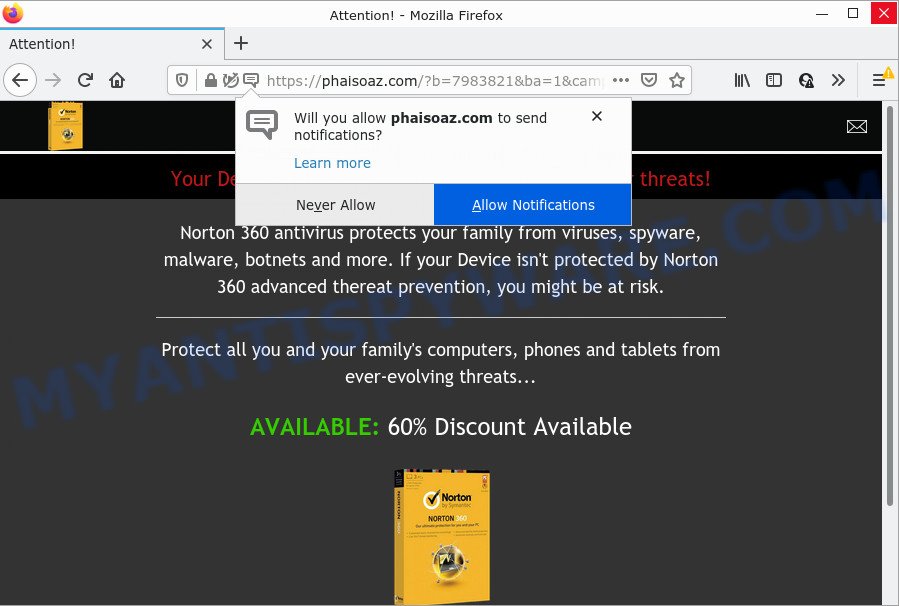
When you visit the Phaisoaz.com web page that wants to send you notifications, you’ll be greeted with a confirmation request that asks whether you want to agree to them or not. Your options will be ‘Block’ and ‘Allow’. Once you click on the ‘Allow’ button, then your web browser will be configured to show intrusive advertisements on your desktop, even when you are not using the web browser.

Threat Summary
| Name | Phaisoaz.com pop-up |
| Type | browser notification spam, spam push notifications, pop-up virus |
| Distribution | social engineering attack, potentially unwanted apps, shady pop up ads, adware |
| Symptoms |
|
| Removal | Phaisoaz.com removal guide |
How did you get infected with Phaisoaz.com pop-ups
Some research has shown that users can be redirected to Phaisoaz.com from misleading advertisements or by PUPs and adware. Adware is a form of software designed to throw advertisements up on your browser screen. Adware software generates revenue for its author by often showing lots of advertisements and popup deals. You might experience a change in your start page or search provider, new tabs opening or even a redirect to misleading web-sites.
Adware usually comes on the personal computer with free software. In many cases, it comes without the user’s knowledge. Therefore, many users aren’t even aware that their PC has been hijacked by PUPs and adware. Please follow the easy rules in order to protect your device from adware and potentially unwanted apps: do not install any suspicious software, read the user agreement and select only the Custom, Manual or Advanced install option, do not rush to press the Next button. Also, always try to find a review of the program on the Internet. Be careful and attentive!
Remove Phaisoaz.com notifications from browsers
If you’re getting browser notifications from the Phaisoaz.com or another unwanted web-site, you’ll have previously pressed the ‘Allow’ button. Below we’ll teach you how to turn them off.
Google Chrome:
- Click the Menu button (three dots) on the top right hand corner of the Chrome window
- In the menu go to ‘Settings’, scroll down to ‘Advanced’ settings.
- Scroll down to the ‘Privacy and security’ section, select ‘Site settings’.
- Go to Notifications settings.
- Click ‘three dots’ button on the right hand side of Phaisoaz.com URL or other rogue notifications and click ‘Remove’.

Android:
- Tap ‘Settings’.
- Tap ‘Notifications’.
- Find and tap the internet browser which shows Phaisoaz.com push notifications advertisements.
- Locate Phaisoaz.com URL in the list and disable it.

Mozilla Firefox:
- Click on ‘three bars’ button at the top right corner of the Firefox window.
- Select ‘Options’ and click on ‘Privacy & Security’ on the left hand side of the screen.
- Scroll down to ‘Permissions’ section and click ‘Settings…’ button next to ‘Notifications’.
- Locate sites you down’t want to see notifications from (for example, Phaisoaz.com), click on drop-down menu next to each and select ‘Block’.
- Click ‘Save Changes’ button.

Edge:
- In the top-right corner, click the Edge menu button (it looks like three dots).
- Click ‘Settings’. Click ‘Advanced’ on the left side of the window.
- Click ‘Manage permissions’ button below ‘Website permissions’.
- Click the switch under the Phaisoaz.com site and each dubious domain.

Internet Explorer:
- In the top right hand corner of the window, click on the menu button (gear icon).
- Select ‘Internet options’.
- Select the ‘Privacy’ tab and click ‘Settings under ‘Pop-up Blocker’ section.
- Select the Phaisoaz.com and other questionable sites below and delete them one by one by clicking the ‘Remove’ button.

Safari:
- Go to ‘Preferences’ in the Safari menu.
- Open ‘Websites’ tab, then in the left menu click on ‘Notifications’.
- Find the Phaisoaz.com domain and select it, click the ‘Deny’ button.
How to remove Phaisoaz.com pop up advertisements (removal guide)
There are a simple manual steps below which will help you to delete Phaisoaz.com ads from your Microsoft Windows PC. The most effective method to delete this adware is to perform the manual removal guide and then run Zemana Free, MalwareBytes Free or HitmanPro automatic tools (all are free). The manual solution will help to weaken this adware software and these malicious software removal tools will completely get rid of Phaisoaz.com pop-up advertisements and restore the MS Edge, Google Chrome, Mozilla Firefox and IE settings to default.
To remove Phaisoaz.com pop ups, execute the following steps:
- Remove Phaisoaz.com notifications from browsers
- How to remove Phaisoaz.com advertisements without any software
- Automatic Removal of Phaisoaz.com pop ups
- Stop Phaisoaz.com ads
How to remove Phaisoaz.com advertisements without any software
In most cases, it is possible to manually remove Phaisoaz.com pop-up advertisements. This method does not involve the use of any tricks or removal tools. You just need to restore the normal settings of the personal computer and internet browser. This can be done by following a few simple steps below. If you want to quickly remove Phaisoaz.com popups, as well as perform a full scan of your PC system, we recommend that you run adware removal utilities, which are listed below.
Removing the Phaisoaz.com, check the list of installed applications first
You can manually get rid of most nonaggressive adware by removing the program that it came with or removing the adware itself using ‘Add/Remove programs’ or ‘Uninstall a program’ option in MS Windows Control Panel.
Windows 8, 8.1, 10
First, click the Windows button
Windows XP, Vista, 7
First, click “Start” and select “Control Panel”.
It will open the Windows Control Panel like below.

Next, click “Uninstall a program” ![]()
It will show a list of all applications installed on your device. Scroll through the all list, and uninstall any suspicious and unknown apps. To quickly find the latest installed apps, we recommend sort apps by date in the Control panel.
Remove Phaisoaz.com ads from Google Chrome
If your Google Chrome web browser is redirected to intrusive Phaisoaz.com page, it may be necessary to completely reset your browser program to its default settings.
First run the Google Chrome. Next, press the button in the form of three horizontal dots (![]() ).
).
It will open the Google Chrome menu. Choose More Tools, then click Extensions. Carefully browse through the list of installed add-ons. If the list has the extension signed with “Installed by enterprise policy” or “Installed by your administrator”, then complete the following steps: Remove Chrome extensions installed by enterprise policy.
Open the Google Chrome menu once again. Further, click the option named “Settings”.

The web browser will display the settings screen. Another solution to display the Google Chrome’s settings – type chrome://settings in the web browser adress bar and press Enter
Scroll down to the bottom of the page and click the “Advanced” link. Now scroll down until the “Reset” section is visible, as displayed on the screen below and click the “Reset settings to their original defaults” button.

The Chrome will display the confirmation dialog box as displayed in the figure below.

You need to confirm your action, click the “Reset” button. The web-browser will start the task of cleaning. When it is done, the browser’s settings including newtab, search engine by default and homepage back to the values which have been when the Google Chrome was first installed on your PC system.
Get rid of Phaisoaz.com ads from IE
The IE reset is great if your web-browser is hijacked or you have unwanted add-ons or toolbars on your web-browser, that installed by an malware.
First, launch the Internet Explorer, click ![]() ) button. Next, click “Internet Options” such as the one below.
) button. Next, click “Internet Options” such as the one below.

In the “Internet Options” screen select the Advanced tab. Next, click Reset button. The Internet Explorer will show the Reset Internet Explorer settings dialog box. Select the “Delete personal settings” check box and click Reset button.

You will now need to reboot your computer for the changes to take effect. It will delete adware software which causes the annoying Phaisoaz.com popups, disable malicious and ad-supported web browser’s extensions and restore the Microsoft Internet Explorer’s settings like start page, search engine by default and newtab page to default state.
Remove Phaisoaz.com pop ups from Firefox
If the Mozilla Firefox settings like new tab, search engine by default and start page have been replaced by the adware, then resetting it to the default state can help. However, your saved bookmarks and passwords will not be lost. This will not affect your history, passwords, bookmarks, and other saved data.
Click the Menu button (looks like three horizontal lines), and press the blue Help icon located at the bottom of the drop down menu as shown in the figure below.

A small menu will appear, click the “Troubleshooting Information”. On this page, click “Refresh Firefox” button as displayed on the image below.

Follow the onscreen procedure to revert back your Mozilla Firefox web-browser settings to their original settings.
Automatic Removal of Phaisoaz.com pop ups
The easiest solution to remove Phaisoaz.com pop-ups is to use an antimalware application capable of detecting adware. We recommend try Zemana or another free malware remover which listed below. It has excellent detection rate when it comes to adware, hijackers and other PUPs.
Use Zemana Free to get rid of Phaisoaz.com advertisements
Zemana is a free program for MS Windows operating system to scan for and remove adware that causes Phaisoaz.com popups in your browser, and other unwanted apps like PUPs, malicious web-browser extensions, browser toolbars.
Download Zemana by clicking on the following link. Save it directly to your Microsoft Windows Desktop.
165506 downloads
Author: Zemana Ltd
Category: Security tools
Update: July 16, 2019
After the download is finished, close all windows on your personal computer. Further, run the install file named Zemana.AntiMalware.Setup. If the “User Account Control” dialog box pops up as on the image below, press the “Yes” button.

It will display the “Setup wizard” that will allow you install Zemana Free on the personal computer. Follow the prompts and do not make any changes to default settings.

Once setup is done successfully, Zemana Free will automatically launch and you can see its main window as displayed on the screen below.

Next, click the “Scan” button . Zemana program will scan through the whole PC system for the adware software that causes Phaisoaz.com popups. A system scan can take anywhere from 5 to 30 minutes, depending on your PC system. When a malicious software, adware or potentially unwanted apps are detected, the count of the security threats will change accordingly. Wait until the the checking is finished.

Once the scan get finished, you may check all threats detected on your PC system. When you’re ready, click “Next” button.

The Zemana Anti-Malware will delete adware related to the Phaisoaz.com popup ads and move the selected threats to the Quarantine. Once that process is complete, you can be prompted to reboot your PC.
Use HitmanPro to remove Phaisoaz.com advertisements
All-in-all, HitmanPro is a fantastic utility to free your personal computer from any undesired applications like adware software that causes Phaisoaz.com popups in your web browser. The HitmanPro is portable program that meaning, you do not need to install it to use it. HitmanPro is compatible with all versions of MS Windows OS from Microsoft Windows XP to Windows 10. Both 64-bit and 32-bit systems are supported.

- Download HitmanPro on your MS Windows Desktop by clicking on the link below.
- Once downloading is finished, start the HitmanPro, double-click the HitmanPro.exe file.
- If the “User Account Control” prompts, click Yes to continue.
- In the Hitman Pro window, click the “Next” to start checking your PC system for the adware that causes Phaisoaz.com pop-up ads in your internet browser. A scan can take anywhere from 10 to 30 minutes, depending on the number of files on your personal computer and the speed of your computer.
- After the checking is done, you’ll be shown the list of all found items on your device. Make sure all items have ‘checkmark’ and click “Next”. Now, click the “Activate free license” button to begin the free 30 days trial to remove all malicious software found.
Use MalwareBytes Anti Malware to delete Phaisoaz.com popup ads
Remove Phaisoaz.com pop-up ads manually is difficult and often the adware is not fully removed. Therefore, we suggest you to use the MalwareBytes AntiMalware (MBAM) which are completely clean your device. Moreover, this free program will help you to delete malicious software, potentially unwanted applications, toolbars and hijackers that your PC system can be infected too.

Download MalwareBytes Anti Malware (MBAM) on your personal computer by clicking on the link below.
327726 downloads
Author: Malwarebytes
Category: Security tools
Update: April 15, 2020
After the downloading process is done, run it and follow the prompts. Once installed, the MalwareBytes will try to update itself and when this procedure is complete, click the “Scan” button to start checking your computer for the adware related to the Phaisoaz.com pop-up ads. A scan can take anywhere from 10 to 30 minutes, depending on the count of files on your personal computer and the speed of your computer. When a malicious software, adware or PUPs are found, the count of the security threats will change accordingly. You may remove threats (move to Quarantine) by simply click “Quarantine” button.
The MalwareBytes Anti-Malware (MBAM) is a free program that you can use to get rid of all detected folders, files, services, registry entries and so on. To learn more about this malware removal tool, we suggest you to read and follow the few simple steps or the video guide below.
Stop Phaisoaz.com ads
We suggest to install an ad blocker application which can stop Phaisoaz.com and other intrusive web sites. The ad blocker utility such as AdGuard is a program that basically removes advertising from the Net and blocks access to malicious web sites. Moreover, security experts says that using ad-blocking software is necessary to stay safe when surfing the Internet.
Click the link below to download the latest version of AdGuard for MS Windows. Save it on your Microsoft Windows desktop or in any other place.
27037 downloads
Version: 6.4
Author: © Adguard
Category: Security tools
Update: November 15, 2018
After downloading it, start the downloaded file. You will see the “Setup Wizard” screen as shown below.

Follow the prompts. When the installation is complete, you will see a window as displayed in the figure below.

You can click “Skip” to close the install program and use the default settings, or click “Get Started” button to see an quick tutorial that will help you get to know AdGuard better.
In most cases, the default settings are enough and you don’t need to change anything. Each time, when you run your PC system, AdGuard will launch automatically and stop undesired ads, block Phaisoaz.com, as well as other harmful or misleading websites. For an overview of all the features of the program, or to change its settings you can simply double-click on the AdGuard icon, that is located on your desktop.
To sum up
After completing the step-by-step tutorial shown above, your computer should be clean from adware software that causes popups and other malware. The Microsoft Edge, Google Chrome, Mozilla Firefox and Internet Explorer will no longer redirect you to various annoying web-pages like Phaisoaz.com. Unfortunately, if the instructions does not help you, then you have caught a new adware software, and then the best way – ask for help here.
















