What is Ntpositionin.top?
There are many scam websites on the Internet and Ntpositionin.top is one of them. It is a web site that uses social engineering techniques to lure users into allowing push notifications from web-sites run by scammers. Although push notifications cannot harm users directly, scammers use them to display annoying advertisements, promote fake software, and encourage users to visit malicious web sites.
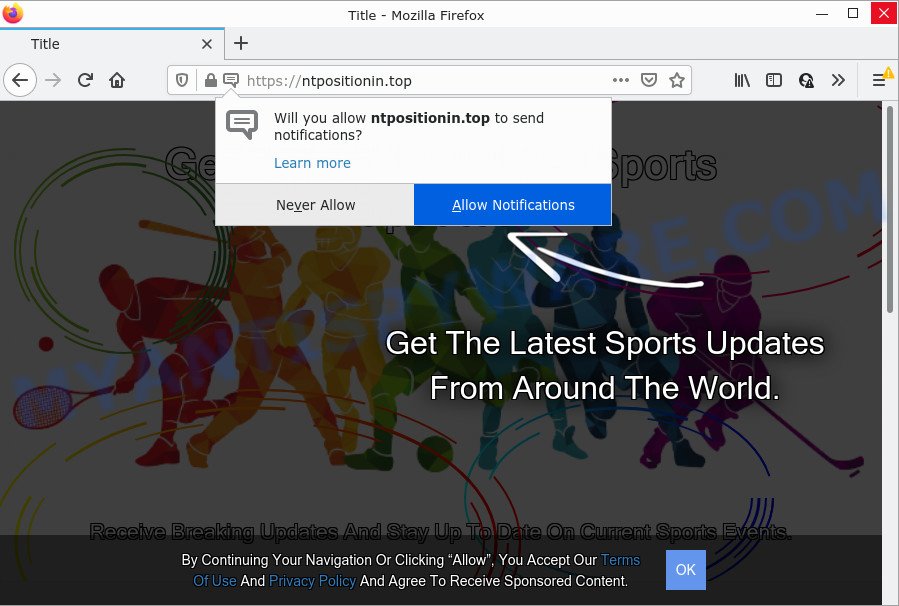
Ntpositionin.top is a misleading site that delivers a message stating that you should click ‘Allow’ button in order to connect to the Internet, download a file, watch a video, enable Flash Player, access the content of the web-page, and so on. Once you click ALLOW, then your web browser will be configured to display pop-up ads in the bottom right corner of your desktop.

Threat Summary
| Name | Ntpositionin.top pop-up |
| Type | browser notification spam, spam push notifications, pop-up virus |
| Distribution | social engineering attack, PUPs, dubious pop up ads, adware |
| Symptoms |
|
| Removal | Ntpositionin.top removal guide |
Where the Ntpositionin.top popups comes from
Some research has shown that users can be redirected to Ntpositionin.top from misleading ads or by PUPs and adware. Adware software can cause many troubles such as unwanted advertisements and popups on your browser, redirect your search requests to advertising webpages, internet browser crashes and slow loading web-sites. Adware software often installs on the personal computer with the free programs.
Adware software usually spreads bundled with freeware which downloaded from the Net. Which means that you need to be proactive and carefully read the Terms of use and the License agreement properly. For the most part, adware software and PUPs will be clearly described, so take the time to carefully read all the information about the software that you downloaded and want to install on your computer.
Remove Ntpositionin.top notifications from web browsers
If you have clicked the “Allow” button in the Ntpositionin.top popup and gave a notification permission, you should delete this notification permission first from your web browser settings. To delete the Ntpositionin.top permission to send push notifications to your PC system, use the steps below. These steps are for MS Windows, Mac and Android.
|
|
|
|
|
|
How to remove Ntpositionin.top pop up ads (removal steps)
In order to remove Ntpositionin.top popup ads, start by closing any programs and pop-ups that are open. If a popup won’t close, then close your internet browser (Chrome, MS Edge, Mozilla Firefox and Internet Explorer). If a program won’t close then please reboot your PC system. Next, follow the steps below.
To remove Ntpositionin.top pop ups, execute the following steps:
- Remove Ntpositionin.top notifications from web browsers
- How to manually remove Ntpositionin.top
- Automatic Removal of Ntpositionin.top popup ads
- Stop Ntpositionin.top popup advertisements
How to manually remove Ntpositionin.top
The step-by-step guidance will allow you manually get rid of Ntpositionin.top pop-up ads from your PC system. If you have little experience in using computers, we suggest that you use the free tools listed below.
Remove potentially unwanted programs using Microsoft Windows Control Panel
The best way to begin the computer cleanup is to remove unknown and dubious applications. Using the MS Windows Control Panel you can do this quickly and easily. This step, in spite of its simplicity, should not be ignored, because the removing of unneeded programs can clean up the Mozilla Firefox, Internet Explorer, MS Edge and Google Chrome from pop up ads, hijackers and so on.
Windows 8, 8.1, 10
First, click Windows button

When the ‘Control Panel’ opens, click the ‘Uninstall a program’ link under Programs category as on the image below.

You will see the ‘Uninstall a program’ panel as displayed below.

Very carefully look around the entire list of programs installed on your PC system. Most likely, one of them is the adware which causes pop ups. If you’ve many software installed, you can help simplify the search of harmful applications by sort the list by date of installation. Once you have found a dubious, unwanted or unused program, right click to it, after that click ‘Uninstall’.
Windows XP, Vista, 7
First, press ‘Start’ button and select ‘Control Panel’ at right panel such as the one below.

After the Windows ‘Control Panel’ opens, you need to click ‘Uninstall a program’ under ‘Programs’ as on the image below.

You will see a list of applications installed on your computer. We recommend to sort the list by date of installation to quickly find the software that were installed last. Most probably, it’s the adware responsible for Ntpositionin.top ads. If you are in doubt, you can always check the application by doing a search for her name in Google, Yahoo or Bing. When the program which you need to uninstall is found, simply press on its name, and then click ‘Uninstall’ similar to the one below.

Remove Ntpositionin.top popups from Chrome
Run the Reset web browser utility of the Google Chrome to reset all its settings like search provider by default, newtab page and startpage to original defaults. This is a very useful utility to use, in the case of web browser redirects to unwanted ad web pages such as Ntpositionin.top.
Open the Google Chrome menu by clicking on the button in the form of three horizontal dotes (![]() ). It will display the drop-down menu. Select More Tools, then press Extensions.
). It will display the drop-down menu. Select More Tools, then press Extensions.
Carefully browse through the list of installed addons. If the list has the add-on labeled with “Installed by enterprise policy” or “Installed by your administrator”, then complete the following guide: Remove Google Chrome extensions installed by enterprise policy otherwise, just go to the step below.
Open the Google Chrome main menu again, click to “Settings” option.

Scroll down to the bottom of the page and click on the “Advanced” link. Now scroll down until the Reset settings section is visible, as shown below and click the “Reset settings to their original defaults” button.

Confirm your action, press the “Reset” button.
Get rid of Ntpositionin.top from Mozilla Firefox by resetting web-browser settings
This step will help you remove Ntpositionin.top advertisements, third-party toolbars, disable harmful addons and revert back your default start page, newtab and search provider settings.
Start the Mozilla Firefox and press the menu button (it looks like three stacked lines) at the top right of the browser screen. Next, click the question-mark icon at the bottom of the drop-down menu. It will show the slide-out menu.

Select the “Troubleshooting information”. If you’re unable to access the Help menu, then type “about:support” in your address bar and press Enter. It bring up the “Troubleshooting Information” page as shown below.

Click the “Refresh Firefox” button at the top right of the Troubleshooting Information page. Select “Refresh Firefox” in the confirmation dialog box. The Firefox will start a task to fix your problems that caused by the Ntpositionin.top adware software. When, it’s finished, click the “Finish” button.
Remove Ntpositionin.top ads from Internet Explorer
If you find that Internet Explorer web-browser settings like newtab, search engine by default and homepage had been modified by adware software that causes Ntpositionin.top ads in your browser, then you may restore your settings, via the reset internet browser procedure.
First, start the Internet Explorer, press ![]() ) button. Next, click “Internet Options” as displayed in the following example.
) button. Next, click “Internet Options” as displayed in the following example.

In the “Internet Options” screen select the Advanced tab. Next, click Reset button. The IE will show the Reset Internet Explorer settings prompt. Select the “Delete personal settings” check box and click Reset button.

You will now need to restart your personal computer for the changes to take effect. It will get rid of adware which causes the unwanted Ntpositionin.top advertisements, disable malicious and ad-supported web-browser’s extensions and restore the IE’s settings like newtab, home page and default search provider to default state.
Automatic Removal of Ntpositionin.top popup ads
The easiest way to delete Ntpositionin.top pop up ads is to use an anti malware application capable of detecting adware software. We recommend try Zemana or another free malicious software remover which listed below. It has excellent detection rate when it comes to adware software, browser hijackers and other potentially unwanted apps.
Get rid of Ntpositionin.top pop-up advertisements with Zemana
Zemana AntiMalware is a malware removal utility. Currently, there are two versions of the utility, one of them is free and second is paid (premium). The principle difference between the free and paid version of the utility is real-time protection module. If you just need to check your personal computer for malicious software and delete adware that causes the unwanted Ntpositionin.top advertisements, then the free version will be enough for you.

- Zemana Free can be downloaded from the following link. Save it on your MS Windows desktop or in any other place.
Zemana AntiMalware
165079 downloads
Author: Zemana Ltd
Category: Security tools
Update: July 16, 2019
- At the download page, click on the Download button. Your browser will open the “Save as” prompt. Please save it onto your Windows desktop.
- Once downloading is done, please close all applications and open windows on your computer. Next, run a file named Zemana.AntiMalware.Setup.
- This will launch the “Setup wizard” of Zemana onto your computer. Follow the prompts and don’t make any changes to default settings.
- When the Setup wizard has finished installing, the Zemana will launch and show the main window.
- Further, click the “Scan” button to perform a system scan with this tool for the adware that causes the annoying Ntpositionin.top advertisements. A scan may take anywhere from 10 to 30 minutes, depending on the count of files on your device and the speed of your computer.
- As the scanning ends, it will open the Scan Results.
- Once you’ve selected what you want to delete from your personal computer click the “Next” button. The tool will remove adware which causes the annoying Ntpositionin.top pop ups and move the selected items to the Quarantine. When disinfection is finished, you may be prompted to restart the computer.
- Close the Zemana AntiMalware (ZAM) and continue with the next step.
Remove Ntpositionin.top ads and harmful extensions with Hitman Pro
HitmanPro is one of the most effective utilities for uninstalling adware software, PUPs and other malware. It can find hidden adware in your PC and delete all malicious folders and files linked to adware. Hitman Pro will allow you to get rid of Ntpositionin.top popup advertisements from your PC and Google Chrome, Internet Explorer, Firefox and Microsoft Edge. We strongly recommend you to download this tool as the creators are working hard to make it better.
First, please go to the following link, then press the ‘Download’ button in order to download the latest version of Hitman Pro.
Download and use Hitman Pro on your PC system. Once started, click “Next” button for scanning your PC system for the adware software that causes pop-ups. A scan can take anywhere from 10 to 30 minutes, depending on the number of files on your PC and the speed of your device. During the scan Hitman Pro will find threats exist on your computer..

As the scanning ends, HitmanPro will display a list of found items.

Review the report and then click Next button.
It will open a dialog box, click the “Activate free license” button to start the free 30 days trial to delete all malicious software found.
How to delete Ntpositionin.top with MalwareBytes Anti Malware
You can remove Ntpositionin.top pop up advertisements automatically with a help of MalwareBytes Anti Malware. We suggest this free malware removal utility because it can easily delete browser hijackers, adware software, potentially unwanted apps and toolbars with all their components such as files, folders and registry entries.
Download MalwareBytes from the following link. Save it to your Desktop.
327299 downloads
Author: Malwarebytes
Category: Security tools
Update: April 15, 2020
Once the downloading process is complete, close all software and windows on your computer. Double-click the install file named MBSetup. If the “User Account Control” dialog box pops up as displayed in the figure below, click the “Yes” button.

It will open the Setup wizard which will help you set up MalwareBytes AntiMalware on your computer. Follow the prompts and don’t make any changes to default settings.

Once installation is done successfully, click “Get Started” button. MalwareBytes Free will automatically start and you can see its main screen as on the image below.

Now press the “Scan” button to perform a system scan with this utility for the adware that causes multiple intrusive pop-ups. During the scan MalwareBytes AntiMalware will search for threats present on your personal computer.

When MalwareBytes Free is done scanning your personal computer, MalwareBytes Anti Malware (MBAM) will create a list of unwanted apps and adware software. When you’re ready, click “Quarantine” button. The MalwareBytes will delete adware which causes the annoying Ntpositionin.top ads. When the task is complete, you may be prompted to restart the computer.

We suggest you look at the following video, which completely explains the procedure of using the MalwareBytes Anti-Malware (MBAM) to get rid of adware, hijacker and other malware.
Stop Ntpositionin.top popup advertisements
The AdGuard is a very good ad-blocker program for the Mozilla Firefox, Microsoft Internet Explorer, Google Chrome and MS Edge, with active user support. It does a great job by removing certain types of annoying advertisements, popunders, pop-ups, annoying new tabs, and even full page advertisements and web-site overlay layers. Of course, the AdGuard can block the Ntpositionin.top advertisements automatically or by using a custom filter rule.
Visit the page linked below to download AdGuard. Save it to your Desktop.
26906 downloads
Version: 6.4
Author: © Adguard
Category: Security tools
Update: November 15, 2018
When downloading is finished, start the downloaded file. You will see the “Setup Wizard” screen as shown on the screen below.

Follow the prompts. Once the installation is complete, you will see a window as shown on the image below.

You can click “Skip” to close the install program and use the default settings, or press “Get Started” button to see an quick tutorial which will help you get to know AdGuard better.
In most cases, the default settings are enough and you do not need to change anything. Each time, when you start your PC system, AdGuard will launch automatically and stop undesired advertisements, block Ntpositionin.top, as well as other harmful or misleading web pages. For an overview of all the features of the program, or to change its settings you can simply double-click on the AdGuard icon, which may be found on your desktop.
Finish words
Now your PC system should be free of the adware responsible for Ntpositionin.top pop ups. We suggest that you keep AdGuard (to help you block unwanted popup ads and unwanted harmful web sites) and Zemana Anti-Malware (to periodically scan your computer for new adwares and other malware). Probably you are running an older version of Java or Adobe Flash Player. This can be a security risk, so download and install the latest version right now.
If you are still having problems while trying to remove Ntpositionin.top advertisements from the IE, Mozilla Firefox, MS Edge and Google Chrome, then ask for help here here.


















