What is YourSearchConverter?
According to cyber security researchers, YourSearchConverter is a potentially unwanted program (PUP) which falls under the group of Browser hijackers. Browser hijackers have various methods of earning by displaying advertisements forcibly to its victims. Browser hijackers can display unwanted advertisements, change the victim’s web-browser search provider and home page, or redirect the victim’s internet browser to unwanted webpages. Below we are discussing methods which are very effective in removing browser hijackers. The step-by-step guide will also help you to get rid of YourSearchConverter from your web browser.
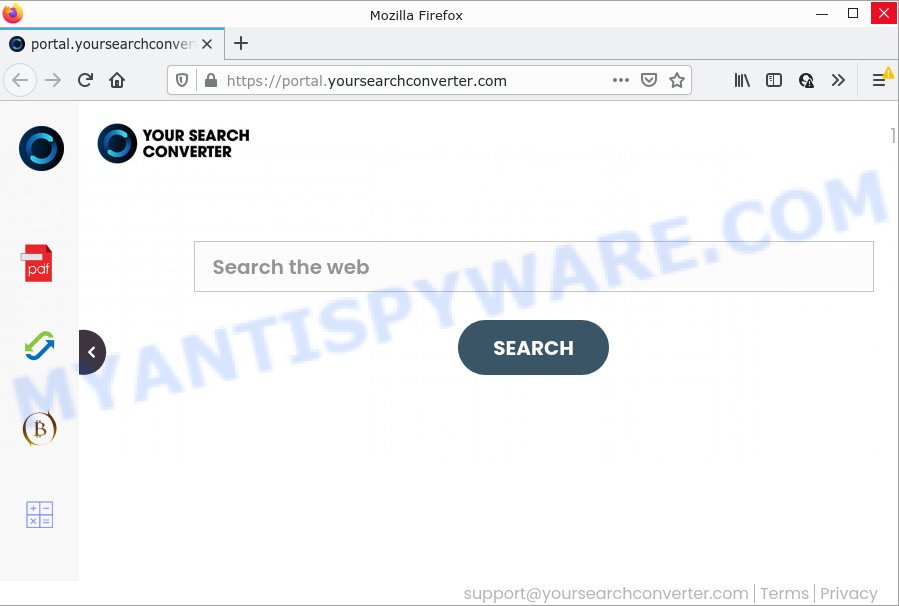
Most often, hijackers promote fake search engines by setting their address as the default search engine. In this case, the hijacker installs feed.yoursearchconverter.com as a search provider. This means that users whose internet browser is infected with the browser hijacker are forced to visit yoursearchconverter.com each time they search in the Internet, open a new window or tab. And since yoursearchconverter.com is not a real search engine and does not have the ability to find the information users need, this web-site redirects the user’s web-browser to the Yahoo search engine.
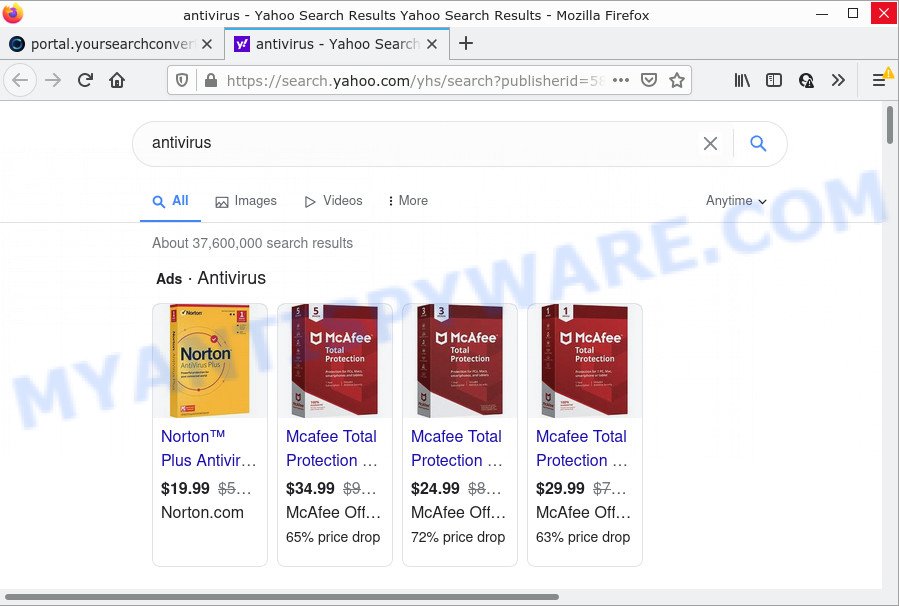
The cyber threat analysts do not recommend having PUPs like YourSearchConverter on the device, as it is not known exactly what it does. In addition to the above, it has the ability to collect a wide variety of marketing-type data about you which may be later transferred third party companies. You don’t know if your home address, account names and passwords are safe. And of course you completely don’t know what will happen when you click on any ads on the YourSearchConverter website.
As evident, potentially unwanted programs does not really have beneficial features. So, we suggest you remove YourSearchConverter from Firefox, Internet Explorer, Chrome and Edge as soon as possible. This will also prevent the browser hijacker from tracking your online activities. A full YourSearchConverter removal can be easily carried out using manual or automatic solution listed below.
How can a browser hijacker get on your computer
Browser hijackers and potentially unwanted programs usually gets onto computer by being attached to certain free software that you download off of the Internet. Once started, it will change web-browser settings without your permission. To avoid infection, in the Setup wizard, you should be be proactive and carefully read the ‘Terms of use’, the ‘license agreement’ and other install screens, as well as to always select the ‘Manual’ or ‘Advanced’ installation mode, when installing anything downloaded from the Web.
Threat Summary
| Name | YourSearchConverter |
| Type | redirect virus, homepage hijacker, search engine hijacker, browser hijacker, PUP |
| Associated domains | feed.yoursearchconverter.com, get.yoursearchconverter.com, install.yoursearchconverter.com, portal.yoursearchconverter.com |
| Affected Browser Settings | startpage, newtab URL, search provider |
| Distribution | freeware setup files, fake updaters, malicious pop-up ads |
| Symptoms | Adverts appear in places they shouldn’t be. When you go to a website, you are occasionally redirected to another web-site that you do not intend to visit. There is an unexpected program in the ‘App & Features’ section of Microsoft Windows settings. New internet browser toolbars suddenly installed on your browser. Your web-browser home page or search provider keeps changing or is not set to Google anymor. |
| Removal | YourSearchConverter removal guide |
How to remove YourSearchConverter browser hijacker
Even if you’ve the up-to-date classic antivirus installed, and you have checked your computer for malware and removed anything found, you need to do the guide below. The YourSearchConverter hijacker removal is not simple as installing another antivirus. Classic antivirus apps are not designed to run together and will conflict with each other, or possibly crash MS Windows. Instead we recommend complete the manual steps below after that run Zemana AntiMalware, MalwareBytes AntiMalware (MBAM) or HitmanPro, which are free malware removal tools dedicated to search for and remove malware such as YourSearchConverter browser hijacker. Use these tools to ensure the browser hijacker is removed.
To remove YourSearchConverter, perform the following steps:
- How to manually remove YourSearchConverter
- Automatic Removal of YourSearchConverter
- How to stop YourSearchConverter redirect
How to manually remove YourSearchConverter
Steps to remove YourSearchConverter without any removal tools are presented below. Be sure to carry out the step-by-step tutorial completely to fully remove this browser hijacker.
Delete suspicious apps using MS Windows Control Panel
Some of PUPs, adware and browser hijacker can be removed using the Add/Remove programs utility which can be found in the MS Windows Control Panel. So, if you are using any version of MS Windows and you have noticed an unwanted application, then first try to delete it through Add/Remove programs.
- If you are using Windows 8, 8.1 or 10 then click Windows button, next click Search. Type “Control panel”and press Enter.
- If you are using Windows XP, Vista, 7, then press “Start” button and click “Control Panel”.
- It will display the Windows Control Panel.
- Further, press “Uninstall a program” under Programs category.
- It will open a list of all programs installed on the computer.
- Scroll through the all list, and remove questionable and unknown apps. To quickly find the latest installed software, we recommend sort software by date.
See more details in the video instructions below.
Remove YourSearchConverter hijacker from internet browsers
If you are still seeing YourSearchConverter browser hijacker that won’t go away, you might have harmful extensions installed on your internet browser. Check your web-browser for unwanted extensions using the steps below.
You can also try to remove YourSearchConverter hijacker by reset Google Chrome settings. |
If you are still experiencing problems with YourSearchConverter browser hijacker removal, you need to reset Firefox browser. |
Another way to delete YourSearchConverter hijacker from Internet Explorer is reset Internet Explorer settings. |
|
Automatic Removal of YourSearchConverter
There are not many good free anti malware programs with high detection ratio. The effectiveness of malware removal utilities depends on various factors, mostly on how often their virus/malware signatures DB are updated in order to effectively detect modern malware, adware software, browser hijackers and other potentially unwanted applications. We recommend to use several programs, not just one. These applications which listed below will allow you remove all components of the browser hijacker from your disk and Windows registry and thereby remove YourSearchConverter hijacker.
Use Zemana to remove YourSearchConverter hijacker
Thinking about delete YourSearchConverter hijacker from your internet browser? Then pay attention to Zemana. This is a well-known utility, originally created just to detect and remove malware, adware and PUPs. But by now it has seriously changed and can not only rid you of malware, but also protect your PC system from malicious software and adware, as well as identify and delete common viruses and trojans.
Now you can install and use Zemana Anti Malware to get rid of YourSearchConverter hijacker from your internet browser by following the steps below:
Visit the following page to download Zemana Anti Malware (ZAM) installation package called Zemana.AntiMalware.Setup on your computer. Save it to your Desktop so that you can access the file easily.
165094 downloads
Author: Zemana Ltd
Category: Security tools
Update: July 16, 2019
Start the setup file after it has been downloaded successfully and then follow the prompts to setup this utility on your computer.

During installation you can change some settings, but we recommend you don’t make any changes to default settings.
When install is complete, this malicious software removal utility will automatically start and update itself. You will see its main window as on the image below.

Now click the “Scan” button to search for YourSearchConverter hijacker. This process can take quite a while, so please be patient. While the Zemana Anti Malware is scanning, you can see number of objects it has identified either as being malicious software.

Once the scan is done, Zemana Free will open a scan report. Review the results once the utility has complete the system scan. If you think an entry should not be quarantined, then uncheck it. Otherwise, simply click “Next” button.

The Zemana Free will start to remove YourSearchConverter hijacker. When finished, you can be prompted to restart your computer to make the change take effect.
Remove YourSearchConverter browser hijacker from internet browsers with HitmanPro
Hitman Pro is a free portable program that scans your device for adware, PUPs and hijackers such as YourSearchConverter and helps delete them easily. Moreover, it’ll also allow you remove any harmful web-browser extensions and add-ons.
Visit the following page to download the latest version of Hitman Pro for Windows. Save it on your Desktop.
After downloading is complete, open the directory in which you saved it. You will see an icon like below.

Double click the Hitman Pro desktop icon. Once the utility is started, you will see a screen as on the image below.

Further, click “Next” button for scanning your computer for the YourSearchConverter hijacker. A scan can take anywhere from 10 to 30 minutes, depending on the count of files on your computer and the speed of your personal computer. After Hitman Pro has completed scanning, the results are displayed in the scan report as shown below.

When you are ready, click “Next” button. It will display a prompt, click the “Activate free license” button.
Use MalwareBytes AntiMalware (MBAM) to remove YourSearchConverter browser hijacker
Manual YourSearchConverter hijacker removal requires some computer skills. Some files and registry entries that created by the browser hijacker can be not fully removed. We suggest that run the MalwareBytes Free that are completely clean your computer of browser hijacker. Moreover, this free program will allow you to delete malware, PUPs, adware and toolbars that your PC can be infected too.
Download MalwareBytes Anti Malware from the following link.
327319 downloads
Author: Malwarebytes
Category: Security tools
Update: April 15, 2020
Once the downloading process is done, close all windows on your personal computer. Further, run the file named MBSetup. If the “User Account Control” prompt pops up as displayed below, click the “Yes” button.

It will display the Setup wizard that will assist you install MalwareBytes Free on the computer. Follow the prompts and do not make any changes to default settings.

Once install is finished successfully, press “Get Started” button. Then MalwareBytes Anti Malware (MBAM) will automatically launch and you can see its main window like the one below.

Next, click the “Scan” button to look for YourSearchConverter browser hijacker. This process may take quite a while, so please be patient. During the scan MalwareBytes Anti Malware will scan for threats exist on your personal computer.

As the scanning ends, MalwareBytes Anti Malware (MBAM) will show you the results. Review the report and then click “Quarantine” button.

The MalwareBytes will start to delete YourSearchConverter hijacker. When the process is finished, you can be prompted to reboot your device. We suggest you look at the following video, which completely explains the process of using the MalwareBytes Anti-Malware (MBAM) to remove browser hijackers, adware and other malicious software.
How to stop YourSearchConverter redirect
It’s important to use ad blocking apps such as AdGuard to protect your PC system from harmful web-pages. Most security experts says that it’s okay to stop ads. You should do so just to stay safe! And, of course, the AdGuard can block YourSearchConverter and other annoying web-sites.
AdGuard can be downloaded from the following link. Save it to your Desktop.
26913 downloads
Version: 6.4
Author: © Adguard
Category: Security tools
Update: November 15, 2018
After downloading it, run the downloaded file. You will see the “Setup Wizard” screen as displayed on the screen below.

Follow the prompts. Once the installation is complete, you will see a window as displayed in the figure below.

You can press “Skip” to close the installation program and use the default settings, or click “Get Started” button to see an quick tutorial which will allow you get to know AdGuard better.
In most cases, the default settings are enough and you do not need to change anything. Each time, when you launch your PC, AdGuard will launch automatically and stop unwanted advertisements, block YourSearchConverter redirects, as well as other harmful or misleading web-sites. For an overview of all the features of the application, or to change its settings you can simply double-click on the AdGuard icon, that is located on your desktop.
To sum up
Now your PC should be free of the YourSearchConverter browser hijacker. We suggest that you keep AdGuard (to help you block unwanted pop up ads and intrusive harmful websites) and Zemana Anti-Malware (to periodically scan your computer for new malicious software, browser hijackers and adware). Make sure that you have all the Critical Updates recommended for Microsoft Windows operating system. Without regular updates you WILL NOT be protected when new browser hijackers, malicious programs and adware are released.
If you are still having problems while trying to get rid of YourSearchConverter from your web-browser, then ask for help here.



















