What is Profsoma.space?
There are many scam web-sites on the Internet and Profsoma.space is one of them. It is a web-site that tricks you and other unsuspecting users into accepting push notifications via the web browser. Scammers use push notifications to bypass pop up blocker and therefore display a large amount of unwanted adverts. These advertisements are used to promote dubious web browser extensions, giveaway scams, adware bundles, and adult webpages.
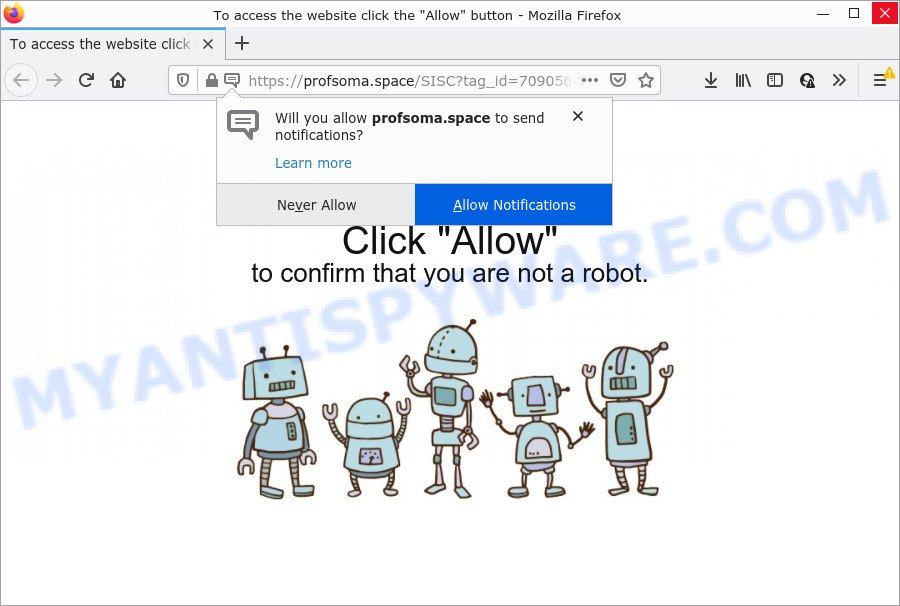
Profsoma.space is a misleading site that shows the message ‘Click Allow to’ (watch a video, download a file, access the content of the web-site, connect to the Internet, enable Flash Player), asking you to subscribe to notifications. Once you press ALLOW, then you will start seeing unwanted adverts in form of popups on the screen.

Threat Summary
| Name | Profsoma.space pop up |
| Type | browser notification spam, spam push notifications, pop-up virus |
| Distribution | PUPs, adware software, social engineering attack, shady pop-up advertisements |
| Symptoms |
|
| Removal | Profsoma.space removal guide |
How does your computer get infected with Profsoma.space pop-ups
These Profsoma.space pop ups are caused by malicious ads on the web pages you visit or adware software. Many users consider adware, PUPs, keyloggers, trojans as the same thing. They are all types of malware that each behave differently. The word ‘adware’ is a combination of two words ‘ad’ and ‘software’. Adware presents ads on an affected device. Not very dangerous for users, but very profitable for the the software authors.
The majority of adware software gets onto computer by being attached to free programs or even paid applications which Internet users can easily download online. The setup files of such apps, most often, clearly indicate that they will install bundled apps. The option is given to users to stop the installation of any additional apps. So, in order to avoid the installation of any adware software: read all disclaimers and install screens very carefully, choose only Custom or Advanced install type and uncheck all optional software in which you are unsure.
Remove Profsoma.space notifications from browsers
If you’re getting push notifications from the Profsoma.space or another unwanted webpage, you’ll have previously pressed the ‘Allow’ button. Below we’ll teach you how to turn them off.
Google Chrome:
- Just copy and paste the following text into the address bar of Google Chrome.
- chrome://settings/content/notifications
- Press Enter.
- Delete the Profsoma.space URL and other questionable URLs by clicking three vertical dots button next to each and selecting ‘Remove’.

Android:
- Open Chrome.
- Tap on the Menu button (three dots) on the top right hand corner of the browser.
- In the menu tap ‘Settings’, scroll down to ‘Advanced’.
- In the ‘Site Settings’, tap on ‘Notifications’, find the Profsoma.space URL and tap on it.
- Tap the ‘Clean & Reset’ button and confirm.

Mozilla Firefox:
- In the top right corner, click the Firefox menu (three horizontal stripes).
- In the drop-down menu select ‘Options’. In the left side select ‘Privacy & Security’.
- Scroll down to ‘Permissions’ and then to ‘Settings’ next to ‘Notifications’.
- Locate sites you down’t want to see notifications from (for example, Profsoma.space), click on drop-down menu next to each and select ‘Block’.
- Save changes.

Edge:
- In the top right hand corner, click the Edge menu button (three dots).
- Click ‘Settings’. Click ‘Advanced’ on the left side of the window.
- In the ‘Website permissions’ section click ‘Manage permissions’.
- Disable the on switch for the Profsoma.space site.

Internet Explorer:
- In the top right corner of the window, click on the menu button (gear icon).
- When the drop-down menu appears, click on ‘Internet Options’.
- Click on the ‘Privacy’ tab and select ‘Settings’ in the pop-up blockers section.
- Select the Profsoma.space site and other suspicious URLs below and delete them one by one by clicking the ‘Remove’ button.

Safari:
- Click ‘Safari’ button on the top left corner and select ‘Preferences’.
- Open ‘Websites’ tab, then in the left menu click on ‘Notifications’.
- Locate the Profsoma.space domain and select it, click the ‘Deny’ button.
How to remove Profsoma.space pop ups (removal instructions)
The following step-by-step guidance will help you to remove Profsoma.space pop-up advertisements from the Chrome, Mozilla Firefox, Edge and IE. Moreover, the step-by-step tutorial below will help you to get rid of malware, browser hijackers, potentially unwanted software and toolbars that your personal computer may be infected. Please do the tutorial step by step. If you need assist or have any questions, then ask for our assistance or type a comment below. Some of the steps will require you to restart your personal computer or exit this web-page. So, read this tutorial carefully, then bookmark this page or open it on your smartphone for later reference.
To remove Profsoma.space pop ups, execute the steps below:
- Remove Profsoma.space notifications from browsers
- How to get rid of Profsoma.space popups without any software
- Automatic Removal of Profsoma.space advertisements
- Stop Profsoma.space ads
How to get rid of Profsoma.space popups without any software
Looking for a solution to delete Profsoma.space pop up ads manually without installing any applications? Then this section of the post is just for you. Below are some simple steps you can take. Performing these steps requires basic knowledge of web-browser and MS Windows setup. If you are not sure that you can follow them, it is better to use free apps listed below that can help you get rid of Profsoma.space pop-up advertisements.
Delete potentially unwanted software through the Windows Control Panel
Some potentially unwanted applications, browser hijacking programs and adware can be removed by uninstalling the free applications they came with. If this way does not succeed, then looking them up in the list of installed software in Microsoft Windows Control Panel. Use the “Uninstall” command in order to delete them.
Make sure you have closed all browsers and other software. Next, uninstall any unwanted and suspicious apps from your Control panel.
Windows 10, 8.1, 8
Now, click the Windows button, type “Control panel” in search and press Enter. Choose “Programs and Features”, then “Uninstall a program”.

Look around the entire list of programs installed on your PC. Most likely, one of them is the adware software that causes pop ups. Choose the dubious application or the application that name is not familiar to you and uninstall it.
Windows Vista, 7
From the “Start” menu in Microsoft Windows, select “Control Panel”. Under the “Programs” icon, select “Uninstall a program”.

Choose the questionable or any unknown software, then press “Uninstall/Change” button to remove this undesired program from your PC.
Windows XP
Click the “Start” button, select “Control Panel” option. Click on “Add/Remove Programs”.

Select an undesired program, then press “Change/Remove” button. Follow the prompts.
Remove Profsoma.space popup ads from Google Chrome
Reset Google Chrome settings will allow you to completely reset your web browser. The result of activating this function will bring Chrome settings back to its default values. This can delete Profsoma.space popup advertisements and disable harmful extensions. When using the reset feature, your personal information like passwords, bookmarks, browsing history and web form auto-fill data will be saved.
Open the Chrome menu by clicking on the button in the form of three horizontal dotes (![]() ). It will open the drop-down menu. Select More Tools, then press Extensions.
). It will open the drop-down menu. Select More Tools, then press Extensions.
Carefully browse through the list of installed add-ons. If the list has the addon labeled with “Installed by enterprise policy” or “Installed by your administrator”, then complete the following guide: Remove Chrome extensions installed by enterprise policy otherwise, just go to the step below.
Open the Google Chrome main menu again, click to “Settings” option.

Scroll down to the bottom of the page and click on the “Advanced” link. Now scroll down until the Reset settings section is visible, as displayed below and click the “Reset settings to their original defaults” button.

Confirm your action, click the “Reset” button.
Remove Profsoma.space ads from Mozilla Firefox
If Mozilla Firefox settings are hijacked by the adware, your web-browser displays intrusive pop up ads, then ‘Reset Firefox’ could solve these problems. It’ll save your personal information like saved passwords, bookmarks, auto-fill data and open tabs.
First, run the Firefox. Next, press the button in the form of three horizontal stripes (![]() ). It will display the drop-down menu. Next, click the Help button (
). It will display the drop-down menu. Next, click the Help button (![]() ).
).

In the Help menu click the “Troubleshooting Information”. In the upper-right corner of the “Troubleshooting Information” page click on “Refresh Firefox” button as on the image below.

Confirm your action, press the “Refresh Firefox”.
Remove Profsoma.space pop up ads from Internet Explorer
By resetting IE web-browser you return your web-browser settings to its default state. This is good initial when troubleshooting problems that might have been caused by adware that causes Profsoma.space pop-up ads in your web browser.
First, open the Microsoft Internet Explorer, click ![]() ) button. Next, click “Internet Options” as shown on the screen below.
) button. Next, click “Internet Options” as shown on the screen below.

In the “Internet Options” screen select the Advanced tab. Next, click Reset button. The IE will show the Reset Internet Explorer settings dialog box. Select the “Delete personal settings” check box and click Reset button.

You will now need to reboot your device for the changes to take effect. It will get rid of adware related to the Profsoma.space pop ups, disable malicious and ad-supported browser’s extensions and restore the Internet Explorer’s settings like default search engine, new tab and homepage to default state.
Automatic Removal of Profsoma.space advertisements
Malware removal tools are pretty useful when you think your computer is hijacked by adware. Below we will discover best tools which can delete adware and Profsoma.space pop-ups from your PC and web-browser.
How to remove Profsoma.space advertisements with Zemana Anti Malware (ZAM)
If you need a free utility that can easily get rid of Profsoma.space advertisements, then use Zemana. This is a very handy program, which is primarily created to quickly locate and delete adware and malware hijacking browsers and changing their settings.

- Download Zemana on your MS Windows Desktop by clicking on the following link.
Zemana AntiMalware
165532 downloads
Author: Zemana Ltd
Category: Security tools
Update: July 16, 2019
- At the download page, click on the Download button. Your browser will show the “Save as” prompt. Please save it onto your Windows desktop.
- After the download is complete, please close all programs and open windows on your PC. Next, start a file called Zemana.AntiMalware.Setup.
- This will launch the “Setup wizard” of Zemana Anti Malware onto your PC. Follow the prompts and don’t make any changes to default settings.
- When the Setup wizard has finished installing, the Zemana will start and open the main window.
- Further, click the “Scan” button to perform a system scan for the adware that causes Profsoma.space ads. A scan may take anywhere from 10 to 30 minutes, depending on the count of files on your personal computer and the speed of your PC. While the utility is scanning, you can see count of objects and files has already scanned.
- Once the scan get completed, Zemana AntiMalware (ZAM) will display a screen that contains a list of malicious software that has been found.
- When you’re ready, press the “Next” button. The tool will remove adware software responsible for Profsoma.space pop-ups and move the selected threats to the Quarantine. Once the cleaning procedure is done, you may be prompted to reboot the device.
- Close the Zemana Free and continue with the next step.
Use Hitman Pro to get rid of Profsoma.space pop-ups
Hitman Pro is a portable tool that identifies and deletes unwanted software such as hijackers, adware, toolbars, other web browser addons and other malicious software. It scans your device for adware that causes the annoying Profsoma.space pop-up ads and creates a list of threats marked for removal. Hitman Pro will only uninstall those unwanted software that you wish to be removed.
Download Hitman Pro by clicking on the link below.
Once the downloading process is complete, open the file location and double-click the HitmanPro icon. It will start the Hitman Pro utility. If the User Account Control prompt will ask you want to launch the application, click Yes button to continue.

Next, click “Next” to start checking your device for the adware that causes Profsoma.space pop-up ads in your web-browser. While the Hitman Pro is scanning, you can see count of objects it has identified either as being malicious software.

Once finished, the results are displayed in the scan report as shown on the image below.

Next, you need to press “Next” button. It will open a dialog box, press the “Activate free license” button. The HitmanPro will remove adware software that causes pop-ups and move the selected items to the program’s quarantine. Once disinfection is complete, the utility may ask you to restart your device.
How to delete Profsoma.space with MalwareBytes
You can remove Profsoma.space popups automatically with a help of MalwareBytes. We recommend this free malicious software removal tool because it may easily remove hijackers, adware, PUPs and toolbars with all their components such as files, folders and registry entries.
MalwareBytes AntiMalware can be downloaded from the following link. Save it directly to your Microsoft Windows Desktop.
327749 downloads
Author: Malwarebytes
Category: Security tools
Update: April 15, 2020
Once downloading is finished, close all software and windows on your PC system. Double-click the install file called MBSetup. If the “User Account Control” prompt pops up as displayed in the following example, click the “Yes” button.

It will open the Setup wizard which will help you set up MalwareBytes Free on your PC. Follow the prompts and do not make any changes to default settings.

Once install is finished successfully, press “Get Started” button. MalwareBytes Anti-Malware (MBAM) will automatically start and you can see its main screen like below.

Now click the “Scan” button to perform a system scan with this utility for the adware software related to the Profsoma.space pop-up advertisements. A system scan can take anywhere from 5 to 30 minutes, depending on your PC system. When a malicious software, adware or potentially unwanted apps are detected, the number of the security threats will change accordingly. Wait until the the checking is complete.

When finished, it will show the Scan Results. Review the report and then press “Quarantine” button. The MalwareBytes Anti-Malware (MBAM) will remove adware that causes Profsoma.space ads in your browser and move the selected threats to the Quarantine. When disinfection is complete, you may be prompted to reboot the PC.

We recommend you look at the following video, which completely explains the procedure of using the MalwareBytes Anti Malware to delete adware software, browser hijacker and other malware.
Stop Profsoma.space ads
If you want to remove annoying advertisements, browser redirects and pop-ups, then install an ad blocker program such as AdGuard. It can block Profsoma.space, ads, pop-ups and block webpages from tracking your online activities when using the Google Chrome, Edge, Microsoft Internet Explorer and Firefox. So, if you like browse the Internet, but you do not like unwanted ads and want to protect your PC from harmful web pages, then the AdGuard is your best choice.
Visit the page linked below to download AdGuard. Save it to your Desktop.
27044 downloads
Version: 6.4
Author: © Adguard
Category: Security tools
Update: November 15, 2018
After the download is done, double-click the downloaded file to start it. The “Setup Wizard” window will show up on the computer screen like the one below.

Follow the prompts. AdGuard will then be installed and an icon will be placed on your desktop. A window will show up asking you to confirm that you want to see a quick instructions as shown below.

Click “Skip” button to close the window and use the default settings, or click “Get Started” to see an quick guide that will assist you get to know AdGuard better.
Each time, when you run your device, AdGuard will start automatically and stop undesired ads, block Profsoma.space, as well as other malicious or misleading web-sites. For an overview of all the features of the program, or to change its settings you can simply double-click on the AdGuard icon, which can be found on your desktop.
Finish words
Now your personal computer should be free of the adware that causes multiple intrusive popups. We suggest that you keep AdGuard (to help you block unwanted ads and intrusive harmful webpages) and Zemana AntiMalware (to periodically scan your device for new malware, hijackers and adware software). Make sure that you have all the Critical Updates recommended for MS Windows operating system. Without regular updates you WILL NOT be protected when new hijackers, harmful apps and adware are released.
If you are still having problems while trying to delete Profsoma.space pop ups from your web browser, then ask for help here.




















