What is News-ifixoxes.cc?
News-ifixoxes.cc is a web-site that forces you into subscribing to push notifications. Although push notifications cannot harm you directly, scammers use them to display unwanted advertisements, promote questionable applications, and encourage you to visit shady web sites.
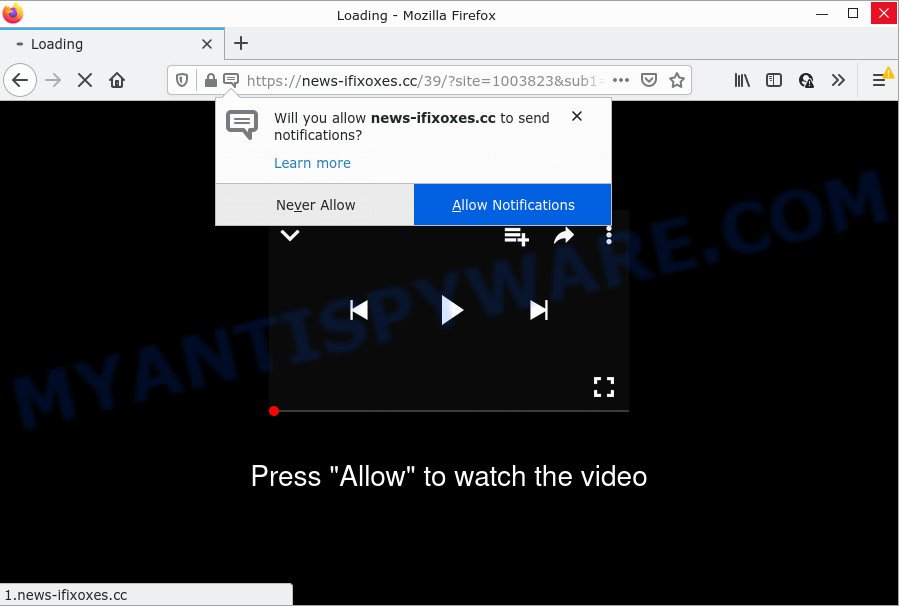
News-ifixoxes.cc is a dubious site that shows a fake message states that clicking ‘Allow’ will let you watch a video, enable Flash Player, connect to the Internet, access the content of the webpage, download a file, and so on. Once you click the ‘Allow’ button, then you will start seeing unwanted advertisements in form of pop-up windows on the desktop.

Threat Summary
| Name | News-ifixoxes.cc pop-up |
| Type | browser notification spam, spam push notifications, pop-up virus |
| Distribution | social engineering attack, PUPs, adware software, malicious pop-up ads |
| Symptoms |
|
| Removal | News-ifixoxes.cc removal guide |
How did you get infected with News-ifixoxes.cc popups
These News-ifixoxes.cc popups are caused by malicious advertisements on the web-pages you visit or adware software. Adware installed without the user’s knowledge is a form of malicious software. Once adware get installed in your computer then it begin displaying unwanted ads and popups. In some cases, adware can promote p*rn websites and adult products.
Adware commonly comes on the computer with freeware. Most often, it comes without the user’s knowledge. Therefore, many users aren’t even aware that their PC system has been affected by potentially unwanted applications and adware. Please follow the easy rules in order to protect your PC system from adware software and potentially unwanted applications: do not install any suspicious software, read the user agreement and select only the Custom, Manual or Advanced installation option, do not rush to click the Next button. Also, always try to find a review of the program on the Internet. Be careful and attentive!
Remove News-ifixoxes.cc notifications from browsers
If you’re getting push notifications from the News-ifixoxes.cc or another intrusive web page, you’ll have previously pressed the ‘Allow’ button. Below we will teach you how to turn them off.
|
|
|
|
|
|
How to remove News-ifixoxes.cc popup ads from Chrome, Firefox, IE, Edge
If you have consistent pop-ups or undesired advertisements, slow computer, crashing PC system problems, you are in need of adware removal assistance. The steps below will guide you forward to get News-ifixoxes.cc advertisements removed and will help you get your computer operating at peak capacity again.
To remove News-ifixoxes.cc pop ups, complete the following steps:
- Remove News-ifixoxes.cc notifications from browsers
- How to manually get rid of News-ifixoxes.cc
- Automatic Removal of News-ifixoxes.cc ads
- Stop News-ifixoxes.cc pop ups
How to manually get rid of News-ifixoxes.cc
In this section of the blog post, we have posted the steps that will allow to remove News-ifixoxes.cc pop ups manually. Although compared to removal tools, this method loses in time, but you don’t need to install anything on your computer. It will be enough for you to follow the detailed guidance with images. We tried to describe each step in detail, but if you realized that you might not be able to figure it out, or simply do not want to change the MS Windows and web browser settings, then it’s better for you to use utilities from trusted developers, which are listed below.
Delete adware through the Microsoft Windows Control Panel
Check out the Windows Control Panel (Programs and Features section) to see all installed apps. We suggest to click on the “Date Installed” in order to sort the list of apps by the date you installed them. If you see any unknown and questionable applications, they are the ones you need to remove.
- If you are using Windows 8, 8.1 or 10 then click Windows button, next click Search. Type “Control panel”and press Enter.
- If you are using Windows XP, Vista, 7, then click “Start” button and click “Control Panel”.
- It will display the Windows Control Panel.
- Further, click “Uninstall a program” under Programs category.
- It will display a list of all applications installed on the device.
- Scroll through the all list, and remove suspicious and unknown programs. To quickly find the latest installed software, we recommend sort apps by date.
See more details in the video guidance below.
Remove News-ifixoxes.cc popup advertisements from Chrome
If you have adware software problem or the Google Chrome is running slow, then reset Google Chrome settings can help you. In the steps below we will show you a way to reset your Google Chrome settings to default values without reinstall. This will also help to remove News-ifixoxes.cc pop-ups from your web-browser.
First launch the Google Chrome. Next, click the button in the form of three horizontal dots (![]() ).
).
It will open the Google Chrome menu. Select More Tools, then click Extensions. Carefully browse through the list of installed add-ons. If the list has the extension signed with “Installed by enterprise policy” or “Installed by your administrator”, then complete the following guide: Remove Chrome extensions installed by enterprise policy.
Open the Chrome menu once again. Further, click the option named “Settings”.

The internet browser will display the settings screen. Another solution to display the Chrome’s settings – type chrome://settings in the web browser adress bar and press Enter
Scroll down to the bottom of the page and press the “Advanced” link. Now scroll down until the “Reset” section is visible, as shown in the following example and click the “Reset settings to their original defaults” button.

The Chrome will open the confirmation dialog box as on the image below.

You need to confirm your action, press the “Reset” button. The web-browser will launch the task of cleaning. When it’s done, the internet browser’s settings including search engine by default, start page and newtab back to the values that have been when the Google Chrome was first installed on your computer.
Remove News-ifixoxes.cc advertisements from Firefox
If the Mozilla Firefox web-browser is re-directed to News-ifixoxes.cc and you want to restore the Firefox settings back to their default state, then you should follow the step-by-step guidance below. However, your themes, bookmarks, history, passwords, and web form auto-fill information will not be deleted.
Start the Firefox and click the menu button (it looks like three stacked lines) at the top right of the web-browser screen. Next, click the question-mark icon at the bottom of the drop-down menu. It will open the slide-out menu.

Select the “Troubleshooting information”. If you are unable to access the Help menu, then type “about:support” in your address bar and press Enter. It bring up the “Troubleshooting Information” page like below.

Click the “Refresh Firefox” button at the top right of the Troubleshooting Information page. Select “Refresh Firefox” in the confirmation dialog box. The Firefox will begin a task to fix your problems that caused by the News-ifixoxes.cc adware software. After, it’s complete, press the “Finish” button.
Remove News-ifixoxes.cc popup advertisements from Internet Explorer
The IE reset is great if your web browser is hijacked or you have unwanted add-ons or toolbars on your internet browser, that installed by an malicious software.
First, launch the Internet Explorer, then press ‘gear’ icon ![]() . It will show the Tools drop-down menu on the right part of the web browser, then press the “Internet Options” as shown below.
. It will show the Tools drop-down menu on the right part of the web browser, then press the “Internet Options” as shown below.

In the “Internet Options” screen, select the “Advanced” tab, then click the “Reset” button. The Microsoft Internet Explorer will display the “Reset Internet Explorer settings” dialog box. Further, click the “Delete personal settings” check box to select it. Next, press the “Reset” button as displayed below.

Once the process is complete, press “Close” button. Close the Internet Explorer and restart your computer for the changes to take effect. This step will help you to restore your web-browser’s home page, search engine and new tab page to default state.
Automatic Removal of News-ifixoxes.cc ads
The adware can hide its components which are difficult for you to find out and remove fully. This can lead to the fact that after some time, the adware software that causes multiple annoying pop-ups again infect your device. Moreover, We want to note that it is not always safe to get rid of adware manually, if you do not have much experience in setting up and configuring the MS Windows operating system. The best way to locate and remove adware is to run free malware removal software.
Run Zemana Free to get rid of News-ifixoxes.cc pop up advertisements
Zemana AntiMalware is a malicious software scanner that is very effective for detecting and uninstalling adware software responsible for News-ifixoxes.cc popups. The steps below will explain how to download, install, and use Zemana to scan and remove malicious software, spyware, adware software, PUPs, browser hijackers from your personal computer for free.

- Zemana can be downloaded from the following link. Save it on your Windows desktop or in any other place.
Zemana AntiMalware
165507 downloads
Author: Zemana Ltd
Category: Security tools
Update: July 16, 2019
- When downloading is done, close all apps and windows on your PC system. Open a file location. Double-click on the icon that’s named Zemana.AntiMalware.Setup.
- Further, click Next button and follow the prompts.
- Once setup is done, press the “Scan” button to start scanning your computer for the adware software that causes News-ifixoxes.cc advertisements. Depending on your personal computer, the scan can take anywhere from a few minutes to close to an hour. During the scan Zemana AntiMalware (ZAM) will find threats exist on your computer.
- After the scan is finished, Zemana Anti Malware will show a list of all items detected by the scan. Make sure to check mark the threats which are unsafe and then click “Next”. When disinfection is finished, you can be prompted to reboot your PC.
Use HitmanPro to delete News-ifixoxes.cc pop-ups
HitmanPro is a free removal utility that can be downloaded and use to get rid of adware responsible for News-ifixoxes.cc pop ups, browser hijackers, malware, PUPs, toolbars and other threats from your computer. You can run this utility to detect threats even if you have an antivirus or any other security application.
HitmanPro can be downloaded from the following link. Save it to your Desktop.
When the downloading process is done, open the folder in which you saved it and double-click the Hitman Pro icon. It will start the HitmanPro tool. If the User Account Control prompt will ask you want to start the program, click Yes button to continue.

Next, click “Next” to begin scanning your computer for the adware responsible for News-ifixoxes.cc popup ads. Depending on your computer, the scan can take anywhere from a few minutes to close to an hour. While the HitmanPro program is scanning, you can see number of objects it has identified as threat.

After Hitman Pro has finished scanning, you may check all items detected on your device as on the image below.

All found items will be marked. You can remove them all by simply click “Next” button. It will display a dialog box, click the “Activate free license” button. The HitmanPro will delete adware that causes News-ifixoxes.cc pop up ads. When disinfection is complete, the tool may ask you to restart your PC system.
Run MalwareBytes to delete News-ifixoxes.cc pop ups
If you’re having issues with News-ifixoxes.cc popup advertisements removal, then check out MalwareBytes Free. This is a tool that can help clean up your personal computer and improve your speeds for free. Find out more below.

Download MalwareBytes AntiMalware (MBAM) from the following link.
327726 downloads
Author: Malwarebytes
Category: Security tools
Update: April 15, 2020
Once downloading is done, run it and follow the prompts. Once installed, the MalwareBytes Free will try to update itself and when this task is complete, press the “Scan” button to perform a system scan with this tool for the adware that causes multiple unwanted popups. Once you have selected what you want to remove from your device click “Quarantine” button.
The MalwareBytes AntiMalware is a free application that you can use to delete all detected folders, files, services, registry entries and so on. To learn more about this malicious software removal tool, we advise you to read and follow the few simple steps or the video guide below.
Stop News-ifixoxes.cc pop ups
Run an ad blocker utility like AdGuard will protect you from malicious advertisements and content. Moreover, you can find that the AdGuard have an option to protect your privacy and stop phishing and spam web-pages. Additionally, ad blocking programs will help you to avoid unwanted popup advertisements and unverified links that also a good way to stay safe online.
- Download AdGuard on your Windows Desktop by clicking on the link below.
Adguard download
27037 downloads
Version: 6.4
Author: © Adguard
Category: Security tools
Update: November 15, 2018
- After downloading it, run the downloaded file. You will see the “Setup Wizard” program window. Follow the prompts.
- After the setup is finished, press “Skip” to close the setup program and use the default settings, or press “Get Started” to see an quick tutorial that will allow you get to know AdGuard better.
- In most cases, the default settings are enough and you do not need to change anything. Each time, when you start your computer, AdGuard will run automatically and stop unwanted advertisements, block News-ifixoxes.cc, as well as other harmful or misleading web sites. For an overview of all the features of the program, or to change its settings you can simply double-click on the icon named AdGuard, which is located on your desktop.
To sum up
Now your device should be free of the adware software that causes popups. We suggest that you keep AdGuard (to help you stop unwanted advertisements and unwanted malicious web-pages) and Zemana Anti-Malware (to periodically scan your computer for new adware softwares and other malicious software). Probably you are running an older version of Java or Adobe Flash Player. This can be a security risk, so download and install the latest version right now.
If you are still having problems while trying to delete News-ifixoxes.cc popup advertisements from the Chrome, Microsoft Internet Explorer, MS Edge and Firefox, then ask for help here here.



















