What is Econsiders.biz?
Econsiders.biz is a web-site which uses social engineering techniques to trick users into allowing push notifications from web sites run by scammers. Scammers use push notifications to bypass popup blocker and therefore show a large amount of unwanted adverts. These ads are used to promote suspicious web browser extensions, free gifts scams, adware bundles, and adult webpages.
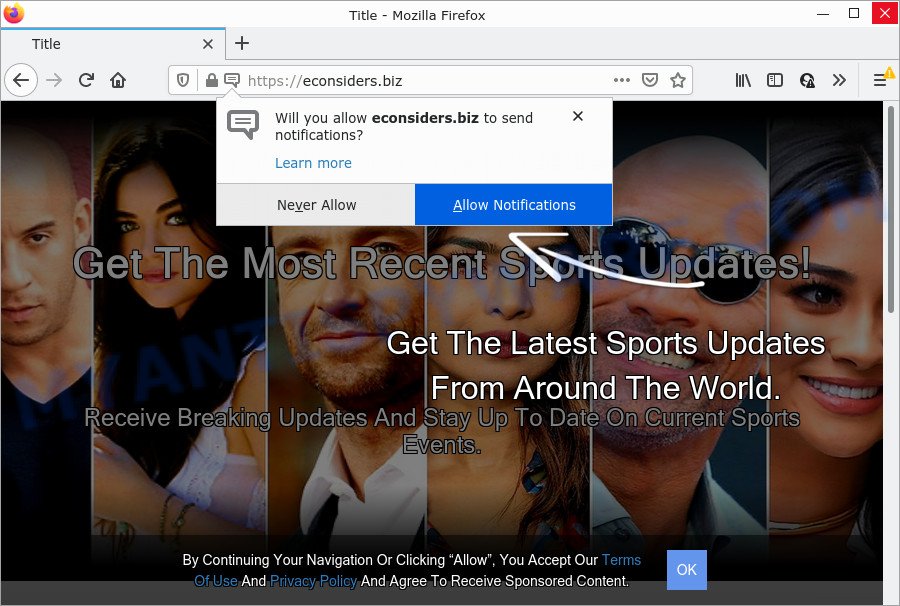
The Econsiders.biz site displays a confirmation request that attempts to get you to click the ‘Allow’ button to subscribe to its notifications. If you click the ‘Allow’ button, then you will start seeing unwanted ads in form of pop ups on the desktop.

Threat Summary
| Name | Econsiders.biz pop-up |
| Type | browser notification spam, spam push notifications, pop-up virus |
| Distribution | adware, social engineering attack, misleading popup advertisements, potentially unwanted applications |
| Symptoms |
|
| Removal | Econsiders.biz removal guide |
How does your computer get infected with Econsiders.biz popups
Some research has shown that users can be redirected to Econsiders.biz from misleading advertisements or by PUPs and adware software. Adware can cause many problems such as intrusive advertisements and pop-ups on your web-browser, redirect your search requests to advertising websites, internet browser crashes and slow loading webpages. Adware usually gets installed as a part of some freeware. Do not be surprised, it happens, especially if you are an active World Wide Web user.
Adware software usually come as a part of free programs. So, when you installing free programs, carefully read the disclaimers, select the Custom or Advanced installation mode to watch for bundled applications that are being installed, because some of the software are potentially unwanted software and adware software.
Remove Econsiders.biz notifications from internet browsers
If you have allowed the Econsiders.biz site to send push notifications to your internet browser, then we’ll need to remove these permissions. Depending on browser, you can use the following steps to get rid of the Econsiders.biz permissions to send notifications.
Google Chrome:
- In the top right hand corner of the Chrome window, expand the Google Chrome menu.
- In the menu go to ‘Settings’, scroll down to ‘Advanced’ settings.
- In the ‘Privacy and Security’ section, click on ‘Site settings’.
- Click on ‘Notifications’.
- Click ‘three dots’ button on the right hand side of Econsiders.biz site or other dubious site and click ‘Remove’.

Android:
- Open Chrome.
- In the right upper corner, find and tap the Chrome menu (three dots).
- In the menu tap ‘Settings’, scroll down to ‘Advanced’.
- In the ‘Site Settings’, tap on ‘Notifications’, locate the Econsiders.biz site and tap on it.
- Tap the ‘Clean & Reset’ button and confirm.

Mozilla Firefox:
- Click the Menu button (three horizontal stripes) on the right upper corner.
- Go to ‘Options’, and Select ‘Privacy & Security’ on the left side of the window.
- Scroll down to ‘Permissions’ section and click ‘Settings…’ button next to ‘Notifications’.
- Locate Econsiders.biz URL, other questionable URLs, click the drop-down menu and choose ‘Block’.
- Save changes.

Edge:
- In the top right corner, click on the three dots to expand the Edge menu.
- Click ‘Settings’. Click ‘Advanced’ on the left side of the window.
- Click ‘Manage permissions’ button under ‘Website permissions’.
- Disable the on switch for the Econsiders.biz.

Internet Explorer:
- In the right upper corner of the browser, click on the menu button (gear icon).
- In the drop-down menu select ‘Internet Options’.
- Click on the ‘Privacy’ tab and select ‘Settings’ in the pop-up blockers section.
- Select the Econsiders.biz domain and other suspicious sites under and remove them one by one by clicking the ‘Remove’ button.

Safari:
- Go to ‘Preferences’ in the Safari menu.
- Open ‘Websites’ tab, then in the left menu click on ‘Notifications’.
- Find the Econsiders.biz domain and select it, click the ‘Deny’ button.
How to remove Econsiders.biz pop-ups from Chrome, Firefox, IE, Edge
In the tutorial below, we’ll try to cover the Mozilla Firefox, Microsoft Internet Explorer, MS Edge and Chrome and provide general advice to remove Econsiders.biz ads. You may find some minor differences in your MS Windows install. No matter, you should be okay if you follow the steps outlined below: remove all suspicious and unknown apps, reset internet browsers settings, fix internet browsers shortcuts, remove harmful scheduled tasks, run free malicious software removal utilities. Read it once, after doing so, please bookmark this page (or open it on your smartphone) as you may need to exit your browser or restart your PC system.
To remove Econsiders.biz pop ups, complete the following steps:
- Remove Econsiders.biz notifications from internet browsers
- How to manually get rid of Econsiders.biz
- Automatic Removal of Econsiders.biz advertisements
- Stop Econsiders.biz pop ups
How to manually get rid of Econsiders.biz
First try to remove Econsiders.biz ads manually; to do this, follow the steps below. Of course, manual removal of adware software requires more time and may not be suitable for those who are poorly versed in system settings. In this case, we advise that you scroll down to the section that describes how to remove Econsiders.biz advertisements using free tools.
Remove newly added potentially unwanted programs
It is of primary importance to first identify and delete all potentially unwanted applications, adware software software and hijackers through ‘Add/Remove Programs’ (Windows XP) or ‘Uninstall a program’ (Windows 10, 8, 7) section of your Windows Control Panel.
- If you are using Windows 8, 8.1 or 10 then click Windows button, next press Search. Type “Control panel”and press Enter.
- If you are using Windows XP, Vista, 7, then click “Start” button and press “Control Panel”.
- It will display the Windows Control Panel.
- Further, press “Uninstall a program” under Programs category.
- It will display a list of all programs installed on the computer.
- Scroll through the all list, and remove suspicious and unknown applications. To quickly find the latest installed programs, we recommend sort software by date.
See more details in the video guidance below.
Remove Econsiders.biz from Firefox by resetting web-browser settings
If the Firefox settings such as search engine, newtab and startpage have been replaced by the adware, then resetting it to the default state can help. However, your saved bookmarks and passwords will not be lost. This will not affect your history, passwords, bookmarks, and other saved data.
First, start the Firefox. Next, click the button in the form of three horizontal stripes (![]() ). It will show the drop-down menu. Next, click the Help button (
). It will show the drop-down menu. Next, click the Help button (![]() ).
).

In the Help menu click the “Troubleshooting Information”. In the upper-right corner of the “Troubleshooting Information” page click on “Refresh Firefox” button as displayed on the image below.

Confirm your action, click the “Refresh Firefox”.
Remove Econsiders.biz pop-ups from Chrome
Reset Chrome settings to remove Econsiders.biz pop ups. If you’re still experiencing problems with Econsiders.biz pop-ups removal, you need to reset Chrome browser to its original settings. This step needs to be performed only if adware has not been removed by the previous steps.

- First, start the Chrome and click the Menu icon (icon in the form of three dots).
- It will open the Chrome main menu. Select More Tools, then click Extensions.
- You will see the list of installed addons. If the list has the addon labeled with “Installed by enterprise policy” or “Installed by your administrator”, then complete the following guidance: Remove Chrome extensions installed by enterprise policy.
- Now open the Google Chrome menu once again, click the “Settings” menu.
- Next, press “Advanced” link, which located at the bottom of the Settings page.
- On the bottom of the “Advanced settings” page, press the “Reset settings to their original defaults” button.
- The Google Chrome will show the reset settings prompt as shown on the image above.
- Confirm the browser’s reset by clicking on the “Reset” button.
- To learn more, read the post How to reset Chrome settings to default.
Get rid of Econsiders.biz pop-up ads from IE
The IE reset is great if your internet browser is hijacked or you have unwanted add-ons or toolbars on your web-browser, which installed by an malicious software.
First, start the Internet Explorer, then click ‘gear’ icon ![]() . It will open the Tools drop-down menu on the right part of the browser, then press the “Internet Options” as shown on the screen below.
. It will open the Tools drop-down menu on the right part of the browser, then press the “Internet Options” as shown on the screen below.

In the “Internet Options” screen, select the “Advanced” tab, then press the “Reset” button. The Internet Explorer will display the “Reset Internet Explorer settings” dialog box. Further, press the “Delete personal settings” check box to select it. Next, click the “Reset” button as on the image below.

When the procedure is finished, click “Close” button. Close the Internet Explorer and reboot your computer for the changes to take effect. This step will help you to restore your internet browser’s newtab page, search engine and home page to default state.
Automatic Removal of Econsiders.biz advertisements
Adware and Econsiders.biz popups can be removed from the web browser and computer by running full system scan with an anti malware tool. For example, you can run a full system scan with Zemana Anti Malware (ZAM), MalwareBytes Anti Malware and HitmanPro. It will help you delete components of adware software from Windows registry and malicious files from system drives.
How to delete Econsiders.biz pop ups with Zemana Anti-Malware (ZAM)
Zemana Free is free full featured malware removal utility. It can check your files and MS Windows registry in real-time. Zemana Anti Malware can help to get rid of Econsiders.biz pop-ups, other PUPs, malware and adware. It uses 1% of your personal computer resources. This utility has got simple and beautiful interface and at the same time effective protection for your PC.
First, visit the page linked below, then click the ‘Download’ button in order to download the latest version of Zemana AntiMalware (ZAM).
165475 downloads
Author: Zemana Ltd
Category: Security tools
Update: July 16, 2019
After the downloading process is complete, close all windows on your computer. Further, launch the install file called Zemana.AntiMalware.Setup. If the “User Account Control” prompt pops up as displayed in the figure below, click the “Yes” button.

It will show the “Setup wizard” which will assist you install Zemana Free on the PC. Follow the prompts and do not make any changes to default settings.

Once setup is done successfully, Zemana Free will automatically start and you can see its main window like below.

Next, press the “Scan” button to start checking your personal computer for the adware which causes pop ups. When a threat is found, the number of the security threats will change accordingly.

When Zemana Free is complete scanning your PC system, Zemana AntiMalware (ZAM) will display you the results. All detected items will be marked. You can delete them all by simply press “Next” button.

The Zemana AntiMalware will get rid of adware which causes pop ups and move the selected items to the program’s quarantine. After finished, you can be prompted to reboot your device.
Use HitmanPro to get rid of Econsiders.biz popups
HitmanPro is a completely free (30 day trial) tool. You don’t need expensive ways to delete adware that causes Econsiders.biz popups in your internet browser and other shady applications. Hitman Pro will remove all the unwanted programs like adware and hijackers at zero cost.

- Download HitmanPro by clicking on the following link.
- Once downloading is finished, start the HitmanPro, double-click the HitmanPro.exe file.
- If the “User Account Control” prompts, click Yes to continue.
- In the HitmanPro window, press the “Next” to perform a system scan for the adware related to the Econsiders.biz popup advertisements. While the HitmanPro is scanning, you can see count of objects it has identified either as being malicious software.
- When HitmanPro is done scanning your device, Hitman Pro will produce a list of unwanted software and adware software. In order to remove all threats, simply click “Next”. Now, click the “Activate free license” button to start the free 30 days trial to remove all malware found.
Get rid of Econsiders.biz pop-ups with MalwareBytes AntiMalware (MBAM)
If you’re still having issues with the Econsiders.biz pop-up ads — or just wish to scan your computer occasionally for adware and other malware — download MalwareBytes. It’s free for home use, and searches for and deletes various undesired software that attacks your PC or degrades PC performance. MalwareBytes Anti Malware can delete adware, PUPs as well as malicious software, including ransomware and trojans.

Click the link below to download the latest version of MalwareBytes AntiMalware for MS Windows. Save it on your MS Windows desktop.
327699 downloads
Author: Malwarebytes
Category: Security tools
Update: April 15, 2020
After the download is done, run it and follow the prompts. Once installed, the MalwareBytes Anti-Malware (MBAM) will try to update itself and when this process is complete, click the “Scan” button to begin checking your PC system for the adware that causes Econsiders.biz pop up ads. A scan may take anywhere from 10 to 30 minutes, depending on the number of files on your device and the speed of your computer. When a threat is detected, the count of the security threats will change accordingly. Wait until the the scanning is complete. Make sure all threats have ‘checkmark’ and click “Quarantine” button.
The MalwareBytes is a free application that you can use to delete all detected folders, files, services, registry entries and so on. To learn more about this malware removal tool, we recommend you to read and follow the guidance or the video guide below.
Stop Econsiders.biz pop ups
One of the worst things is the fact that you cannot stop all those annoying websites such as Econsiders.biz using only built-in Windows capabilities. However, there is a application out that you can use to block unwanted web-browser redirects, advertisements and popups in any modern web browsers including Google Chrome, Edge, Firefox and Internet Explorer. It is named Adguard and it works very well.
- AdGuard can be downloaded from the following link. Save it on your Microsoft Windows desktop.
Adguard download
27032 downloads
Version: 6.4
Author: © Adguard
Category: Security tools
Update: November 15, 2018
- After downloading it, start the downloaded file. You will see the “Setup Wizard” program window. Follow the prompts.
- Once the install is finished, press “Skip” to close the installation program and use the default settings, or click “Get Started” to see an quick tutorial which will assist you get to know AdGuard better.
- In most cases, the default settings are enough and you don’t need to change anything. Each time, when you start your PC system, AdGuard will launch automatically and stop undesired ads, block Econsiders.biz, as well as other malicious or misleading web-sites. For an overview of all the features of the program, or to change its settings you can simply double-click on the icon called AdGuard, that is located on your desktop.
To sum up
After completing the guide above, your computer should be clean from this adware software and other malicious software. The Mozilla Firefox, Edge, Internet Explorer and Chrome will no longer open unwanted Econsiders.biz web site when you surf the Web. Unfortunately, if the guidance does not help you, then you have caught a new adware software, and then the best way – ask for help.
Please create a new question by using the “Ask Question” button in the Questions and Answers. Try to give us some details about your problems, so we can try to help you more accurately. Wait for one of our trained “Security Team” or Site Administrator to provide you with knowledgeable assistance tailored to your problem with the annoying Econsiders.biz pop-up advertisements.




















