What is SportSearchStream?
The cyber security professionals have determined that SportSearchStream is a potentially unwanted program (PUP) which falls under the family of Browser hijackers. The aim of a browser hijacker is to make advertising revenue. For example, a browser hijacker redirects the user’s homepage to the browser hijacker’s page that contains ads or sponsored links; a browser hijacker redirects the user web searches to a link the browser hijacker wants the user to see, rather than to legitimate search provider results. When the user clicks on ads in the search results, browser hijackers creators gets paid. The the developers behind browser hijackers can collect privacy data such as user browsing habits as well as browsing history and sell this information to third parties for marketing purposes.
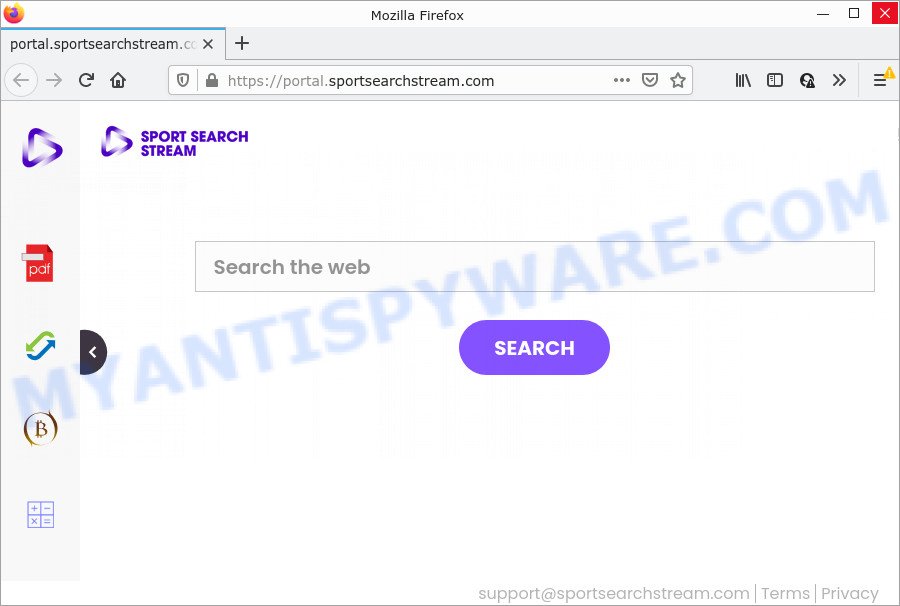
When you perform a search through SportSearchStream, in addition to search results from Yahoo Search that provide links to web pages, news articles, images or videos you’ll also be shown lots of advertisements. The devs behind the browser hijacker doing this to make advertising profit from these ads.
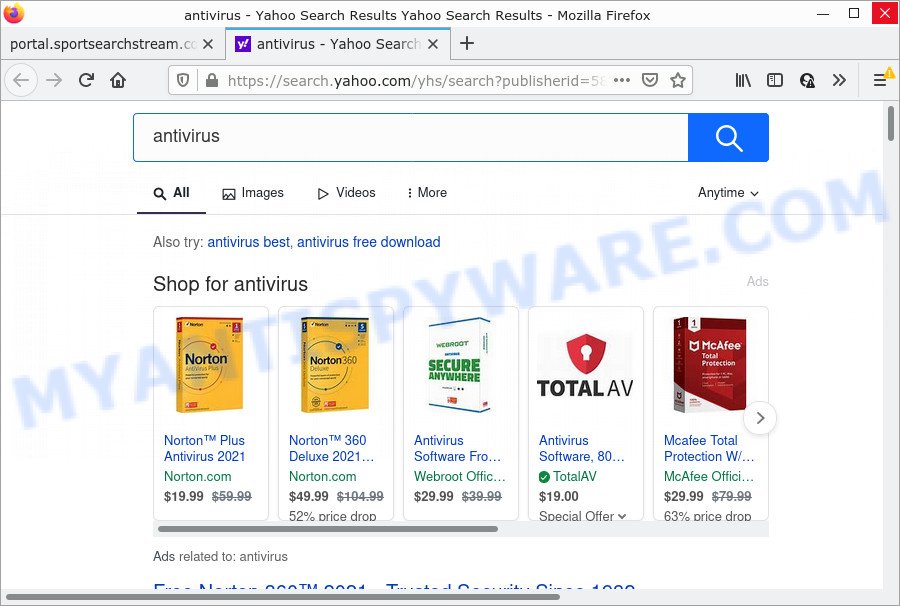
As well as unwanted browser redirects, SportSearchStream can collect your Internet surfing activity by recording cookie information, IP addresses, web browser version and type, Internet Service Provider (ISP), web-pages visited and URLs visited. Such kind of behavior can lead to serious security problems or user data theft. This is another reason why the browser hijacker should be removed sooner.
Browser hijackers are usually written in ways common to malicious software, spyware and adware software. In order to get rid of browser hijacker and thus remove SportSearchStream, you will need complete the following steps or run free removal tool listed below.
How can a browser hijacker get on your PC
Browser hijackers and PUPs such as SportSearchStream can get installed to your web-browser or computer when you visit a web-site and click an Install button, or when you download and run a dubious application, or when you install free program that includes a potentially unwanted application (PUA). Be very attentive when installing any software and make sure you deselect any options for third-party applications that you do not want.
Threat Summary
| Name | SportSearchStream |
| Type | browser hijacker, search engine hijacker, start page hijacker, PUP, redirect virus |
| Associated domains | portal.sportsearchstream.com, get.sportsearchstream.com, install.sportsearchstream.com, feed.sportsearchstream.com |
| Affected Browser Settings | home page, search provider, new tab page URL |
| Distribution | free programs installation packages, misleading pop up advertisements, fake update tools |
| Symptoms | Advertising banners appear on web-pages that you are visiting. Your web browser is redirected to web sites you did not want. Unexpected program installed without your knowledge. New browser add-ons suddenly installed on your browser. Unexpected changes in your browser such as displaying new tabs you didn’t open. |
| Removal | SportSearchStream removal guide |
How to remove SportSearchStream from Chrome, Firefox, IE, Edge
As with removing adware, malicious software and PUPs, there are few steps you can do. We recommend trying them all. If you do only one part of the guide, then it should be run free malware removal tools, because you need to not only remove hijacker, but also prevent malware from infecting your personal computer. But to completely get rid of the SportSearchStream you’ll have to at least reset your internet browser settings such as search engine by default, start page and new tab to default state, disinfect internet browsers shortcuts, delete all unwanted and suspicious apps, and remove the browser hijacker using malicious software removal tools. Read it once, after doing so, please bookmark this page (or open it on your smartphone) as you may need to exit your browser or restart your device.
To remove SportSearchStream, complete the following steps:
- How to manually remove SportSearchStream
- Automatic Removal of SportSearchStream
- How to stop SportSearchStream redirect
How to manually remove SportSearchStream
The following instructions is a step-by-step guide, which will help you manually remove SportSearchStream hijacker from the Firefox, Internet Explorer, Edge and Google Chrome.
Uninstall unwanted or recently installed software
First method for manual browser hijacker removal is to go into the Microsoft Windows “Control Panel”, then “Uninstall a program” console. Take a look at the list of software on your computer and see if there are any questionable and unknown apps. If you see any, you need to uninstall them. Of course, before doing so, you can do an Internet search to find details on the program. If it is a potentially unwanted application, adware software or malware, you will likely find information that says so.
Windows 10, 8.1, 8
Click the Microsoft Windows logo, and then click Search ![]() . Type ‘Control panel’and press Enter as displayed below.
. Type ‘Control panel’and press Enter as displayed below.

Once the ‘Control Panel’ opens, click the ‘Uninstall a program’ link under Programs category as displayed below.

Windows 7, Vista, XP
Open Start menu and choose the ‘Control Panel’ at right as shown in the figure below.

Then go to ‘Add/Remove Programs’ or ‘Uninstall a program’ (MS Windows 7 or Vista) as shown on the screen below.

Carefully browse through the list of installed programs and get rid of all questionable and unknown software. We suggest to click ‘Installed programs’ and even sorts all installed software by date. After you have found anything questionable that may be the SportSearchStream hijacker or other potentially unwanted application (PUA), then select this program and click ‘Uninstall’ in the upper part of the window. If the questionable application blocked from removal, then use Revo Uninstaller Freeware to completely remove it from your personal computer.
Remove SportSearchStream browser hijacker from browsers
If you have ‘SportSearchStream hijacker’ removal problem, then remove unwanted plugins can help you. In the steps below we will show you the method to get rid of malicious plugins without reinstall. This will also help to remove SportSearchStream browser hijacker from your browser.
You can also try to delete SportSearchStream hijacker by reset Chrome settings. |
If you are still experiencing issues with SportSearchStream browser hijacker removal, you need to reset Firefox browser. |
Another way to remove SportSearchStream hijacker from Internet Explorer is reset IE settings. |
|
Automatic Removal of SportSearchStream
Malware removal utilities are pretty effective when you think your PC is infected by browser hijacker. Below we will discover best tools that can identify and get rid of SportSearchStream from your PC system.
Delete SportSearchStream hijacker with Zemana Free
Thinking about get rid of SportSearchStream hijacker from your web browser? Then pay attention to Zemana Anti-Malware (ZAM). This is a well-known tool, originally created just to locate and get rid of malicious software, adware and PUPs. But by now it has seriously changed and can not only rid you of malicious software, but also protect your PC system from malware and adware, as well as identify and delete common viruses and trojans.

- Click the link below to download Zemana Free. Save it on your MS Windows desktop or in any other place.
Zemana AntiMalware
165090 downloads
Author: Zemana Ltd
Category: Security tools
Update: July 16, 2019
- Once the download is complete, close all apps and windows on your PC. Open a file location. Double-click on the icon that’s named Zemana.AntiMalware.Setup.
- Further, click Next button and follow the prompts.
- Once installation is done, click the “Scan” button for checking your PC for the SportSearchStream browser hijacker. A system scan can take anywhere from 5 to 30 minutes, depending on your PC system. When a malicious software, adware or potentially unwanted apps are detected, the number of the security threats will change accordingly. Wait until the the checking is complete.
- Once the scan is finished, Zemana Anti Malware (ZAM) will open a screen which contains a list of malicious software that has been detected. You may remove threats (move to Quarantine) by simply click “Next”. When finished, you can be prompted to restart your computer.
Run HitmanPro to delete SportSearchStream browser hijacker
HitmanPro is a free tool that can locate SportSearchStream hijacker. It’s not always easy to locate all the unwanted applications that your computer might have picked up on the Internet. Hitman Pro will search for the adware, browser hijackers and other malware you need to erase.
Visit the following page to download the latest version of Hitman Pro for Microsoft Windows. Save it on your Microsoft Windows desktop or in any other place.
Once the downloading process is complete, open the file location and double-click the Hitman Pro icon. It will launch the HitmanPro utility. If the User Account Control prompt will ask you want to start the application, press Yes button to continue.

Next, click “Next” to perform a system scan with this utility for the SportSearchStream hijacker. A system scan can take anywhere from 5 to 30 minutes, depending on your PC. While the utility is scanning, you can see number of objects and files has already scanned.

After that process is complete, you will be displayed the list of all detected threats on your computer like the one below.

Review the results once the tool has done the system scan. If you think an entry should not be quarantined, then uncheck it. Otherwise, simply press “Next” button. It will show a dialog box, click the “Activate free license” button. The HitmanPro will remove SportSearchStream hijacker. When that process is finished, the tool may ask you to reboot your personal computer.
Remove SportSearchStream browser hijacker with MalwareBytes
If you’re still having problems with the SportSearchStream hijacker — or just wish to check your PC occasionally for browser hijacker and other malware — download MalwareBytes Free. It’s free for home use, and identifies and removes various undesired applications that attacks your PC or degrades PC system performance. MalwareBytes Anti-Malware can delete adware, potentially unwanted software as well as malicious software, including ransomware and trojans.

- Click the following link to download MalwareBytes AntiMalware. Save it to your Desktop so that you can access the file easily.
Malwarebytes Anti-malware
327309 downloads
Author: Malwarebytes
Category: Security tools
Update: April 15, 2020
- At the download page, click on the Download button. Your web browser will display the “Save as” dialog box. Please save it onto your Windows desktop.
- When downloading is complete, please close all applications and open windows on your PC. Double-click on the icon that’s called MBSetup.
- This will start the Setup wizard of MalwareBytes Anti Malware (MBAM) onto your PC system. Follow the prompts and do not make any changes to default settings.
- When the Setup wizard has finished installing, the MalwareBytes Free will open and display the main window.
- Further, click the “Scan” button to scan for SportSearchStream hijacker. This process can take some time, so please be patient. While the MalwareBytes Anti Malware (MBAM) is checking, you can see how many objects it has identified either as being malicious software.
- Once MalwareBytes has completed scanning, MalwareBytes will display a list of detected items.
- You may remove items (move to Quarantine) by simply press the “Quarantine” button. Once the procedure is done, you may be prompted to restart the personal computer.
- Close the Anti-Malware and continue with the next step.
Video instruction, which reveals in detail the steps above.
How to stop SportSearchStream redirect
It is also critical to protect your internet browsers from harmful web pages and ads by using an ad blocker application such as AdGuard. Security experts says that it’ll greatly reduce the risk of malicious software, and potentially save lots of money. Additionally, the AdGuard can also protect your privacy by blocking almost all trackers.
Download AdGuard from the link below.
26910 downloads
Version: 6.4
Author: © Adguard
Category: Security tools
Update: November 15, 2018
Once the downloading process is done, start the downloaded file. You will see the “Setup Wizard” screen as shown on the screen below.

Follow the prompts. Once the installation is finished, you will see a window as displayed in the following example.

You can press “Skip” to close the installation application and use the default settings, or press “Get Started” button to see an quick tutorial that will assist you get to know AdGuard better.
In most cases, the default settings are enough and you don’t need to change anything. Each time, when you launch your computer, AdGuard will run automatically and stop undesired advertisements, block SportSearchStream redirects, as well as other harmful or misleading web pages. For an overview of all the features of the application, or to change its settings you can simply double-click on the AdGuard icon, that is located on your desktop.
To sum up
Now your computer should be clean of the SportSearchStream browser hijacker. We suggest that you keep AdGuard (to help you stop unwanted ads and annoying harmful websites) and Zemana Anti-Malware (to periodically scan your device for new browser hijackers and other malicious software). Probably you are running an older version of Java or Adobe Flash Player. This can be a security risk, so download and install the latest version right now.
If you are still having problems while trying to get rid of SportSearchStream from Microsoft Edge, Google Chrome, Internet Explorer and Mozilla Firefox, then ask for help here here.




















