What is Movie Stuff?
The computer security professionals have determined that Movie Stuff is a potentially unwanted application (PUA) from the category of Browser hijackers. Browser hijackers are a kind of software that is developed to change the browser settings without the knowledge or permission of the computer user, and it usually redirects the affected system’s internet browser to some advertisement-related web-pages. A browser hijacker initiates numerous pop-ups, installs multiple toolbars on the internet browser, modifies the default web-browser search provider or startpage, generates multiple pop-up advertisements and redirects user web searches to its own webpage. If your web browser has been infected by a browser hijacker you may need to complete manual steps or use a malware removal tool to revert changes made to your web browsers.
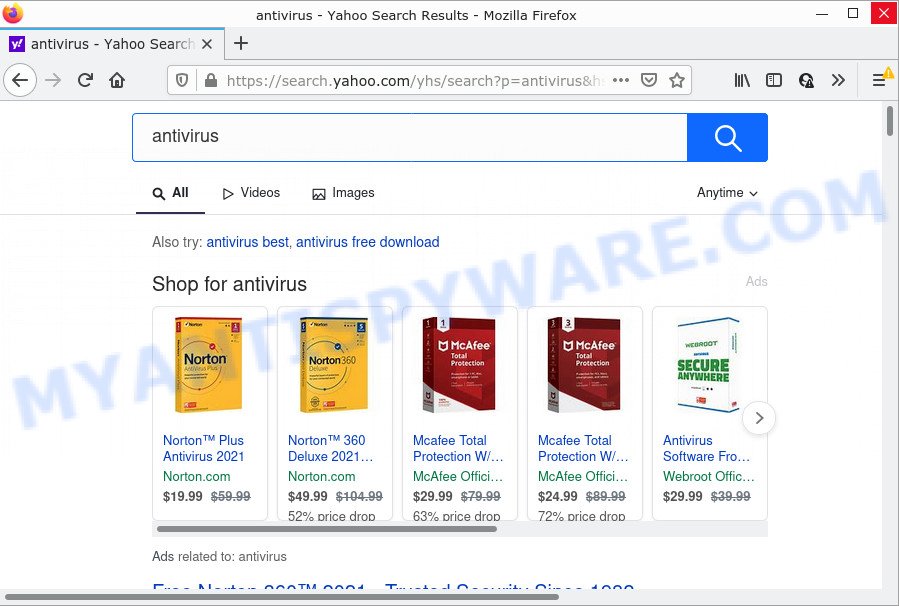
Movie stuff redirects user seaches to Yahoo
The Movie Stuff browser hijacker will modify your web-browser’s search engine so that all searches are sent via search.movieapp.net that the Yahoo Search engine that displays the search results for your query. The devs behind this hijacker are utilizing legitimate search engine as they may generate money from the advertisements which are displayed in the search results.
The experienced security specialists do not recommend having potentially unwanted programs like Movie Stuff on the personal computer, as it is not known exactly what it does. In addition to the above, it can be used to collect privacy information about you which may be later sold to third parties. You do not know if your home address, account names and passwords are safe. And of course you completely do not know what will happen when you click on any advertisements on the Movie Stuff website.
As evident, browser hijackers and PUPs are quite dangerous. So, we recommend you get rid of it from your computer without a wait. Follow the steps presented below to get rid of Movie Stuff from your internet browser.
How can a browser hijacker get on your computer
Potentially unwanted programs and browser hijackers like Movie Stuff come from web-browser toolbars, web browser extensions, BHOs (browser helper objects) and third-party applications. Most often, these items claim itself as applications that improve your experience on the Web by providing a fast and interactive home page or a search engine that does not track you. Remember, how to avoid the unwanted apps. Be cautious, launch only reputable applications which download from reputable sources. NEVER install an unknown and suspicious program.
Threat Summary
| Name | Movie Stuff |
| Type | PUP, redirect virus, browser hijacker, startpage hijacker, search provider hijacker |
| Associated domains | search.movieapp.net |
| Affected Browser Settings | search engine, homepage, newtab URL |
| Distribution | fake update tools, suspicious popup ads, freeware install packages |
| Symptoms | Advertising pop-ups won’t go away. Your internet browser is re-directed to web-sites you did not want. New entries appear in your Programs folder. An unexpected browser toolbar appears in your internet browser. Unwanted changes in your web-browser such as using a new default search provider. |
| Removal | Movie Stuff removal guide |
How to remove Movie Stuff from Google Chrome, Firefox, IE, Edge
Fortunately, we’ve an effective method which will assist you manually or/and automatically get rid of Movie Stuff from your PC and bring your web browser settings, including new tab page, default search provider and start page, back to normal. Below you will find a removal tutorial with all the steps you may need to successfully delete this browser hijacker and its traces. Certain of the steps will require you to reboot your device or exit this web page. So, read this instructions carefully, then bookmark this page or open it on your smartphone for later reference.
To remove Movie Stuff, use the steps below:
- How to manually delete Movie Stuff
- Automatic Removal of Movie Stuff
- How to stop Movie Stuff redirect
How to manually delete Movie Stuff
The following instructions is a step-by-step guide, which will help you manually delete Movie Stuff hijacker from the MS Edge, IE, Google Chrome and Firefox.
Remove Movie Stuff associated software by using MS Windows Control Panel
The process of hijacker removal is generally the same across all versions of Windows OS from 10 to XP. To start with, it’s necessary to check the list of installed apps on your computer and delete all unused, unknown and dubious apps.
Windows 10, 8.1, 8
Click the Microsoft Windows logo, and then click Search ![]() . Type ‘Control panel’and press Enter as displayed in the following example.
. Type ‘Control panel’and press Enter as displayed in the following example.

After the ‘Control Panel’ opens, press the ‘Uninstall a program’ link under Programs category as shown on the image below.

Windows 7, Vista, XP
Open Start menu and choose the ‘Control Panel’ at right as displayed in the following example.

Then go to ‘Add/Remove Programs’ or ‘Uninstall a program’ (MS Windows 7 or Vista) like below.

Carefully browse through the list of installed programs and remove all suspicious and unknown programs. We recommend to press ‘Installed programs’ and even sorts all installed software by date. After you’ve found anything suspicious that may be the Movie Stuff browser hijacker or other PUP (potentially unwanted program), then select this program and press ‘Uninstall’ in the upper part of the window. If the dubious application blocked from removal, then use Revo Uninstaller Freeware to fully remove it from your PC.
Remove Movie Stuff hijacker from Mozilla Firefox
If the Firefox web-browser program is hijacked, then resetting its settings can help. The Reset feature is available on all modern version of Firefox. A reset can fix many issues by restoring Firefox settings like startpage, new tab and search provider by default to their default state. It will save your personal information such as saved passwords, bookmarks, auto-fill data and open tabs.
Launch the Firefox and press the menu button (it looks like three stacked lines) at the top right of the web browser screen. Next, press the question-mark icon at the bottom of the drop-down menu. It will display the slide-out menu.

Select the “Troubleshooting information”. If you are unable to access the Help menu, then type “about:support” in your address bar and press Enter. It bring up the “Troubleshooting Information” page as on the image below.

Click the “Refresh Firefox” button at the top right of the Troubleshooting Information page. Select “Refresh Firefox” in the confirmation prompt. The Firefox will begin a process to fix your problems that caused by the Movie Stuff browser hijacker. After, it is done, click the “Finish” button.
Delete Movie Stuff browser hijacker from Microsoft Internet Explorer
By resetting Internet Explorer web-browser you restore your browser settings to its default state. This is good initial when troubleshooting problems that might have been caused by hijacker like Movie Stuff.
First, start the Internet Explorer, then click ‘gear’ icon ![]() . It will display the Tools drop-down menu on the right part of the browser, then click the “Internet Options” as shown on the image below.
. It will display the Tools drop-down menu on the right part of the browser, then click the “Internet Options” as shown on the image below.

In the “Internet Options” screen, select the “Advanced” tab, then press the “Reset” button. The IE will show the “Reset Internet Explorer settings” dialog box. Further, click the “Delete personal settings” check box to select it. Next, press the “Reset” button as shown on the image below.

When the process is complete, press “Close” button. Close the Internet Explorer and restart your computer for the changes to take effect. This step will help you to restore your browser’s search engine by default, startpage and newtab to default state.
Remove Movie Stuff from Chrome
Resetting Chrome to original state is useful in removing the Movie Stuff browser hijacker from your internet browser. This method is always helpful to follow if you have trouble in removing changes caused by browser hijacker.

- First, start the Chrome and click the Menu icon (icon in the form of three dots).
- It will show the Chrome main menu. Select More Tools, then click Extensions.
- You’ll see the list of installed plugins. If the list has the extension labeled with “Installed by enterprise policy” or “Installed by your administrator”, then complete the following instructions: Remove Chrome extensions installed by enterprise policy.
- Now open the Chrome menu once again, click the “Settings” menu.
- Next, click “Advanced” link, that located at the bottom of the Settings page.
- On the bottom of the “Advanced settings” page, click the “Reset settings to their original defaults” button.
- The Google Chrome will display the reset settings dialog box as shown on the screen above.
- Confirm the internet browser’s reset by clicking on the “Reset” button.
- To learn more, read the article How to reset Google Chrome settings to default.
Automatic Removal of Movie Stuff
Manual removal is not always as effective as you might think. Often, even the most experienced users can not fully delete browser hijacker from the infected PC. So, we suggest to scan your device for any remaining malicious components with free hijacker removal apps below.
Run Zemana Free to remove Movie Stuff hijacker
Zemana is extremely fast and ultra light weight malicious software removal tool. It will help you delete Movie Stuff hijacker, adware, PUPs and other malware. This program gives real-time protection that never slow down your computer. Zemana is designed for experienced and beginner computer users. The interface of this utility is very easy to use, simple and minimalist.

- First, please go to the link below, then click the ‘Download’ button in order to download the latest version of Zemana Anti Malware.
Zemana AntiMalware
165053 downloads
Author: Zemana Ltd
Category: Security tools
Update: July 16, 2019
- When the download is finished, close all applications and windows on your PC. Open a folder in which you saved it. Double-click on the icon that’s named Zemana.AntiMalware.Setup.
- Further, click Next button and follow the prompts.
- Once setup is done, click the “Scan” button to perform a system scan for the Movie Stuff hijacker. Depending on your computer, the scan can take anywhere from a few minutes to close to an hour. While the Zemana Free is scanning, you can see number of objects it has identified either as being malicious software.
- When the system scan is done, a list of all items found is produced. When you are ready, press “Next”. After the procedure is complete, you can be prompted to restart your PC.
Get rid of Movie Stuff hijacker and malicious extensions with HitmanPro
If Zemana Free cannot delete this hijacker, then we suggests to run the HitmanPro. The HitmanPro is a free powerful, professional removal utility for malicious software, adware software, PUPs, toolbars as well as Movie Stuff hijacker. It completely deletes all traces and remnants of the infection.
Hitman Pro can be downloaded from the following link. Save it to your Desktop so that you can access the file easily.
Download and use Hitman Pro on your personal computer. Once started, press “Next” button to perform a system scan for the Movie Stuff hijacker. Depending on your PC system, the scan may take anywhere from a few minutes to close to an hour. While the Hitman Pro is scanning, you can see count of objects it has identified either as being malicious software..

As the scanning ends, it will open the Scan Results.

Review the scan results and then click Next button.
It will display a prompt, click the “Activate free license” button to start the free 30 days trial to remove all malicious software found.
How to delete Movie Stuff with MalwareBytes Anti Malware
We suggest using the MalwareBytes Anti Malware (MBAM). You may download and install MalwareBytes Anti Malware to search for and get rid of Movie Stuff hijacker from your computer. When installed and updated, this free malicious software remover automatically finds and removes all threats exist on the PC.
Please go to the link below to download MalwareBytes. Save it on your Windows desktop.
327278 downloads
Author: Malwarebytes
Category: Security tools
Update: April 15, 2020
When the download is done, close all apps and windows on your PC. Double-click the install file called MBSetup. If the “User Account Control” dialog box pops up as displayed on the image below, click the “Yes” button.

It will open the Setup wizard which will help you install MalwareBytes Free on your PC system. Follow the prompts and don’t make any changes to default settings.

Once setup is done successfully, click “Get Started” button. MalwareBytes will automatically start and you can see its main screen as displayed in the following example.

Now click the “Scan” button . MalwareBytes Anti Malware program will scan through the whole computer for the Movie Stuff browser hijacker. Depending on your PC, the scan may take anywhere from a few minutes to close to an hour. While the MalwareBytes program is scanning, you can see count of objects it has identified as threat.

When the system scan is done, you may check all threats detected on your device. Make sure all items have ‘checkmark’ and click “Quarantine” button. The MalwareBytes Anti Malware will remove Movie Stuff browser hijacker and move the selected threats to the Quarantine. When the process is complete, you may be prompted to restart the computer.

We advise you look at the following video, which completely explains the process of using the MalwareBytes Free to get rid of adware, browser hijacker and other malicious software.
How to stop Movie Stuff redirect
Running an ad blocking application such as AdGuard is an effective way to alleviate the risks. Additionally, ad blocking applications will also protect you from harmful ads and webpages, and, of course, block redirection chain to Movie Stuff and similar web pages.
Visit the page linked below to download AdGuard. Save it directly to your Windows Desktop.
26903 downloads
Version: 6.4
Author: © Adguard
Category: Security tools
Update: November 15, 2018
After downloading is done, start the downloaded file. You will see the “Setup Wizard” screen as displayed on the screen below.

Follow the prompts. When the installation is complete, you will see a window as on the image below.

You can click “Skip” to close the setup program and use the default settings, or press “Get Started” button to see an quick tutorial that will help you get to know AdGuard better.
In most cases, the default settings are enough and you do not need to change anything. Each time, when you start your PC system, AdGuard will start automatically and stop undesired ads, block Movie Stuff, as well as other malicious or misleading web sites. For an overview of all the features of the application, or to change its settings you can simply double-click on the AdGuard icon, that may be found on your desktop.
To sum up
Now your PC system should be clean of the Movie Stuff browser hijacker. We suggest that you keep Zemana Anti Malware (ZAM) (to periodically scan your personal computer for new hijackers and other malware) and AdGuard (to help you stop intrusive advertisements and harmful web-sites). Moreover, to prevent any hijacker, please stay clear of unknown and third party apps, make sure that your antivirus program, turn on the option to detect potentially unwanted programs.
If you need more help with Movie Stuff related issues, go to here.




















