What is StreamsSearchClub?
The cyber security researchers have determined that StreamsSearchClub is classified as a PUP (potentially unwanted program) from the family of Browser hijackers . It affects your computer and changes web-browser settings. StreamsSearchClub can take over your internet browser and force you to use the streamssearchclub.com website as your homepage, search provider by default and newtab. When StreamsSearchClub in the PC, it can gather personal info such as search queries as well as browsing history. The detailed removal guide below will help you remove StreamsSearchClub and protect your computer from more dangerous programs.
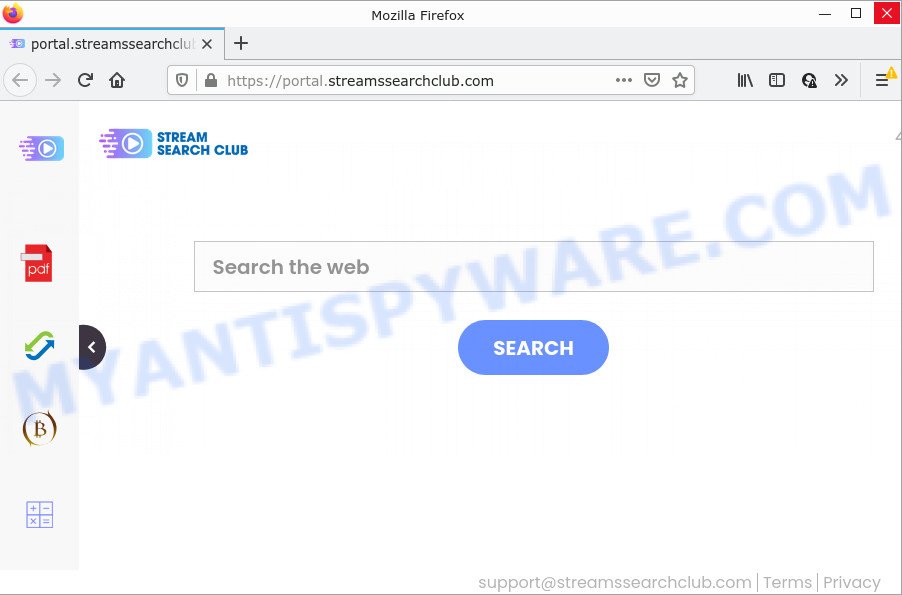
When you perform a search through StreamsSearchClub, in addition to search results from Yahoo Search that provide links to web pages, news articles, images or videos you will also be shown lots of ads. The authors of StreamsSearchClub doing this to generate advertising money from these advertisements.
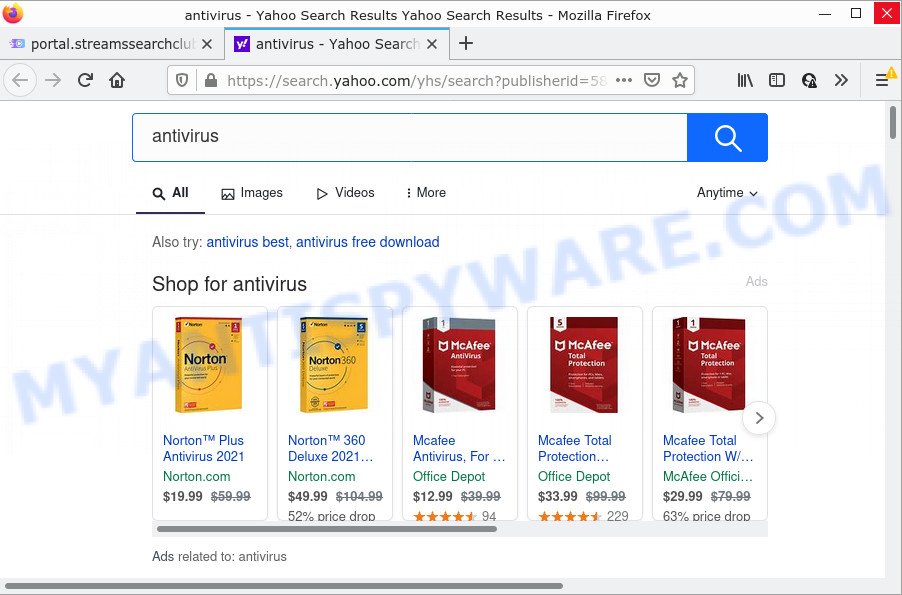
And finally, the StreamsSearchClub browser hijacker can gather marketing-type data about you such as what websites you’re opening, what you are looking for the World Wide Web and so on. This information, in the future, can be transferred to third parties.
How can a browser hijacker get on your device
Potentially unwanted programs and browser hijackers are usually distributed as part of other software and are often installed without notifying the owner of the computer. This happens especially when you are installing free programs. The application setup package tricks you into accepting the setup of third party apps, which you do not really want. Moreover, some paid software can also install additional programs that you do not want! Therefore, always download freeware and paid software from reputable web sites. Use ONLY custom or manual installation mode and never blindly press Next button.
Threat Summary
| Name | StreamsSearchClub |
| Type | home page hijacker, PUP, browser hijacker, search engine hijacker, redirect virus |
| Associated domains | feed.streamssearchclub.com, get.streamssearchclub.com, install.streamssearchclub.com, portal.streamssearchclub.com |
| Affected Browser Settings | newtab page URL, search provider, homepage |
| Distribution | free software setup files, fake update tools, dubious pop up advertisements |
| Symptoms | You experience lots of of unexpected pop up ads. You keep getting redirected to unfamiliar web-sites. There is an unwanted program in the ‘App & Features’ section of Windows settings. An unexpected internet browser toolbar appears in your internet browser. Your internet browser homepage or search engine keeps changing or is not set to Google anymor. |
| Removal | StreamsSearchClub removal guide |
How to remove StreamsSearchClub from Chrome, Firefox, IE, Edge
In the guidance below we will demonstrate how to delete StreamsSearchClub from Internet Explorer, Google Chrome, Microsoft Edge and Firefox browsers for Microsoft Windows OS, natively or by using free malware removal tools. Read this manual carefully, bookmark it or open this page on your smartphone, because you may need to close your browser or restart your device.
To remove StreamsSearchClub, use the following steps:
- How to manually remove StreamsSearchClub
- Automatic Removal of StreamsSearchClub
- How to stop StreamsSearchClub redirect
How to manually remove StreamsSearchClub
Most common browser hijackers may be removed without any antivirus programs. The manual hijacker removal is steps that will teach you how to delete StreamsSearchClub browser hijacker. If you do not want to get rid of StreamsSearchClub in the manually due to the fact that you are not skilled at computer, then you can run free removal utilities listed below.
Delete potentially unwanted software through the MS Windows Control Panel
In order to remove StreamsSearchClub, first thing you need to do is to remove unknown and dubious programs from your personal computer using MS Windows control panel. When removing this browser hijacker, check the list of installed apps and try to find suspicious programs and uninstall them all. Pay special attention to recently added applications, as it is most likely that the StreamsSearchClub browser hijacker сame along with it.
Make sure you have closed all internet browsers and other applications. Next, uninstall any unrequested and suspicious software from your Control panel.
Windows 10, 8.1, 8
Now, click the Windows button, type “Control panel” in search and press Enter. Select “Programs and Features”, then “Uninstall a program”.

Look around the entire list of software installed on your computer. Most likely, one of them is the StreamsSearchClub hijacker. Choose the dubious program or the program that name is not familiar to you and uninstall it.
Windows Vista, 7
From the “Start” menu in MS Windows, choose “Control Panel”. Under the “Programs” icon, select “Uninstall a program”.

Choose a dubious or any unknown program, then click “Uninstall/Change” button to uninstall this unwanted program from your computer.
Windows XP
Click the “Start” button, select “Control Panel” option. Click on “Add/Remove Programs”.

Select an undesired program, then press “Change/Remove” button. Follow the prompts.
Remove StreamsSearchClub browser hijacker from web browsers
Annoying StreamsSearchClub hijacker or other symptoms of hijacker in your web-browser is a good reason to locate and get rid of malicious addons. This is an easy way to restore web browsers settings and not lose any important information.
You can also try to delete StreamsSearchClub browser hijacker by reset Google Chrome settings. |
If you are still experiencing problems with StreamsSearchClub browser hijacker removal, you need to reset Firefox browser. |
Another way to remove StreamsSearchClub hijacker from Internet Explorer is reset IE settings. |
|
Automatic Removal of StreamsSearchClub
The easiest way to get rid of StreamsSearchClub browser hijacker is to run an anti-malware application capable of detecting browser hijackers including StreamsSearchClub. We suggest try Zemana Free or another free malware remover that listed below. It has excellent detection rate when it comes to adware, browser hijackers and other PUPs.
How to delete StreamsSearchClub with Zemana Anti-Malware
Thinking about delete StreamsSearchClub browser hijacker from your web-browser? Then pay attention to Zemana Free. This is a well-known utility, originally created just to detect and delete malicious software, adware and PUPs. But by now it has seriously changed and can not only rid you of malicious software, but also protect your personal computer from malware and adware, as well as identify and get rid of common viruses and trojans.
- Zemana Free can be downloaded from the following link. Save it to your Desktop.
Zemana AntiMalware
165519 downloads
Author: Zemana Ltd
Category: Security tools
Update: July 16, 2019
- Once you have downloaded the install file, make sure to double click on the Zemana.AntiMalware.Setup. This would start the Zemana Anti-Malware (ZAM) installation on your computer.
- Select installation language and click ‘OK’ button.
- On the next screen ‘Setup Wizard’ simply press the ‘Next’ button and follow the prompts.

- Finally, once the install is done, Zemana Anti Malware (ZAM) will start automatically. Else, if does not then double-click on the Zemana AntiMalware icon on your desktop.
- Now that you have successfully install Zemana Free, let’s see How to use Zemana to delete StreamsSearchClub hijacker from your computer.
- After you have started the Zemana AntiMalware, you’ll see a window as on the image below, just press ‘Scan’ button to scan for browser hijacker.

- Now pay attention to the screen while Zemana Anti-Malware (ZAM) scans your PC.

- After the scan get finished, Zemana AntiMalware (ZAM) will produce a list of unwanted apps and hijacker. Review the scan results and then click ‘Next’ button.

- Zemana Anti Malware may require a restart personal computer in order to complete the StreamsSearchClub hijacker removal process.
- If you want to completely delete hijacker from your computer, then click ‘Quarantine’ icon, select all malware, adware software, potentially unwanted programs and other threats and press Delete.
- Reboot your computer to complete the browser hijacker removal procedure.
Use HitmanPro to remove StreamsSearchClub hijacker
HitmanPro cleans your device from adware, potentially unwanted apps, unwanted toolbars, web-browser extensions and other undesired software like StreamsSearchClub hijacker. The free removal tool will help you enjoy your personal computer to its fullest. HitmanPro uses advanced behavioral detection technologies to search for if there are undesired apps in your personal computer. You can review the scan results, and select the items you want to erase.
Click the following link to download the latest version of HitmanPro for Windows. Save it on your MS Windows desktop or in any other place.
Once the download is done, open the directory in which you saved it. You will see an icon like below.

Double click the HitmanPro desktop icon. Once the utility is started, you will see a screen like below.

Further, press “Next” button for checking your computer for the StreamsSearchClub browser hijacker. Depending on your computer, the scan can take anywhere from a few minutes to close to an hour. Once the scan is finished, it will show the Scan Results like below.

Review the scan results and then click “Next” button. It will open a prompt, click the “Activate free license” button.
Remove StreamsSearchClub browser hijacker with MalwareBytes Anti-Malware
Remove StreamsSearchClub hijacker manually is difficult and often the browser hijacker is not fully removed. Therefore, we recommend you to run the MalwareBytes Free that are fully clean your personal computer. Moreover, this free program will allow you to get rid of malicious software, PUPs, toolbars and adware that your PC system may be infected too.

MalwareBytes can be downloaded from the following link. Save it on your MS Windows desktop or in any other place.
327739 downloads
Author: Malwarebytes
Category: Security tools
Update: April 15, 2020
When downloading is done, run it and follow the prompts. Once installed, the MalwareBytes Free will try to update itself and when this task is done, click the “Scan” button . MalwareBytes Anti-Malware (MBAM) program will scan through the whole PC for the StreamsSearchClub browser hijacker. This process may take quite a while, so please be patient. While the MalwareBytes Anti-Malware program is checking, you can see how many objects it has identified as threat. All found threats will be marked. You can remove them all by simply press “Quarantine” button.
The MalwareBytes is a free program that you can use to remove all detected folders, files, services, registry entries and so on. To learn more about this malware removal utility, we recommend you to read and follow the guidance or the video guide below.
How to stop StreamsSearchClub redirect
By installing an ad-blocking program such as AdGuard, you are able to stop StreamsSearchClub redirects, block autoplaying video ads and get rid of lots of distracting and annoying ads on web-pages.
- Please go to the link below to download the latest version of AdGuard for Microsoft Windows. Save it to your Desktop so that you can access the file easily.
Adguard download
27040 downloads
Version: 6.4
Author: © Adguard
Category: Security tools
Update: November 15, 2018
- After the download is done, run the downloaded file. You will see the “Setup Wizard” program window. Follow the prompts.
- Once the installation is done, click “Skip” to close the installation program and use the default settings, or press “Get Started” to see an quick tutorial that will assist you get to know AdGuard better.
- In most cases, the default settings are enough and you do not need to change anything. Each time, when you run your device, AdGuard will start automatically and stop unwanted ads, block StreamsSearchClub, as well as other malicious or misleading web-sites. For an overview of all the features of the program, or to change its settings you can simply double-click on the icon called AdGuard, that can be found on your desktop.
To sum up
Now your device should be clean of the StreamsSearchClub hijacker. We suggest that you keep AdGuard (to help you stop unwanted pop up ads and intrusive malicious web pages) and Zemana Free (to periodically scan your personal computer for new hijackers and other malware). Probably you are running an older version of Java or Adobe Flash Player. This can be a security risk, so download and install the latest version right now.
If you are still having problems while trying to get rid of StreamsSearchClub hijacker from the Microsoft Edge, Firefox, IE and Google Chrome, then ask for help here here.
























