What is Infobizme.com?
Infobizme.com is a web site that deceives you into accepting push notifications via the web-browser. These push notifications will essentially be advertisements for ‘free’ online games, fake prizes scams, dubious web-browser add-ons, adult web sites, and adware software bundles.
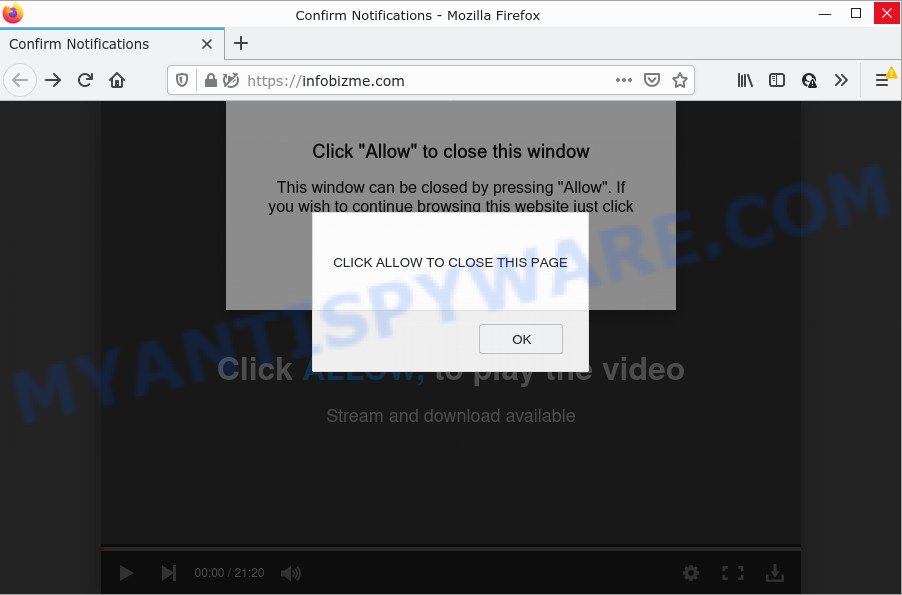
The Infobizme.com site shows fake messages that attempts to get you to press the ‘Allow’ to subscribe to its notifications. Once you click ALLOW, then you will start seeing unwanted advertisements in form of pop up windows on the internet browser.

Threat Summary
| Name | Infobizme.com pop-up |
| Type | spam push notifications, browser notification spam, pop-up virus |
| Distribution | social engineering attack, potentially unwanted programs, misleading pop up advertisements, adware |
| Symptoms |
|
| Removal | Infobizme.com removal guide |
Where the Infobizme.com pop ups comes from
Cyber threat analysts have determined that users are re-directed to Infobizme.com by adware or from misleading advertisements. Adware is short for ‘ad supported’ software. Adware software presents unwanted ads that appear in unclosable windows or advertising links on web-browser. In order to show unwanted adverts as often as possible adware can change your web browser settings. You may even find that your PC system settings are hijacked without your conscious permission. The authors of adware do so in order to make money via third-party ad network. Thus every your click on the adverts makes revenue for them.
Most of unwanted advertisements and pop ups come from web browser toolbars and/or addons, BHOs (browser helper objects) and additional apps. Most often, these items claim itself as apps which improve your experience on the Internet by providing a fast and interactive startpage or a search provider that does not track you. Remember, how to avoid the unwanted apps. Be cautious, start only reputable applications which download from reputable sources. NEVER install any unknown and questionable software.
Remove Infobizme.com notifications from browsers
if you became a victim of cyber criminals and clicked on the “Allow” button, then your internet browser was configured to display intrusive advertisements. To remove the advertisements, you need to remove the notification permission that you gave the Infobizme.com webpage to send browser notifications.
|
|
|
|
|
|
How to remove Infobizme.com popups from Chrome, Firefox, IE, Edge
In order to remove Infobizme.com pop ups, start by closing any programs and pop ups that are open. If a pop-up won’t close, then close your web browser (Chrome, MS Edge, Microsoft Internet Explorer and Mozilla Firefox). If a application won’t close then please restart your PC system. Next, follow the steps below.
To remove Infobizme.com pop ups, use the following steps:
- Remove Infobizme.com notifications from browsers
- How to remove Infobizme.com pop ups without any software
- Automatic Removal of Infobizme.com pop up ads
- Stop Infobizme.com popups
How to remove Infobizme.com pop ups without any software
In this section of the post, we have posted the steps that will help to remove Infobizme.com popup advertisements manually. Although compared to removal tools, this way loses in time, but you don’t need to download anything on the computer. It will be enough for you to follow the detailed tutorial with images. We tried to describe each step in detail, but if you realized that you might not be able to figure it out, or simply do not want to change the Windows and browser settings, then it’s better for you to use tools from trusted developers, which are listed below.
Delete adware through the Microsoft Windows Control Panel
First of all, check the list of installed apps on your personal computer and delete all unknown and recently installed software. If you see an unknown application with incorrect spelling or varying capital letters, it have most likely been installed by malicious software and you should clean it off first with malicious software removal utility like Zemana Free.
- If you are using Windows 8, 8.1 or 10 then click Windows button, next press Search. Type “Control panel”and press Enter.
- If you are using Windows XP, Vista, 7, then click “Start” button and click “Control Panel”.
- It will display the Windows Control Panel.
- Further, press “Uninstall a program” under Programs category.
- It will show a list of all apps installed on the device.
- Scroll through the all list, and remove dubious and unknown software. To quickly find the latest installed applications, we recommend sort software by date.
See more details in the video guidance below.
Get rid of Infobizme.com pop-up ads from Internet Explorer
The IE reset is great if your web browser is hijacked or you have unwanted add-ons or toolbars on your browser, which installed by an malware.
First, start the Internet Explorer. Next, press the button in the form of gear (![]() ). It will show the Tools drop-down menu, click the “Internet Options” as displayed below.
). It will show the Tools drop-down menu, click the “Internet Options” as displayed below.

In the “Internet Options” window click on the Advanced tab, then click the Reset button. The IE will show the “Reset Internet Explorer settings” window as shown on the screen below. Select the “Delete personal settings” check box, then click “Reset” button.

You will now need to restart your computer for the changes to take effect.
Get rid of Infobizme.com pop-ups from Firefox
If Firefox settings are hijacked by the adware, your browser displays unwanted popup ads, then ‘Reset Mozilla Firefox’ could solve these problems. Your saved bookmarks, form auto-fill information and passwords won’t be cleared or changed.
First, open the Firefox. Next, click the button in the form of three horizontal stripes (![]() ). It will show the drop-down menu. Next, click the Help button (
). It will show the drop-down menu. Next, click the Help button (![]() ).
).

In the Help menu press the “Troubleshooting Information”. In the upper-right corner of the “Troubleshooting Information” page click on “Refresh Firefox” button as on the image below.

Confirm your action, press the “Refresh Firefox”.
Remove Infobizme.com ads from Chrome
If you have adware problem or the Chrome is running slow, then reset Chrome settings can help you. In the steps below we will show you a method to reset your Google Chrome settings to default values without reinstall. This will also help to remove Infobizme.com ads from your browser.
Open the Google Chrome menu by clicking on the button in the form of three horizontal dotes (![]() ). It will display the drop-down menu. Select More Tools, then press Extensions.
). It will display the drop-down menu. Select More Tools, then press Extensions.
Carefully browse through the list of installed plugins. If the list has the extension labeled with “Installed by enterprise policy” or “Installed by your administrator”, then complete the following guide: Remove Chrome extensions installed by enterprise policy otherwise, just go to the step below.
Open the Chrome main menu again, click to “Settings” option.

Scroll down to the bottom of the page and click on the “Advanced” link. Now scroll down until the Reset settings section is visible, as on the image below and click the “Reset settings to their original defaults” button.

Confirm your action, press the “Reset” button.
Automatic Removal of Infobizme.com pop up ads
If the Infobizme.com popup ads are still there, the situation is more serious. But don’t worry. There are several tools that are created to detect and remove adware software from your web-browser and computer. If you’re searching for a free method to adware removal, then Zemana is a good option. Also you can get Hitman Pro and MalwareBytes Free. Both programs also available for free unlimited scanning and for removal of detected malware, adware and PUPs.
How to remove Infobizme.com pop-up advertisements with Zemana Free
Zemana is a free program for MS Windows operating system to search for and remove adware that causes the annoying Infobizme.com ads, and other unwanted apps such as potentially unwanted apps, malicious web-browser extensions, browser toolbars.
- Installing the Zemana Free is simple. First you’ll need to download Zemana AntiMalware (ZAM) by clicking on the link below. Save it on your Windows desktop or in any other place.
Zemana AntiMalware
165094 downloads
Author: Zemana Ltd
Category: Security tools
Update: July 16, 2019
- Once you have downloaded the installation file, make sure to double click on the Zemana.AntiMalware.Setup. This would start the Zemana Anti Malware (ZAM) installation on your personal computer.
- Select install language and press ‘OK’ button.
- On the next screen ‘Setup Wizard’ simply click the ‘Next’ button and follow the prompts.

- Finally, once the setup is complete, Zemana Anti Malware will run automatically. Else, if does not then double-click on the Zemana Anti Malware (ZAM) icon on your desktop.
- Now that you have successfully install Zemana AntiMalware (ZAM), let’s see How to use Zemana Anti Malware (ZAM) to delete Infobizme.com ads from your computer.
- After you have started the Zemana, you’ll see a window as on the image below, just press ‘Scan’ button for checking your device for the adware.

- Now pay attention to the screen while Zemana Anti Malware (ZAM) scans your computer.

- After the system scan is done, the results are displayed in the scan report. In order to remove all items, simply click ‘Next’ button.

- Zemana Anti-Malware may require a restart PC system in order to complete the Infobizme.com popups removal process.
- If you want to permanently remove adware from your computer, then press ‘Quarantine’ icon, select all malware, adware, potentially unwanted software and other threats and click Delete.
- Reboot your device to complete the adware removal process.
Use Hitman Pro to get rid of Infobizme.com advertisements
HitmanPro is a free removal utility that can scan your computer for a wide range of security threats like malware, adware softwares, PUPs as well as adware related to the Infobizme.com pop-up advertisements. It will perform a deep scan of your computer including hard drives and Windows registry. After a malware is detected, it will allow you to remove all detected threats from your personal computer by a simple click.
First, visit the page linked below, then press the ‘Download’ button in order to download the latest version of HitmanPro.
Download and use Hitman Pro on your computer. Once started, click “Next” button to perform a system scan for the adware that causes Infobizme.com advertisements in your browser. This task can take quite a while, so please be patient. While the Hitman Pro utility is checking, you may see how many objects it has identified as being affected by malware..

When HitmanPro is done scanning your computer, HitmanPro will display a list of found items.

Review the results once the tool has finished the system scan. If you think an entry should not be quarantined, then uncheck it. Otherwise, simply click Next button.
It will display a dialog box, press the “Activate free license” button to start the free 30 days trial to remove all malicious software found.
How to remove Infobizme.com with MalwareBytes Free
Remove Infobizme.com ads manually is difficult and often the adware is not fully removed. Therefore, we advise you to run the MalwareBytes Anti-Malware (MBAM) that are fully clean your computer. Moreover, this free program will allow you to delete malicious software, PUPs, toolbars and browser hijackers that your computer may be infected too.
Visit the following page to download the latest version of MalwareBytes AntiMalware (MBAM) for Windows. Save it to your Desktop so that you can access the file easily.
327319 downloads
Author: Malwarebytes
Category: Security tools
Update: April 15, 2020
After the downloading process is complete, close all windows on your personal computer. Further, launch the file called MBSetup. If the “User Account Control” dialog box pops up as on the image below, press the “Yes” button.

It will open the Setup wizard which will allow you install MalwareBytes on the device. Follow the prompts and don’t make any changes to default settings.

Once setup is finished successfully, press “Get Started” button. Then MalwareBytes Anti Malware (MBAM) will automatically start and you can see its main window like the one below.

Next, click the “Scan” button . MalwareBytes AntiMalware application will scan through the whole personal computer for the adware that causes multiple intrusive popups. A system scan can take anywhere from 5 to 30 minutes, depending on your device. While the MalwareBytes utility is scanning, you can see how many objects it has identified as being affected by malicious software.

As the scanning ends, MalwareBytes will show a list of found threats. Once you’ve selected what you wish to remove from your computer press “Quarantine” button.

The MalwareBytes AntiMalware (MBAM) will get rid of adware software that causes Infobizme.com advertisements. When finished, you can be prompted to reboot your PC. We suggest you look at the following video, which completely explains the procedure of using the MalwareBytes to remove hijackers, adware and other malware.
Stop Infobizme.com popups
Use an adblocker utility like AdGuard will protect you from malicious ads and content. Moreover, you can find that the AdGuard have an option to protect your privacy and block phishing and spam webpages. Additionally, ad blocker applications will help you to avoid intrusive pop up advertisements and unverified links that also a good way to stay safe online.
- Please go to the link below to download the latest version of AdGuard for MS Windows. Save it on your MS Windows desktop.
Adguard download
26913 downloads
Version: 6.4
Author: © Adguard
Category: Security tools
Update: November 15, 2018
- After the download is done, start the downloaded file. You will see the “Setup Wizard” program window. Follow the prompts.
- When the installation is done, click “Skip” to close the installation program and use the default settings, or click “Get Started” to see an quick tutorial that will allow you get to know AdGuard better.
- In most cases, the default settings are enough and you don’t need to change anything. Each time, when you run your personal computer, AdGuard will launch automatically and stop unwanted ads, block Infobizme.com, as well as other malicious or misleading webpages. For an overview of all the features of the application, or to change its settings you can simply double-click on the icon called AdGuard, which is located on your desktop.
Finish words
Now your PC system should be clean of the adware related to the Infobizme.com advertisements. We suggest that you keep AdGuard (to help you stop unwanted popup ads and annoying harmful web sites) and Zemana AntiMalware (ZAM) (to periodically scan your device for new malware, hijackers and adware). Make sure that you have all the Critical Updates recommended for Microsoft Windows operating system. Without regular updates you WILL NOT be protected when new hijackers, harmful applications and adware are released.
If you are still having problems while trying to delete Infobizme.com popup ads from your web browser, then ask for help here.























