What is Gamesinnovations1.xyz?
There are many scam web sites on the Internet and Gamesinnovations1.xyz is one of them. It is a web-site that uses social engineering to fool you and other unsuspecting users into allowing push notifications from websites run by scammers. Scammers use push notifications to bypass popup blocker and therefore show a large count of unwanted ads. These ads are used to promote suspicious web-browser extensions, fake prizes scams, fake software, and adult web sites.
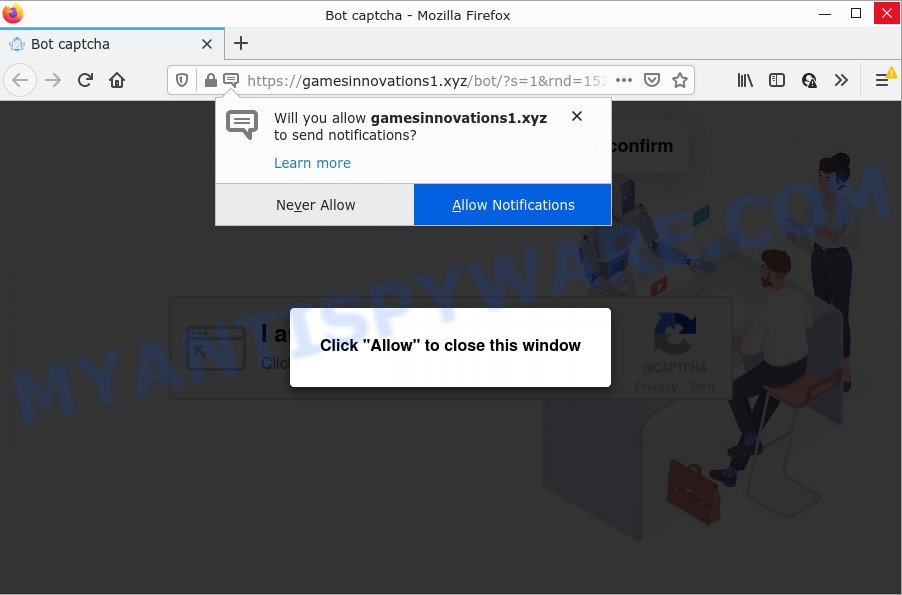
Gamesinnovations1.xyz is a dubious site that shows the message ‘Click Allow to’ (connect to the Internet, access the content of the web-site, enable Flash Player, watch a video, download a file), asking you to subscribe to notifications. If you click the ‘Allow’ button, then you will start seeing unwanted adverts in form of popups on the web-browser.

Threat Summary
| Name | Gamesinnovations1.xyz popup |
| Type | browser notification spam, spam push notifications, pop-up virus |
| Distribution | suspicious pop-up ads, adware, social engineering attack, PUPs |
| Symptoms |
|
| Removal | Gamesinnovations1.xyz removal guide |
How does your PC system get infected with Gamesinnovations1.xyz popups
Some research has shown that users can be redirected to Gamesinnovations1.xyz from dubious advertisements or by PUPs and adware. Many PC users consider adware, PUPs, keyloggers, malware as the same thing. They are all types of unwanted software that each behave differently. The word ‘adware’ is a combination of two words ‘ad’ and ‘software’. Adware shows advertisements on an affected device. Not very dangerous for users, but very profitable for the the software creators.
Adware can be spread through the use of trojan horses and other forms of malicious software, but most commonly, adware software is bundled within some free software. Many authors of freeware include optional software in their installer. Sometimes it is possible to avoid the install of any adware: carefully read the Terms of Use and the Software license, select only Manual, Custom or Advanced setup mode, disable all checkboxes before clicking Install or Next button while installing new free software.
Remove Gamesinnovations1.xyz notifications from web-browsers
if you became a victim of cyber criminals and clicked on the “Allow” button, then your web-browser was configured to display unwanted ads. To remove the advertisements, you need to delete the notification permission that you gave the Gamesinnovations1.xyz website to send browser notifications.
Google Chrome:
- Just copy and paste the following text into the address bar of Chrome.
- chrome://settings/content/notifications
- Press Enter.
- Remove the Gamesinnovations1.xyz site and other rogue notifications by clicking three vertical dots button next to each and selecting ‘Remove’.

Android:
- Tap ‘Settings’.
- Tap ‘Notifications’.
- Find and tap the internet browser which displays Gamesinnovations1.xyz browser notifications advertisements.
- Locate Gamesinnovations1.xyz in the list and disable it.

Mozilla Firefox:
- Click the Menu button (three bars) on the top right corner of the Firefox window.
- In the drop-down menu select ‘Options’. In the left side select ‘Privacy & Security’.
- Scroll down to ‘Permissions’ section and click ‘Settings…’ button next to ‘Notifications’.
- Select the Gamesinnovations1.xyz domain from the list and change the status to ‘Block’.
- Click ‘Save Changes’ button.

Edge:
- In the right upper corner, click the Edge menu button (three dots).
- Scroll down to ‘Settings’. In the menu on the left go to ‘Advanced’.
- In the ‘Website permissions’ section click ‘Manage permissions’.
- Click the switch below the Gamesinnovations1.xyz site and each dubious site.

Internet Explorer:
- In the top-right corner of the window, click on the gear icon (menu button).
- Select ‘Internet options’.
- Click on the ‘Privacy’ tab and select ‘Settings’ in the pop-up blockers section.
- Find the Gamesinnovations1.xyz URL and click the ‘Remove’ button to delete the URL.

Safari:
- Click ‘Safari’ button on the left upper corner and select ‘Preferences’.
- Open ‘Websites’ tab, then in the left menu click on ‘Notifications’.
- Locate the Gamesinnovations1.xyz domain and select it, click the ‘Deny’ button.
How to remove Gamesinnovations1.xyz popup ads from Chrome, Firefox, IE, Edge
In order to remove Gamesinnovations1.xyz popups, start by closing any programs and pop ups that are open. If a pop up won’t close, then close your internet browser (Firefox, Internet Explorer, Edge and Google Chrome). If a application won’t close then please reboot your PC. Next, follow the steps below.
To remove Gamesinnovations1.xyz pop ups, follow the steps below:
- Remove Gamesinnovations1.xyz notifications from web-browsers
- Manual Gamesinnovations1.xyz ads removal
- Automatic Removal of Gamesinnovations1.xyz ads
- Stop Gamesinnovations1.xyz pop-ups
Manual Gamesinnovations1.xyz ads removal
Most adware can be removed manually, without the use of antivirus or other removal tools. The manual steps below will help you delete Gamesinnovations1.xyz popup advertisements step by step. Although each of the steps is very simple and does not require special knowledge, but you are not sure that you can complete them, then use the free utilities, a list of which is given below.
Uninstall adware through the Microsoft Windows Control Panel
One of the first things to attempt for removal of adware is to check your computer installed applications screen and look for undesired and suspicious programs. If there are any apps you do not recognize or are no longer using, you should delete them. If that doesn’t work, then you may need to run adware removal tool such as Zemana AntiMalware.
Windows 8, 8.1, 10
First, press the Windows button
Windows XP, Vista, 7
First, press “Start” and select “Control Panel”.
It will display the Windows Control Panel like below.

Next, press “Uninstall a program” ![]()
It will display a list of all applications installed on your personal computer. Scroll through the all list, and remove any questionable and unknown software. To quickly find the latest installed programs, we recommend sort apps by date in the Control panel.
Get rid of Gamesinnovations1.xyz advertisements from Firefox
If the Mozilla Firefox settings like newtab page, home page and search engine have been changed by the adware software, then resetting it to the default state can help. It’ll keep your personal information like browsing history, bookmarks, passwords and web form auto-fill data.
First, open the Firefox and click ![]() button. It will open the drop-down menu on the right-part of the web-browser. Further, click the Help button (
button. It will open the drop-down menu on the right-part of the web-browser. Further, click the Help button (![]() ) as shown in the following example.
) as shown in the following example.

In the Help menu, select the “Troubleshooting Information” option. Another way to open the “Troubleshooting Information” screen – type “about:support” in the browser adress bar and press Enter. It will display the “Troubleshooting Information” page like the one below. In the upper-right corner of this screen, click the “Refresh Firefox” button.

It will open the confirmation prompt. Further, click the “Refresh Firefox” button. The Firefox will begin a procedure to fix your problems that caused by the Gamesinnovations1.xyz adware. After, it is finished, press the “Finish” button.
Remove Gamesinnovations1.xyz pop up advertisements from Chrome
The adware software can alter your Google Chrome settings without your knowledge. You may see an undesired web-site as your search provider or homepage, additional addons and toolbars. Reset Chrome web browser will allow you to remove Gamesinnovations1.xyz ads and reset the unwanted changes caused by adware software. Essential information such as bookmarks, browsing history, passwords, cookies, auto-fill data and personal dictionaries will not be removed.

- First, start the Chrome and click the Menu icon (icon in the form of three dots).
- It will open the Chrome main menu. Choose More Tools, then press Extensions.
- You will see the list of installed add-ons. If the list has the addon labeled with “Installed by enterprise policy” or “Installed by your administrator”, then complete the following tutorial: Remove Chrome extensions installed by enterprise policy.
- Now open the Google Chrome menu once again, press the “Settings” menu.
- Next, press “Advanced” link, that located at the bottom of the Settings page.
- On the bottom of the “Advanced settings” page, press the “Reset settings to their original defaults” button.
- The Chrome will display the reset settings prompt as on the image above.
- Confirm the internet browser’s reset by clicking on the “Reset” button.
- To learn more, read the post How to reset Chrome settings to default.
Delete Gamesinnovations1.xyz pop-up ads from Internet Explorer
If you find that IE browser settings like startpage, default search engine and new tab page had been modified by adware which causes popups, then you may restore your settings, via the reset browser procedure.
First, start the Microsoft Internet Explorer. Next, press the button in the form of gear (![]() ). It will open the Tools drop-down menu, press the “Internet Options” as displayed in the figure below.
). It will open the Tools drop-down menu, press the “Internet Options” as displayed in the figure below.

In the “Internet Options” window click on the Advanced tab, then press the Reset button. The Internet Explorer will display the “Reset Internet Explorer settings” window as displayed below. Select the “Delete personal settings” check box, then press “Reset” button.

You will now need to reboot your PC for the changes to take effect.
Automatic Removal of Gamesinnovations1.xyz ads
Anti Malware programs differ from each other by many features like performance, scheduled scans, automatic updates, virus signature database, technical support, compatibility with other antivirus applications and so on. We recommend you run the following free programs: Zemana Anti Malware, MalwareBytes Anti Malware (MBAM) and Hitman Pro. Each of these programs has all of needed features, but most importantly, they can be used to identify the adware software and delete Gamesinnovations1.xyz popup ads from the IE, Edge, Mozilla Firefox and Google Chrome.
Remove Gamesinnovations1.xyz pop-ups with Zemana Anti-Malware (ZAM)
Zemana is a program which is used for malicious software, adware, hijackers and potentially unwanted apps removal. The application is one of the most efficient anti malware utilities. It helps in malicious software removal and and defends all other types of security threats. One of the biggest advantages of using Zemana AntiMalware is that is easy to use and is free. Also, it constantly keeps updating its virus/malware signatures DB. Let’s see how to install and scan your computer with Zemana Anti-Malware in order to delete Gamesinnovations1.xyz pop ups from your personal computer.
Visit the following page to download the latest version of Zemana Free for MS Windows. Save it directly to your Microsoft Windows Desktop.
165523 downloads
Author: Zemana Ltd
Category: Security tools
Update: July 16, 2019
After the downloading process is done, close all apps and windows on your PC. Double-click the setup file named Zemana.AntiMalware.Setup. If the “User Account Control” dialog box pops up as displayed below, click the “Yes” button.

It will open the “Setup wizard” that will help you setup Zemana Anti Malware on your PC. Follow the prompts and don’t make any changes to default settings.

Once setup is finished successfully, Zemana will automatically start and you can see its main screen as on the image below.

Now click the “Scan” button for checking your personal computer for the adware software that causes multiple annoying pop-ups. This process can take quite a while, so please be patient. While the utility is scanning, you can see number of objects and files has already scanned.

When that process is finished, Zemana Free will display a screen which contains a list of malware that has been detected. Review the results once the tool has complete the system scan. If you think an entry should not be quarantined, then uncheck it. Otherwise, simply click “Next” button. The Zemana will get rid of adware which causes the annoying Gamesinnovations1.xyz pop-up advertisements. After disinfection is done, you may be prompted to restart the computer.
Use HitmanPro to remove Gamesinnovations1.xyz popup ads
HitmanPro is a portable utility that detects and uninstalls unwanted apps such as browser hijackers, adware software, toolbars, other browser addons and other malware. It scans your computer for adware software that causes Gamesinnovations1.xyz pop up ads in your browser and prepares a list of items marked for removal. HitmanPro will only erase those unwanted software that you wish to be removed.
Click the link below to download the latest version of HitmanPro for MS Windows. Save it on your MS Windows desktop or in any other place.
When the download is complete, open the directory in which you saved it and double-click the Hitman Pro icon. It will run the HitmanPro tool. If the User Account Control dialog box will ask you want to run the program, click Yes button to continue.

Next, click “Next” . Hitman Pro program will scan through the whole personal computer for the adware that causes multiple annoying pop ups. This procedure can take quite a while, so please be patient. When a threat is detected, the number of the security threats will change accordingly. Wait until the the scanning is finished.

After the system scan is complete, Hitman Pro will open a screen that contains a list of malware that has been detected as displayed below.

Make sure to check mark the items which are unsafe and then press “Next” button. It will show a prompt, click the “Activate free license” button. The Hitman Pro will remove adware software which causes popups and move the selected threats to the Quarantine. After disinfection is complete, the tool may ask you to restart your device.
How to remove Gamesinnovations1.xyz with MalwareBytes Free
We recommend using the MalwareBytes AntiMalware which are fully clean your computer of the adware. The free utility is an advanced malicious software removal program designed by (c) Malwarebytes lab. This program uses the world’s most popular anti malware technology. It is able to help you remove intrusive Gamesinnovations1.xyz pop-up ads from your internet browsers, potentially unwanted programs, malware, browser hijackers, toolbars, ransomware and other security threats from your PC system for free.
Please go to the following link to download the latest version of MalwareBytes Anti-Malware (MBAM) for Microsoft Windows. Save it on your Windows desktop or in any other place.
327743 downloads
Author: Malwarebytes
Category: Security tools
Update: April 15, 2020
When the download is done, close all apps and windows on your computer. Double-click the setup file named MBSetup. If the “User Account Control” dialog box pops up as displayed in the figure below, click the “Yes” button.

It will open the Setup wizard that will help you install MalwareBytes AntiMalware on your PC system. Follow the prompts and do not make any changes to default settings.

Once installation is done successfully, press “Get Started” button. MalwareBytes Anti-Malware (MBAM) will automatically start and you can see its main screen as displayed in the following example.

Now click the “Scan” button to scan for adware software that causes Gamesinnovations1.xyz pop-ups. While the MalwareBytes AntiMalware is checking, you can see number of objects it has identified either as being malware.

When the scan get completed, MalwareBytes AntiMalware (MBAM) will open a screen that contains a list of malicious software that has been detected. Make sure all items have ‘checkmark’ and press “Quarantine” button. The MalwareBytes Anti Malware (MBAM) will remove adware that causes Gamesinnovations1.xyz ads. When the clean up is finished, you may be prompted to restart the PC system.

We recommend you look at the following video, which completely explains the process of using the MalwareBytes Anti-Malware (MBAM) to get rid of adware software, browser hijacker and other malicious software.
Stop Gamesinnovations1.xyz pop-ups
By installing an ad blocking application like AdGuard, you are able to block Gamesinnovations1.xyz, autoplaying video ads and delete tons of distracting and annoying ads on webpages.
- AdGuard can be downloaded from the following link. Save it on your Windows desktop.
Adguard download
27041 downloads
Version: 6.4
Author: © Adguard
Category: Security tools
Update: November 15, 2018
- After downloading it, run the downloaded file. You will see the “Setup Wizard” program window. Follow the prompts.
- After the installation is complete, press “Skip” to close the setup application and use the default settings, or click “Get Started” to see an quick tutorial which will assist you get to know AdGuard better.
- In most cases, the default settings are enough and you do not need to change anything. Each time, when you start your personal computer, AdGuard will start automatically and stop unwanted advertisements, block Gamesinnovations1.xyz, as well as other malicious or misleading web-sites. For an overview of all the features of the program, or to change its settings you can simply double-click on the icon named AdGuard, that is located on your desktop.
Finish words
Now your device should be free of the adware software that causes Gamesinnovations1.xyz popup advertisements in your web browser. We suggest that you keep AdGuard (to help you block unwanted pop-up ads and annoying malicious websites) and Zemana Anti-Malware (to periodically scan your PC system for new adwares and other malware). Probably you are running an older version of Java or Adobe Flash Player. This can be a security risk, so download and install the latest version right now.
If you are still having problems while trying to get rid of Gamesinnovations1.xyz ads from the Google Chrome, Internet Explorer, Edge and Firefox, then ask for help here here.




















