Is “Access to this pc has been blocked for security reasons” a SCAM?
Scammers use different schemes to trick users, one of which is displaying fake warnings in order to trick the users into installing malware, calling a fake tech support numbers or subscribing to push notifications. Access to this pc has been blocked for security reasons is one of those fake warnings. Since the scammers are targeting Windows users in this case, these fake alerts are displayed on scam sites styled as Microsoft’s official site. Of course, users do not visit such scam sites on purpose. Usually, users end up on “Access to this pc has been blocked for security reasons” and similar sites by going to a misspelled URL, clicking on a fake link, or having adware (PUPs) on their computers.
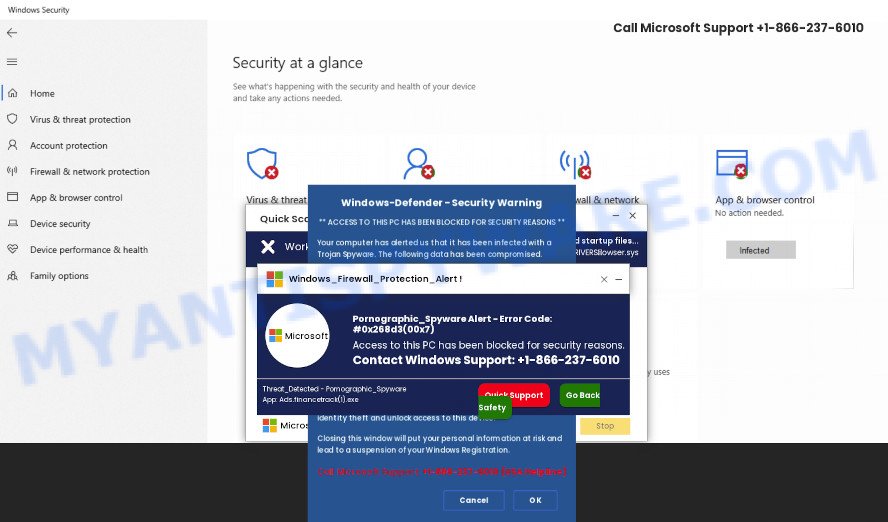
Access to this pc has been blocked for security reasons is a SCAM
QUICK LINKS
In the current case, the scam site displays a warning stating that the computer has been blocked due to a detected security threat – Pornographic_Spyware called Ads.financetrack(1).exe. This alert encourages users to call the listed number to report this threat to Miscrosoft, prevent identify thief, and unlock access to the computer. Of course, this pop-up alert is a fake, since there are no sites that can determine that a computer is infected. The purpose of this scam is to make users believe that the computer is infected, and thereby force them to call the +1-866-237-6010 number to get technical support. Scammers monetize “technical support” scam by selling fake technical support and unnecessary software, installing remote administration utilities that can be used for malicious actions, such as infecting a computer with ransomware, Trojans, adware and spyware. In any case, these sites cannot be trusted, their threats must be ignored and never called the specified numbers.
Text presented in this fake warning:
Windows_Firewall_Protection_Alert !
Pornographic_Spyware Alert – Error Code: #0x268d3(00×7)
Access to this PC has been blocked for security reasons.
Contact Windows Support: +1-866-237-6010
Threat_Detected – Pornographic_Spyware
App: Ads.financetrack(1).exe
Quick Support Go Back Safety
Threat Summary
| Name | Access to this pc has been blocked for security reasons |
| Type | tech support scam, phishing, fake warnings |
| Fake claims | Computer is infected with Pornographic_Spyware Error Code: #0x268d3(00×7), Access to this PC has been blocked |
| Symptoms |
|
| Removal | Access to this pc has been blocked for security reasons removal guide |
Access to this pc has been blocked for security reasons is not the only “tech support” scam on the Internet aimed at tricking computer users. We have reported similar scams many times, some of the most recent: McAfee Tollfree, Firewall Spyware Alert, WARNING CRITICAL MESSAGE. Some of these scams are positioned as a legitimate Microsoft website, but in fact have nothing to do with Microsoft. The “technical support scam” sites should never be trusted, they should be closed as soon as they appear on the screen. Scammers can use some tricks to block the closing of the scam sites, in which case these sites can be closed using the Task Manager.
How to remove Access to this pc has been blocked for security reasons pop-ups from Chrome, Firefox, IE, Edge
In order to remove “Access to this pc has been blocked for security reasons” pop-ups from Mozilla Firefox, Chrome, Internet Explorer and Edge, you need to reset the browser settings. Additionally, you should look up for other dubious entries, such as files, applications, browser add-ons and shortcuts. However, if you want to delete the scam pop-ups easily, you should use a reputable antimalware tool and let it do the job for you.
To remove Access to this pc has been blocked for security reasons, use the steps below:
- Check the list of installed programs first
- Delete Access to this pc has been blocked for security reasons pop-up from Mozilla Firefox
- Remove Access to this pc has been blocked for security reasons pop up from Chrome
- Remove Access to this pc has been blocked for security reasons pop-up scam from Microsoft Internet Explorer
- Automatic Removal of Access to this pc has been blocked for security reasons pop-ups
- Stop Access to this pc has been blocked for security reasons pop-up
Manual Access to this pc has been blocked for security reasons scam removal
The most common adware can be removed manually, without the use of antivirus software or other removal utilities. The steps below will help you remove Access to this pc has been blocked for security reasons pop-ups step by step. Although each of the steps is very simple and does not require special knowledge, but you doubt that you can complete them, then use the free utilities, a list of which is given below.
Check the list of installed programs first
First method for manual adware removal is to go into the Microsoft Windows “Control Panel”, then “Uninstall a program” console. Take a look at the list of apps on your personal computer and see if there are any suspicious and unknown programs. If you see any, you need to delete them. Of course, before doing so, you can do an Internet search to find details on the program. If it is a potentially unwanted program, adware software or malicious software, you will likely find information that says so.
Windows 8, 8.1, 10
First, press Windows button

After the ‘Control Panel’ opens, click the ‘Uninstall a program’ link under Programs category like below.

You will see the ‘Uninstall a program’ panel as shown on the image below.

Very carefully look around the entire list of apps installed on your personal computer. Most probably, one of them is the adware software that causes the Access to this pc has been blocked for security reasons pop ups in your web browser. If you’ve many software installed, you can help simplify the search of malicious apps by sort the list by date of installation. Once you’ve found a dubious, unwanted or unused application, right click to it, after that click ‘Uninstall’.
Windows XP, Vista, 7
First, press ‘Start’ button and select ‘Control Panel’ at right panel like the one below.

After the Windows ‘Control Panel’ opens, you need to press ‘Uninstall a program’ under ‘Programs’ as displayed below.

You will see a list of software installed on your device. We recommend to sort the list by date of installation to quickly find the applications that were installed last. Most likely, it’s the adware responsible for Access to this pc has been blocked for security reasons pop-ups. If you are in doubt, you can always check the program by doing a search for her name in Google, Yahoo or Bing. Once the program which you need to delete is found, simply click on its name, and then press ‘Uninstall’ as shown on the screen below.

Delete Access to this pc has been blocked for security reasons pop-up from Mozilla Firefox
Resetting Mozilla Firefox internet browser will reset all the settings to their original settings and will remove scam popups, malicious add-ons and extensions. Essential information such as bookmarks, browsing history, passwords, cookies, auto-fill data and personal dictionaries will not be removed.
First, launch the Firefox. Next, click the button in the form of three horizontal stripes (![]() ). It will show the drop-down menu. Next, click the Help button (
). It will show the drop-down menu. Next, click the Help button (![]() ).
).

In the Help menu click the “Troubleshooting Information”. In the upper-right corner of the “Troubleshooting Information” page click on “Refresh Firefox” button like below.

Confirm your action, press the “Refresh Firefox”.
Remove Access to this pc has been blocked for security reasons pop up from Chrome
The adware software can change your Google Chrome settings without your knowledge. You may see an unrequested web-page as your search provider or start page, additional addons and toolbars. Reset Google Chrome web-browser will allow you to remove unwanted pop-ups and reset the changes caused by adware software. However, your themes, bookmarks, history, passwords, and web form auto-fill information will not be deleted.
First start the Google Chrome. Next, click the button in the form of three horizontal dots (![]() ).
).
It will show the Google Chrome menu. Select More Tools, then press Extensions. Carefully browse through the list of installed extensions. If the list has the extension signed with “Installed by enterprise policy” or “Installed by your administrator”, then complete the following instructions: Remove Google Chrome extensions installed by enterprise policy.
Open the Chrome menu once again. Further, press the option called “Settings”.

The web-browser will open the settings screen. Another way to show the Google Chrome’s settings – type chrome://settings in the web-browser adress bar and press Enter
Scroll down to the bottom of the page and click the “Advanced” link. Now scroll down until the “Reset” section is visible, as displayed below and click the “Reset settings to their original defaults” button.

The Google Chrome will display the confirmation prompt as on the image below.

You need to confirm your action, click the “Reset” button. The web-browser will start the process of cleaning. After it’s finished, the web browser’s settings including newtab page, start page and search engine back to the values that have been when the Chrome was first installed on your PC system.
Remove Access to this pc has been blocked for security reasons pop-up scam from Microsoft Internet Explorer
In order to recover web-browser settings you need to reset the IE to the state, that was when the Windows was installed on your device.
First, run the Internet Explorer, then press ‘gear’ icon ![]() . It will open the Tools drop-down menu on the right part of the web-browser, then click the “Internet Options” as displayed below.
. It will open the Tools drop-down menu on the right part of the web-browser, then click the “Internet Options” as displayed below.

In the “Internet Options” screen, select the “Advanced” tab, then press the “Reset” button. The Microsoft Internet Explorer will display the “Reset Internet Explorer settings” prompt. Further, press the “Delete personal settings” check box to select it. Next, click the “Reset” button as displayed in the figure below.

Once the task is complete, click “Close” button. Close the Microsoft Internet Explorer and restart your device for the changes to take effect. This step will help you to restore your web browser’s search provider by default, startpage and newtab to default state.
Automatic Removal of Access to this pc has been blocked for security reasons pop-ups
Anti Malware apps differ from each other by many features like performance, scheduled scans, automatic updates, virus signature database, technical support, compatibility with other antivirus software and so on. We recommend you run the following free software: Zemana AntiMalware, MalwareBytes Free and Hitman Pro. Each of these tools has all of needed features, but most importantly, they can identify the adware and remove Access to this pc has been blocked for security reasons pop ups from the Microsoft Edge, IE, Google Chrome and Firefox.
Remove Access to this pc has been blocked for security reasons popup with Zemana AntiMalware
Zemana Anti Malware (ZAM) is a malicious software removal utility created for Microsoft Windows. This utility will allow you remove Access to this pc has been blocked for security reasons pop-ups, various types of malware (including browser hijackers and potentially unwanted software) from your device. It has simple and user friendly interface. While the Zemana Anti Malware does its job, your PC system will run smoothly.
First, please go to the link below, then click the ‘Download’ button in order to download the latest version of Zemana Anti-Malware.
165508 downloads
Author: Zemana Ltd
Category: Security tools
Update: July 16, 2019
Once the downloading process is done, close all apps and windows on your device. Double-click the set up file called Zemana.AntiMalware.Setup. If the “User Account Control” prompt pops up as shown on the image below, click the “Yes” button.

It will open the “Setup wizard” which will help you set up Zemana on your computer. Follow the prompts and do not make any changes to default settings.

Once installation is complete successfully, Zemana Anti Malware will automatically start and you can see its main screen like below.

Now click the “Scan” button to look for adware that causes Access to this pc has been blocked for security reasons pop-ups in your browser. A scan can take anywhere from 10 to 30 minutes, depending on the number of files on your device and the speed of your PC system. When a malware, adware or potentially unwanted applications are detected, the number of the security threats will change accordingly. Wait until the the scanning is finished.

After that process is finished, Zemana Free will show a list of found threats. Make sure all items have ‘checkmark’ and click “Next” button. The Zemana Free will begin to remove adware responsible for scam popups. Once that process is finished, you may be prompted to reboot the computer.
Remove Access to this pc has been blocked for security reasons pop-up from web browsers with HitmanPro
HitmanPro frees your PC from adware, hijackers, PUPs, unwanted toolbars, browser addons and other unwanted software. This removal utility will help you enjoy your computer to its fullest. HitmanPro uses advanced behavioral detection technologies to scan for if there are malicious software in your computer. You can review the scan results, and choose the threats you want to erase.

- Hitman Pro can be downloaded from the following link. Save it directly to your Windows Desktop.
- After the download is finished, start the Hitman Pro, double-click the HitmanPro.exe file.
- If the “User Account Control” prompts, click Yes to continue.
- In the Hitman Pro window, click the “Next” to perform a system scan for the adware responsible for the Access to this pc has been blocked for security reasons scam. While the tool is scanning, you can see how many objects and files has already scanned.
- After the scan is complete, you can check all items detected on your computer. Review the scan results and then click “Next”. Now, click the “Activate free license” button to begin the free 30 days trial to get rid of all malware found.
Use MalwareBytes AntiMalware to delete Access to this pc has been blocked for security reasons pop-ups
We recommend using the MalwareBytes Anti Malware (MBAM). You can download and install MalwareBytes Anti Malware to search for adware and remove Access to this pc has been blocked for security reasons pop ups from your internet browsers. When installed and updated, this free malware remover automatically finds and removes all threats exist on the device.

- Visit the following page to download MalwareBytes Anti Malware (MBAM). Save it on your Desktop.
Malwarebytes Anti-malware
327729 downloads
Author: Malwarebytes
Category: Security tools
Update: April 15, 2020
- At the download page, click on the Download button. Your browser will display the “Save as” prompt. Please save it onto your Windows desktop.
- Once the downloading process is done, please close all software and open windows on your PC system. Double-click on the icon that’s named MBSetup.
- This will open the Setup wizard of MalwareBytes onto your PC. Follow the prompts and don’t make any changes to default settings.
- When the Setup wizard has finished installing, MalwareBytes will run and display the main window.
- Further, press the “Scan” button to perform a system scan with this utility for the adware related to the Access to this pc has been blocked for security reasons pop up scam.
- After the system scan is done, MalwareBytes will open a list of found threats.
- Make sure all threats have ‘checkmark’ and press the “Quarantine” button. Once disinfection is complete, you may be prompted to reboot the PC.
- Close this tool and continue with the next step.
Video instruction, which reveals in detail the steps above.
Stop Access to this pc has been blocked for security reasons pop-up
In order to increase your security and protect your device against new intrusive advertisements and harmful web pages, you need to run an adblocker program that blocks an access to harmful advertisements and web-pages. Moreover, this program can stop the show of intrusive advertising, which also leads to faster loading of web-pages and reduce the consumption of web traffic.
Visit the following page to download AdGuard. Save it directly to your Microsoft Windows Desktop.
27037 downloads
Version: 6.4
Author: © Adguard
Category: Security tools
Update: November 15, 2018
After downloading it, double-click the downloaded file to start it. The “Setup Wizard” window will show up on the computer screen as shown in the figure below.

Follow the prompts. AdGuard will then be installed and an icon will be placed on your desktop. A window will show up asking you to confirm that you want to see a quick guidance as displayed in the following example.

Click “Skip” button to close the window and use the default settings, or press “Get Started” to see an quick instructions that will allow you get to know AdGuard better.
Each time, when you start your computer, AdGuard will run automatically and stop unwanted advertisements, block Access to this pc has been blocked for security reasons scam, as well as other harmful or misleading web pages. For an overview of all the features of the program, or to change its settings you can simply double-click on the AdGuard icon, which is located on your desktop.
Finish words
Now your device should be clean of the adware software responsible for Access to this pc has been blocked for security reasons pop-ups. We suggest that you keep AdGuard (to help you block unwanted pop-ups and intrusive malicious web-sites) and Zemana Anti Malware (to periodically scan your PC for new adware softwares and other malicious software). Probably you are running an older version of Java or Adobe Flash Player. This can be a security risk, so download and install the latest version right now.
If you are still having problems while trying to delete scam pop ups from the Internet Explorer, Firefox, Chrome and Microsoft Edge, then ask for help here here.



















