What is PDFSearchSafe?
According to experienced security experts, PDFSearchSafe is a potentially unwanted program (PUP) belonging to the category of Browser hijackers . It affects your computer and alters internet browser settings. PDFSearchSafe can take over your web browser and force you to use an unwanted web site as your newtab page, startpage and search engine. When PDFSearchSafe in the computer, it can collect personal info such as search queries as well as browsing history. so if you find this potentially unwanted program on the personal computer you need to remove it. The detailed removal steps will allow you remove PDFSearchSafe and protect your personal computer from more dangerous applications.
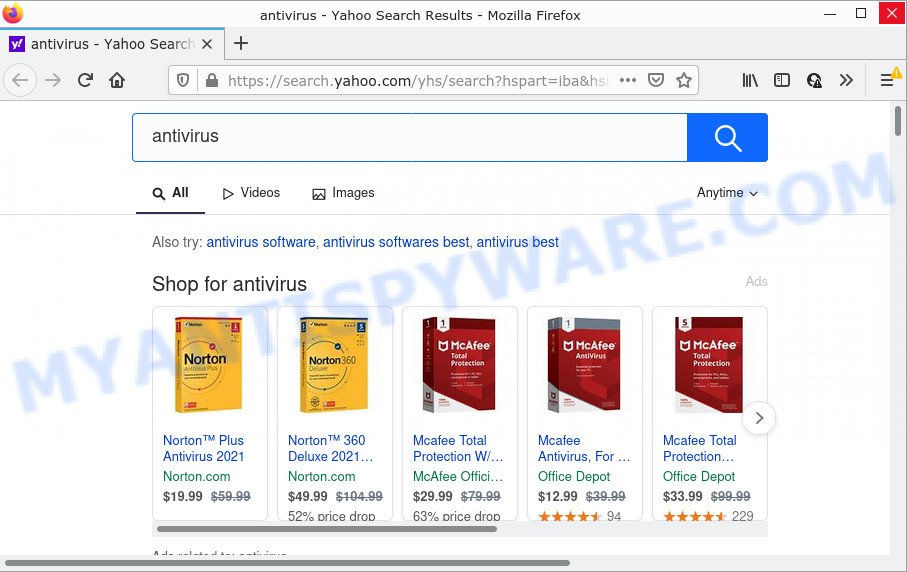
When you are performing searches using the internet browser that has been affected with PDFSearchSafe, the search results will be returned from Bing, Yahoo or Google Custom Search. The devs behind PDFSearchSafe hijacker are most probably doing this to generate advertisement money from the advertisements displayed in the search results.
As well as unwanted web-browser redirects, PDFSearchSafe can collect your World Wide Web browsing activity by saving IP addresses, cookie information, Internet Service Provider (ISP), websites visited, URLs visited and web browser version and type. Such kind of behavior can lead to serious security problems or privacy information theft. This is another reason why the hijacker should be uninstalled ASAP.
How can a browser hijacker get on your personal computer
In most cases, browser hijackers and potentially unwanted programs come along with the installation packages from file sharing web sites. So, install a freeware is a a good chance that you will find a bundled browser hijacker. If you don’t know how to avoid it, then use a simple trick. During the installation, choose the Custom or Advanced setup method. Next, press ‘Decline’ button and clear all checkboxes on offers that ask you to install additional software. Moreover, please carefully read Term of use and User agreement before installing any software or otherwise you can end up with another unwanted program on your device like this browser hijacker.
Threat Summary
| Name | PDFSearchSafe |
| Type | search provider hijacker, PUP, redirect virus, startpage hijacker, browser hijacker |
| Affected Browser Settings | newtab URL, homepage, search provider |
| Distribution | suspicious popup ads, fake software updaters, free software installers |
| Symptoms | Unexpected advertisements appear on web-pages that you are visiting. Every time you perform an Internet search, your internet browser is redirected to another web site. There is an unwanted application in the ‘App & Features’ section of Windows settings. New web browser addons suddenly added on your browser. Your computer settings are being modified without your request. |
| Removal | PDFSearchSafe removal guide |
How to remove PDFSearchSafe from Chrome, Firefox, IE, Edge
We are presenting various ways to get rid of PDFSearchSafe from the Internet Explorer, Microsoft Edge, Google Chrome and Mozilla Firefox using only internal Microsoft Windows functions. Most of browser hijackers and potentially unwanted software can be removed through these processes. If these steps does not help to remove PDFSearchSafe, then it is better to run free malware removal tools linked below.
To remove PDFSearchSafe, use the steps below:
- How to manually delete PDFSearchSafe
- Automatic Removal of PDFSearchSafe
- How to stop PDFSearchSafe redirect
How to manually delete PDFSearchSafe
The following instructions is a step-by-step guide, which will help you manually remove PDFSearchSafe from the Chrome, Microsoft Internet Explorer, Firefox and MS Edge.
Remove unwanted or recently added apps
Some programs are free only because their installer contains a browser hijacker like PDFSearchSafe. These unwanted programs generates money for the makers when it is installed. Many hijackers can be deleted by simply uninstalling them from the ‘Uninstall a Program’ that is located in Microsoft Windows control panel.
|
|
|
|
Remove PDFSearchSafe homepage from browsers
This step will show you how to delete harmful add-ons. This can delete PDFSearchSafe and fix some browsing problems, especially after browser hijacker infection.
You can also try to delete PDFSearchSafe by reset Google Chrome settings. |
If you are still experiencing issues with PDFSearchSafe removal, you need to reset Mozilla Firefox browser. |
Another method to get rid of PDFSearchSafe home page from IE is reset Internet Explorer settings. |
|
Automatic Removal of PDFSearchSafe
Anti Malware apps differ from each other by many features like performance, scheduled scans, automatic updates, virus signature database, technical support, compatibility with other antivirus software and so on. We recommend you use the following free programs: Zemana Free, MalwareBytes AntiMalware and Hitman Pro. Each of these applications has all of needed features, but most importantly, they can look for the browser hijacker and get rid of PDFSearchSafe from the Chrome, MS Edge, Mozilla Firefox and Microsoft Internet Explorer.
Use Zemana AntiMalware (ZAM) to get rid of PDFSearchSafe startpage
Zemana Free is a free program for MS Windows OS to detect and delete potentially unwanted software, adware, harmful internet browser add-ons, browser toolbars, and other unwanted software such as hijacker responsible for redirecting your browser to PDFSearchSafe web-site.
Please go to the following link to download the latest version of Zemana Anti Malware for Microsoft Windows. Save it on your Windows desktop or in any other place.
165070 downloads
Author: Zemana Ltd
Category: Security tools
Update: July 16, 2019
When the download is done, close all windows on your device. Further, run the install file called Zemana.AntiMalware.Setup. If the “User Account Control” dialog box pops up like below, press the “Yes” button.

It will show the “Setup wizard” which will assist you install Zemana Anti Malware (ZAM) on the PC system. Follow the prompts and do not make any changes to default settings.

Once installation is finished successfully, Zemana Free will automatically run and you can see its main window as shown in the following example.

Next, press the “Scan” button to search for browser hijacker which designed to redirect your browser to the PDFSearchSafe web-site. A system scan may take anywhere from 5 to 30 minutes, depending on your PC system. When a threat is detected, the count of the security threats will change accordingly.

When Zemana AntiMalware (ZAM) is finished scanning your personal computer, you can check all items found on your personal computer. All found items will be marked. You can remove them all by simply press “Next” button.

The Zemana Anti-Malware (ZAM) will begin to remove PDFSearchSafe hijacker and other web browser’s malicious plugins. When disinfection is finished, you can be prompted to restart your computer.
Use Hitman Pro to get rid of PDFSearchSafe from the computer
All-in-all, HitmanPro is a fantastic tool to clean your personal computer from any undesired software such as browser hijacker that designed to redirect your web-browser to the PDFSearchSafe web-page. The HitmanPro is portable program that meaning, you don’t need to install it to run it. Hitman Pro is compatible with all versions of Microsoft Windows operating system from MS Windows XP to Windows 10. Both 64-bit and 32-bit systems are supported.

- Installing the Hitman Pro is simple. First you will need to download Hitman Pro from the following link. Save it to your Desktop so that you can access the file easily.
- After the downloading process is finished, double click the Hitman Pro icon. Once this utility is started, click “Next” button for checking your PC system for the hijacker that causes the PDFSearchSafe website to appear. Depending on your personal computer, the scan can take anywhere from a few minutes to close to an hour. While the Hitman Pro is checking, you can see count of objects it has identified either as being malware.
- Once finished, you may check all items detected on your device. You may remove threats (move to Quarantine) by simply click “Next” button. Now press the “Activate free license” button to start the free 30 days trial to remove all malware found.
Run MalwareBytes AntiMalware (MBAM) to remove PDFSearchSafe
Manual PDFSearchSafe removal requires some computer skills. Some files and registry entries that created by the browser hijacker can be not fully removed. We advise that use the MalwareBytes AntiMalware (MBAM) that are completely clean your personal computer of browser hijacker. Moreover, this free application will allow you to remove malware, potentially unwanted apps, adware software and toolbars that your PC may be infected too.
MalwareBytes can be downloaded from the following link. Save it to your Desktop so that you can access the file easily.
327294 downloads
Author: Malwarebytes
Category: Security tools
Update: April 15, 2020
Once downloading is finished, close all applications and windows on your PC. Open a directory in which you saved it. Double-click on the icon that’s named MBSetup as on the image below.
![]()
When the install begins, you will see the Setup wizard that will help you install Malwarebytes on your computer.

Once setup is finished, you will see window as shown on the image below.

Now press the “Scan” button to start checking your device for the hijacker responsible for redirecting user searches to PDFSearchSafe. This procedure can take some time, so please be patient. While the utility is checking, you can see count of objects and files has already scanned.

When finished, MalwareBytes Anti-Malware (MBAM) will display a list of all threats detected by the scan. All found items will be marked. You can remove them all by simply press “Quarantine” button.

The Malwarebytes will now delete browser hijacker that designed to redirect your browser to the PDFSearchSafe web site. Once finished, you may be prompted to reboot your computer.

The following video explains few simple steps on how to remove browser hijacker, adware and other malicious software with MalwareBytes.
How to stop PDFSearchSafe redirect
Use ad-blocker program like AdGuard in order to stop advertisements, malvertisements, pop-ups and online trackers, avoid having to install malicious and adware browser plug-ins and add-ons which affect your computer performance and impact your computer security. Surf the Net anonymously and stay safe online!
- Visit the page linked below to download AdGuard. Save it on your Desktop.
Adguard download
26904 downloads
Version: 6.4
Author: © Adguard
Category: Security tools
Update: November 15, 2018
- Once downloading is complete, start the downloaded file. You will see the “Setup Wizard” program window. Follow the prompts.
- After the installation is done, press “Skip” to close the installation application and use the default settings, or click “Get Started” to see an quick tutorial which will assist you get to know AdGuard better.
- In most cases, the default settings are enough and you do not need to change anything. Each time, when you launch your personal computer, AdGuard will start automatically and stop unwanted ads, block PDFSearchSafe, as well as other malicious or misleading webpages. For an overview of all the features of the application, or to change its settings you can simply double-click on the icon named AdGuard, that is located on your desktop.
Finish words
Now your PC system should be free of the browser hijacker which redirects your browser to the PDFSearchSafe web-page. We suggest that you keep AdGuard (to help you block unwanted pop ups and unwanted harmful web-pages) and Zemana (to periodically scan your computer for new malicious software, browser hijackers and adware). Make sure that you have all the Critical Updates recommended for MS Windows operating system. Without regular updates you WILL NOT be protected when new hijackers, harmful apps and adware are released.
If you are still having problems while trying to delete PDFSearchSafe from your web browser, then ask for help here.



















